Telegram Integration in Dash SaaS
Telegram Notification is a versatile Add-On that seamlessly integrates Telegram into your existing applications and services.
Introduction
Telegram Notification is a versatile Add-On that seamlessly integrates Telegram into your existing applications and services. It empowers you with real-time notifications for a variety of critical events, including task assignments, invoice updates, user registrations, and revenue changes. Setting up this Add-On is straightforward, allowing you to configure your Telegram credentials easily. Once connected, you have full control over notification preferences, ensuring you receive updates when and how you want.
How To Install the Telegram Add-On?
To Set Up the Slack Add-On you can follow this link: Setup Add-On
How to use the Telegram Add-On?
- Go to the settings page and click on “System Settings.”
- Within the system settings, find the telegram Add-On.
- Over there, you will be asked for the access token and telegram ChatID.
- To get the access token and telegram ChatID, follow this link: https://docs.tracardi.com/qa/how_can_i_get_telegram_bot/ https://core.telegram.org/bots/api#authorizing-your-bot
- Customize your notification preferences, enabling or disabling notifications for various Add-On as needed.
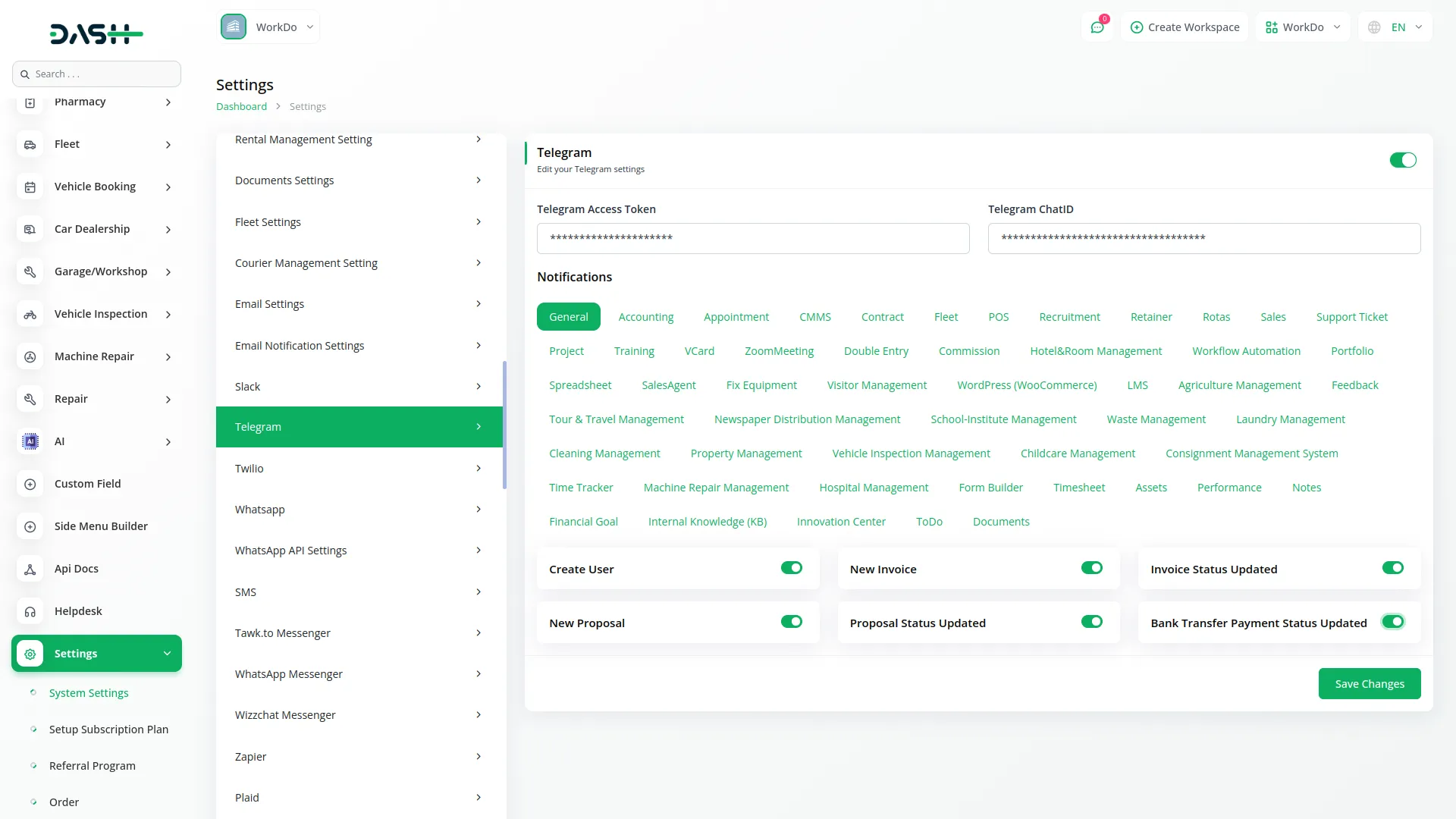
- You can customize notification messages language wise, for example, if you want to change the message for new user notifications, you can do it here.
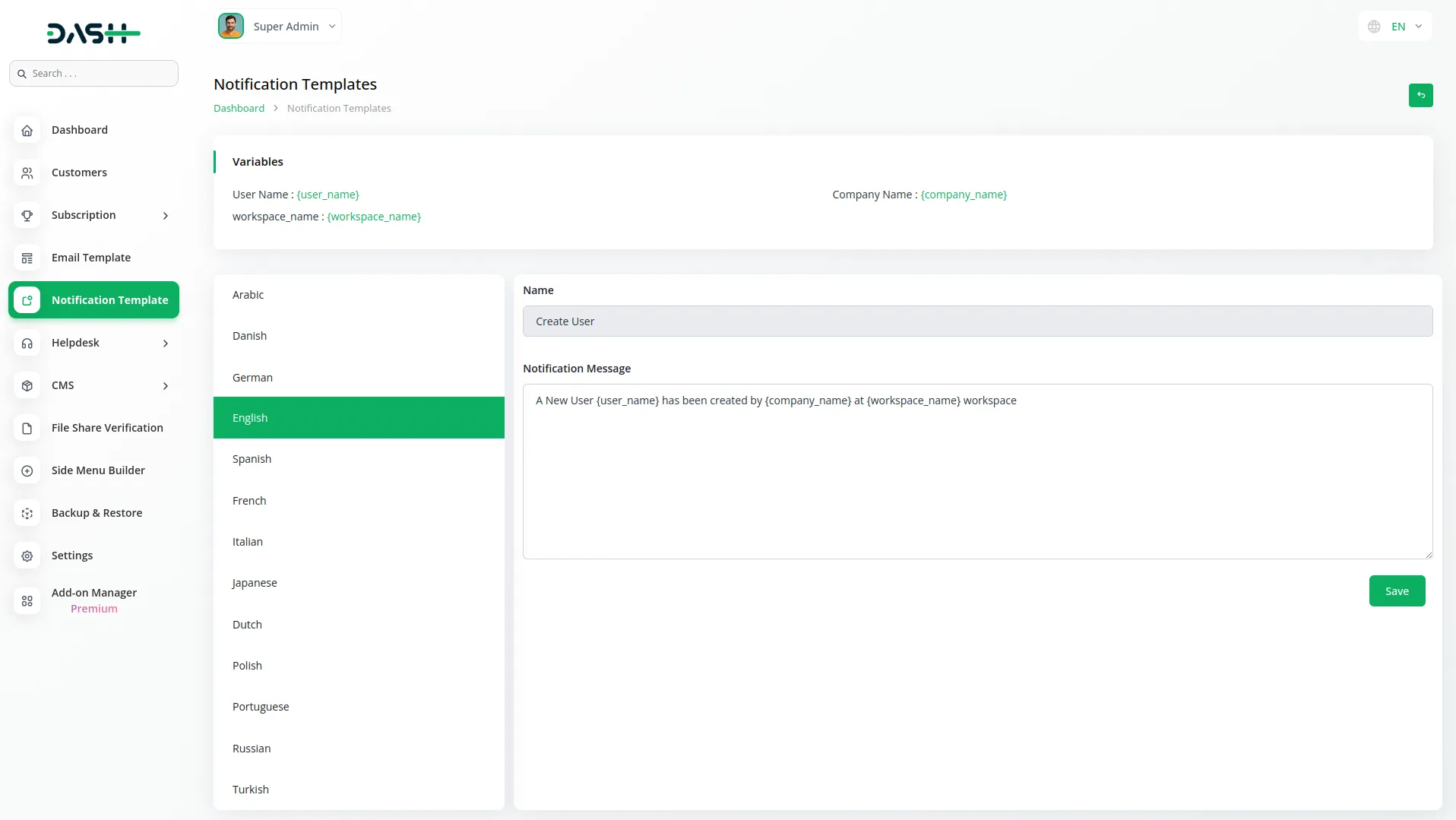
- For example: If you enable the create user setting from General, then the notification via Telegram will be sent to that particular user when the user is created.
General
- Create User
- New Invoice
- Invoice Status Updated
- New Proposal
- Proposal Status Updated
- Bank Transfer Payment Status Updated
Account
- New Customer
- New Bill
- New Vendor
- New Revenue
- New Payment
CMMS
- Work Order Request
- New Supplier
- New POs
- Work Order Assigned
- New Part
- New Component
- New Location
- New Pms
General
- Create User
- New Invoice
- Invoice Status Updated
- New Proposal
- Proposal Status Updated
- Bank Transfer Payment Status Updated
Account
- New Customer
- New Bill
- New Vendor
- New Revenue
- New Payment
CMMS
- Work Order Request
- New Supplier
- New POs
- Work Order Assigned
- New Part
- New Component
- New Location
- New Pms
Hrm
- New Monthly Payslip
- New Award
- New Event
- Leave Approve/Reject
- New Trip
- New Announcement
- New Holidays
- New Company Policy
CRM
- New Lead
- Lead to Deal Conversion
- New Deal
- Lead Moved
- Deal Moved
Pos
- New Purchase
- New Warehouse
Hotel & Room Management
- New Booking Coupon
- New Room Facility
- New Hotel Customer
- New Hotel Service
- New Room Booking
- New Room
- Change Hotel Theme
Sales Agent
- New Program
- Sales Agent Request sent
- Sales Agent Request Accept
- Sales Agent Request Reject
- New Sales Agent
- New Sales Agent Order
- Update Order Status
Fix Equipment
- New Accessories
- New Asset
- New Audit
- New Component
- New Consumables
- New Licence
- New Location
- New Maintenance
Agriculture Management
- New Agriculture Fleet
- New Agriculture Process
- New Agriculture cycle
- New Agriculture Office
- New Agriculture Season
- New Agriculture Crop
- Assign Activity Cultivation
- New Agriculture Activity
- New Agriculture Service
- New Agriculture Cultivation
Tour & Travel Management
- New Season
- New Person Detail
- New Tour Booking
- New Tour Booking Payment
- New Tour
- New Tour Detail
- New Tour Inquiry
- New Transport Type
Newspaper Distribution Management
- New Newspaper Distribution Center
- New Agent
- New Journalist
- New Journalist Information
- New Advertisement
- New Newspaper
School-Institute Management
- New Teacher
- New Admissions
- New Parents
- New Students
- New Homework
- New Subject
- New Time Table
Categories
Related articles
- McKinsey 7-S Model Integration in Dash SaaS
- Social Media Analytics Detailed Documentation
- How to Generate Content with the Help of AI in Dash SaaS
- Bookings Integration in Dash SaaS
- WhatSender Add-On Integration in Dash SaaS
- PhonePe Integration in Dash SaaS
- Zoho Meeting Integration in Dash SaaS
- Beverages Production System Integration in Dash SaaS
- Feedback Integration in Dash SaaS
- DJ & Orchestra Add-On Detailed Documentation
- Car Dealership Integration in Dash SaaS
- Instagram Post Integration in Dash SaaS
Reach Out to Us
Have questions or need assistance? We're here to help! Reach out to our team for support, inquiries, or feedback. Your needs are important to us, and we’re ready to assist you!


Need more help?
If you’re still uncertain or need professional guidance, don’t hesitate to contact us. You can contact us via email or submit a ticket with a description of your issue. Our team of experts is always available to help you with any questions. Rest assured that we’ll respond to your inquiry promptly.
Love what you see?
Do you like the quality of our products, themes, and applications, or perhaps the design of our website caught your eye? You can have similarly outstanding designs for your website or apps. Contact us, and we’ll bring your ideas to life.
