e-Invoice Integration in Dash SaaS
Introduction
Introducing E-Invoicing – European Compliant Invoicing, a cutting-edge solution designed to streamline and enhance the invoicing process within the European framework. This module is dedicated to ensuring compliance with European e-invoicing standards, enabling businesses to efficiently generate and manage invoices, ensuring smooth transactions and adherence to regulatory requirements. With support for EN 16931 Compliant Invoices and CIUS – PEPPOL BIS, all your invoice exports are in XML format, assuring the highest levels of compliance.
What sets E-Invoicing apart is its exceptional connectivity. By integrating our module, you gain the ability to send e-invoices on a global scale while staying compliant with the latest regulations in Europe, Asia, North America, and beyond. We have already established connections with over 50 countries, simplifying international invoicing. Additionally, if you’re still working with legacy systems, our simple API provides a bridge to connect to various e-invoicing networks and open exchange networks, such as PEPPOL, BPC, SDI, Finvoice, FACeB2B, SAP, Tungsten, and more. Say goodbye to outdated processes and embrace a future of seamless, compliant, and globally connected invoicing with E-Invoicing – European Compliant Invoicing.
WorkFlow
Installation
Step 1 : Super Admin Access
- Make sure your super admin has access to your system before you do anything else.
-
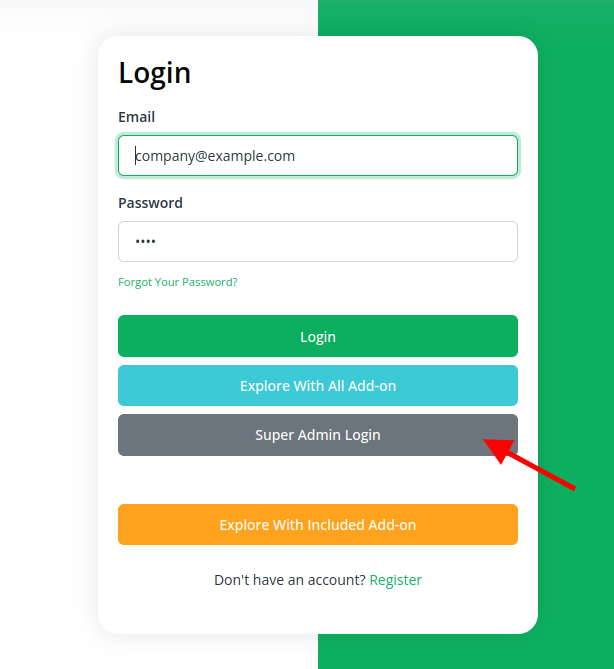
- Go to the “add-on manager” area of the super admin dashboard.
- To start the setup procedure, click the “+” (Module Setup) button.
-
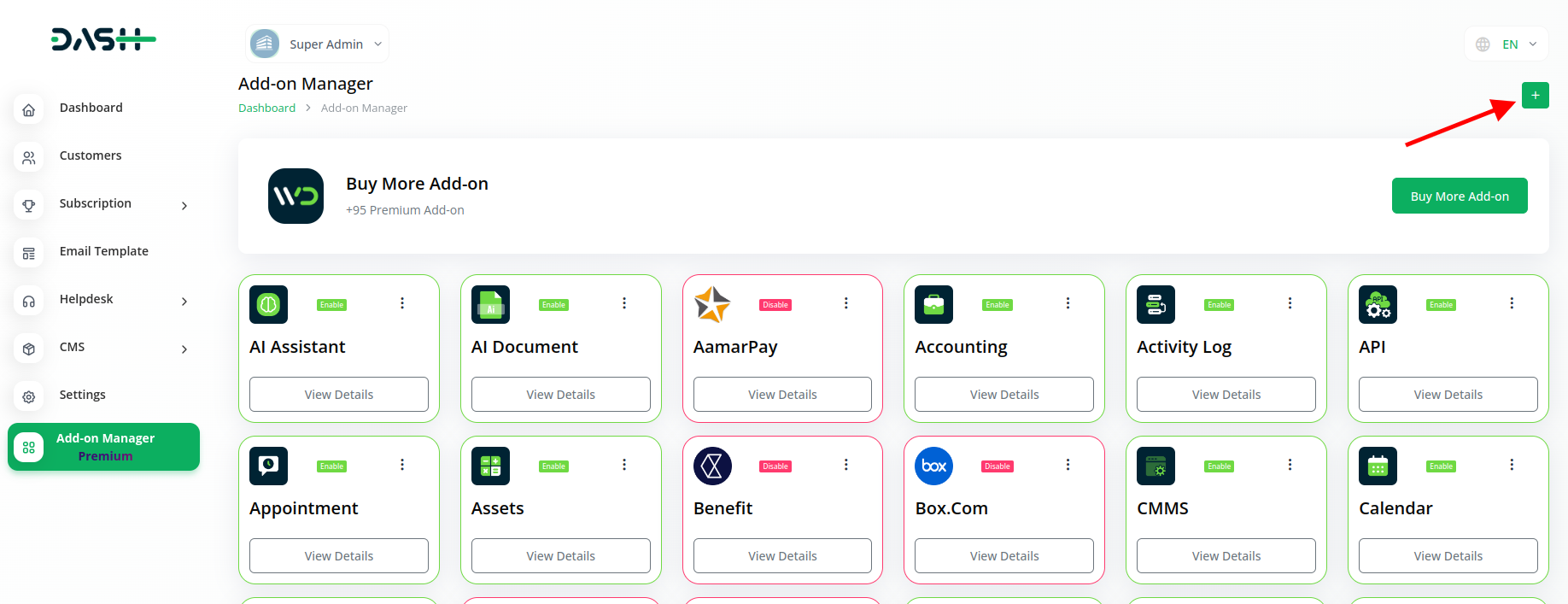
- You will be asked to upload the ZIP file for the “e–Invoice.”
-
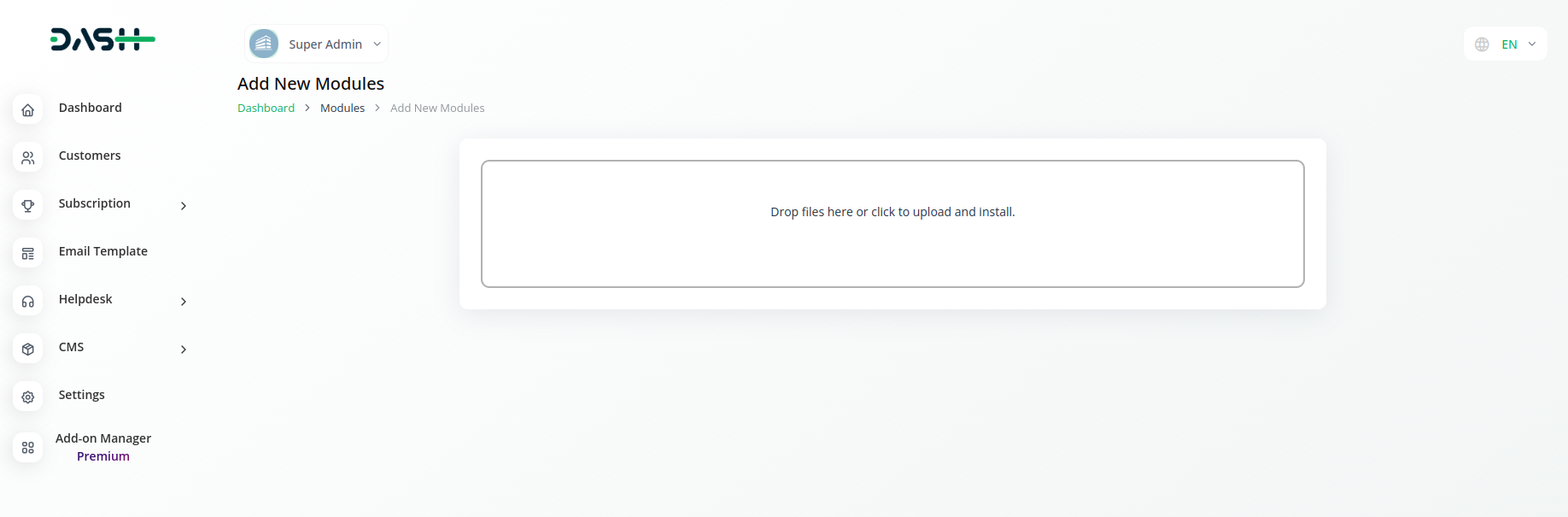
- Don’t forget to enable the module after the setup is complete so that other people can buy it.
-
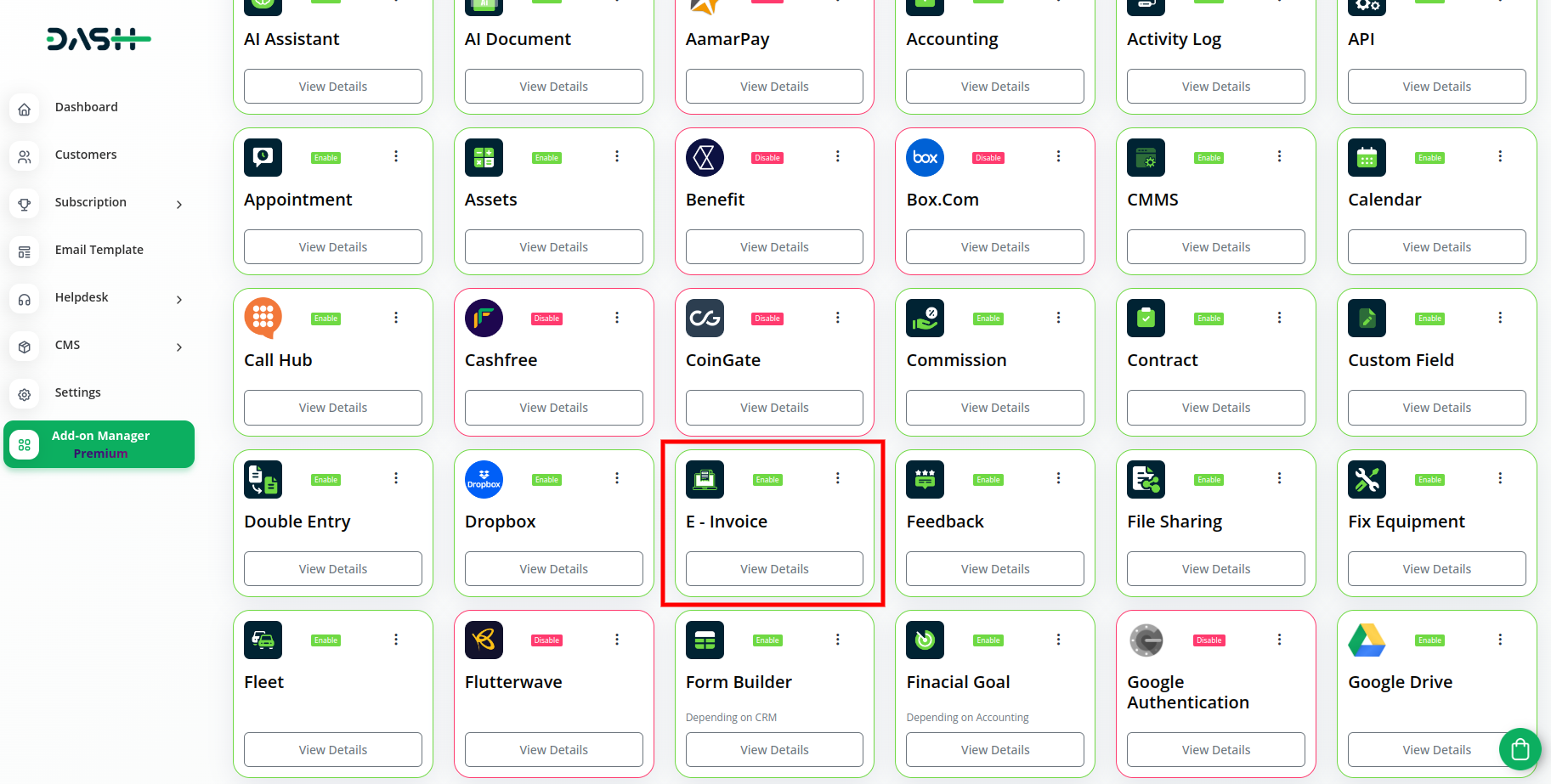
Step 2 : Company Login Steps
- Once the super admin enables this add-on, the admins can finally buy it.
- To buy the e-Invoice add-on, go to the “subscription plan”, and click on the “usage plan”.
-
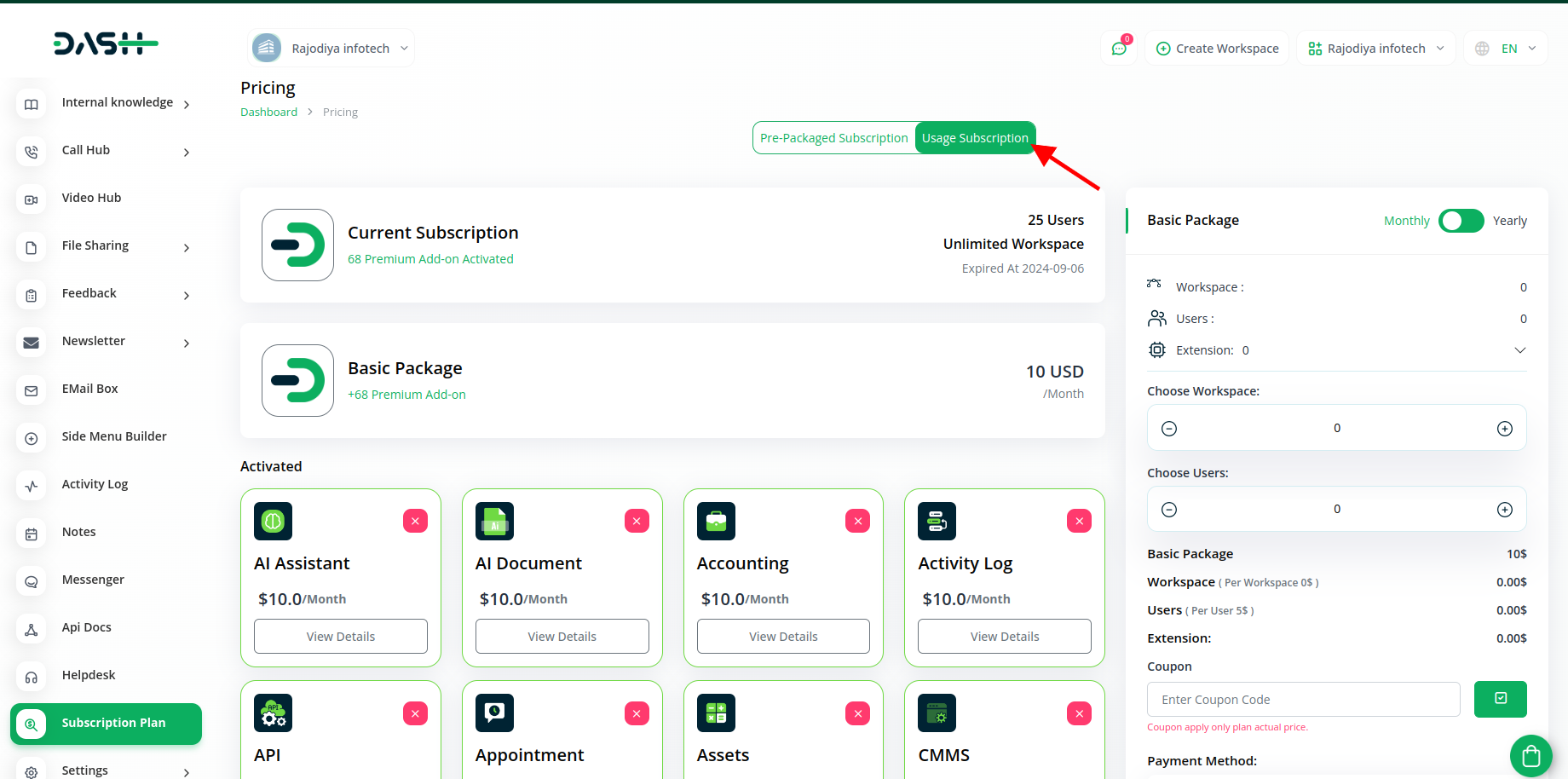
- Find out the e-Invoice add-on and complete the purchase process.
Step 3 : How to use the e-Invoice Add-on?
- After that go to system settings, scroll down and find out the e-Invoice add-on.
-
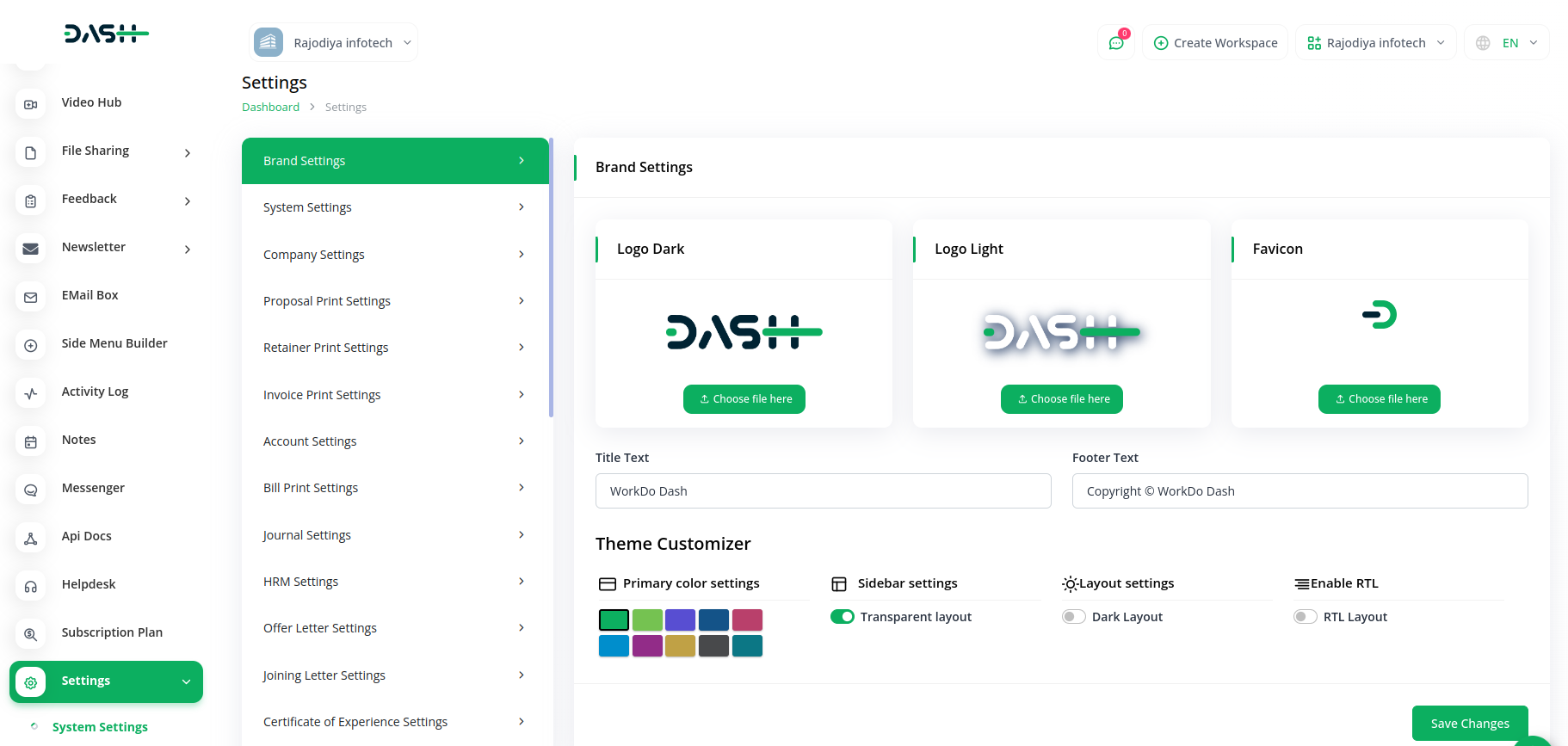
- After you find it, enter the electronic address, company ID, electronic address scheme, and, Company ID scheme.
-
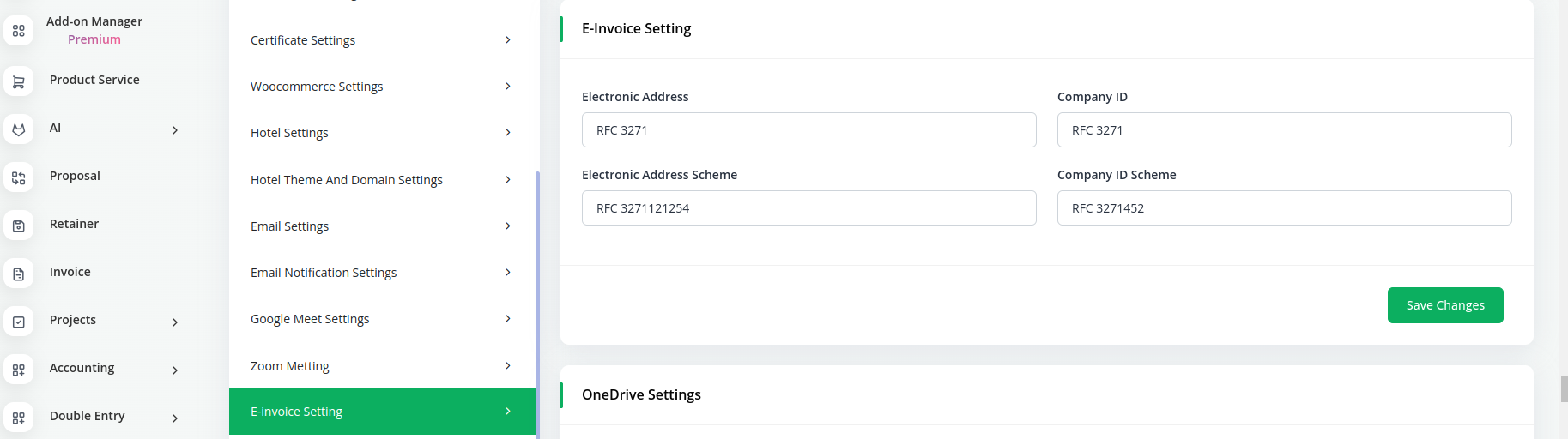
- After filling up all the details, click on the save changes button.
- You can also edit the changes whenever you want.
- After this, the e-Invoice button will be visible to you in the Invoice module beside the Invoice details
So, this is how you can purchase the e-Invoice add-on and use it by following these easy steps.
Categories
Related articles
- How to Set up Add-On in WorkDo
- Call Hub Integration in Dash SaaS
- How To Generate Credentials in GoTo
- Marketing Plan Integration in Dash SaaS
- Feedback Integration in Dash SaaS
- Movie & Tv Studio Integration in Dash SaaS
- Dairy & Cattle Management Integration in Dash SaaS
- Performance Integration in Dash SaaS
- To Do Integration in Dash SaaS
- Assets Integration in Dash SaaS
- Childcare Management Integration in Dash SaaS
- Construction Management Integration in Dash SaaS
Reach Out to Us
Have questions or need assistance? We're here to help! Reach out to our team for support, inquiries, or feedback. Your needs are important to us, and we’re ready to assist you!


Need more help?
If you’re still uncertain or need professional guidance, don’t hesitate to contact us. You can contact us via email or submit a ticket with a description of your issue. Our team of experts is always available to help you with any questions. Rest assured that we’ll respond to your inquiry promptly.
Love what you see?
Do you like the quality of our products, themes, and applications, or perhaps the design of our website caught your eye? You can have similarly outstanding designs for your website or apps. Contact us, and we’ll bring your ideas to life.

