Mailchimp Integration in Dash SaaS
Introduction
Mailchimp is a powerful email and marketing automation platform tailored to support the growth of businesses. It offers a comprehensive suite of marketing technology, world-class customer support, and valuable content resources, empowering users around the globe to start and expand their enterprises. With Mailchimp, businesses can supercharge their marketing campaigns through advanced features, seamless automation, and data-driven insights, making it a vital tool for success.
Mailchimp’s primary focus is on email marketing, enabling users to design visually appealing email campaigns, target specific audience segments, and closely monitor their performance by tracking essential metrics such as open rates and click-through rates. In today’s digital landscape, where effective marketing is pivotal to success, Mailchimp provides businesses with the means to elevate their marketing strategies and achieve substantial growth.
Workflow
Installation
Step 1 : Super Admin Access
- Make sure your super admin has access to your system before you do anything else.
-
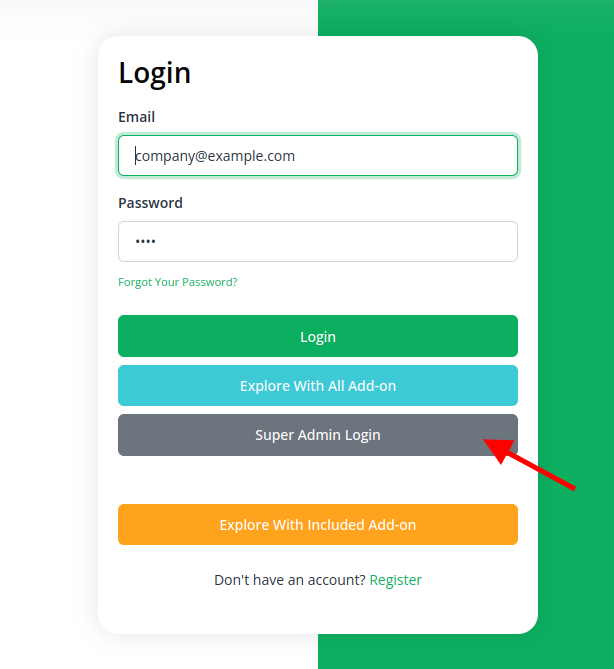
- Go to the “add-on manager” area of the super admin dashboard.
- To start the setup procedure, click the “+” (Module Setup) button.
-
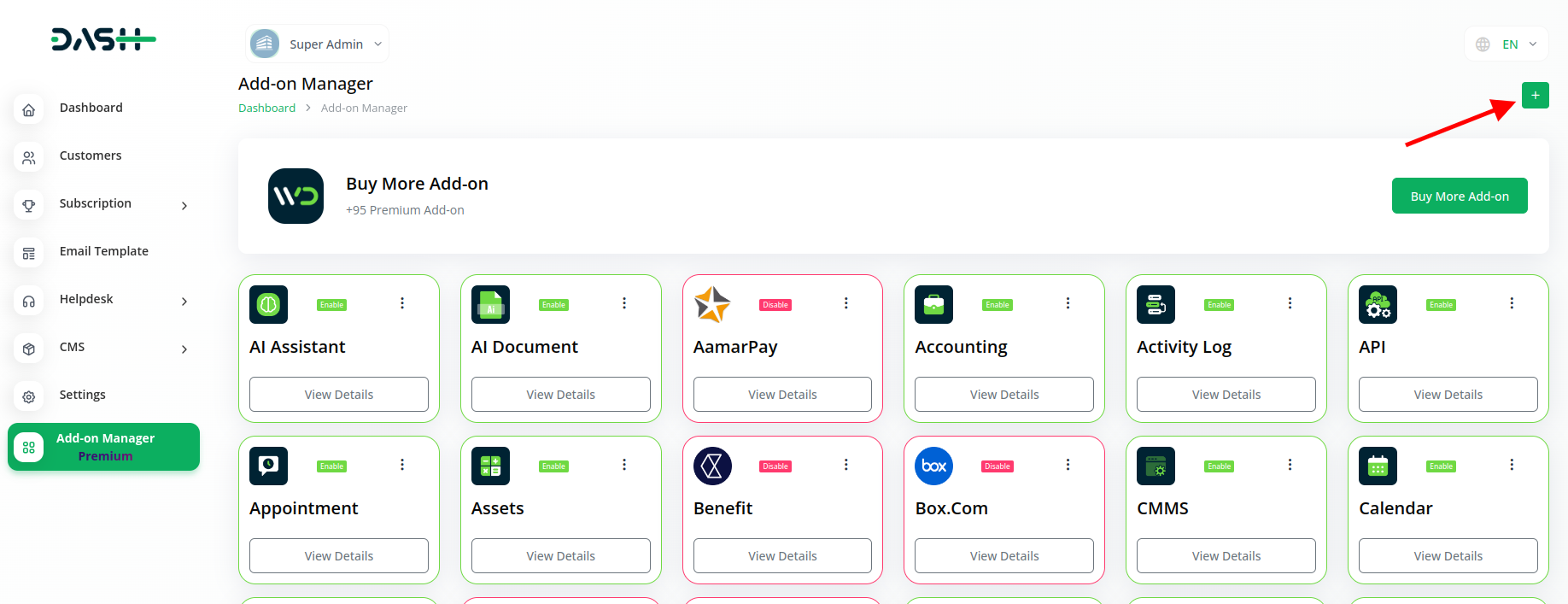
- You will be asked to upload the ZIP file for the “Mailchimp Add-On.”
-
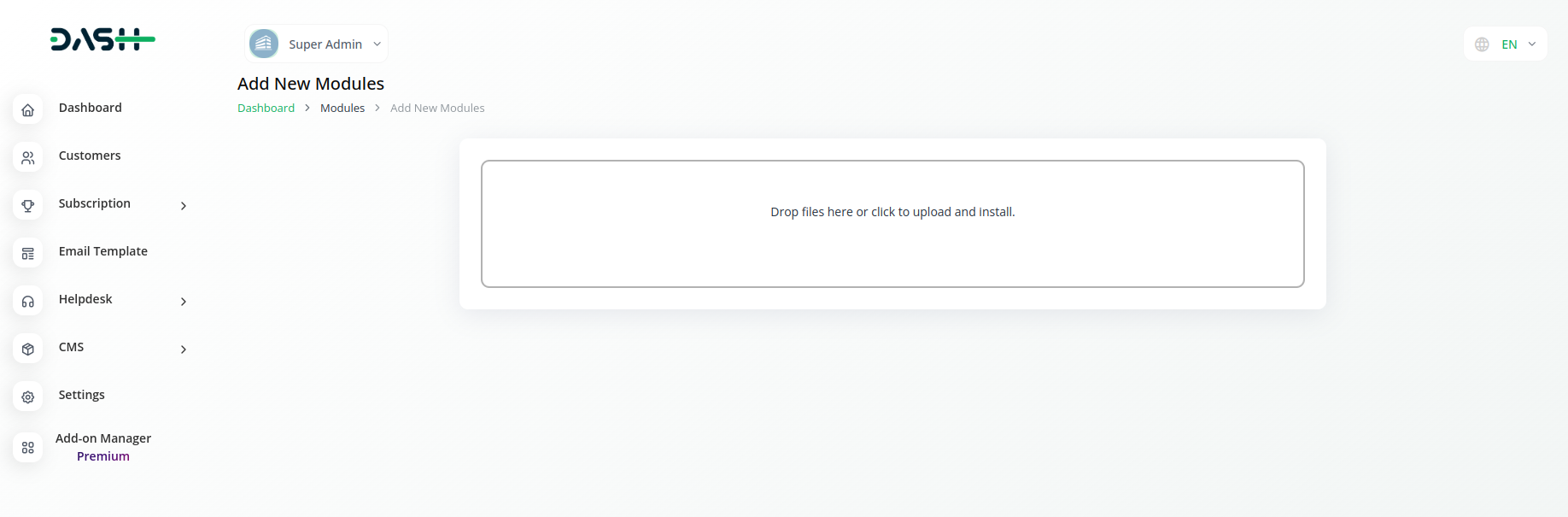
- Don’t forget to enable the module after the setup is complete so that other people can buy it.
-
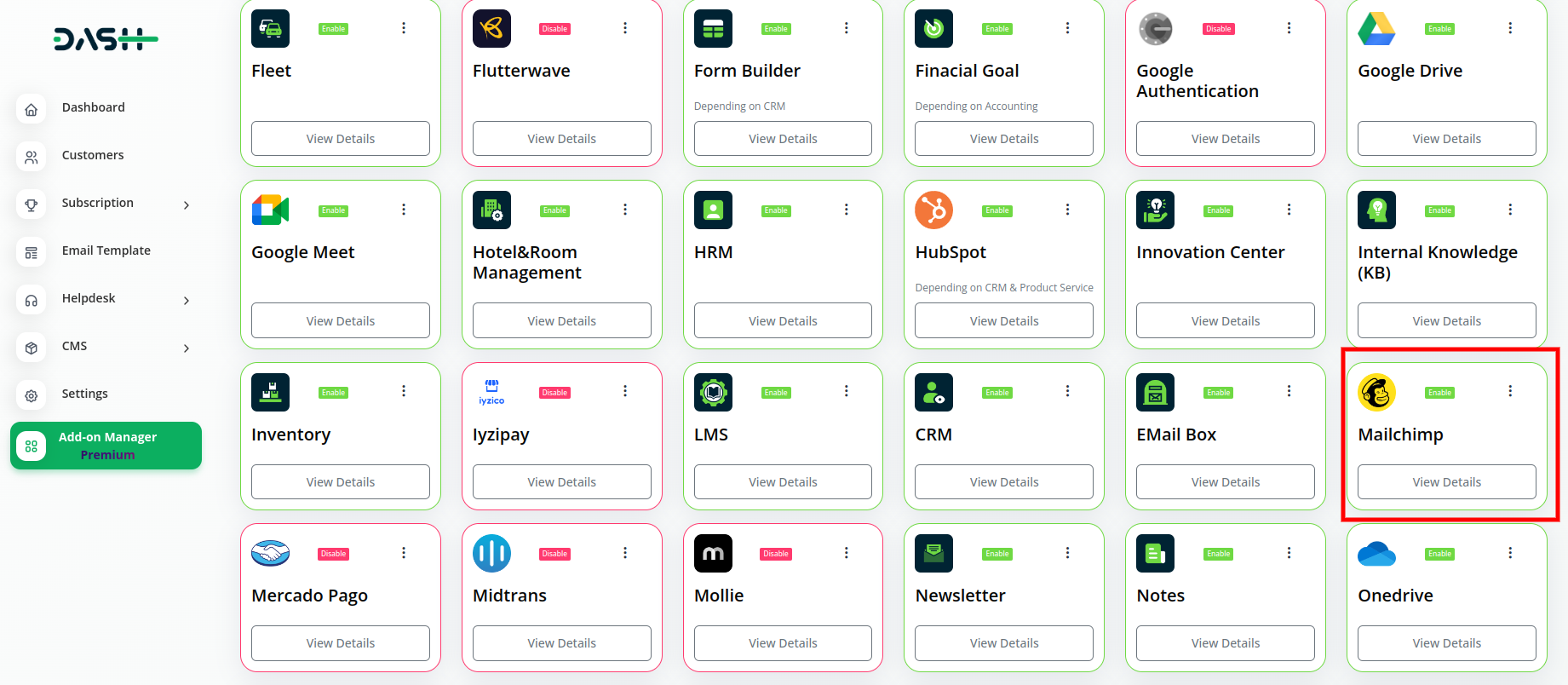
Step 2 : Company Login Steps
- Once the super admin enables the Mailchimp Add-On, company admins can proceed to purchase it and gain access.
- Start by heading to the “subscription plan” page and select the relevant “usage plan.”
-
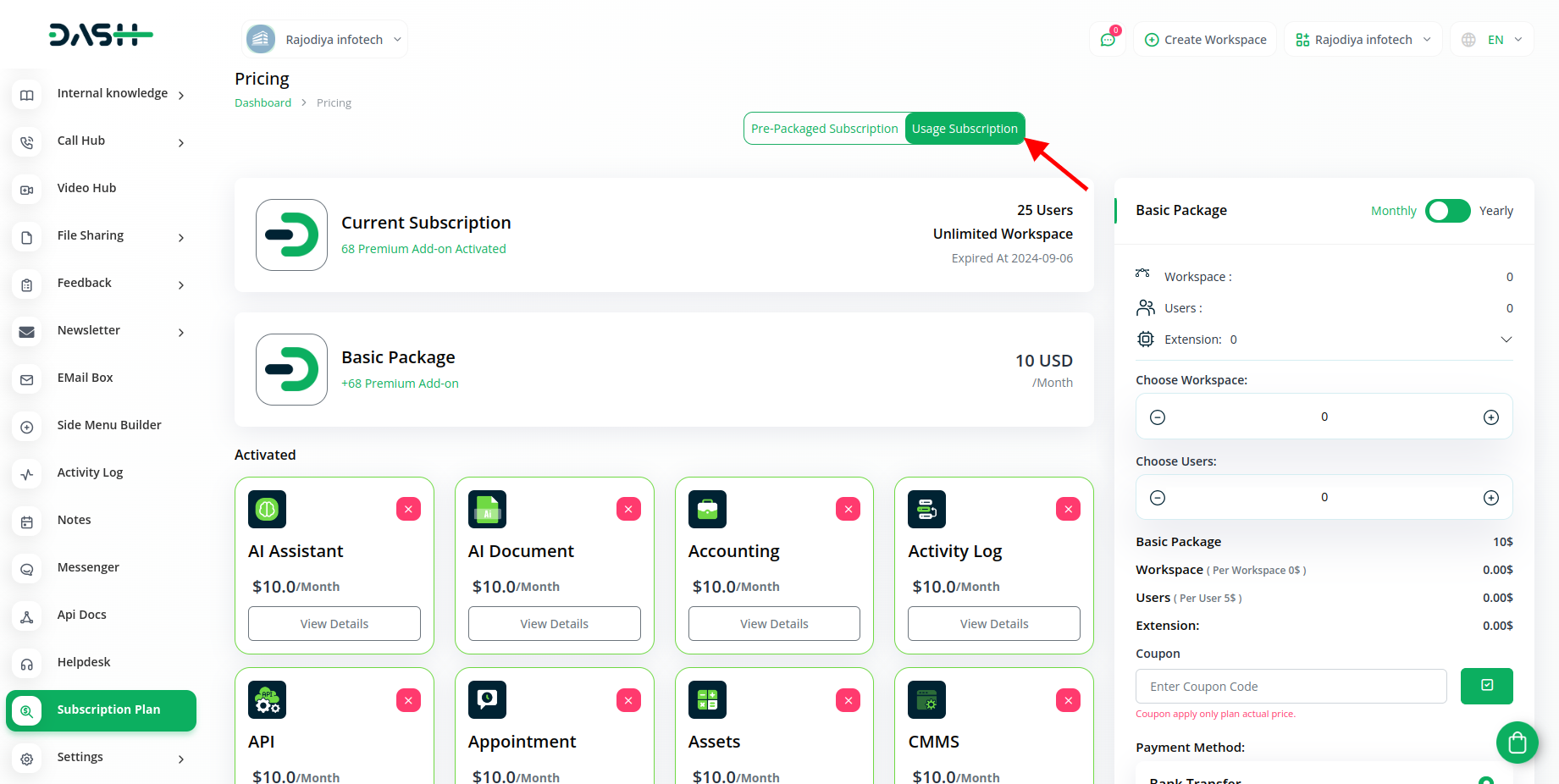
- Locate the Mailchimp Add-On and complete the purchase process.
Step 3 : How to use the Mailchimp Add-on?
- After that go to the settings page, and navigate to system settings.
-
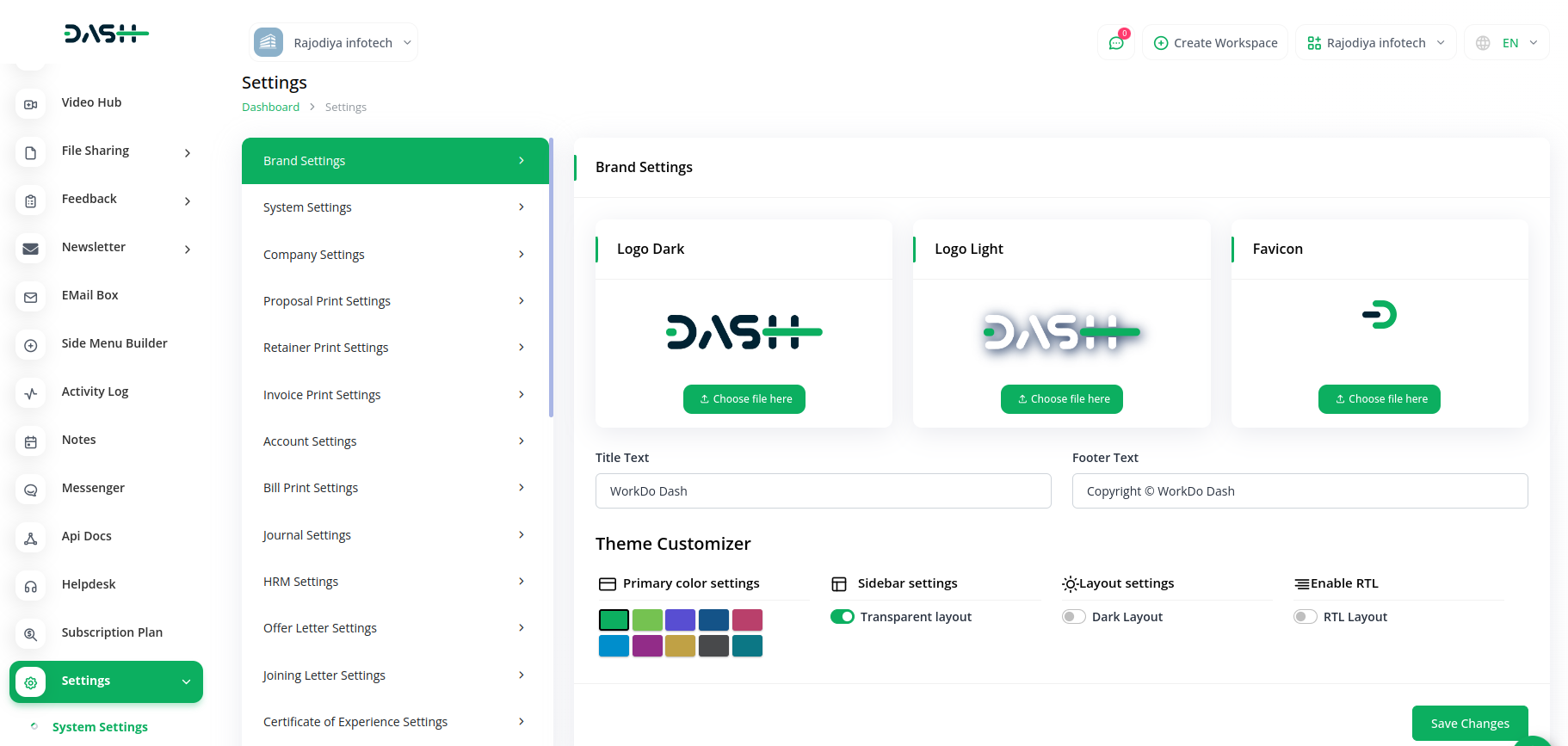
- On the system settings page, find out the Mailchimp option and enter the API key with the help of this link: https://login.mailchimp.com/
-
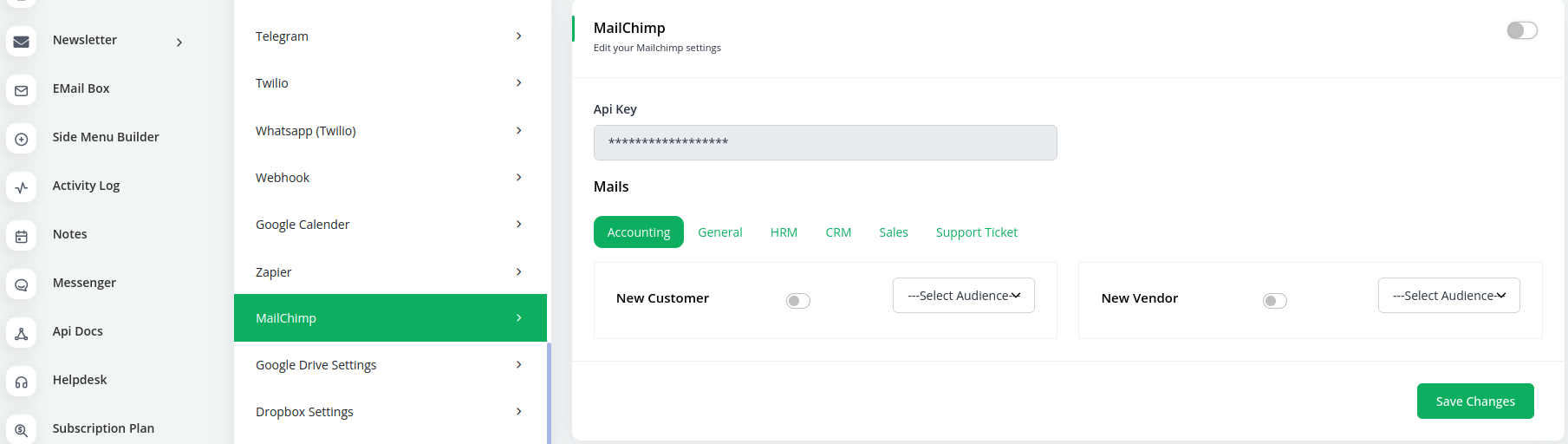
- That’s it, after doing this process you will be able to integrate the mailchimp add-on with various modules.
- Here is the list of the modules with which you can integrate the mailchimp add-on.
| List of Modules |
|---|
| 1. UserCreate |
| 2. Vendor Create |
| 3. Employee Create |
| 4. Lead Create |
| 5. Lead additional email |
| 6. Deal Additional email |
| 7. Sales Account Create |
| 8. Contact Create |
| 9. Ticket Create |
| 10. New Customer |
Categories
Related articles
- Box.com Integration in Dash SaaS
- Assets Integration in Dash SaaS
- Webhook – WorkDo Dash SaaS Add-on
- Quotation Integration in Dash SaaS
- Sales Agent Integration in Dash SaaS
- Requests Integration in Dash SaaS
- CyberSource Integration in Dash SaaS
- Commission Integration in Dash SaaS
- Google Captcha Integration in Dash SaaS
- Side Menu Builder Integration in Dash SaaS
- Retainer Integration in Dash SaaS
- Innovation Center Integration in Dash SaaS
Reach Out to Us
Have questions or need assistance? We're here to help! Reach out to our team for support, inquiries, or feedback. Your needs are important to us, and we’re ready to assist you!


Need more help?
If you’re still uncertain or need professional guidance, don’t hesitate to contact us. You can contact us via email or submit a ticket with a description of your issue. Our team of experts is always available to help you with any questions. Rest assured that we’ll respond to your inquiry promptly.
Love what you see?
Do you like the quality of our products, themes, and applications, or perhaps the design of our website caught your eye? You can have similarly outstanding designs for your website or apps. Contact us, and we’ll bring your ideas to life.

