Video Hub Integration in Dash SaaS
In the fast-paced world of workdo.io, Video Hub emerges as your invaluable ally, making tasks swift and hassle-free. By incorporating Video Hub into your routine into other important endeavors.
Introduction
Video Hub is a powerful tool designed to help users upload, organize, and manage videos linked to different enabled Add-Ons within the system. It offers flexible options to add videos either by uploading the video file along with a thumbnail image or by providing a custom video link with a thumbnail. Users can easily filter videos by Add-Ons and related sub-items, view detailed video information, and interact through comments. The platform supports managing video details including titles, descriptions, and thumbnails, making video management simple and efficient.
How To Install the Video Hub Add-On?
- To Set Up the Video Hub Add-On, you can follow this link: Setup Add-On
How to Use the Video Hub Add-On?
Manage Video Hub
- Click the “Create” button to add a new video, and enter the Title of the video.
- Select an Add-On from the dropdown that shows only enabled Add-Ons.
- After selecting an Add-On, a sub-dropdown appears with relevant sub-items.
- In the Upload Video section, upload a Thumbnail Image and the Video file.
- In the Custom Video Link section, upload a Thumbnail Image and enter a Custom Video Link. No video file can be uploaded here.
- Enter the Description of the video.
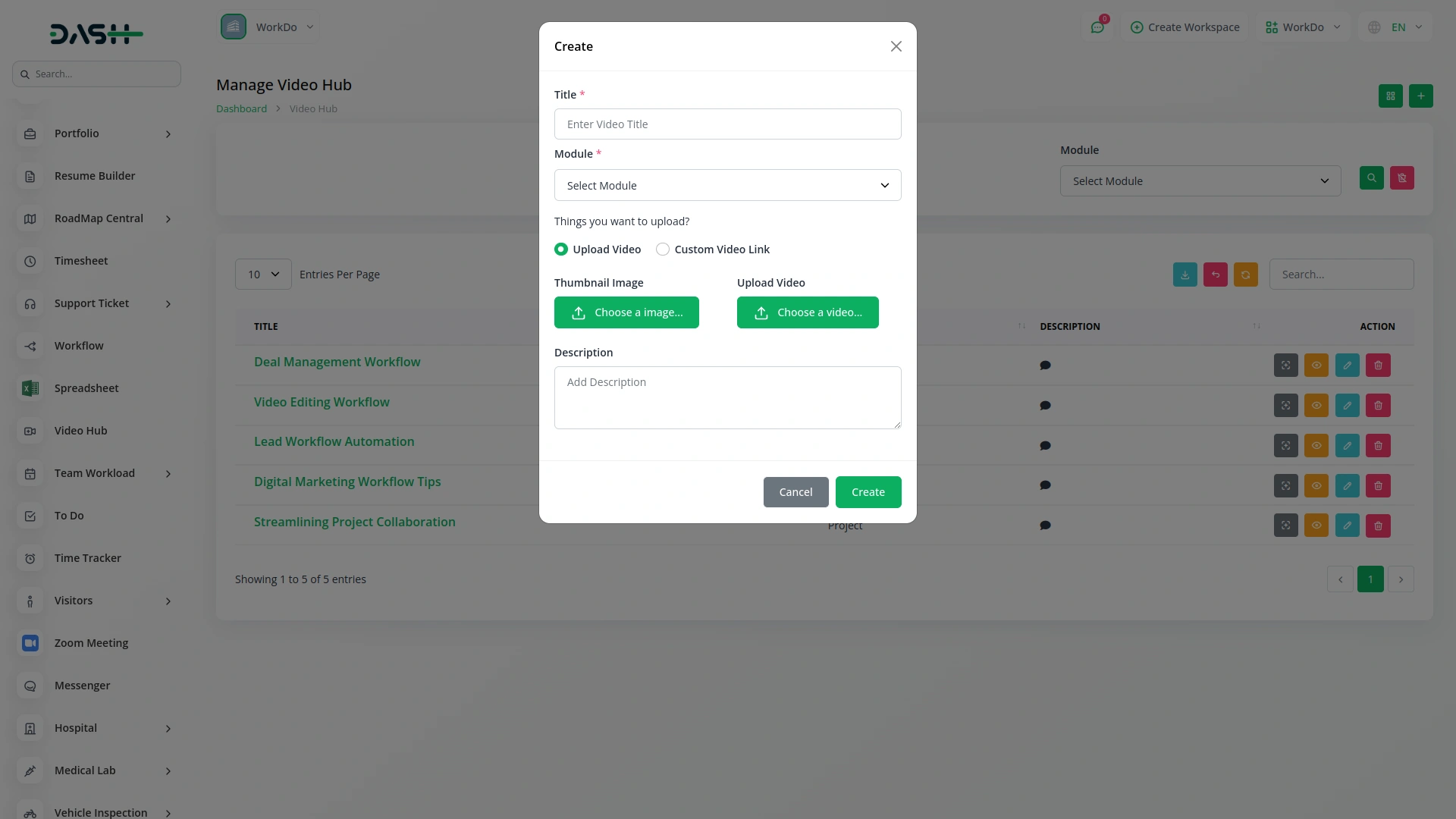
List Page Features
- The list page has Grid View, Search, Export, and Create buttons.
- You can filter videos by Add-On using the dropdown that shows only enabled Add-Ons.
- After selecting an Add-On, a sub-dropdown appears showing related sub-items.
- The table columns are Title, Add-On, and Description. The Description can be viewed by clicking the icon.
- The Actions column has View Thumbnail Image to see the video thumbnail.
- Clicking View opens Video Details where you can watch the video, see the description, and access the comments section.
- In the comments section, you can post comments, reply to comments, and send images.
- The edit button allows updating video details, and the delete button removes the video.
- Clicking the Title or Thumbnail Image opens the Video Details page where you can watch the video, read the description, and interact in the comments section by posting comments, replying to existing comments, and uploading images as part of your replies.
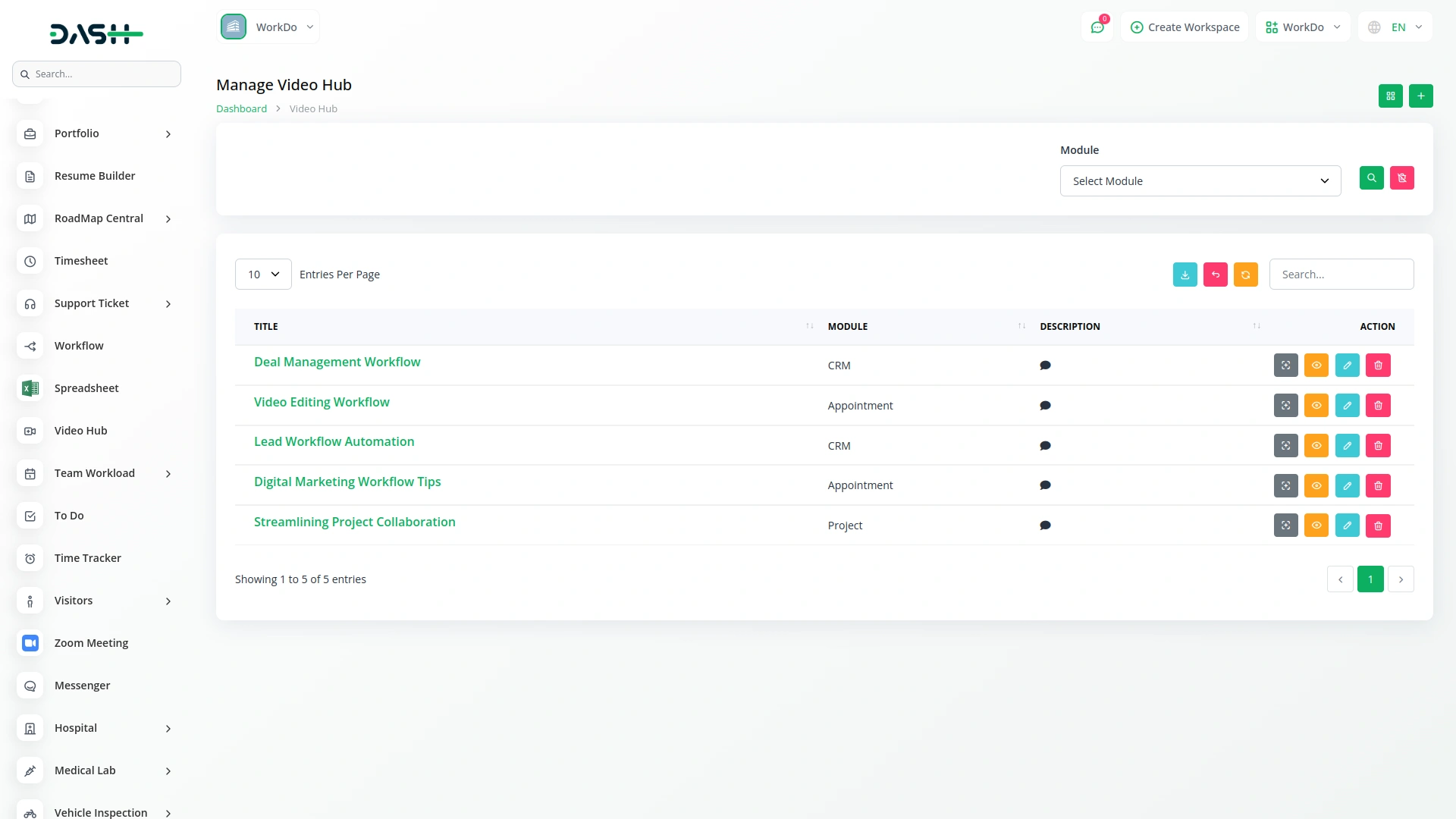
Grid Page Features
- The Grid View page has List View, and Add buttons.
- Videos can be filtered by enabled Add-Ons using the Add-On dropdown.
- After selecting an Add-On, a sub-dropdown appears showing related sub-items.
- In Grid View, each video is shown as a card displaying Title, Thumbnail Image, number of Attachments, and number of Comments.
- Clicking the Title or Thumbnail Image opens the Video Details page where you can watch the video, read the description, and interact in the comments section by posting comments, replying to existing comments, and uploading images as part of your replies.
- The Actions column has View Thumbnail Image to view the thumbnail.
- Clicking View opens Video Details where you can watch the video, read the description, and use the comments section.
- The comments section lets you post comments, reply, and send images.
- The edit button allows modifying video information, and the delete button deletes the video.
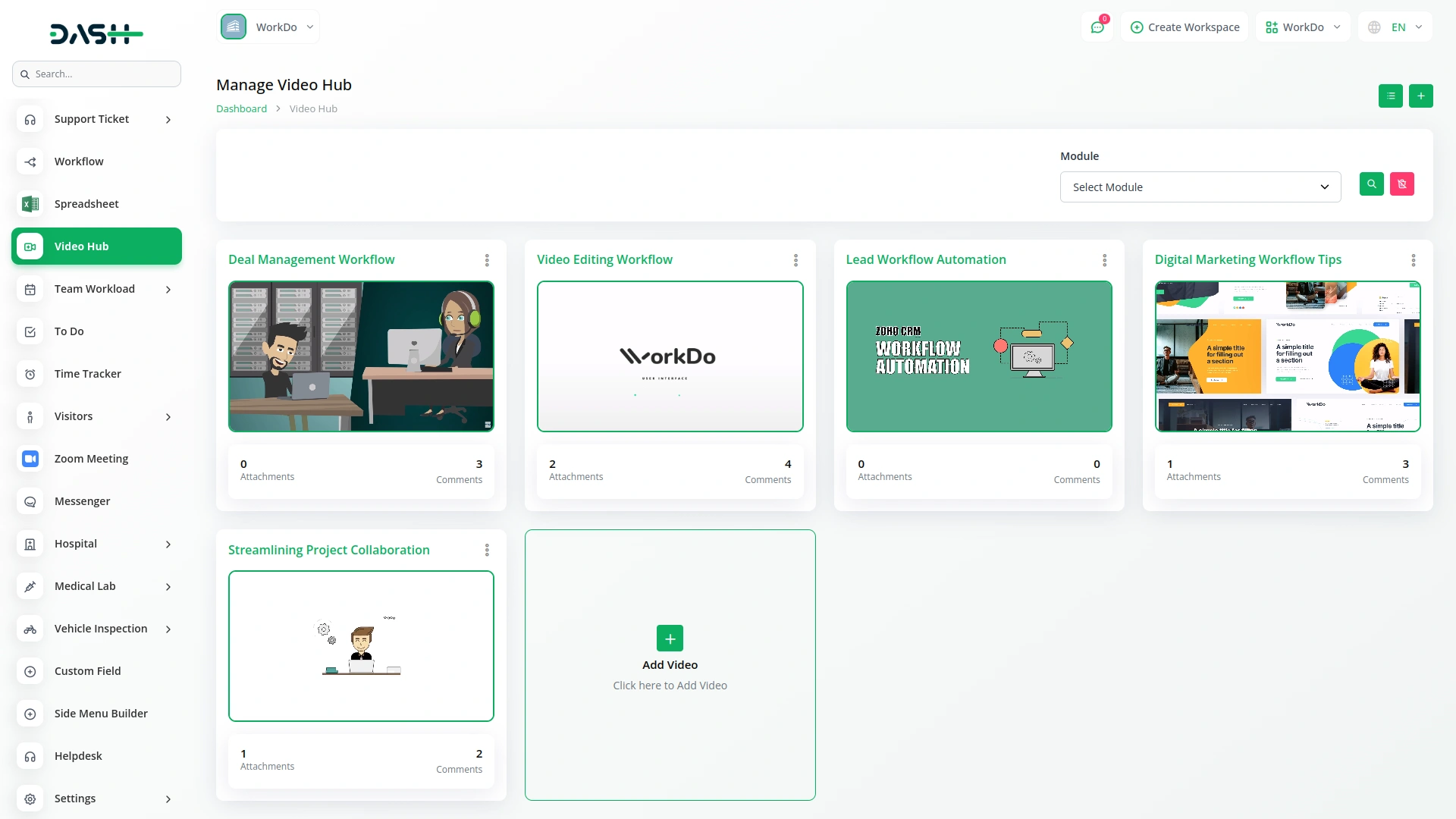
Module Linking Usage
- The module dropdown in the Create form links each video to a specific enabled Add-On.
- This connection helps the system show related videos within that Add-On’s section.
- For example, if a video is linked to the Portfolio module, the View Video button will appear in the Portfolio section for that specific item.
- This allows context-specific video references, making video access relevant to where it’s needed.
- Videos are organized based on these selections and can be browsed or filtered accordingly.
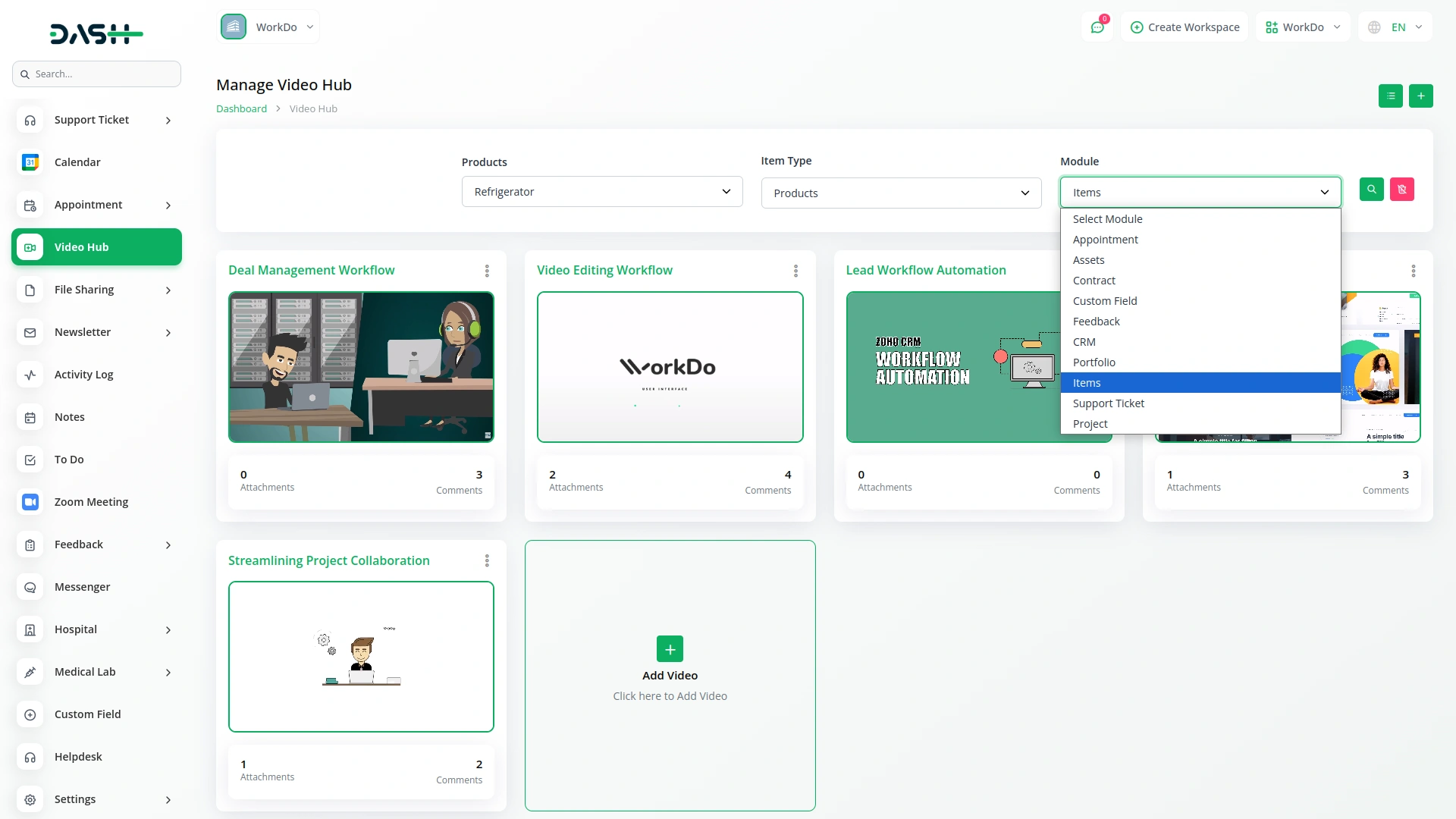
Categories
Related articles
- Slack Integration in Dash SaaS
- Goto Meeting Integration in Dash SaaS
- Sendinblue Integration in Dash SaaS
- Tour & Travel Management Integration in Dash SaaS
- Freight Management System Integration in Dash SaaS
- Peach Payment Integration in Dash SaaS
- Ozow Payment Gateway in Dash SaaS
- Scholarship Detailed Documentation
- Car Dealership Integration in Dash SaaS
- Reminder Module Integration in Dash SaaS
- Digital Certificate integration in dash saas
- Commission Integration in Dash SaaS
Reach Out to Us
Have questions or need assistance? We're here to help! Reach out to our team for support, inquiries, or feedback. Your needs are important to us, and we’re ready to assist you!


Need more help?
If you’re still uncertain or need professional guidance, don’t hesitate to contact us. You can contact us via email or submit a ticket with a description of your issue. Our team of experts is always available to help you with any questions. Rest assured that we’ll respond to your inquiry promptly.
Love what you see?
Do you like the quality of our products, themes, and applications, or perhaps the design of our website caught your eye? You can have similarly outstanding designs for your website or apps. Contact us, and we’ll bring your ideas to life.
