Team Workload Integration in Dash SaaS
The Team Workload module offers a streamlined solution for managing employee productivity and workload distribution
Introduction
The Team Workload Add-On is a highly effective tool for managing employee workloads with ease and efficiency. It tracks and records each employee’s workload information, which can be used to monitor progress and enhance productivity. This Add-On also offers the ability to view graphical representations of workload reports, providing a clearer understanding of overall workload distribution. You can easily add users along with their daily working capacity, and the system will automatically calculate and display their total working hours per week, making weekly workload management simple. Overall, this platform is an excellent solution for managing employee workloads efficiently and effectively.
How To Install the Add-On?
To Set Up the Team Workload Add-On, you can follow this link: Setup Add-On
How To Use The Team Workload Add-On?
- Once you purchase and install the Team Workload Add-On, go to the sidebar and search for the Team Workload Add-On. You will get to see many pages over there.
Overview
- So this overview contains two kinds of overviews: workload and report, which are explained below.
Workload
- To create a new timesheet, click on the create button at the top of the page. Enter important details such as selected user, date, hours, minutes, and notes.
- You can filter employees’ workloads by department, employee, or start and end date.
- On this page, you will see the list of employees. Having information such as the employee’s name, role, and capacity.
- E stands for Estimated Time, and S stands for Spent Time.
- In the following rows, information about working hours is displayed along with the corresponding day and date.
- If the time spent exceeds the estimated time, it will automatically be highlighted in red. The total of all the information will be given below:
-
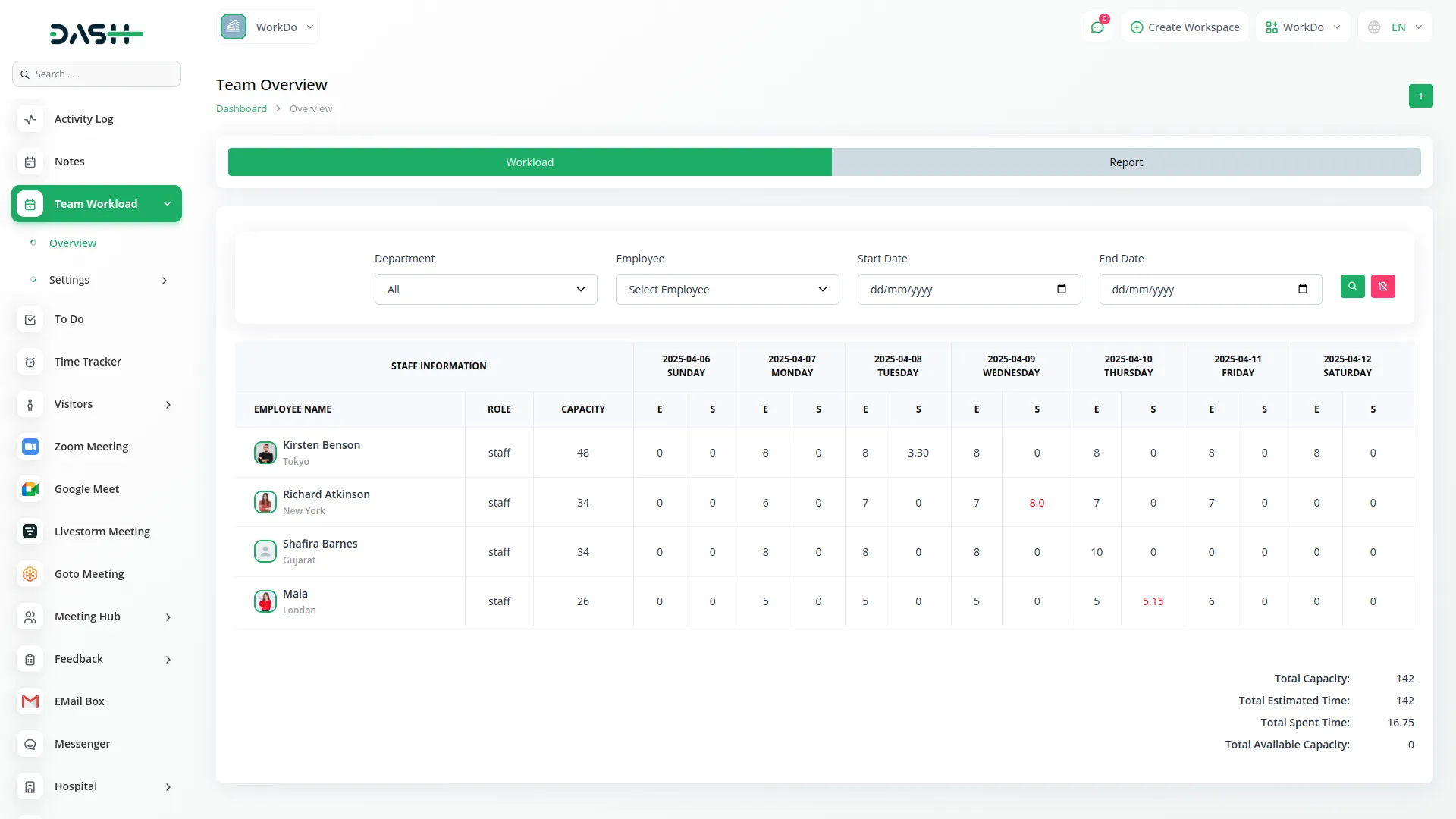
Report
- A graphical overview of staff capacity is provided in this section.
- The pie chart displays information on total capacity, total estimated time, and total available capacity.
- The bar graph illustrates the total capacity hours for each employee.
-
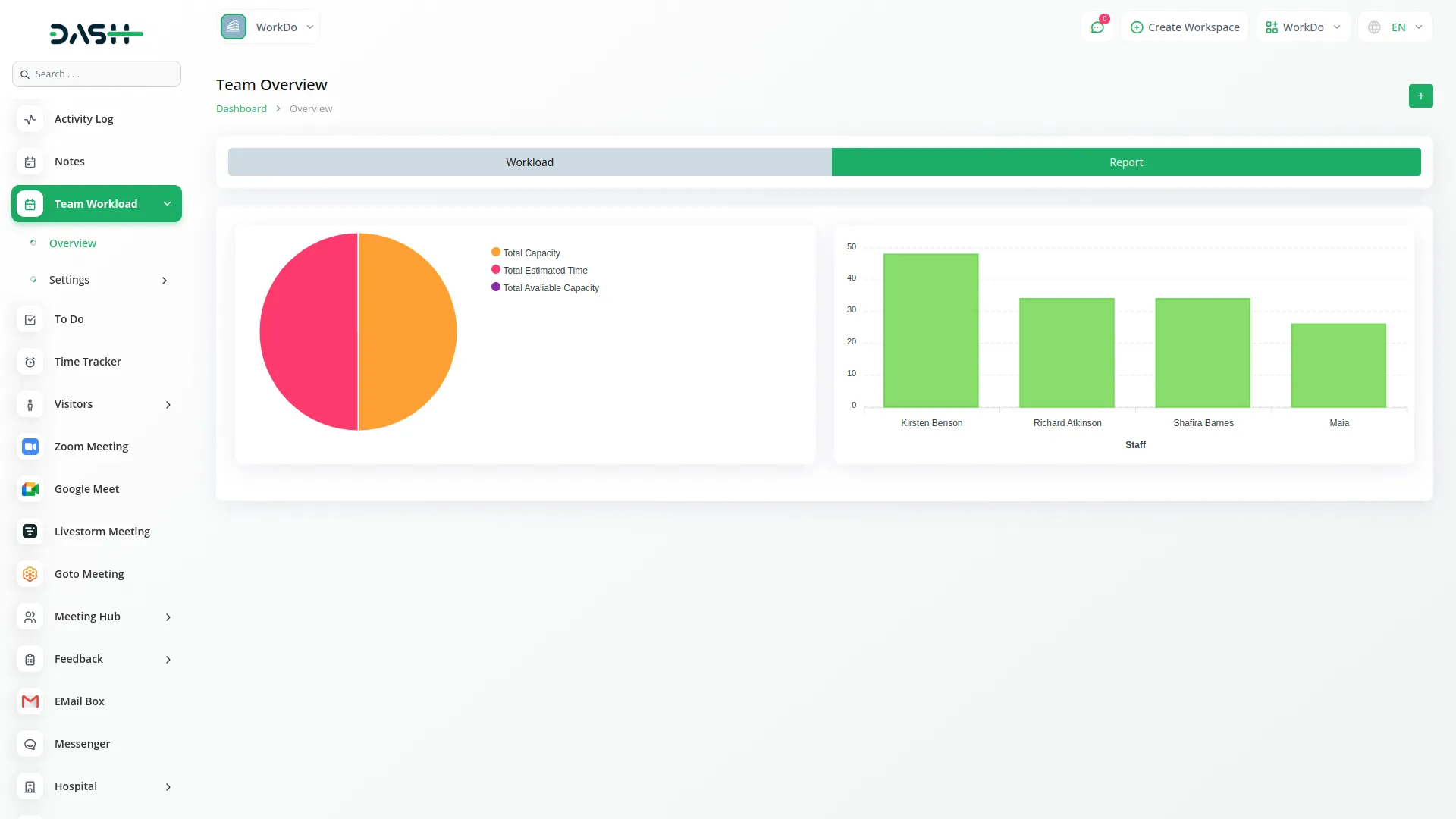
Staff Shifting
- To create staff, click on the create button at the top of the page. Enter important details such as users, working hours per day, and working days per week. Based on the data entered, you will get the total capacity of each employee per week. After that, click on the add button to add staff.
-

- On this page, you can see the list of staff. And their working hours per day, which can be edited and saved by clicking the save changes button.
-
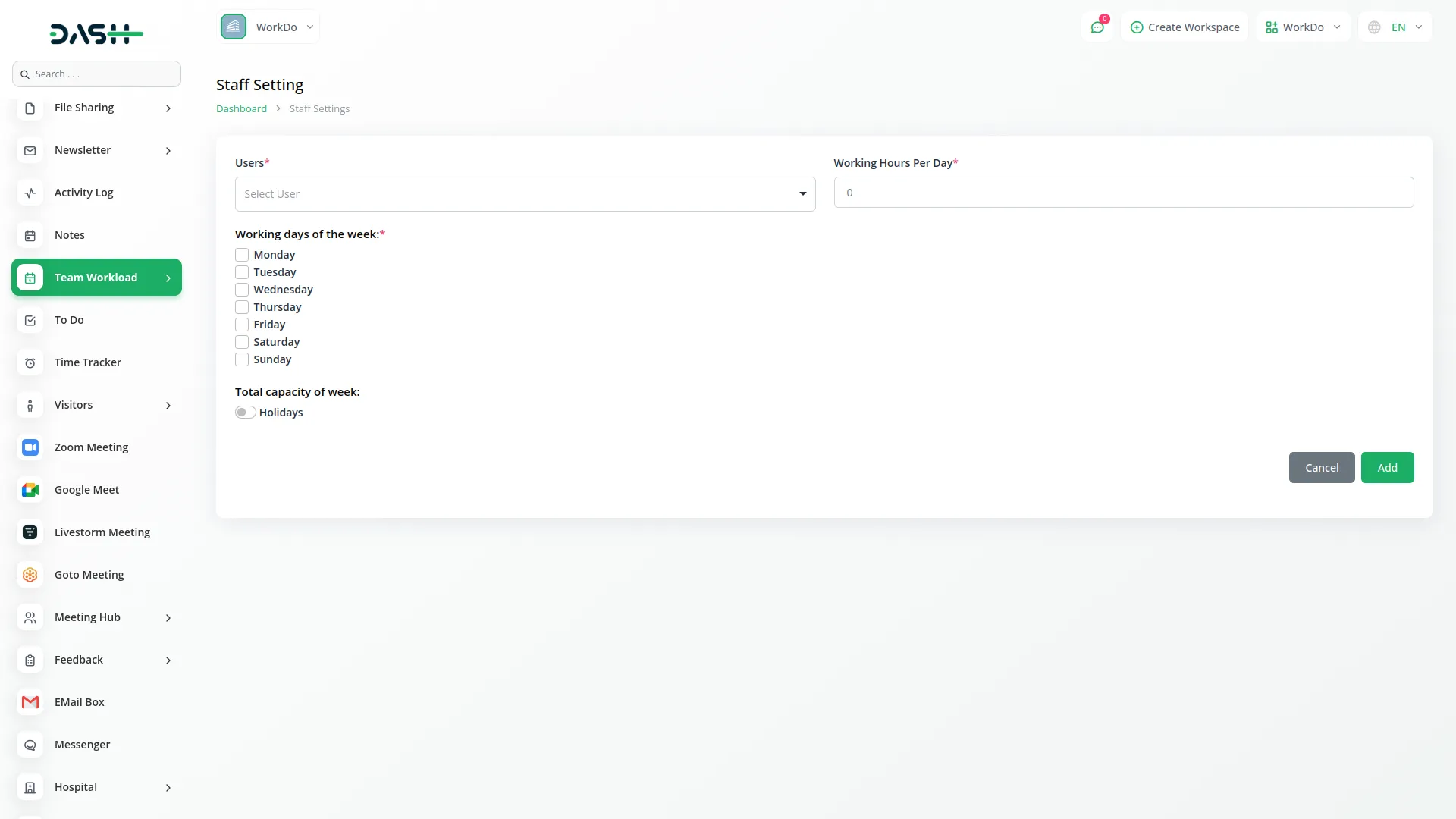
Holidays
- To create holidays, click on the create button at the top of the page. Enter important details such as occasion, start date, and end date.
- You can also filter the holidays, start, and end dates.
- On this page, you can see the list of holidays with the option to edit and delete the list.
- Note: When the HRM module is not active, only you can create Holidays from the Team Workload module; otherwise, you can create Holidays from the HRM module’s HR Admin menu, Holidays
-
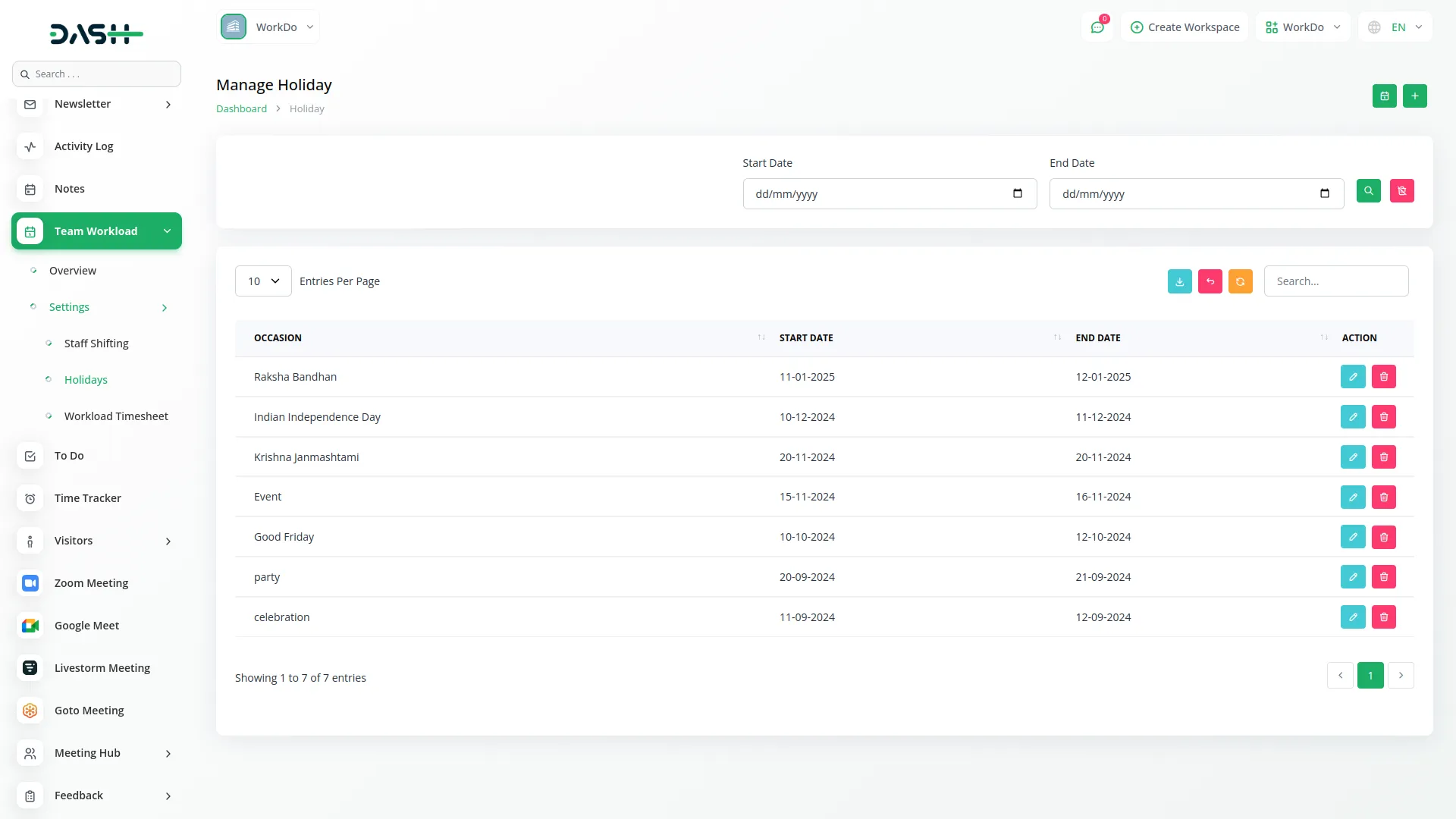
Workload Timesheet
- To create a new timesheet, click on the create button at the top of the page. Enter important details such as users, date, hours, minutes, and notes.
- On this page, you can see the list of timesheets with the option to edit and delete them list.
- The timesheet created by the user by adding the date, hours, and minutes will be considered the timesheet for that particular selected user and day. This will count as the time spent on that particular day.
-
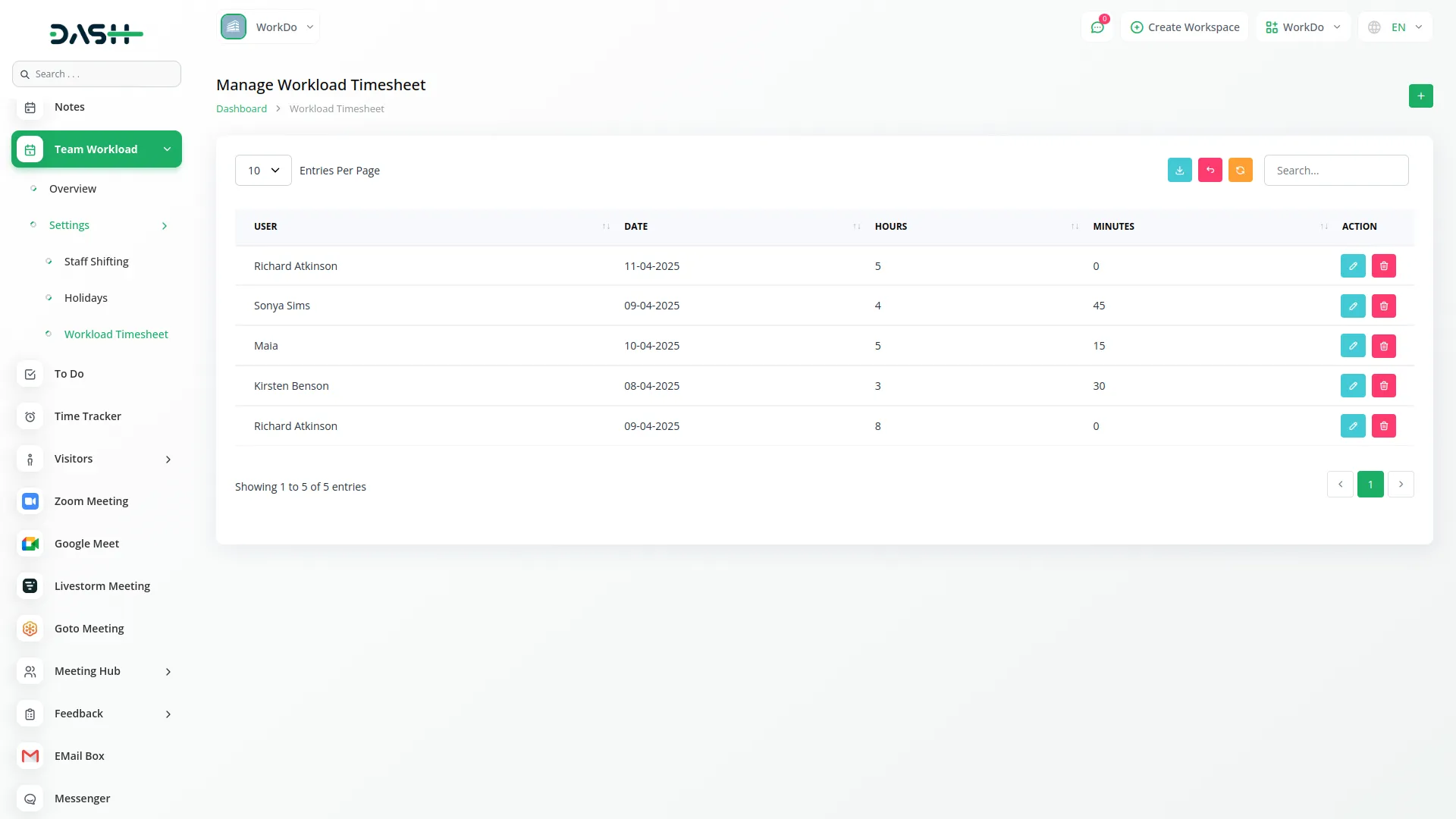
- Note: When the Timesheet module is not active, only you can create Workload Timesheet from the Team Workload module; otherwise, you can create Timesheet from the Timesheet module’s menu.
Categories
Related articles
- PhonePe Integration in Dash SaaS
- Society Management Detailed Documentation
- Legal Case Management Integration in Dash SaaS
- Planning Module Detailed Integration in Dash SaaS
- Checkout Integration in Dash SaaS
- Time Tracker Management Integration in Dash SaaS
- Porter’s Five Model Integration in Dash SaaS
- Activity Log integration in Dash SaaS
- Braintree Payment Gateway Detailed Documentation
- CinetPay Integration in Dash SaaS
- Petty Cash Management Integration in Dash SaaS
- Medical Lab Management Integration in Dash SaaS
Reach Out to Us
Have questions or need assistance? We're here to help! Reach out to our team for support, inquiries, or feedback. Your needs are important to us, and we’re ready to assist you!


Need more help?
If you’re still uncertain or need professional guidance, don’t hesitate to contact us. You can contact us via email or submit a ticket with a description of your issue. Our team of experts is always available to help you with any questions. Rest assured that we’ll respond to your inquiry promptly.
Love what you see?
Do you like the quality of our products, themes, and applications, or perhaps the design of our website caught your eye? You can have similarly outstanding designs for your website or apps. Contact us, and we’ll bring your ideas to life.
