WhatsApp Twilio Integration Dash SaaS
WhatsApp Twilio Notifications combine the capabilities of WhatsApp’s popular messaging service with Twilio’s cloud communication platform.
Introduction
WhatsApp Twilio Notifications combine the capabilities of WhatsApp’s popular messaging service with Twilio’s cloud communication platform. This integration offers businesses a seamless way to enhance their customer engagement, support, and communication strategies. By leveraging Twilio’s tools and APIs, companies can send and receive messages on WhatsApp, enabling more effective and personalized interactions with their customers. This integration allows for timely updates and efficient communication, ultimately improving user engagement and the overall customer experience.
How To Install the WhatsApp(Twilio) Add-On?
To Set Up the WhatsApp(Twilio) Add-On you can follow this link Setup Add-On
How to use the WhatsApp(Twilio) Add-On?
- Once you purchase the Add-On, navigate to the settings page, click on system settings, and find WhatsApp(Twilio).
- On that page, you have to enter the WhatsApp Twilio SID,WhatsApp Twilio Auth Token and WhatsApp Twilio Number, with the help of which you can send messages via WhatsApp.
- To generate the API key, you can follow this link: https://www.twilio.com/docs/iam/access-tokens
- After you do this, you get a chance to choose the notifications settings. Here is the way you can enable or disable the notifications of the various Add-Ons.
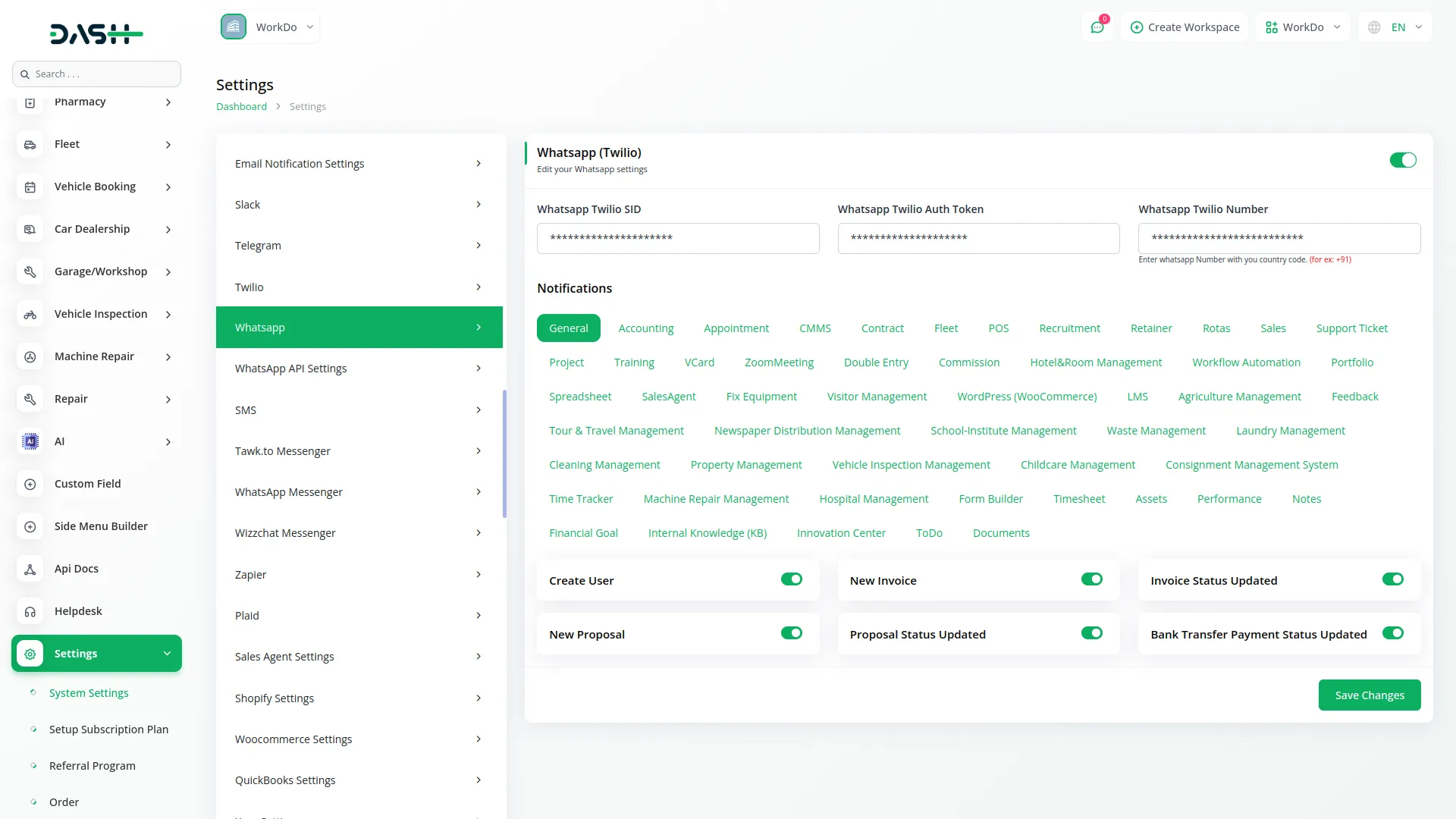
- You can customize notification messages language wise, for example, if you want to change the message for new user notifications, you can do it here.
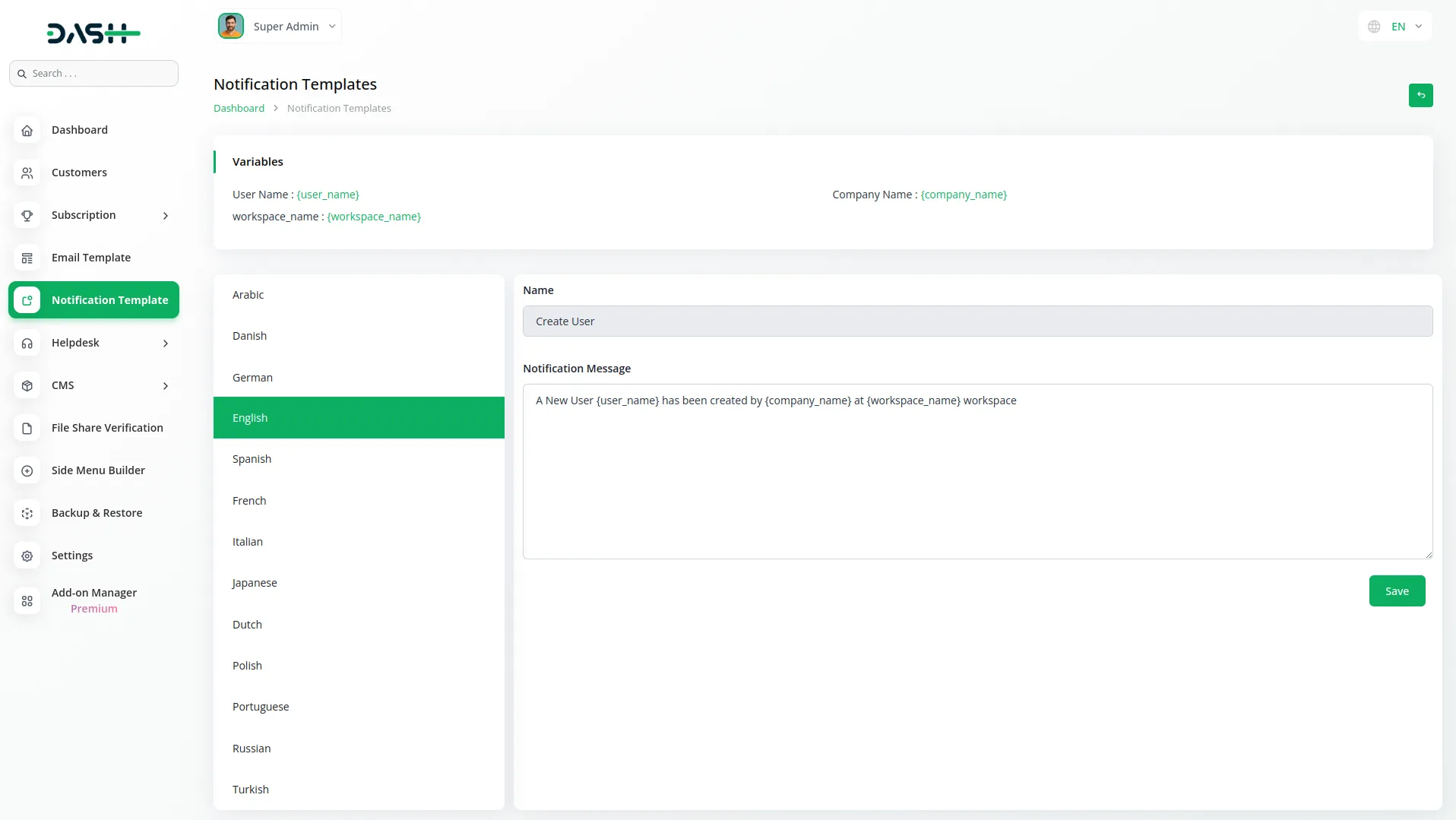
- For example: If you enable the create user setting from General, then the notification via WhatsApp will be sent to that particular user when the user is created.
General
- Create User
- New Invoice
- Invoice Status Updated
- New Proposal
- Proposal Status Updated
- Bank Transfer Payment Status Updated
Account
- New Customer
- New Bill
- New Vendor
- New Revenue
- New Payment
CMMS
- Work Order Request
- New Supplier
- New POs
- Work Order Assigned
- New Part
- New Component
- New Location
- New Pms
Hrm
- New Monthly Payslip
- New Award
- New Event
- Leave Approve/Reject
- New Trip
- New Announcement
- New Holidays
- New Company Policy
CRM
- New Lead
- Lead to Deal Conversion
- New Deal
- Lead Moved
- Deal Moved
Pos
- New Purchase
- New Warehouse
Hotel & Room Management
- New Booking Coupon
- New Room Facility
- New Hotel Customer
- New Hotel Service
- New Room Booking
- New Room
- Change Hotel Theme
Sales Agent
- New Program
- Sales Agent Request sent
- Sales Agent Request Accept
- Sales Agent Request Reject
- New Sales Agent
- New Sales Agent Order
- Update Order Status
Fix Equipment
- New Accessories
- New Asset
- New Audit
- New Component
- New Consumables
- New Licence
- New Location
- New Maintenance
Agriculture Management
- New Agriculture Fleet
- New Agriculture Process
- New Agriculture Cycle
- New Agriculture Office
- New Agriculture Season
- New Agriculture Crop
- Assign Activity Cultivation
- New Agriculture Activity
- New Agriculture Service
- New Agriculture Cultivation
Tour & Travel Management
- New Season
- New Person Detail
- New Tour Booking
- New Tour Booking Payment
- New Tour
- New Tour Detail
- New Tour Inquiry
- New Transport Type
Newspaper Distribution Management
- New Newspaper Distribution Center
- New Agent
- New Journalist
- New Journalist Information
- New Advertisement
- New Newspaper
School-Institute Management
- New Teacher
- New Admissions
- New Parents
- New Students
- New Homework
- New Subject
- New Time Table
Categories
Related articles
- Support Ticket Integration in Dash SaaS
- Laundry Management Integration in Dash SaaS
- Click Send Integration in Dash SaaS
- Shopify Sync Integration in Dash SaaS
- PEST Analysis Integration in Dash SaaS
- Webhook – WorkDo Dash SaaS Add-on
- Make Integration Detailed Documentation
- EaseBuzz Payment Gateway Detailed Documentation
- Video Hub Integration in Dash SaaS
- Tattoo Studio Management Detailed Documentation
- SinchSMS Integration in Detailed Documentation
- Vehicle Trade Detailed Documentation
Reach Out to Us
Have questions or need assistance? We're here to help! Reach out to our team for support, inquiries, or feedback. Your needs are important to us, and we’re ready to assist you!


Need more help?
If you’re still uncertain or need professional guidance, don’t hesitate to contact us. You can contact us via email or submit a ticket with a description of your issue. Our team of experts is always available to help you with any questions. Rest assured that we’ll respond to your inquiry promptly.
Love what you see?
Do you like the quality of our products, themes, and applications, or perhaps the design of our website caught your eye? You can have similarly outstanding designs for your website or apps. Contact us, and we’ll bring your ideas to life.
