Rotas Integration in Dash SaaS
Introduction
Managing employee schedules efficiently is a fundamental aspect of ensuring smooth operations within any organization. The “Rotas” module, in the context of employee scheduling, offers a structured and comprehensive solution for creating and managing work schedules. A “rota” essentially represents a detailed schedule that outlines when each employee is expected to work, specifying their shift start and end times, days off, and other pertinent information. Rota management is paramount for maintaining operational efficiency, ensuring proper coverage, and effectively distributing workloads among the workforce.
The “Rotas” module provides an efficient and dependable means of organizing employees and maximizing productivity. This tool simplifies the process of scheduling shifts and tasks, enabling seamless communication and the allocation of time resources. It offers features for managing employee availability preferences, provides easy access to employee details, generates insightful reports, and ultimately enhances productivity across the organization. The module’s efficiency is underscored by its ability to accommodate employee time preferences and constraints, ensuring a well-organized and harmonious work schedule. Additionally, it offers tools to share and disseminate rotas, allowing for transparent communication and collaboration in workforce management.
Workflow
Installation
So, the following is the process of the installation of the Rotas Add-On with the help of which you can easily have access to this add-on.
Step 1 : Super Admin Access
First, the super admin must add the Rotas add-on by going through a few procedures.
-
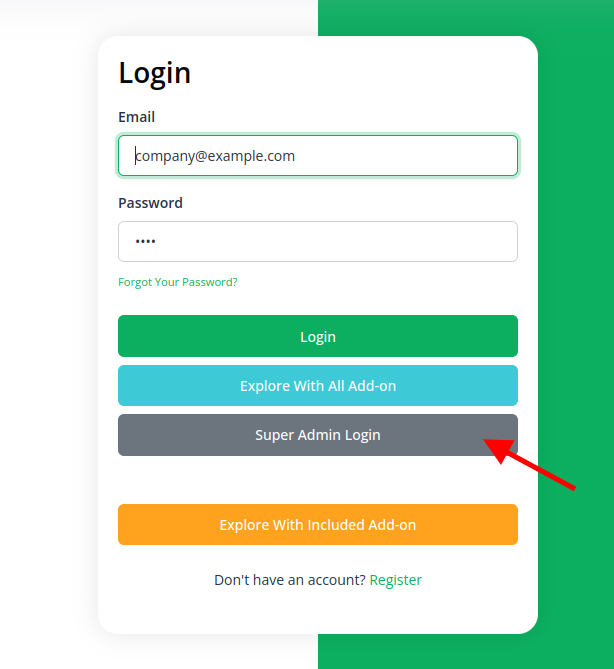
- Scroll down to “add-on manager” after logging in to the super admin side.
- Click the “+” (Module Setup) button to include the Add-On.
-
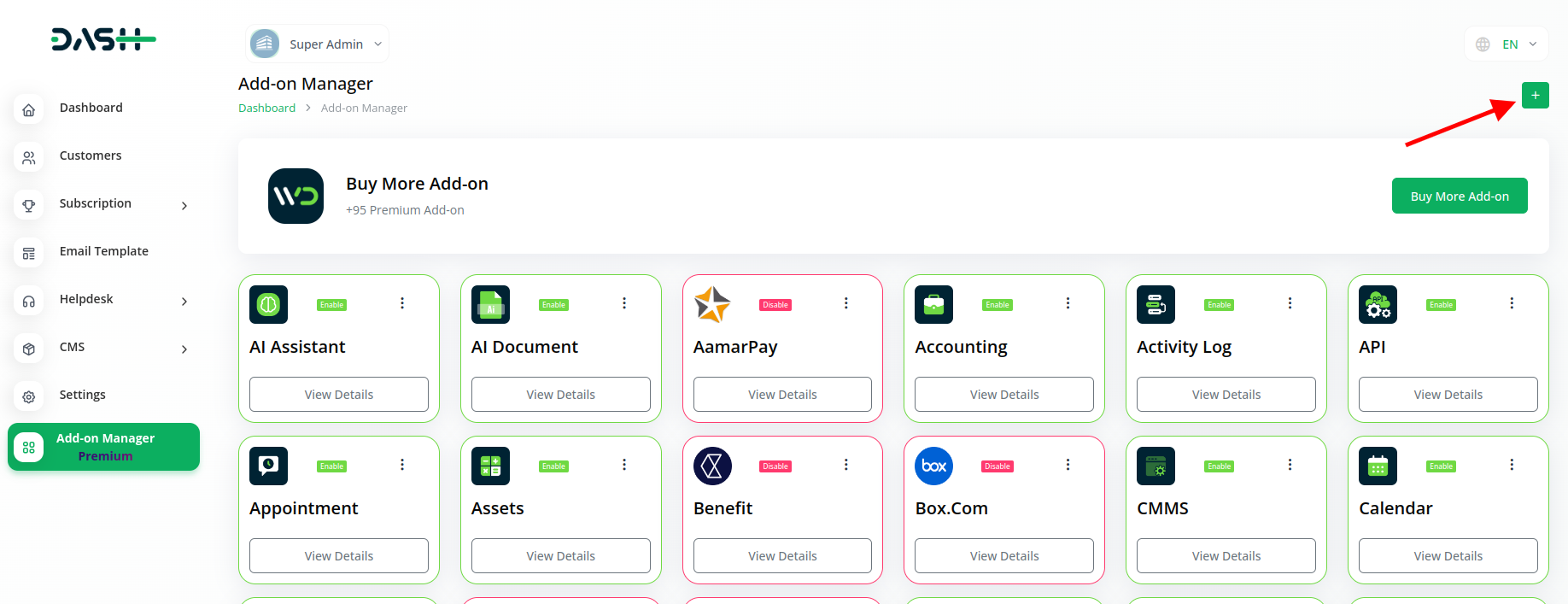
- You will see a box where you must attach the ZIP file for the “Rotas.”
-
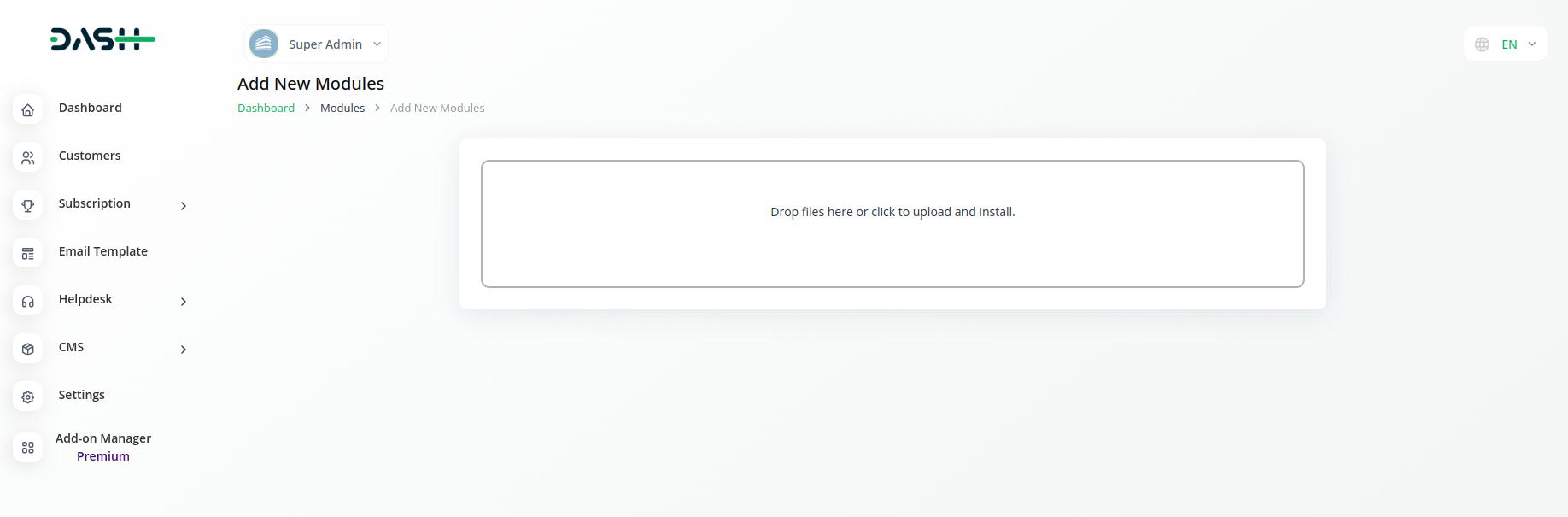
- You must enable the module once the setup procedure is finished in order for the remaining customers to purchase it.
-
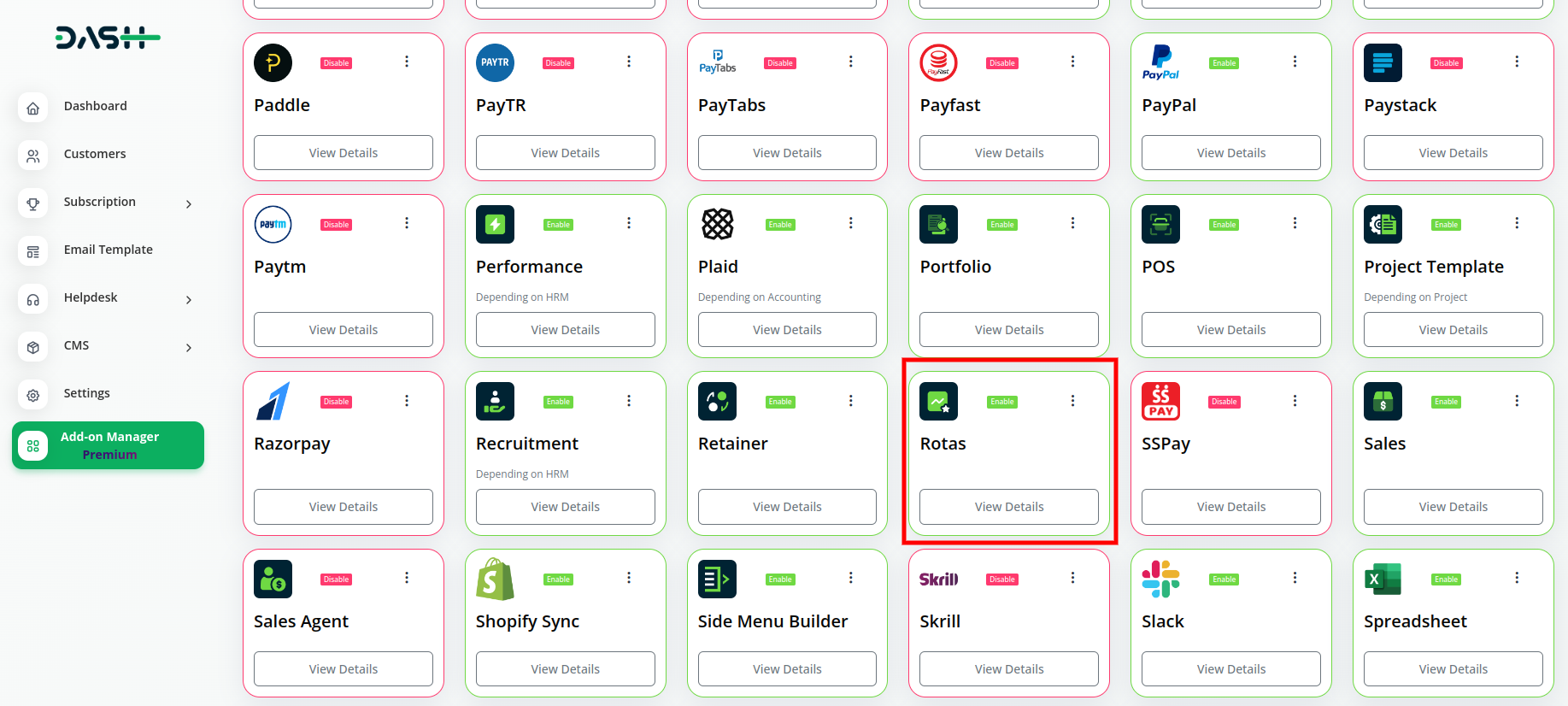
Step 2 : Company Login Process
After the super admin enables the add-on, the admins can purchase the add-on and have access to the Rotas add-on by following the steps mentioned below.
- So, the admin has to first purchase the add-on by navigating to the “subscription plan” page and then you have to click the “usage plan” and find the Rotas add-on and purchase it.
-
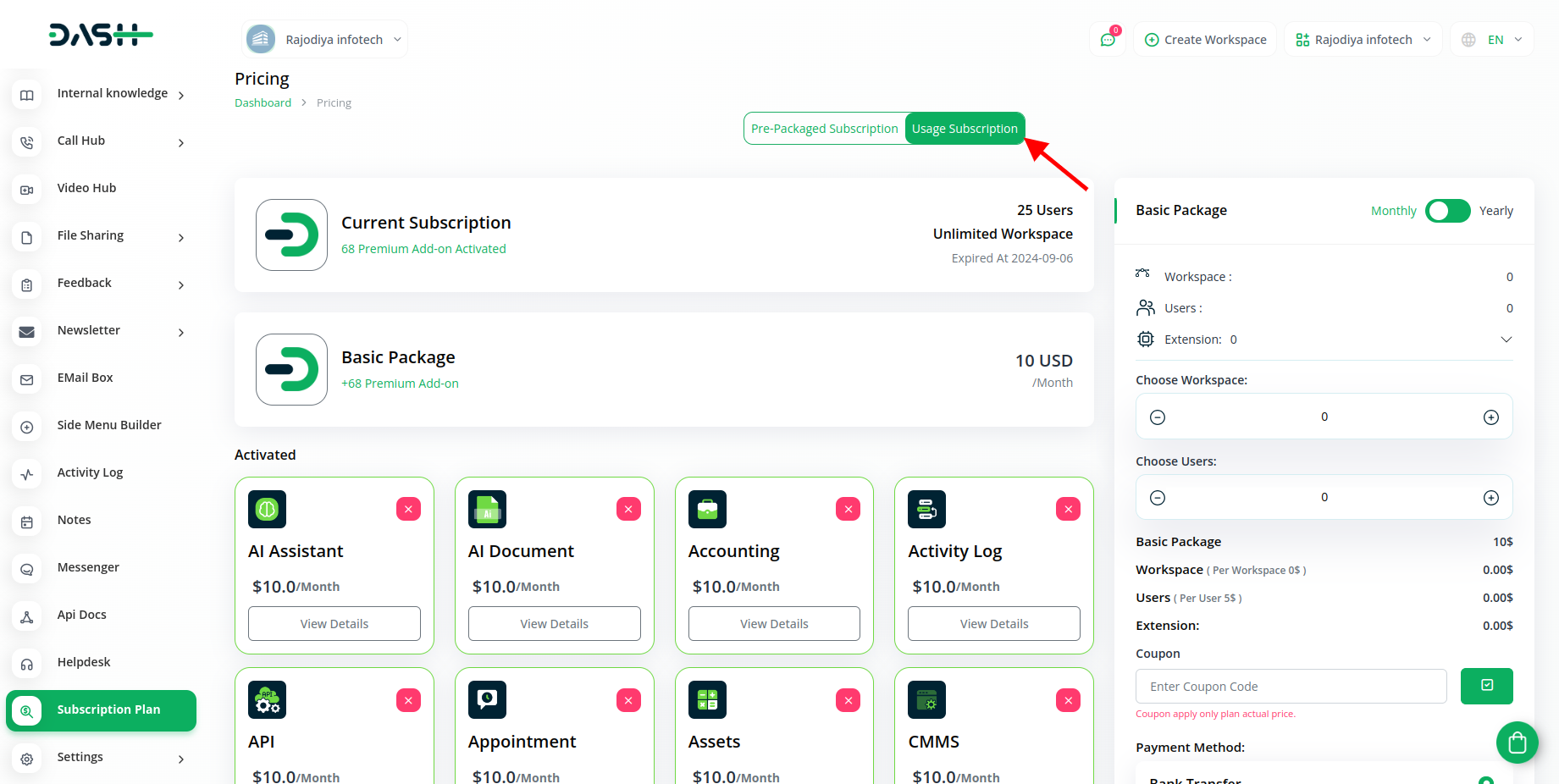
Step 3 : How to use the Rotas Add-on?
- Once you purchase the add-on, find it out on the menu card.
-
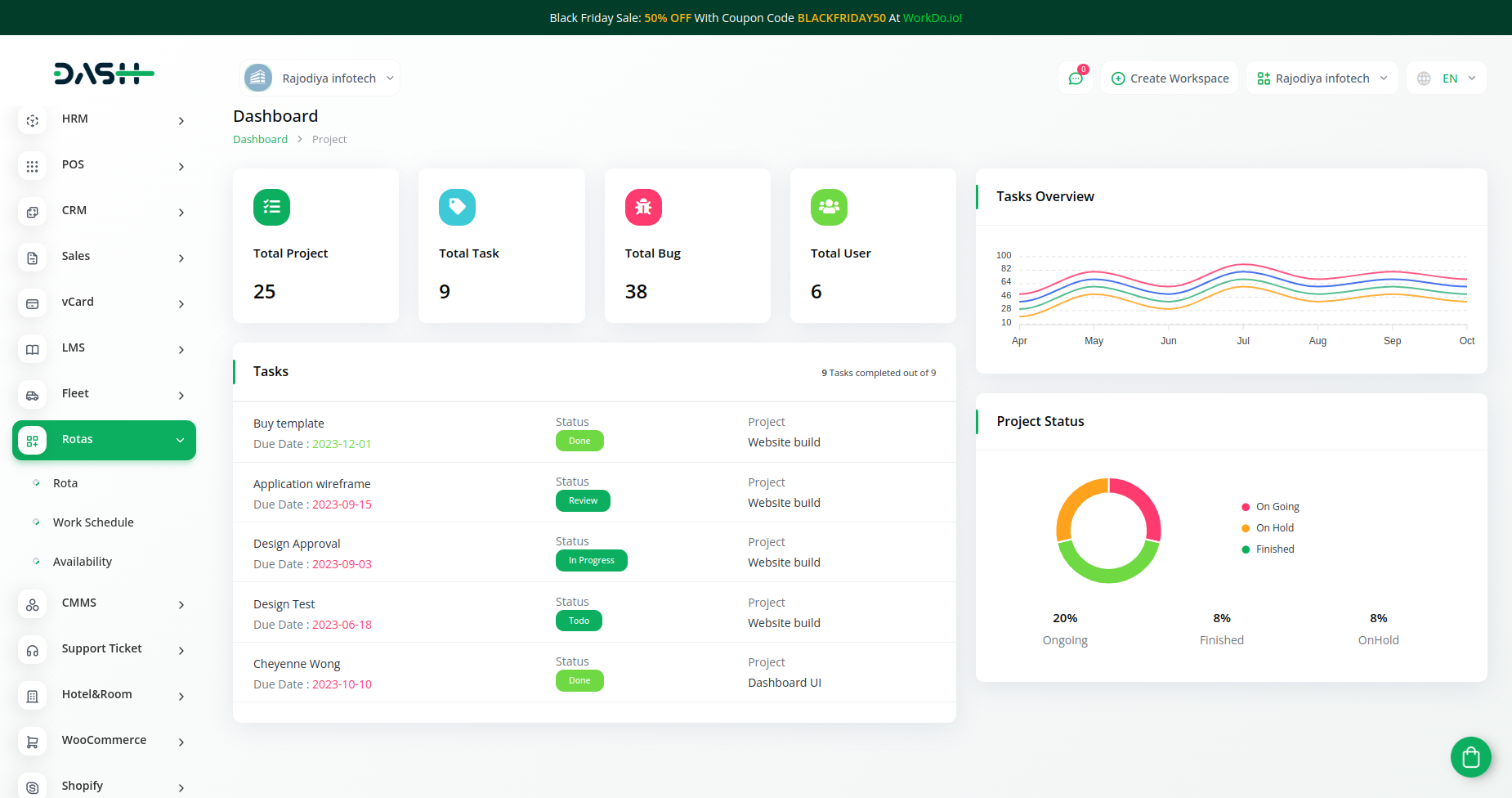
- Once you click the Rotas add on, you will get to see three options that are Rota, Work Schedule, and availability.
- On the Rota Page you can see the schedule of all the employees, and add more schedules for different employees.
-
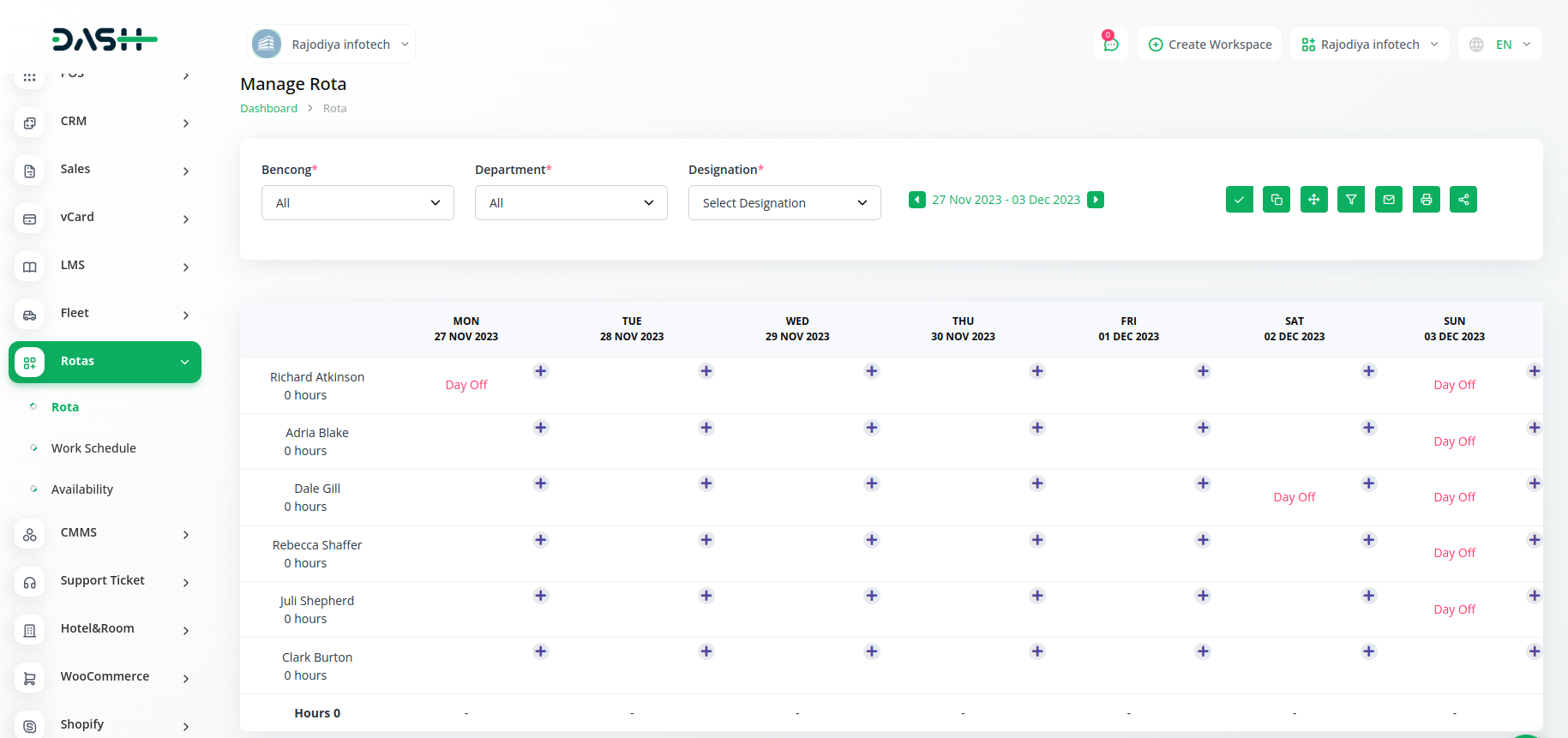
- To add the schedule, click on the “+” button given below the employees name.
- There you have to add the start time, end time, break, and a note that will be only visible to the employee.
- Once you add the schedule, don’t forget to publish it with the help of publish rotas button given at the top right corner of the page, so that the schedule is visible to the employees on the Rotas Dashboard, of Dash SaaS.
- The second option on the rota page beside the publish rota button, is for the copy shift button, and then there is also a copy rotas next week button, additional settings, send rotas via email, print rotas, and share rotas button.
- The second page is for the work schedule where you can add the day offs, and working days of the employees and change them whenever you want.
-
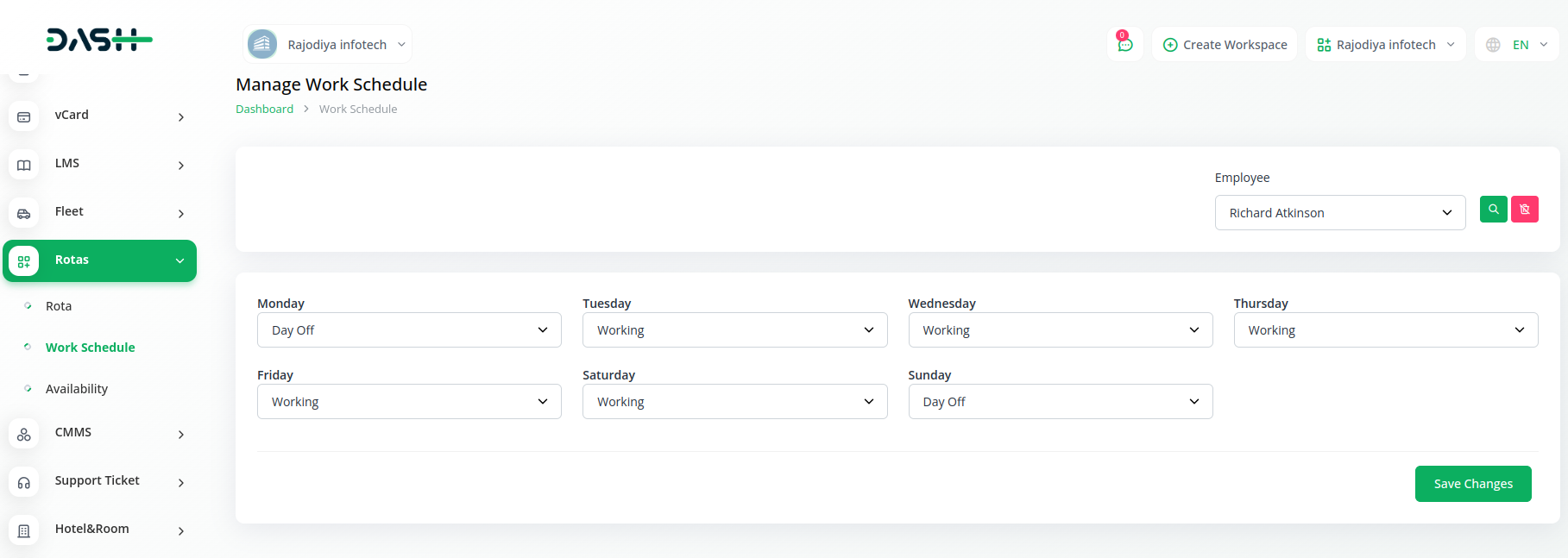
- The last page is for manage availabilities where you can manage the availabilities of diffrent employees and set the duration of 1 week, 2 weeks, 3 weeks, and 4 weeks, that will be added in the list.
-
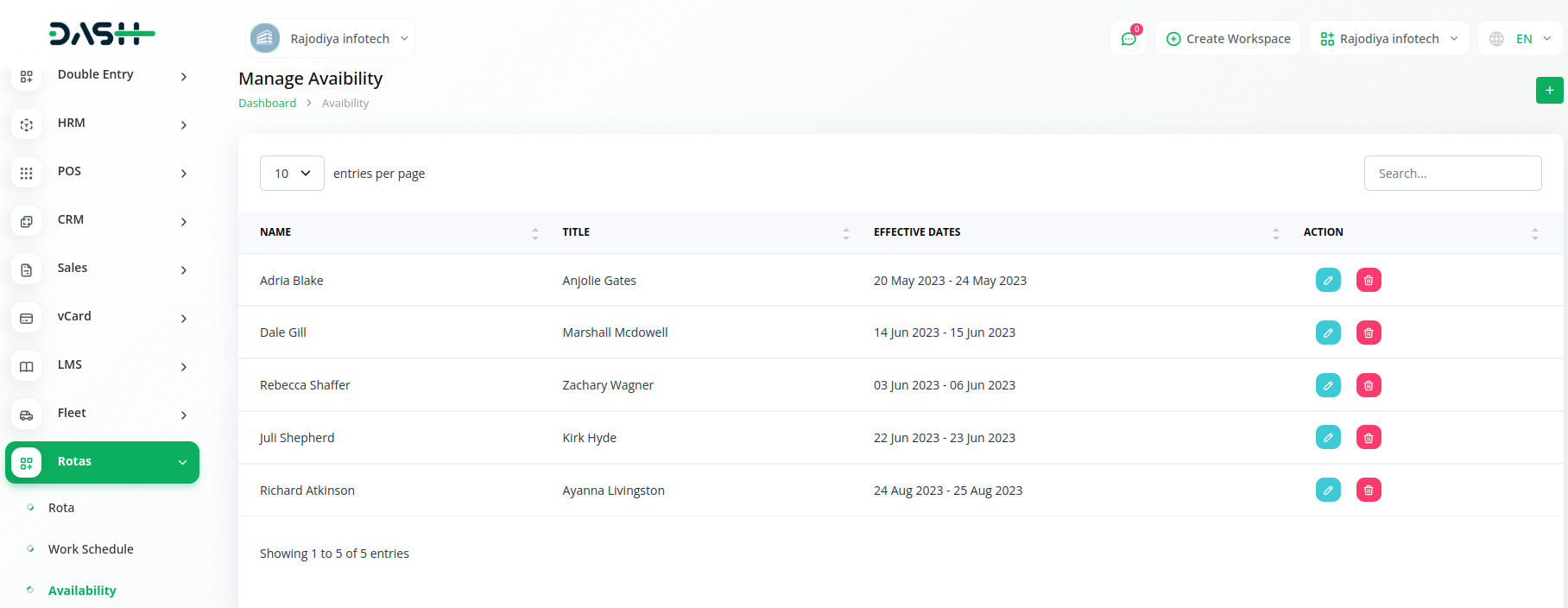
- You can also edit and delete them if you want, but note that if you add the availability of the same date than system will refer the last record.
So, this is how you can have access to the Rotas add-on, and use it by following these steps.
Categories
Related articles
- SWOT Analysis Model Integration in Dash SaaS
- Pabbly Conncet Integration in Dash SaaS
- Waste Management Integration in Dash SaaS
- Machine Repair Integration in Dash SaaS
- Reminder Module Integration in Dash SaaS
- Twilio Integration in Dash SaaS
- Backup & Restore Integration in Dash SaaS
- Innovation Center Integration in Dash SaaS
- Team Workload Integration in Dash SaaS
- Feedback Integration in Dash SaaS
- WooCommerce Integration in Dash SaaS
- Agriculture Managemet Integration in Dash SaaS
Reach Out to Us
Have questions or need assistance? We're here to help! Reach out to our team for support, inquiries, or feedback. Your needs are important to us, and we’re ready to assist you!


Need more help?
If you’re still uncertain or need professional guidance, don’t hesitate to contact us. You can contact us via email or submit a ticket with a description of your issue. Our team of experts is always available to help you with any questions. Rest assured that we’ll respond to your inquiry promptly.
Love what you see?
Do you like the quality of our products, themes, and applications, or perhaps the design of our website caught your eye? You can have similarly outstanding designs for your website or apps. Contact us, and we’ll bring your ideas to life.

