Sales Integration in Dash SaaS
Introduction
Say goodbye to sales-related hassles and embrace a smarter way to handle your business operations. From managing sales, calls, documents, and meeting schedules to tracking opportunities and orders, our intuitive dashboard offers a comprehensive view. Get real-time insights, streamline sales processes, and make informed decisions, all from one centralized platform.
Easily monitor and control every aspect of your sales, including daily, weekly, and monthly updates, all from a single, user-friendly dashboard. Gain a quick overview of quotes, sales orders, and invoices. Track orders, fulfillments, and essential details, such as status, accounts, assigned users, and creation dates, in a convenient list or grid format. Tailor your sales quotes, orders, and invoices effortlessly. Convert quotes to sales orders, accept diverse payment options (including Stripe, PayPal, and Flutterwave), and access detailed monthly reports and status-wise data for streamlined operations. With our Sales Management Solution, you’ll empower your business to thrive, offering seamless control over your sales processes, boosting productivity, and enhancing overall efficiency.
Workflow
Installation
Step – 1: Super Admin Access:
Begin by granting super admin access to the Sales Add-on. Follow these steps:
- Log in to the super admin dashboard.
- Navigate to the “Add-on Manager” section.
- Click on the “+” (Module Setup) button to initiate the Add-on setup process.
- In the module setup, you will find a designated area to upload the ZIP file for the Sales Add-on.
- After completing the module setup, remember to enable the Sales Add-on to make it accessible for your customers.
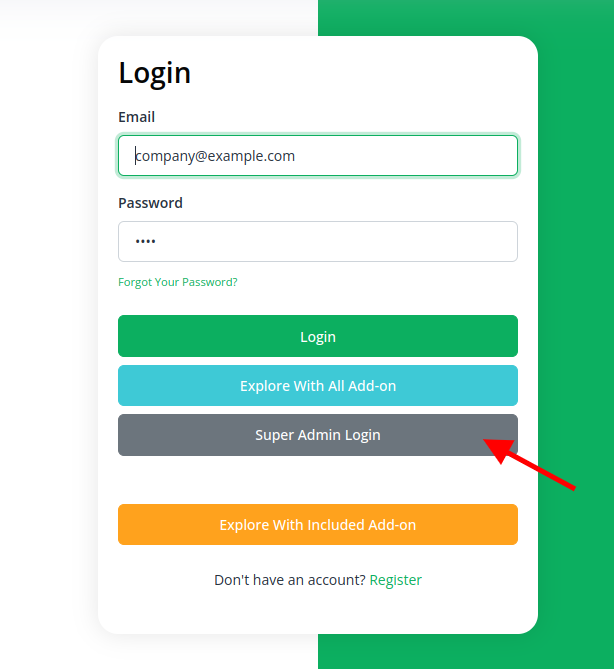
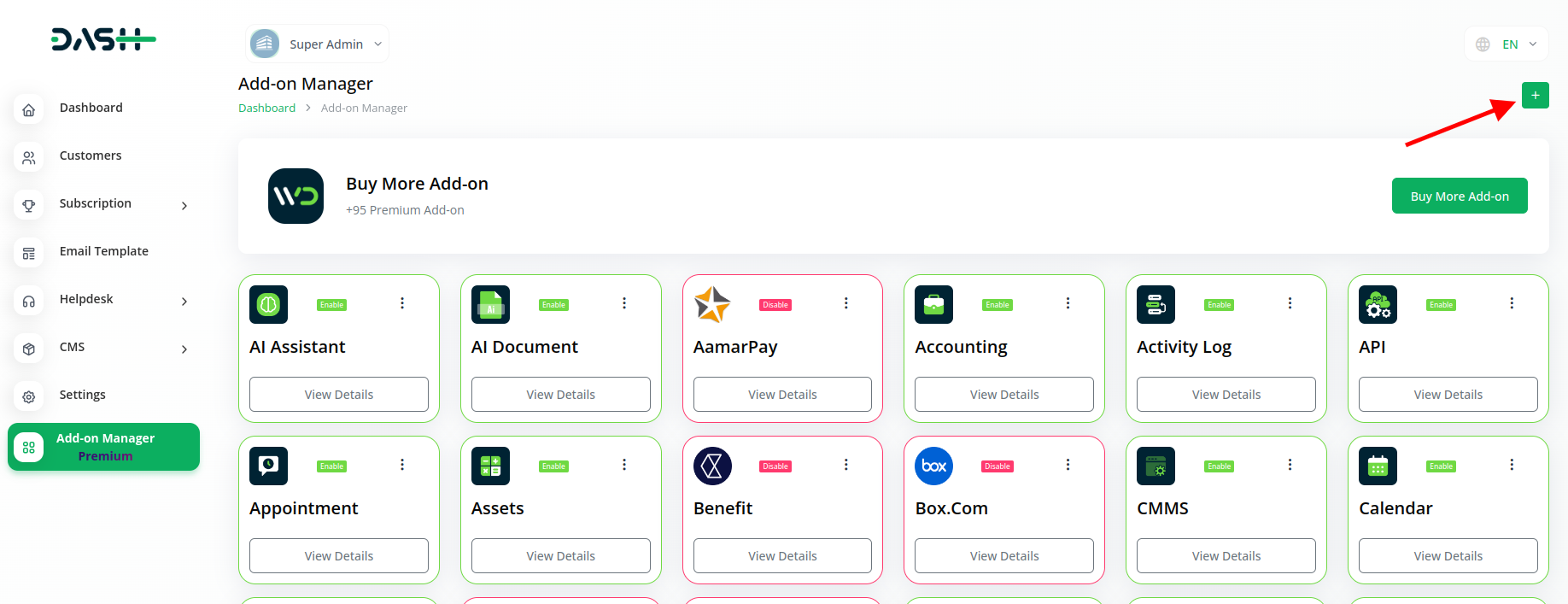
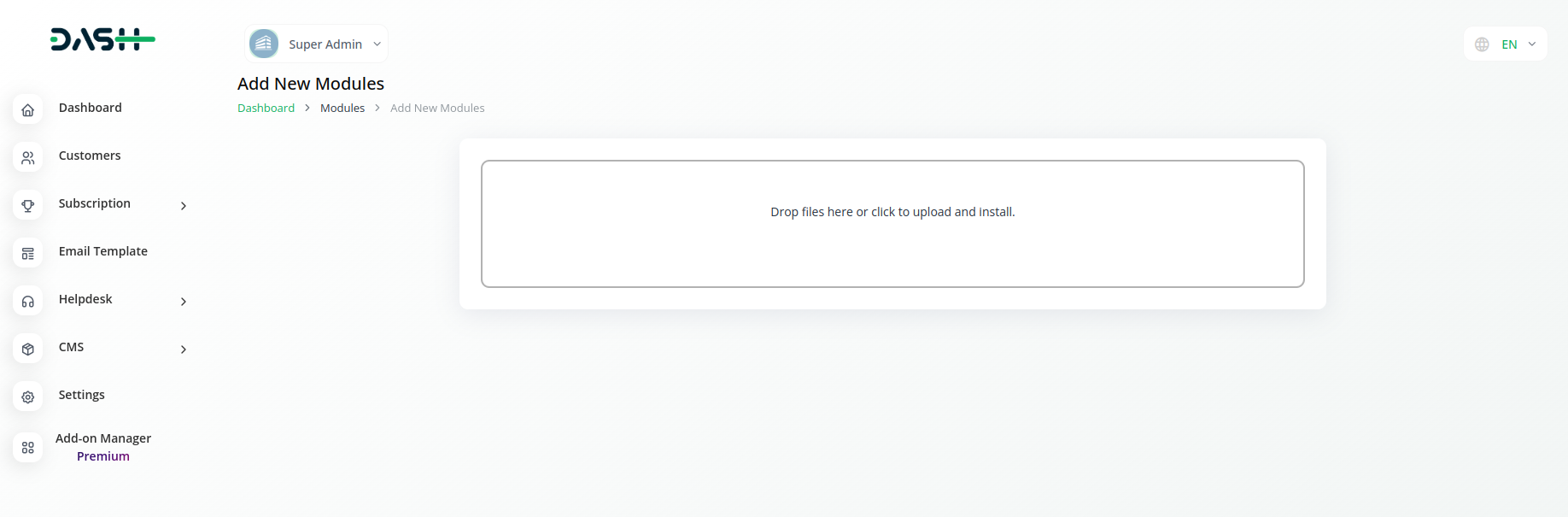
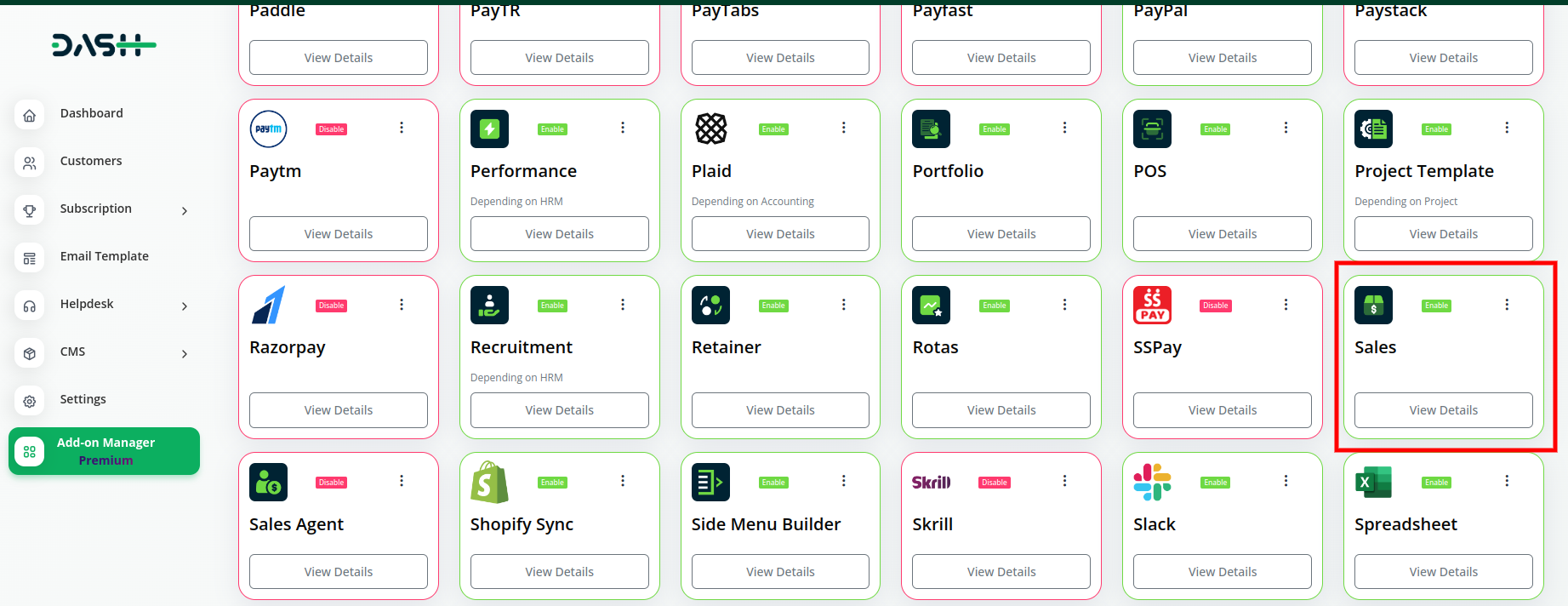
With these steps, you can easily integrate the Sales Add-on and provide enhanced functionality to your users.
Steps – 2: Company Login:
Once the super admin has enabled the Sales Add-on, admins can acquire and configure it by following these steps:
Admins should start by purchasing the Sales Add-on. To do this:
- Go to the “Subscription Plan” page.
- Click on the “Usage Plan” and locate the Sales Add-on.
- Complete the purchase process.
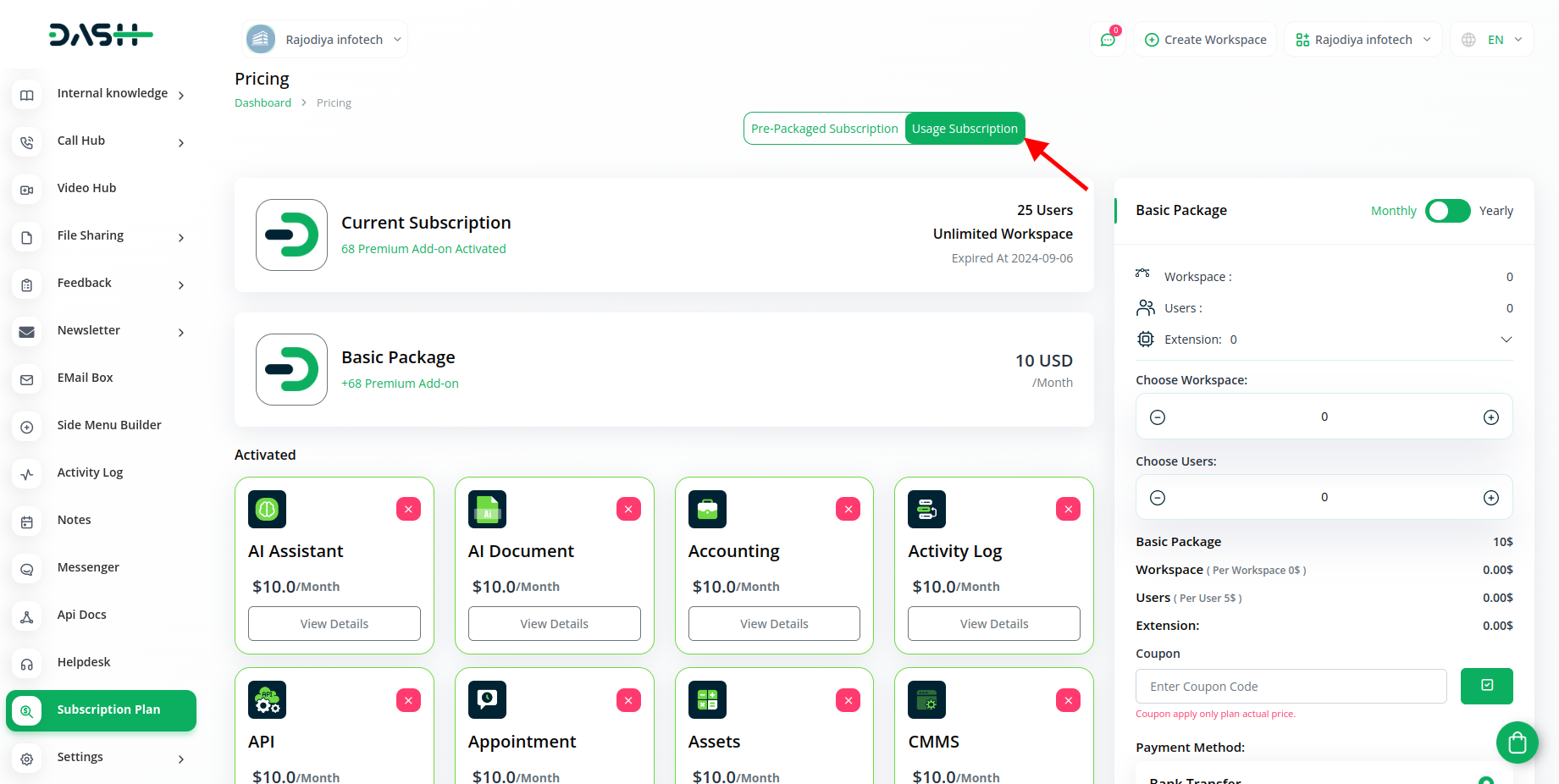
Step 3: How to use the Sales Add-on?
- After that from the menu, find out the sales add-on.
- In the sales you will get to see a list you can choose one option and edit the things in it at your convenience.
- Handle all your business sales in one place with daily, weekly, and monthly updates on a single dashboard.
- Easily track quotes, sales orders, and invoices. Know who ordered what, and access essential details like status, account, assigned user, and creation date.
- Simplify the management of quotes, sales orders, sales invoices, and communications. Manage your calls, schedule meetings, and plan activities efficiently.
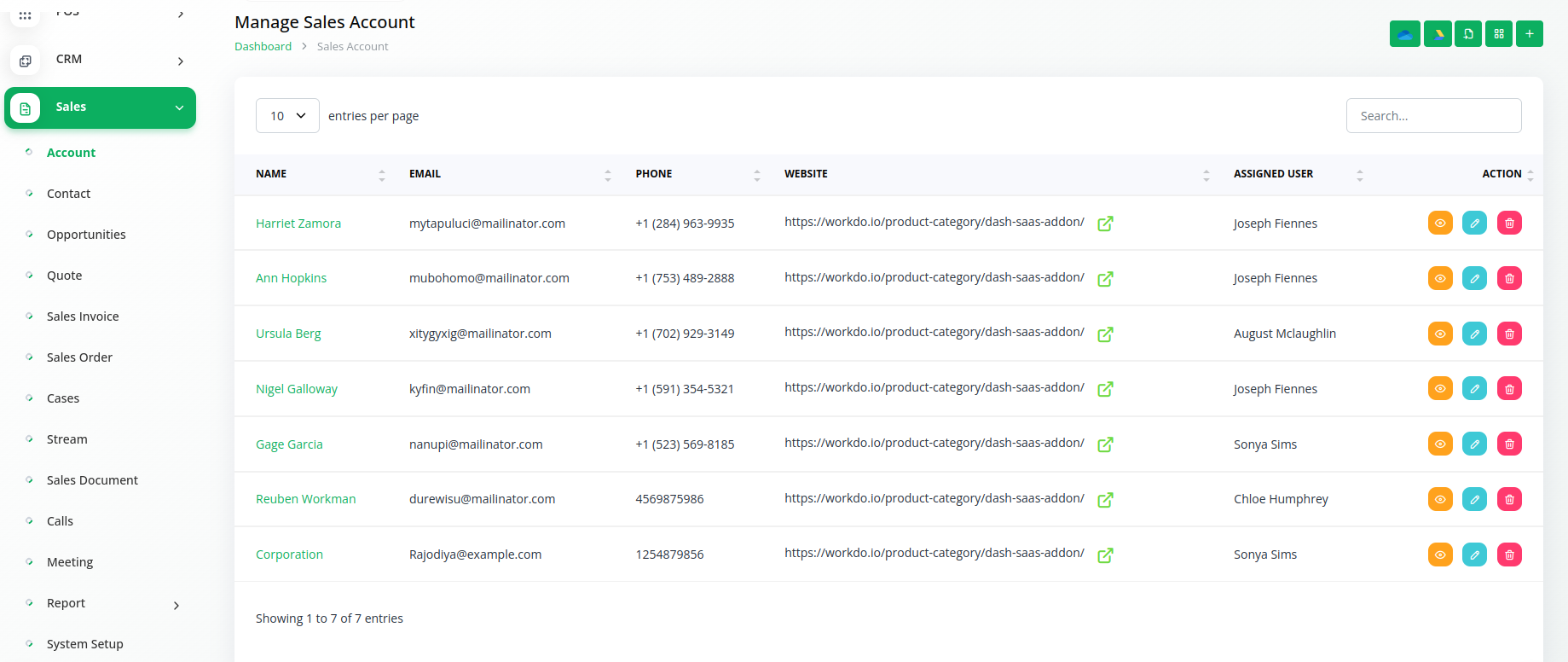
Related articles
- Team Workload Integration in Dash SaaS
- Movie Show Booking System Integration in Dash SaaS
- Training Integration in Dash SaaS
- Rotas Integration in Dash SaaS
- Dairy & Cattle Management Integration in Dash SaaS
- Property Management Integration in Dash SaaS
- RoadMap Central Integration in Dash SaaS
- Zendesk Integration in Dash SaaS
- e-Invoice Integration in Dash SaaS
- Box.com Integration in Dash SaaS
- Nepalste Integration in Dash SaaS
- CMMS Integration in Dash SaaS
Need more help?
If you’re still uncertain or need professional guidance, don’t hesitate to contact us. You can contact us via email or submit a ticket with a description of your issue. Our team of experts is always available to help you with any questions. Rest assured that we’ll respond to your inquiry promptly.
Love what you see?
Do you like the quality of our products, themes, and applications, or perhaps the design of our website caught your eye? You can have similarly outstanding designs for your website or apps. Contact us, and we’ll bring your ideas to life.

