Visitor Management Integration in Dash SaaS
Enhance premises security and efficiency with an integrated Visitor Management System for Dash SaaS. Check-ins and visitor activity tracking.
Introduction
The Visitor Management software is a comprehensive system designed to help organizations efficiently track, manage, and monitor visitor activities. This system provides complete control over visitor registration, check-in/check-out processes, badge management, document verification, compliance tracking, and incident reporting. It includes features for pre-registration, real-time visitor timelines, automated visitor data generation, and detailed reporting with visual analytics. The section ensures security and compliance while streamlining the visitor experience through organized workflows and systematic record-keeping.
How to Install the Add-On?
To Set Up the Visitor Management Add-On, you can follow this link Setup Add-On
How to Use the Visitor Management Add-On?
Manage Visitors
- The Visitors section displays a comprehensive list of all visitor records that are automatically generated when visitor logs are created in the system.
- This section serves as a central database where you can view and manage visitor information that has been collected through the visitor log entry process.
- The list page shows all visitors in a table with columns for No, First Name, Last Name, Email, and Phone.
- Note that visitor data is automatically generated when visitor logs are created in the Visitor Log section. Available actions include Edit and Delete for each visitor record. You can also reset, reload, and export the list whenever you want. You can also reset, reload, and export the list whenever you want.
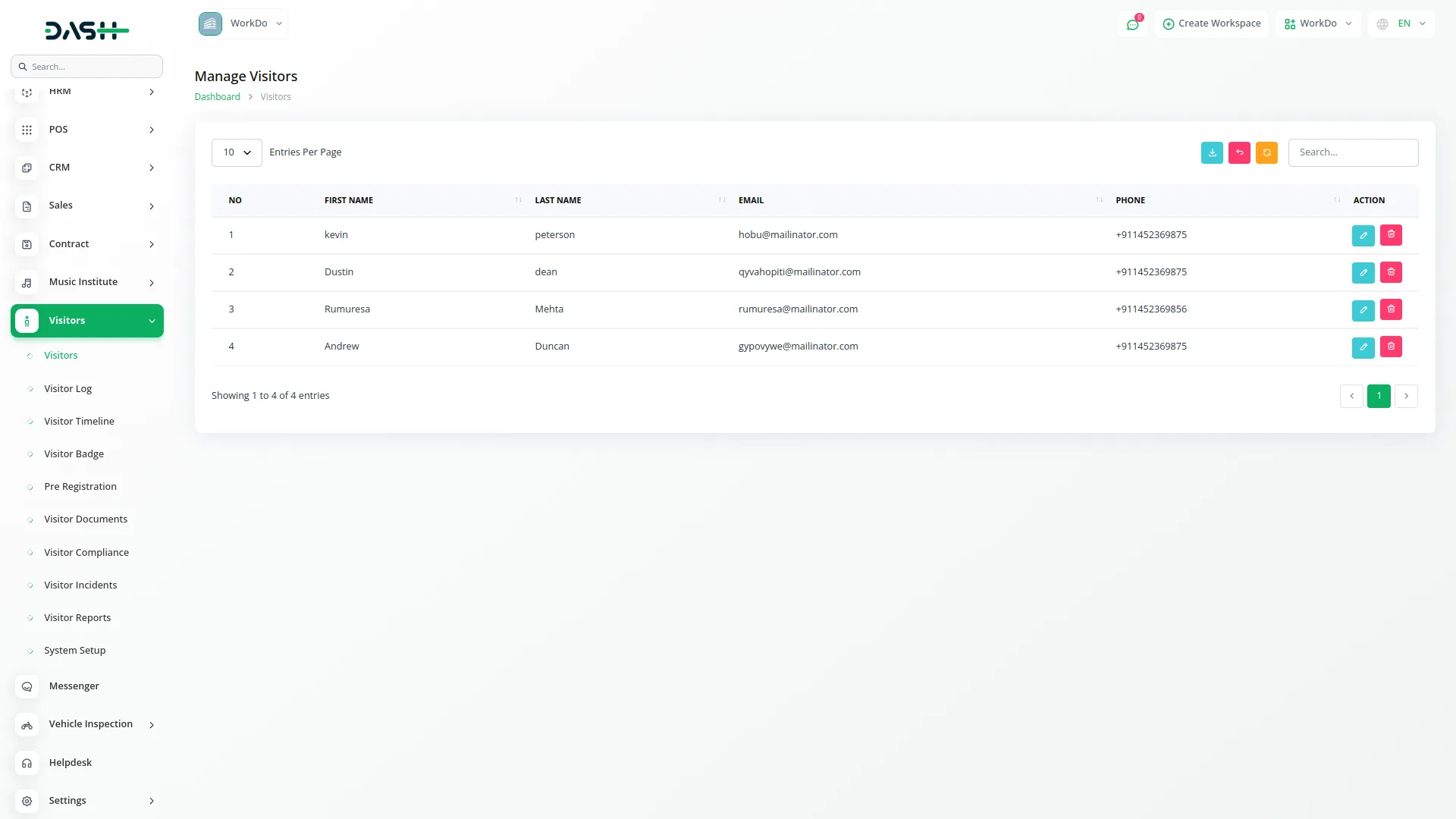
System Setup
The System Setup section allows you to configure the foundational data required for the Visitor Management section. This section includes three main configuration areas that must be set up before using other parts of the system.
Compliance Type
- To create a new Compliance Type, click the “Create” button at the top of the compliance type page. Enter the Name for the compliance type that will be used throughout the system.
- The list page shows all compliance types with a Create button. The table displays a column for Compliance Type. Available actions include Edit and Delete for each compliance type record.
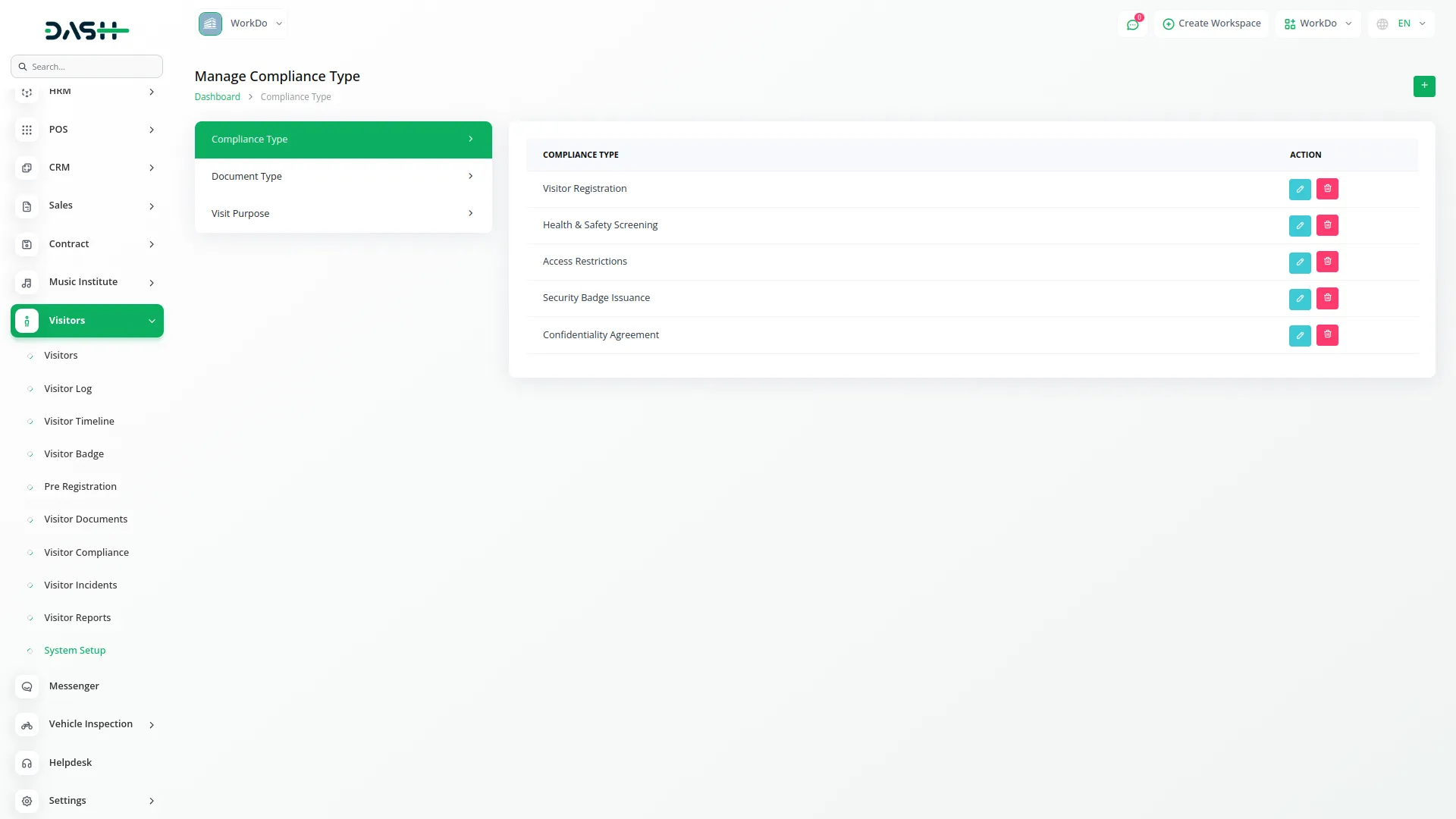
Document Type
- To add a new Document Type, click the “Create” button at the top of the document type page. Enter the Name for the document type that visitors will need to provide.
- The list page displays all document types with a Create button. The table shows a column for Document Type. You can Edit or Delete each document type record.
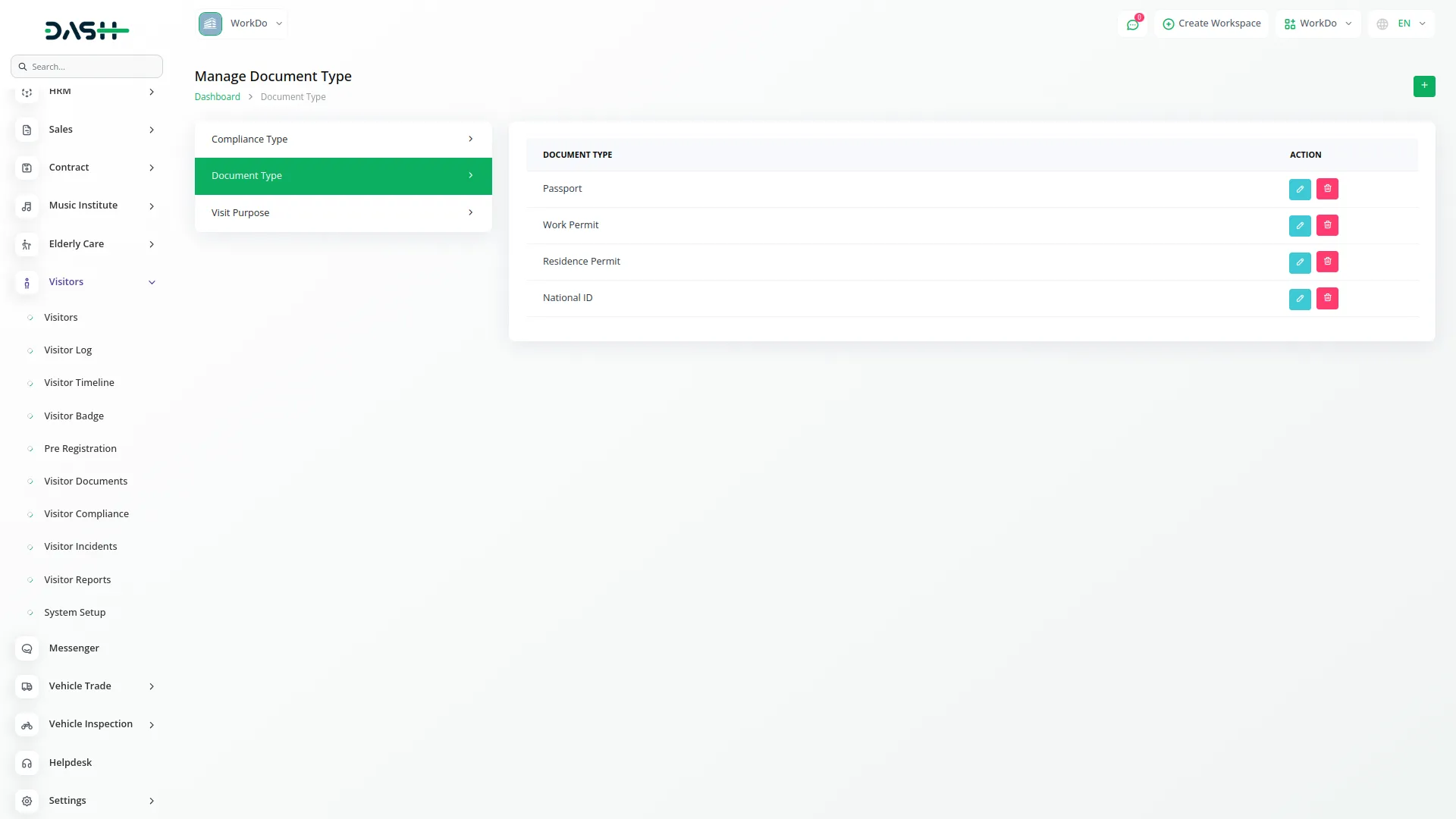
Visit Purpose
- To create a new Visit Purpose, click the “Create” button at the top of the visit purpose page. Enter the Name for the visit purpose that will be available for selection when logging visitors. The list page shows all visit purposes with a Create button.
- The table displays a column for Visit Purpose. Available actions are Edit and Delete for each visit purpose record.
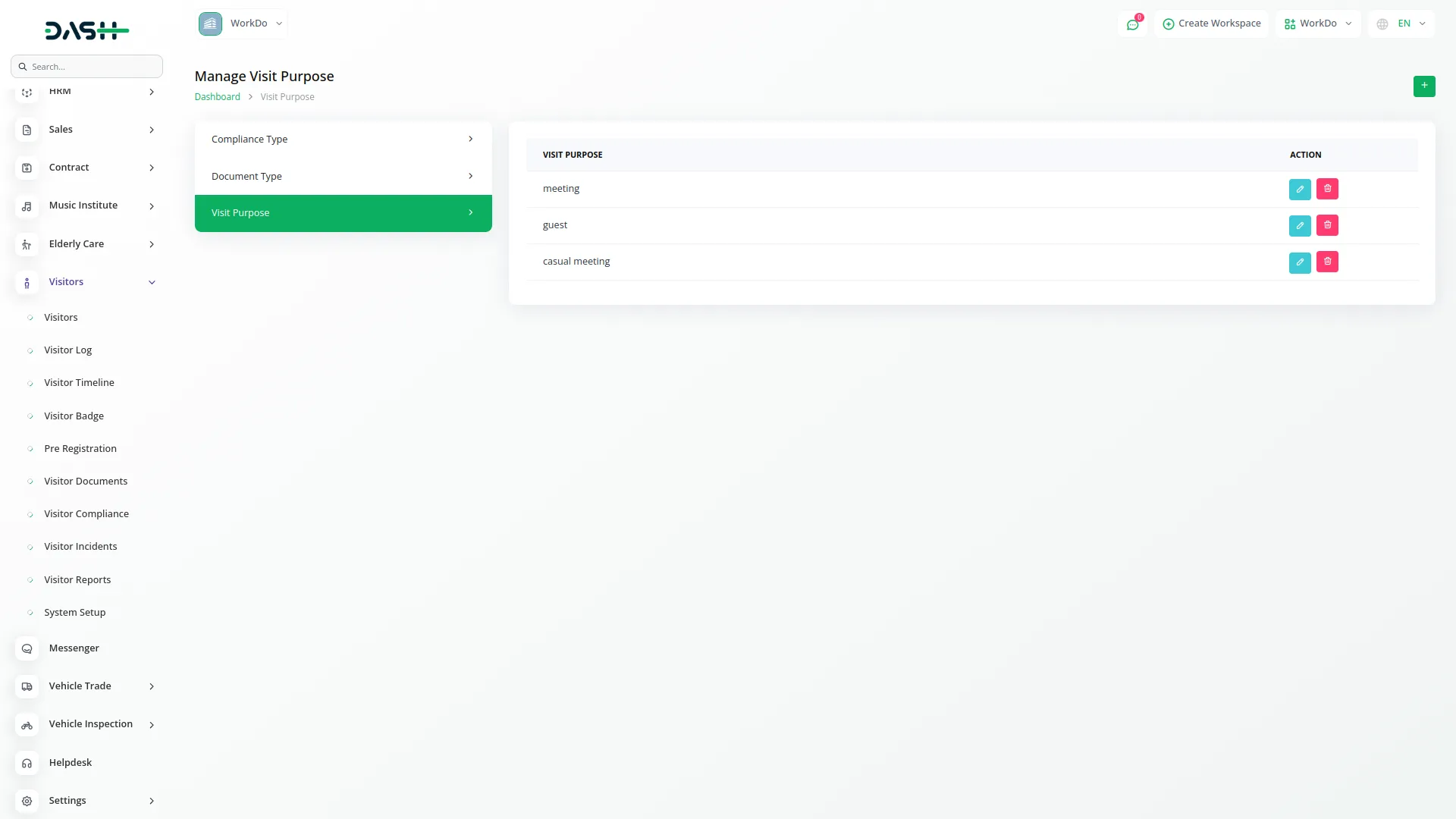
Visitor Log
- To create a new Visitor Log entry, click the “Create” button at the top of the visitor log page. Select the Visitor from the dropdown menu (note that this dropdown will have no data until visitor log entries are created – once created, visitor data is generated and becomes available in the dropdown).
- Enter the First Name, Last Name, Email, and Phone number. Select the Visit Purpose from the dropdown menu and record the Visitor Arrival Time.
- The list page displays all visitor logs with a Create button. The table shows columns for No, First Name, Last Name, Arrival, Departure, and Duration. You can also reset, reload, and export the list whenever you want. You can also reset, reload, and export the list whenever you want.
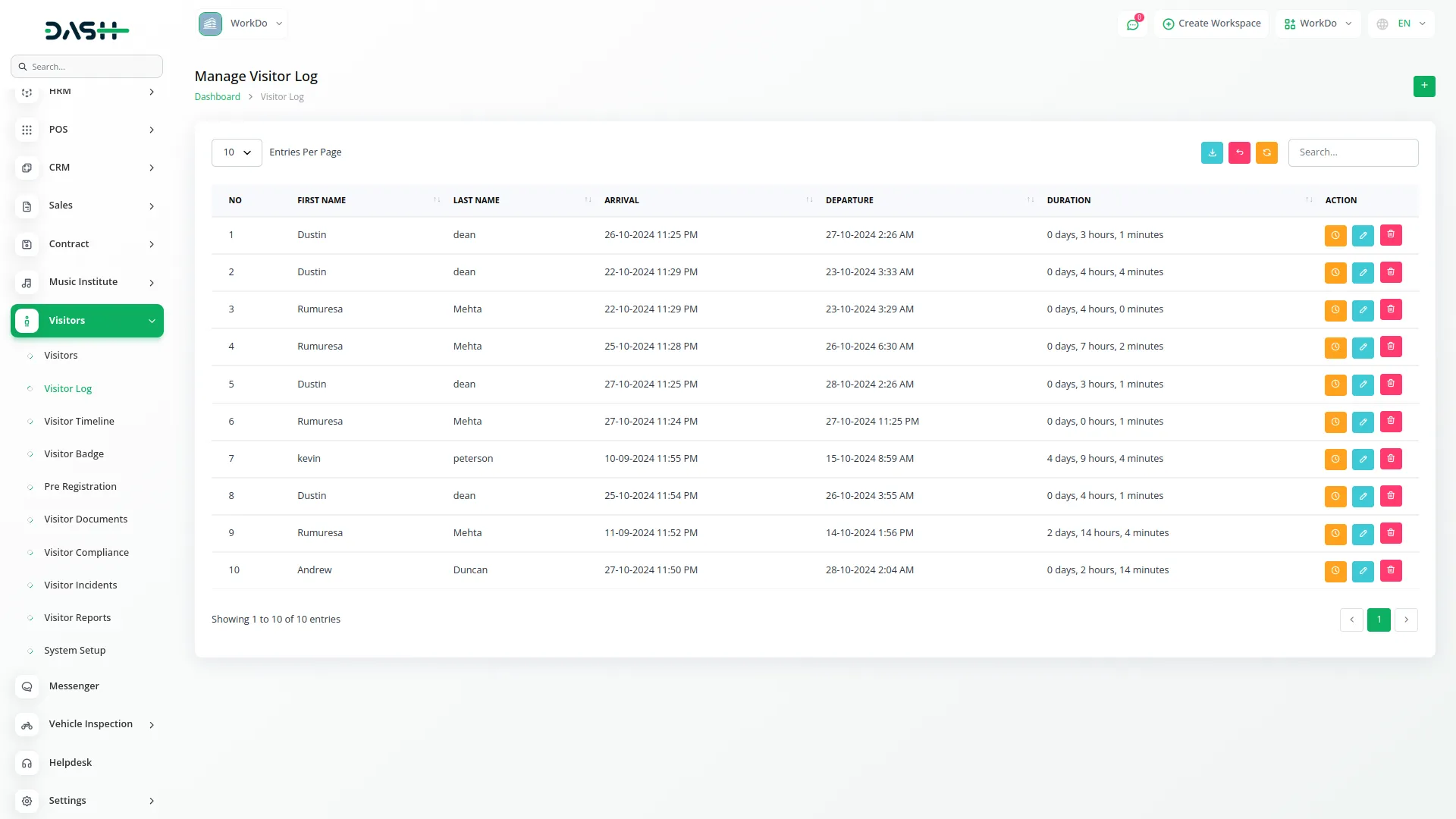
- Available actions include Departure Time (where you can add departure time and update the visitor log – after adding departure time, the Duration will be automatically calculated and displayed in the datatable), Edit, and Delete.
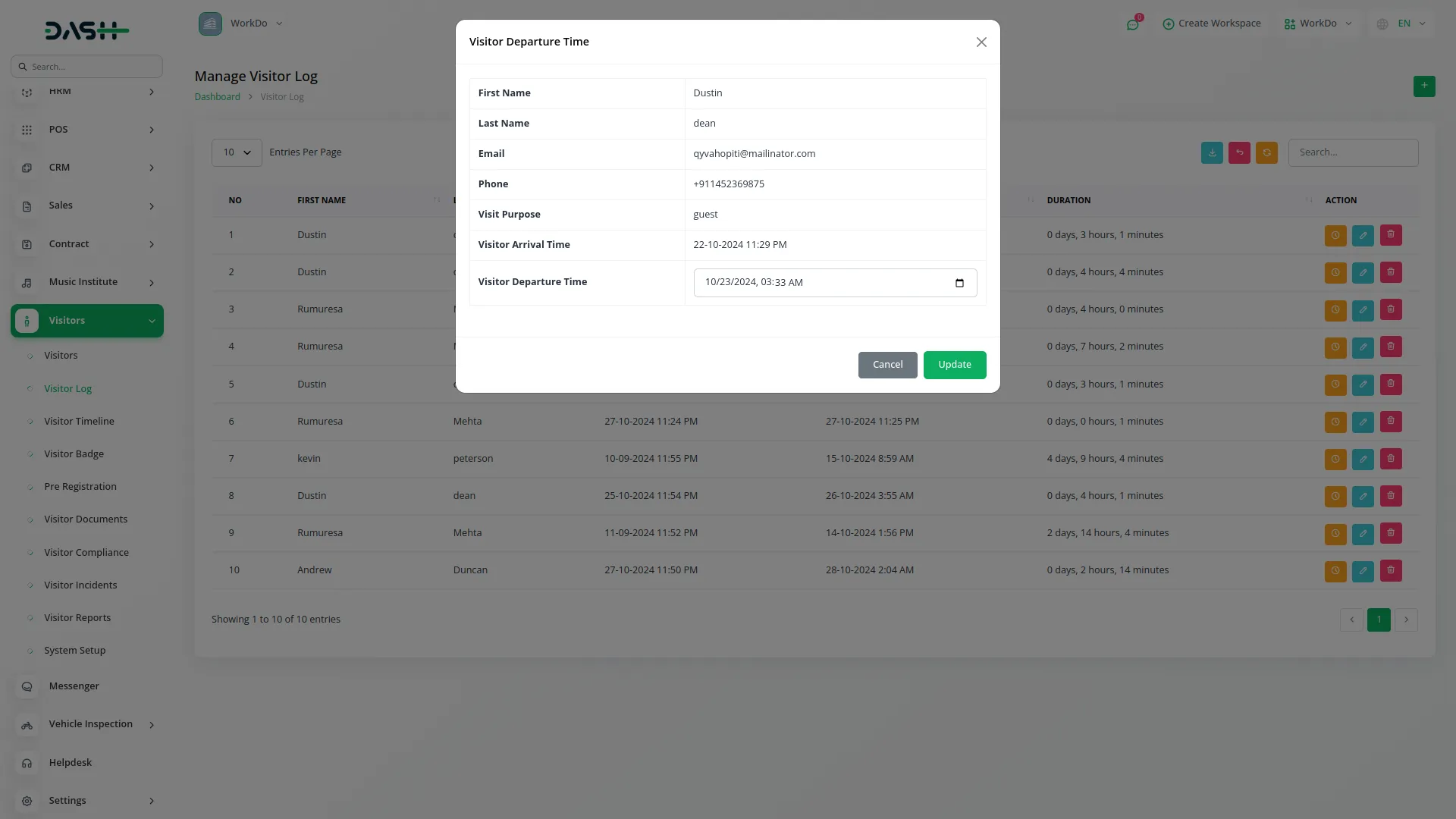
Visitor TimeLine
- The Visitor TimeLine provides a real-time overview of daily visitor activities. The page displays a title “Visitors Today” and generates the current day’s timeline of visitors showing visitor arrival and visitor departure times.
- This feature helps track visitor flow and provides a visual representation of who is currently on the premises and their movement patterns throughout the day.
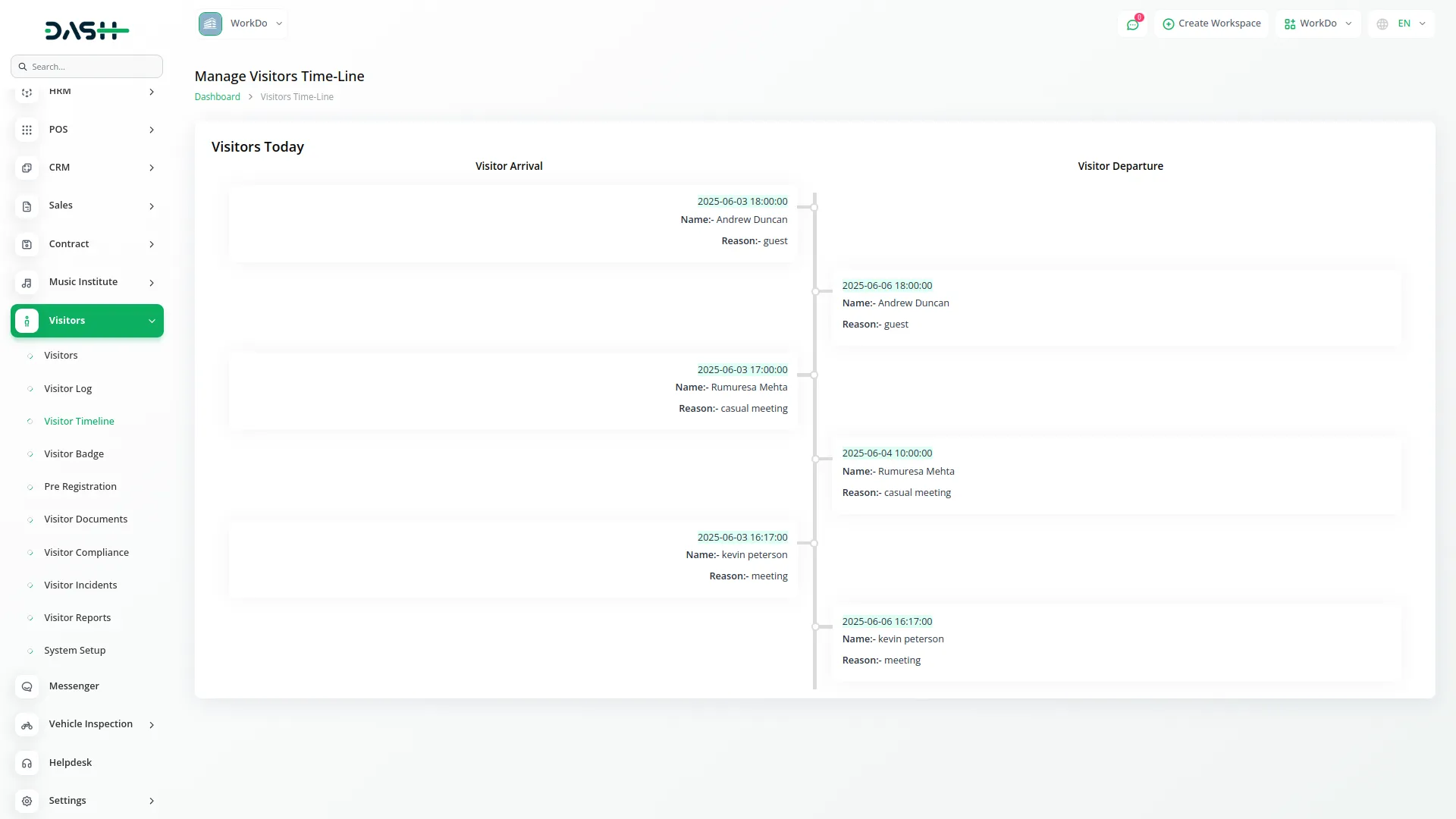
Visitor Badge
- To create a new Visitor Badge record, click the “Create” button at the top of the visitor badge page.
- Select the Visitor from the dropdown menu (this dropdown will have no data until visitor log entries are created – once visitor logs are created and visitor data is generated, the data will display in this dropdown).
- Enter the Badge Number, Issue Date, and Return Date for the visitor badge. The list page shows all visitor badges with a Create button. The table displays columns for No, Visitor, Badge Number, Issue Date, and Return Date. Available actions include Edit and Delete for each visitor badge record. You can also reset, reload, and export the list whenever you want. You can also reset, reload, and export the list whenever you want.
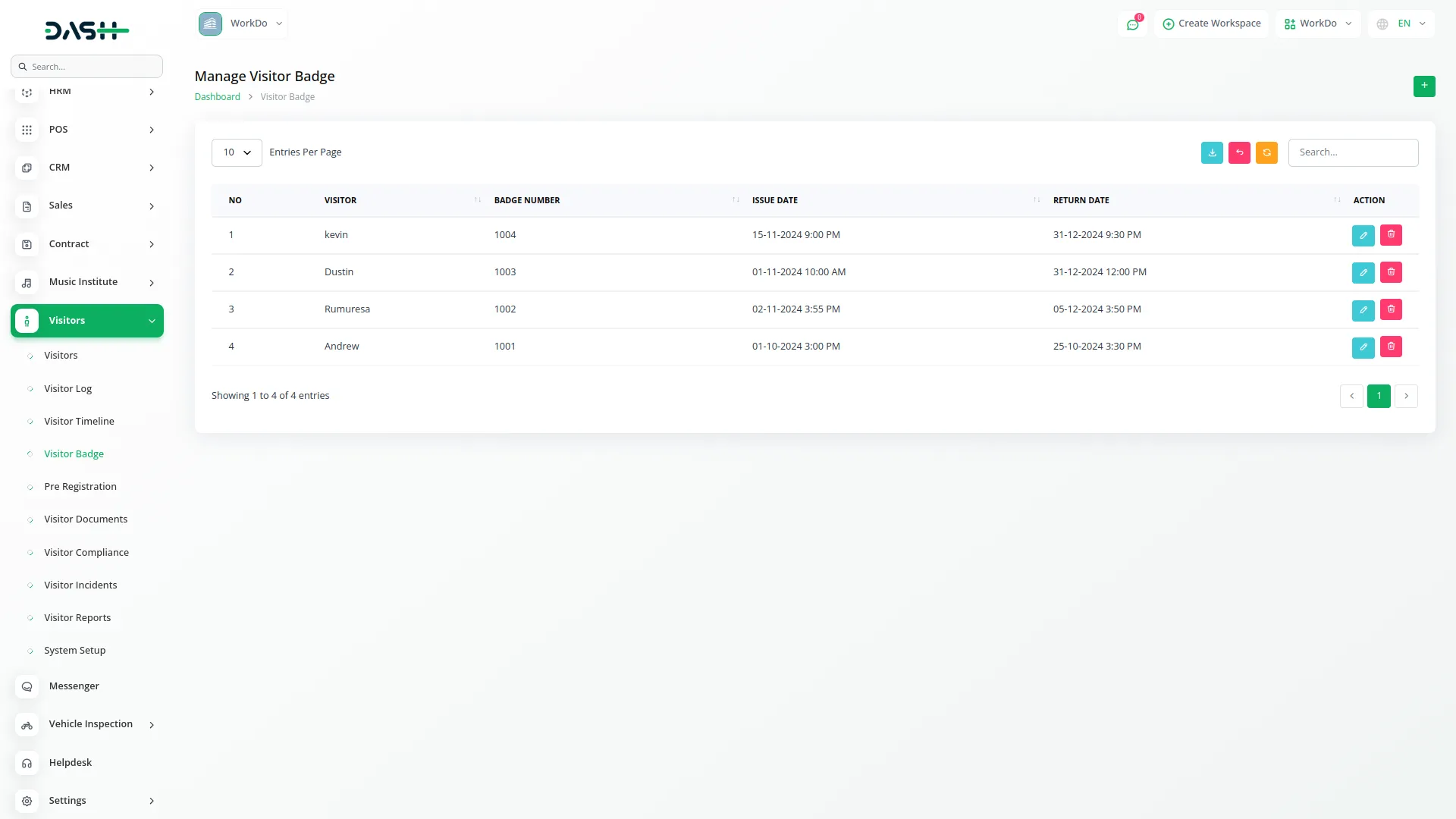
Pre Registration
- To add a new Pre Registration entry, click the “Create” button at the top of the pre registration page. Select the Visitor from the dropdown menu (this dropdown will have no data until visitor log entries are created – once visitor logs are created and visitor data is generated, the data will display in this dropdown).
- Enter the Incident Date and select the Status for the pre-registration. The list page displays all pre-registrations with a Create button. The table shows columns for No, Visitor, Appointment Date, and Status. You can Edit or Delete each pre-registration record. You can also reset, reload, and export the list whenever you want. You can also reset, reload, and export the list whenever you want.
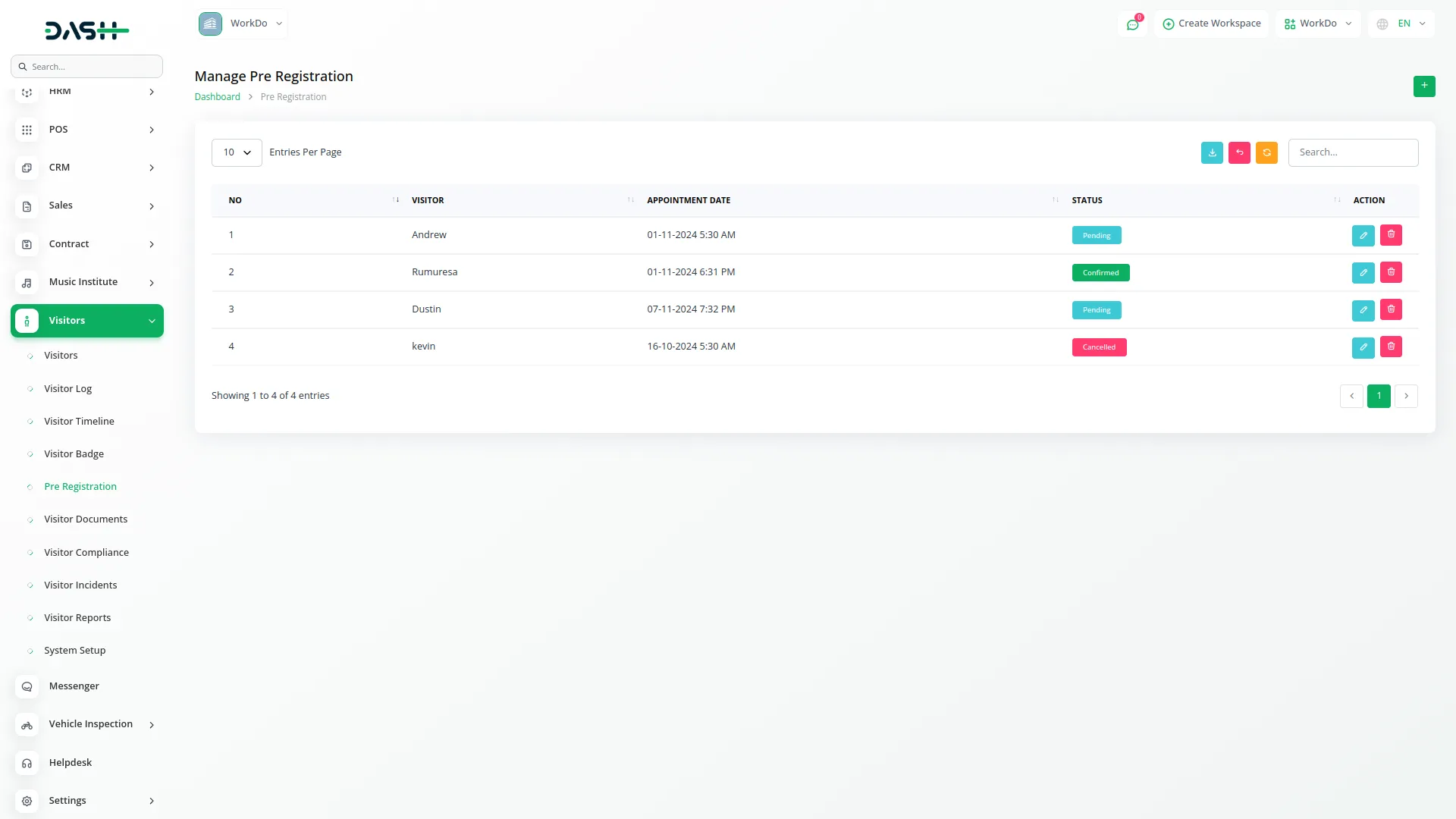
Visitor Documents
- To create a new Visitor Document record, click the “Create” button at the top of the visitor documents page.
- Select the Visitor from the dropdown menu (this dropdown will have no data until visitor log entries are created – once visitor logs are created and visitor data is generated, the data will display in this dropdown).
- Choose the Document Type from the dropdown menu and enter the Document Number. Select the Status from the dropdown and record the Verification Date. The list page shows all visitor documents with a Create button.
- The table displays columns for No, Visitor, Document Type, Document Number, Verification Date, and Status. Available actions include Edit and Delete for each visitor document record. You can also reset, reload, and export the list whenever you want. You can also reset, reload, and export the list whenever you want.
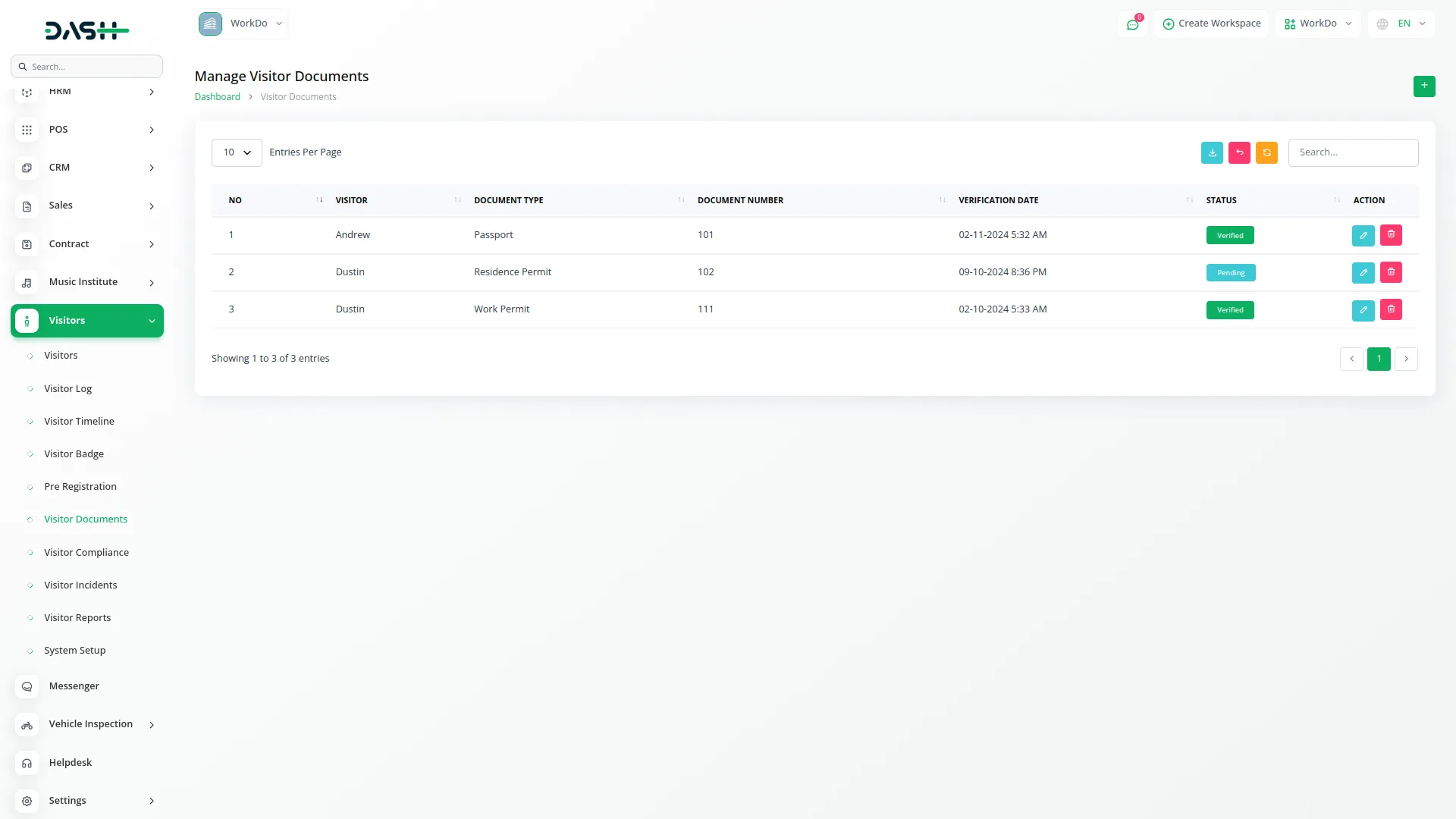
Visitor Compliance
- To add a new Visitor Compliance record, click the “Create” button at the top of the visitor compliance page.
- Select the Visitor from the dropdown menu (this dropdown will have no data until visitor log entries are created – once visitor logs are created and visitor data is generated, the data will display in this dropdown).
- Choose the Compliance from the dropdown menu to select the compliance type. Select the Status from the dropdown and enter the Compliance Date.
- The list page displays all visitor compliance records with a Create button. The table shows columns for No, Visitor, Compliance Type, Compliance Date, and Status. You can Edit or Delete each visitor compliance record. You can also reset, reload, and export the list whenever you want. You can also reset, reload, and export the list whenever you want.
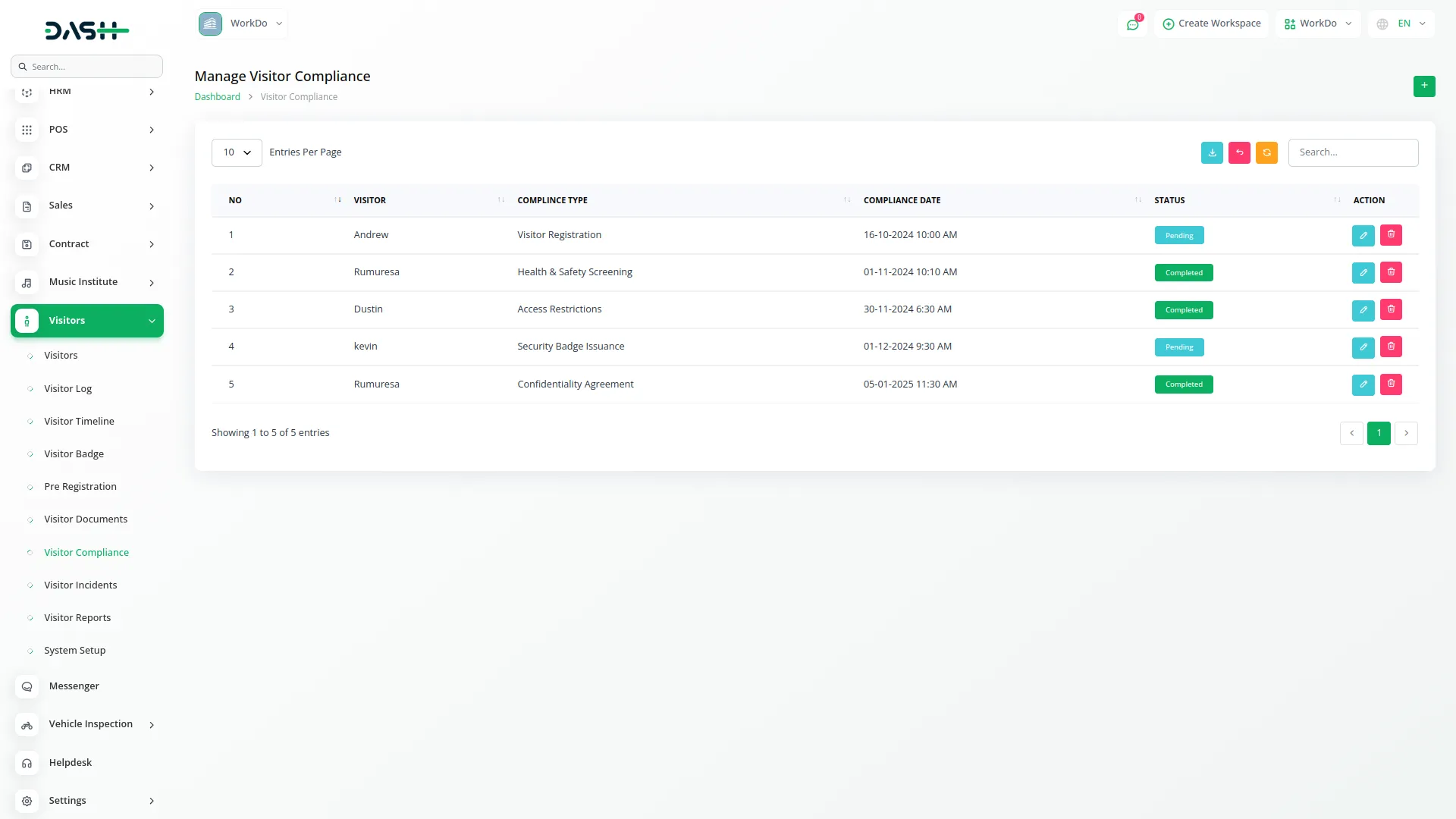
Visitor Incidents
- To create a new Visitor Incident record, click the “Create” button at the top of the visitor incidents page. Select the Visitor from the dropdown menu (this dropdown will have no data until visitor log entries are created – once visitor logs are created and visitor data is generated, the data will display in this dropdown).
- Enter the Incident Date, specify the Action Taken, and provide a detailed Incident Description. The list page shows all visitor incidents with a Create button.
- The table displays columns for No, Visitor, Incident Date, Action Taken, and Incident Description. Available actions include Edit and Delete for each visitor incident record. You can also reset, reload, and export the list whenever you want. You can also reset, reload, and export the list whenever you want.
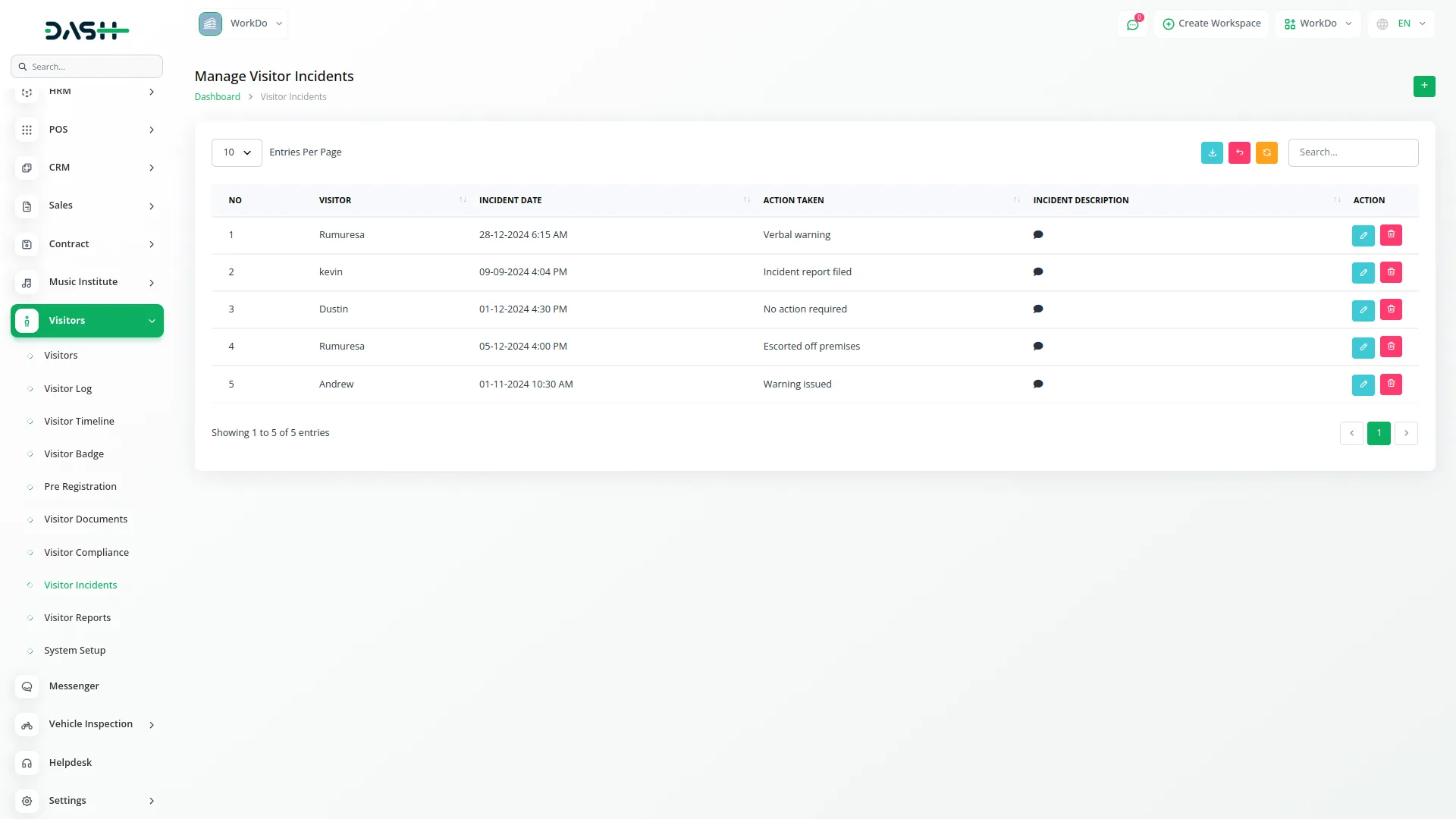
Visitor Reports
- The Visitor Reports section provides comprehensive analytics and reporting capabilities for visitor data. The page includes a filter section with Start Date and End Date dropdown options for date-wise filtering.
- Use the Apply button to search visitor data for the selected date duration, or click the Reset button to clear the filter data.
- The reports display visual analytics including a Visitor Report Bar Chart that generates based on the applied filters, and a Purpose Pie Chart that shows visitor distribution by visit purpose based on the selected filter criteria.
- These charts help analyze visitor patterns and trends over specific time periods.
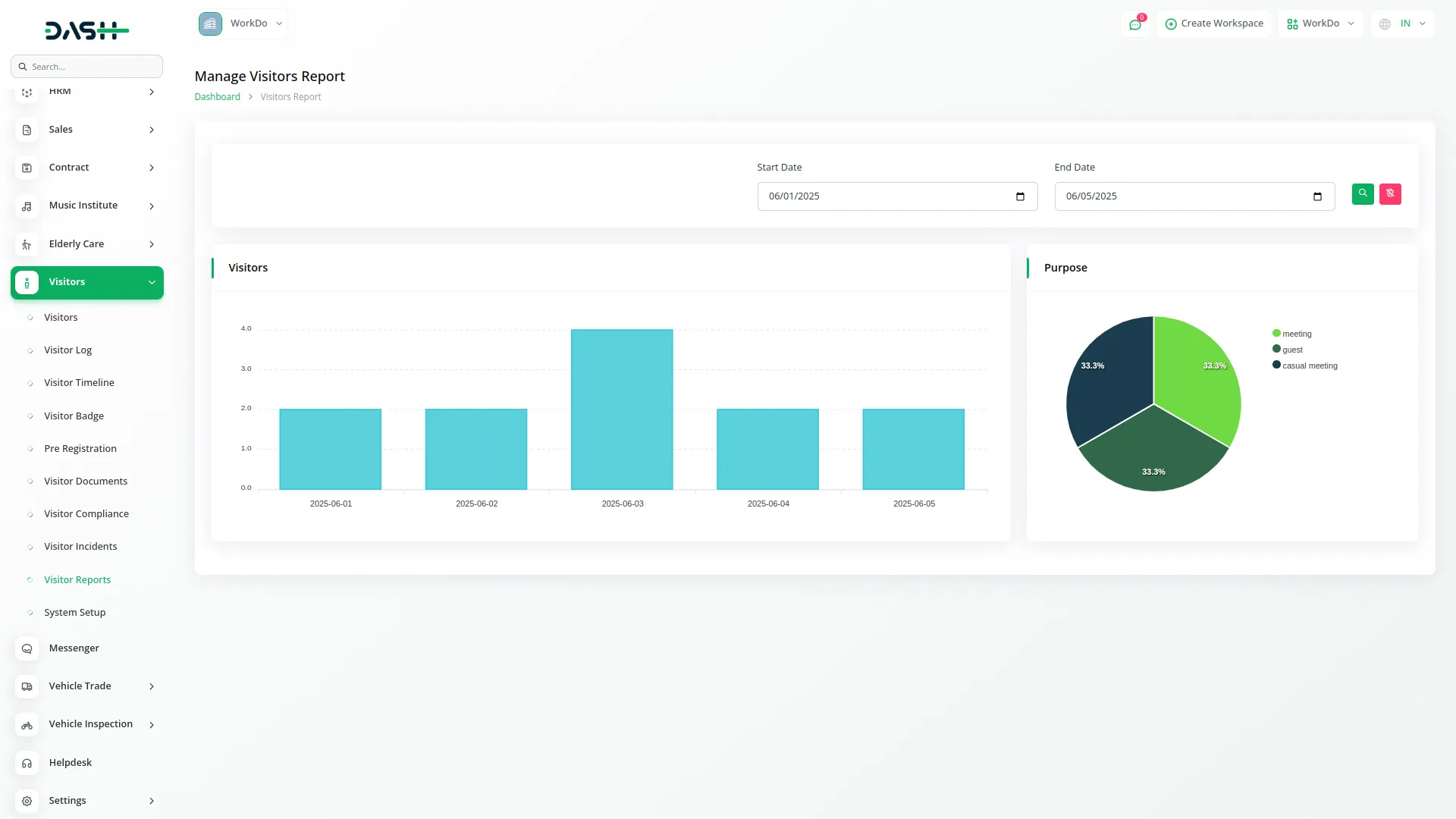
Categories
Related articles
- Legal Case Management Integration in Dash SaaS
- Fire Safety Detailed Documentation
- Contract Template Integration in Dash SaaS
- DJ & Orchestra Add-On Detailed Documentation
- Project Template Integration in Dash SaaS
- Braintree Payment Gateway Detailed Documentation
- Email Box Integration in Dash SaaS
- Slack Integration in Dash SaaS
- Locker & Safe Deposit Integration in Dash SaaS
- Telesign SMS Integration in Dash SaaS
- Jewellery Store Management Detailed Documentation
- Innovation Center Integration in Dash SaaS
Reach Out to Us
Have questions or need assistance? We're here to help! Reach out to our team for support, inquiries, or feedback. Your needs are important to us, and we’re ready to assist you!


Need more help?
If you’re still uncertain or need professional guidance, don’t hesitate to contact us. You can contact us via email or submit a ticket with a description of your issue. Our team of experts is always available to help you with any questions. Rest assured that we’ll respond to your inquiry promptly.
Love what you see?
Do you like the quality of our products, themes, and applications, or perhaps the design of our website caught your eye? You can have similarly outstanding designs for your website or apps. Contact us, and we’ll bring your ideas to life.
