Coworking Space Management Detail Documentation
Introduction This Coworking Space Management Add-On streamlines every aspect of coworking operations, from membership plans […]
Introduction
This Coworking Space Management Add-On streamlines every aspect of coworking operations, from membership plans and bookings to amenities, payments, and workspace setup. Members can subscribe to tailored membership plans, book workspaces in real-time, and select additional amenities with dynamic pricing. The system automatically calculates booking durations and pricing, ensuring transparency and efficiency. Admins can manage plan expirations, payment statuses, and workspace assignments while tracking all transactions through an organized dashboard. Integrated email responses provide automated updates for bookings and memberships, enhancing communication. Additionally, businesses can configure workspace details, pricing, schedules, and availability, ensuring a seamless coworking experience for both administrators and users.
How To Install The Add-On?
To Set Up the Coworking space center Add-On, you can follow this link: Setup Add-On
How to use the Coworking Space Center Add-On?
Coworking Space Dashboard
- The dashboard provides a complete overview of your coworking space business performance and key metrics at a glance.
- When you access the dashboard, you will see several important elements. At the top, there is a booking link section where you can copy and share your coworking space booking link with customers.
- Below that, you will find four summary cards showing your Total Booking Orders, Total Membership Plans, Total Memberships, and Total Amenities.
- The dashboard also displays visual charts to help you understand your business trends. The membership data chart shows your coworking space memberships broken down by weekly, monthly, and yearly plans in a bar chart format.
- Additionally, there is a booking order overview area chart that displays booking activity for the last 7 days, helping you track recent customer engagement and booking patterns.
-
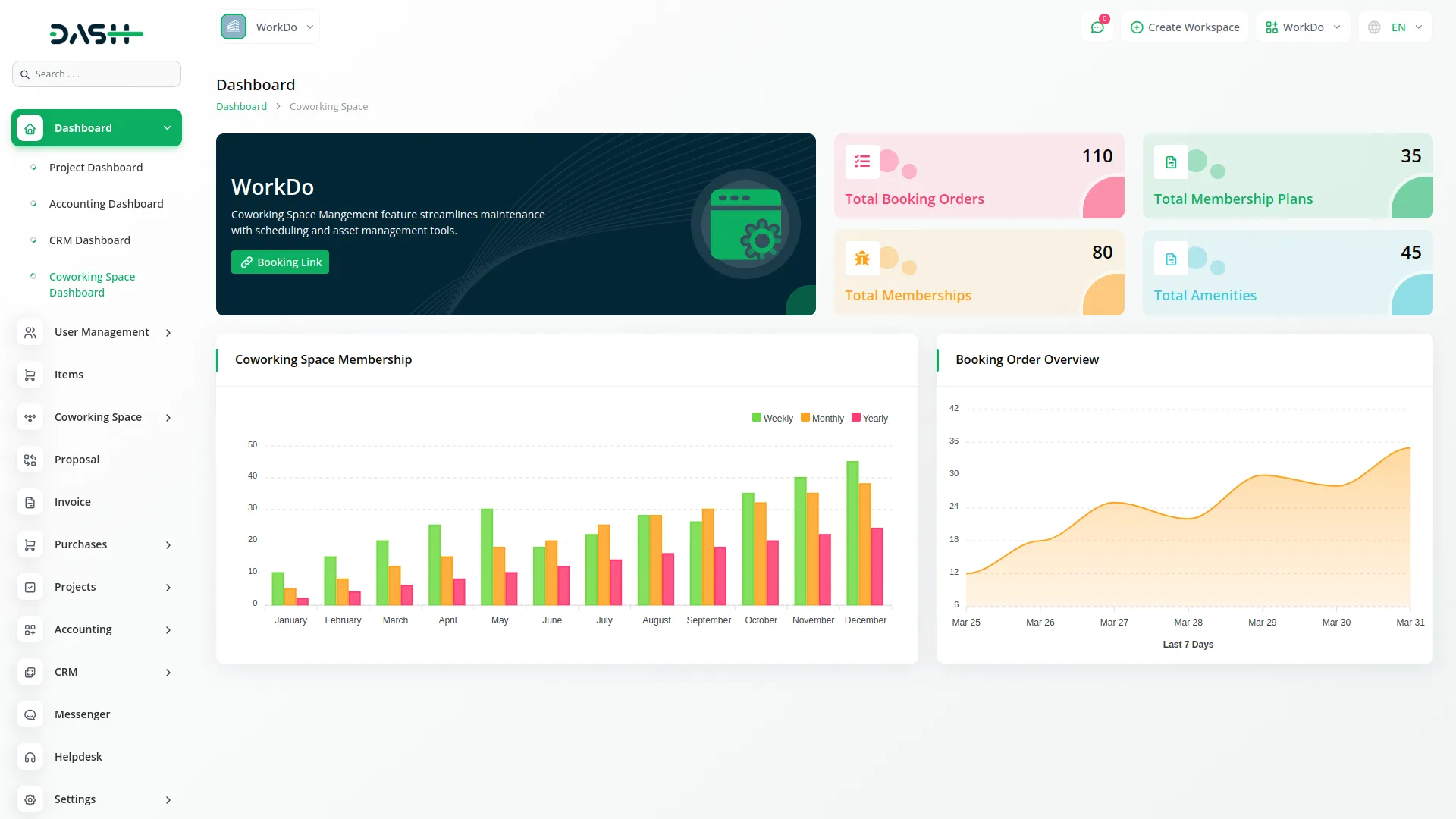
Coworking Space Website
- The customer-facing website allows your clients to view and purchase membership plans or make bookings directly online.
- The website starts with a header section that displays your logo and includes language selection options for international customers. The main content area features two tabs: one for Membership Plan Subscription and another for Booking.
- In the Membership Plan Tab, customers can view product cards that display the plan name, duration (Yearly, Weekly, Monthly), price, and available amenities.
-
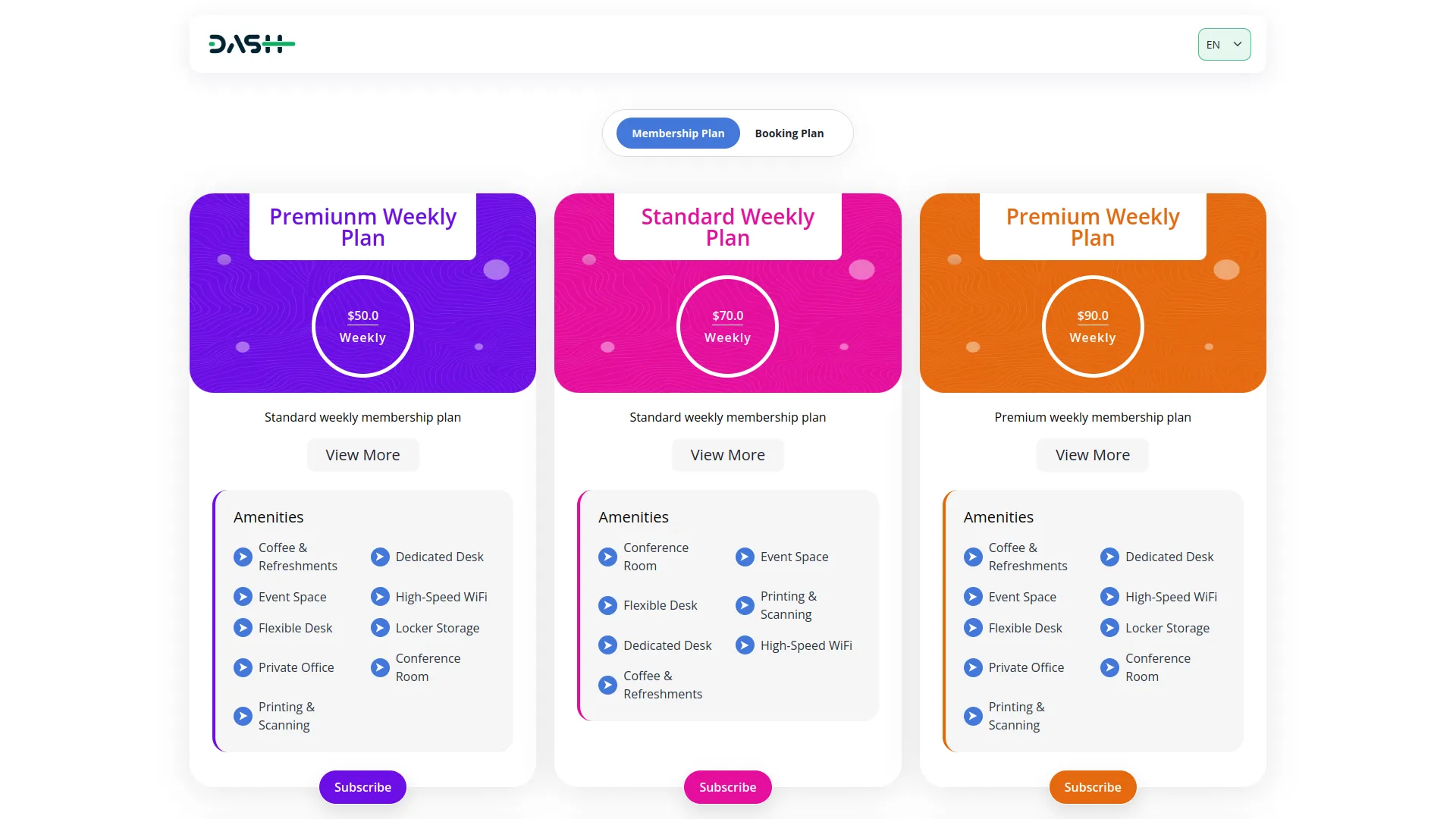
- Each card includes a “Subscription Form” button and a “Quick View” button. When customers click the Subscription Form button, they fill out their Member Name, Email, Contact Number, and select their preferred payment method (cash or online payments).
-
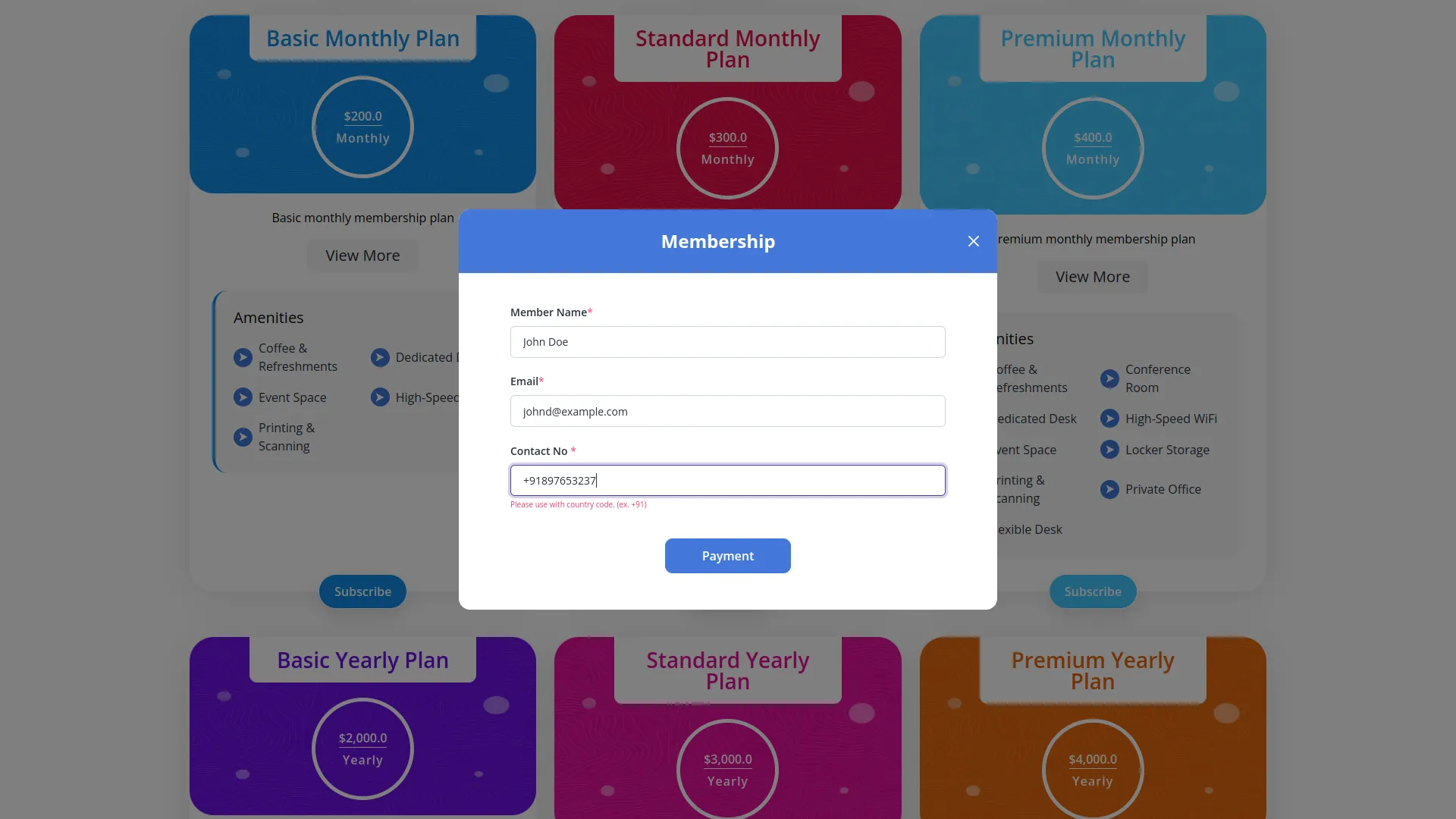
- The form also shows a Membership Plan Summary displaying the product name, facilities, and total price.
-
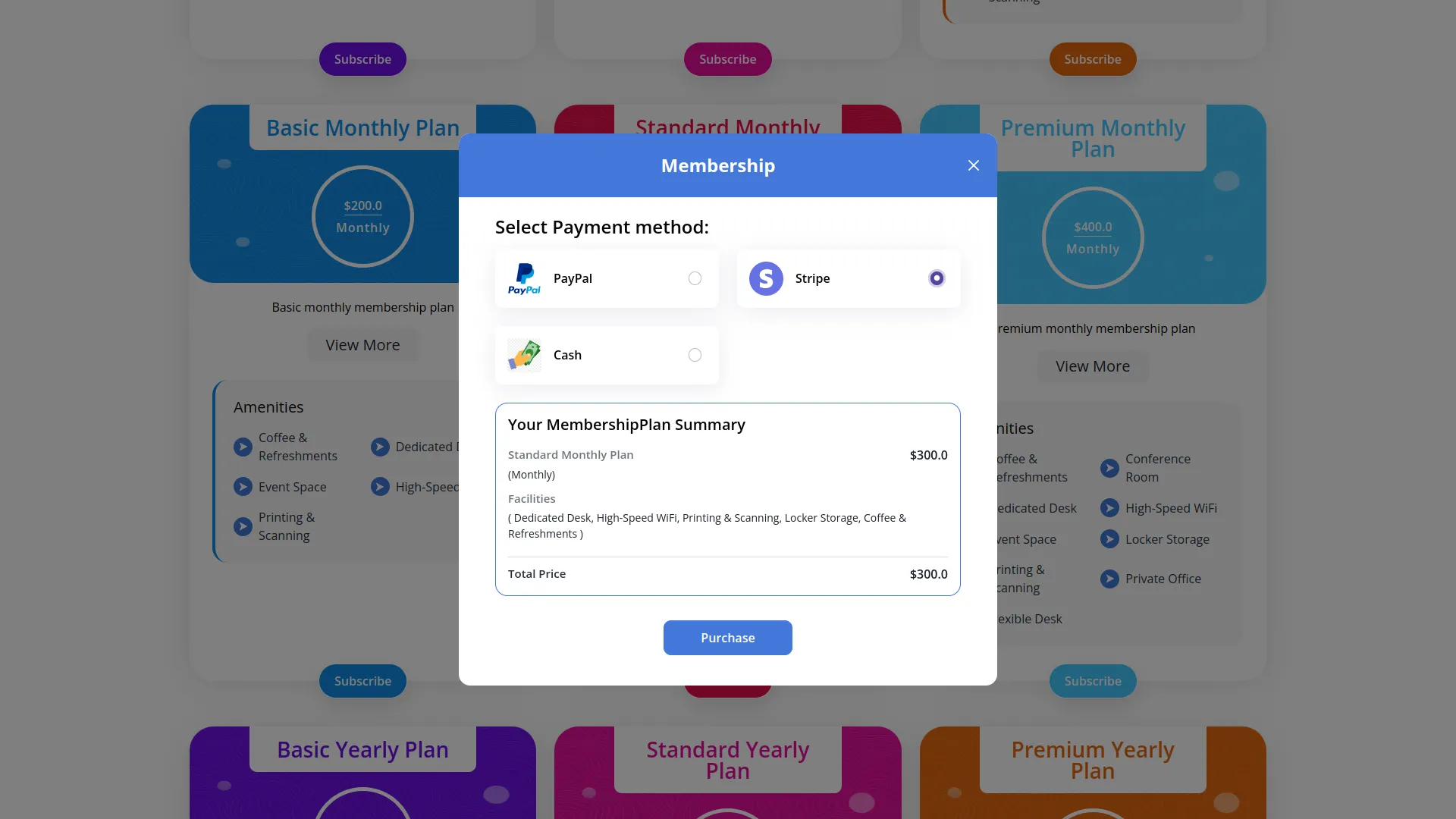
- The Quick View button opens a detailed view showing the Product Overview, plan name, price, description, and all included features and amenities.
-
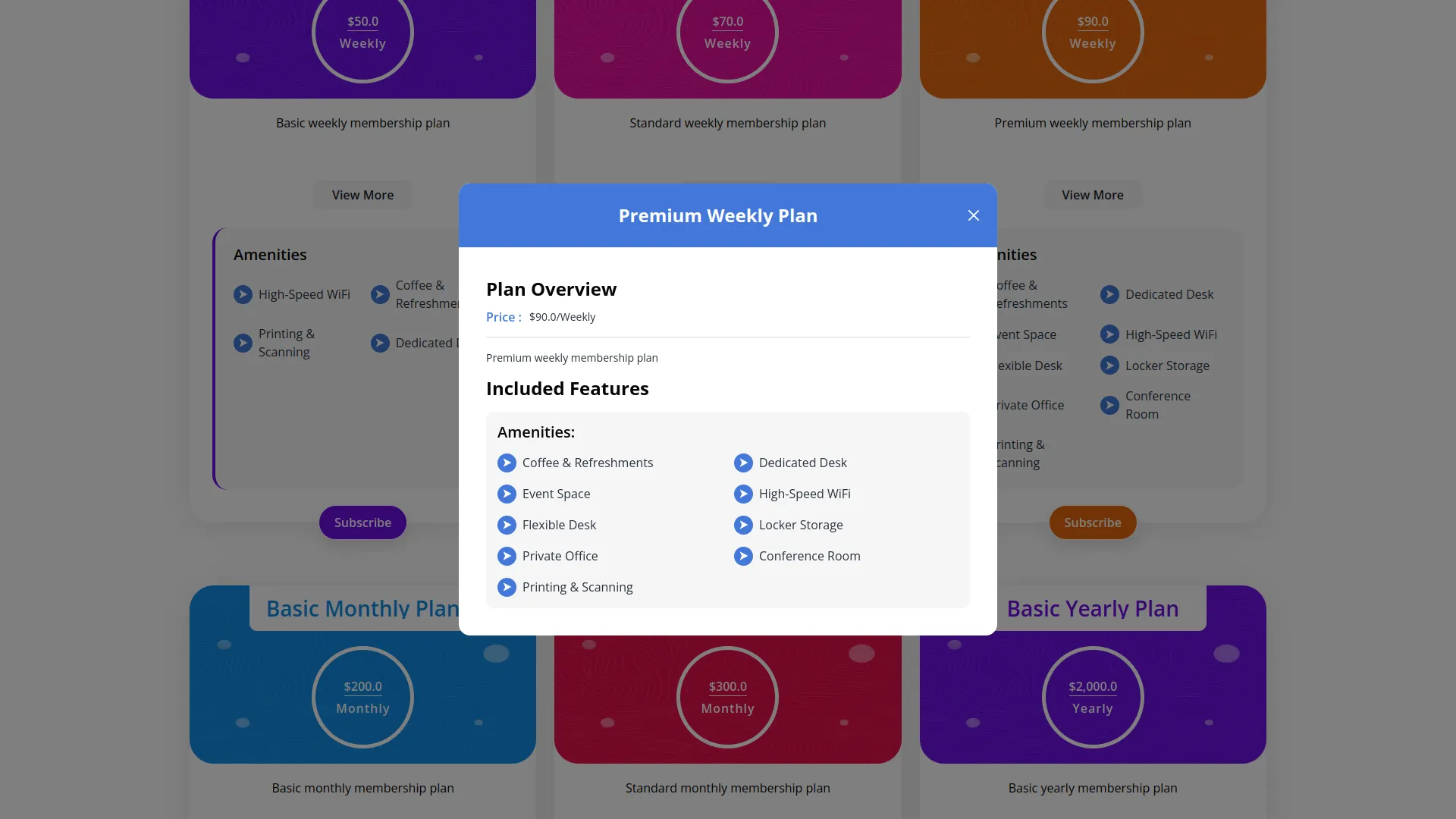
- The Booking Tab contains a comprehensive booking form where customers enter their Customer Name, Email, and Contact Number.
- They select their Start Date & Time and End Date & Time, and the system automatically calculates and fills in the Booking Duration. Customers can select multiple amenities from the available options. The Amount field is automatically calculated using the formula: Booking Duration × Coworking Space Charge (per hour rate set in admin) + Amenities Cost (total cost of selected amenities).
-
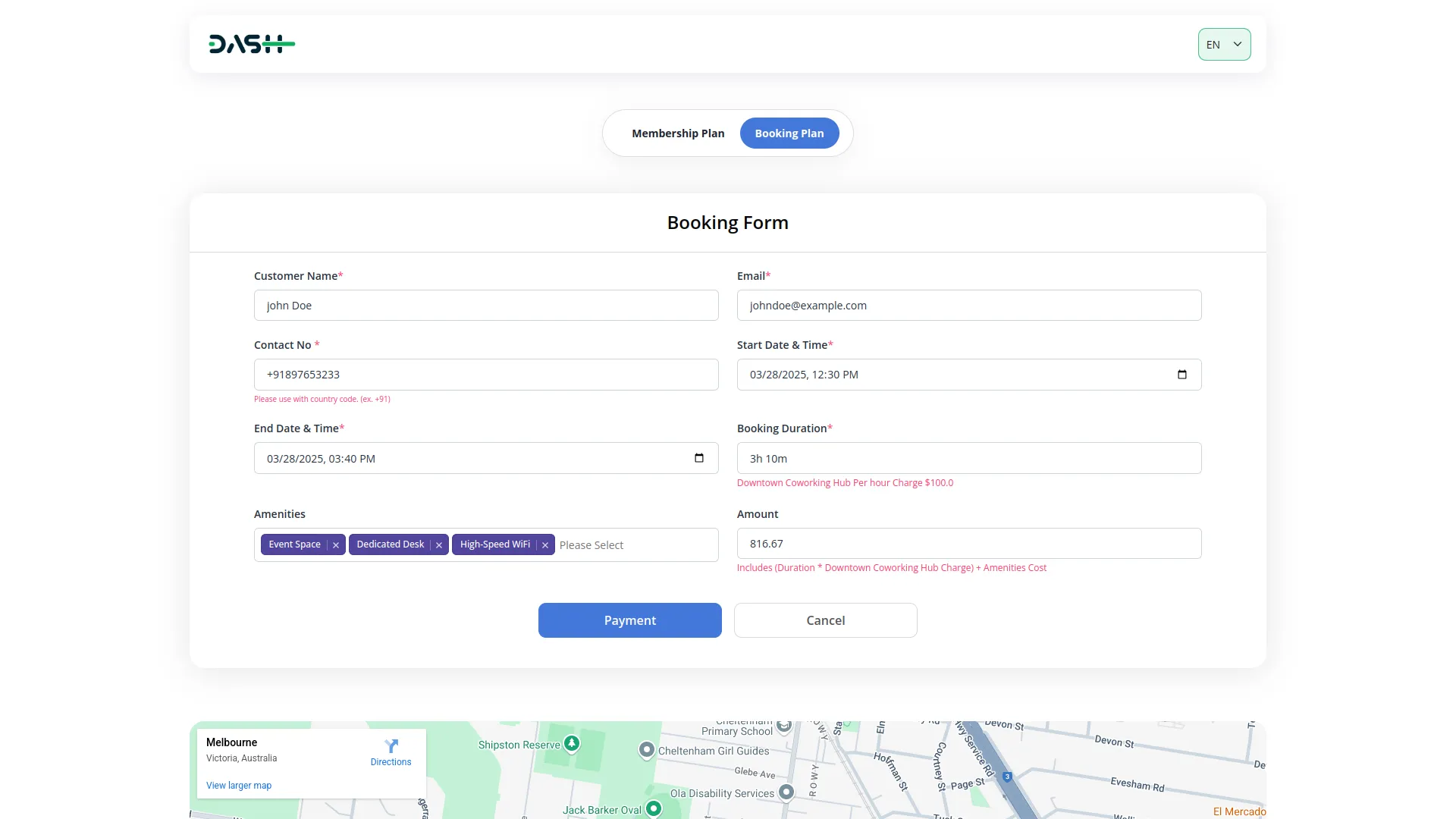
- Customers then choose their payment method (cash or online payments) and review their booking summary showing the coworking space charge per hour, facilities charges, and total price.
- The website footer displays your logo, business description (from Coworking Space Setup), operating hours showing open days and open/close times (from Coworking Space Setup), and contact information including email, contact number, and address (from Coworking Space Setup).
- There is also a Google Maps location section that shows an embedded map iframe as configured in the Coworking Space Setup section.
Amenities
- The Amenities section helps you manage all the additional services and facilities available in your coworking space.
- To create a new amenity, click the “Create” button at the top of the amenities page. Fill in the Amenity Name, set the Price for the service, choose the Availability Status (Available or Unavailable), and add a Description explaining what the amenity includes.
- The list page displays all your amenities in a table format with columns showing Number, Amenity Name, Price (marked as Chargeable), Availability Status (Available or Unavailable), Description, and Action buttons.
- You can use the Search function to find specific amenities quickly or Export the amenities list for external use.
- In the Action column, you have three options: Show to view complete amenity details, Edit to modify amenity information and pricing, and Delete to remove amenities that are no longer offered.
-
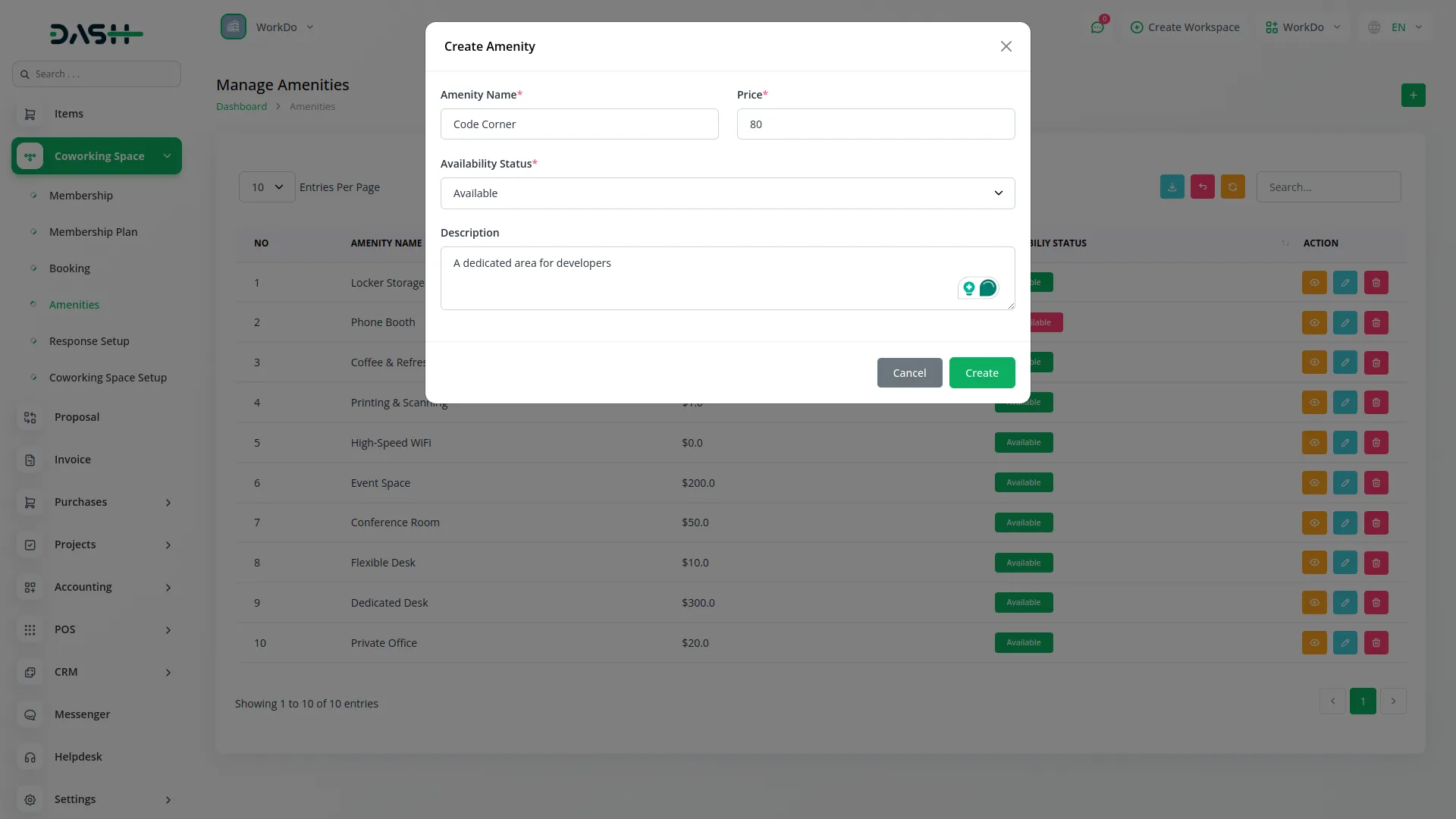
Coworking Space Setup
- The Coworking Space Setup section is essential for configuring your basic business information and operational details that appear throughout the system and on your website.
- To set up your coworking space details, fill in your business Name, Email address, and Contact Number for customer communications.
- Enter your Price Per Hour, which is the hourly rate customers will be charged for booking your coworking space. Set your Open Days to specify which days of the week you operate, and enter your Open & Close Times for each operating day.
- Add your Google Map Iframe code to display your location on the website, making it easy for customers to find you.
- Enter your complete business Address and write a Description of your coworking space that will appear on your website footer to give customers an overview of your services and facilities.
- Once you save this information, it will automatically appear in the appropriate sections of the customer for a website, including the footer contact information, operating hours, location map, and business description.
-
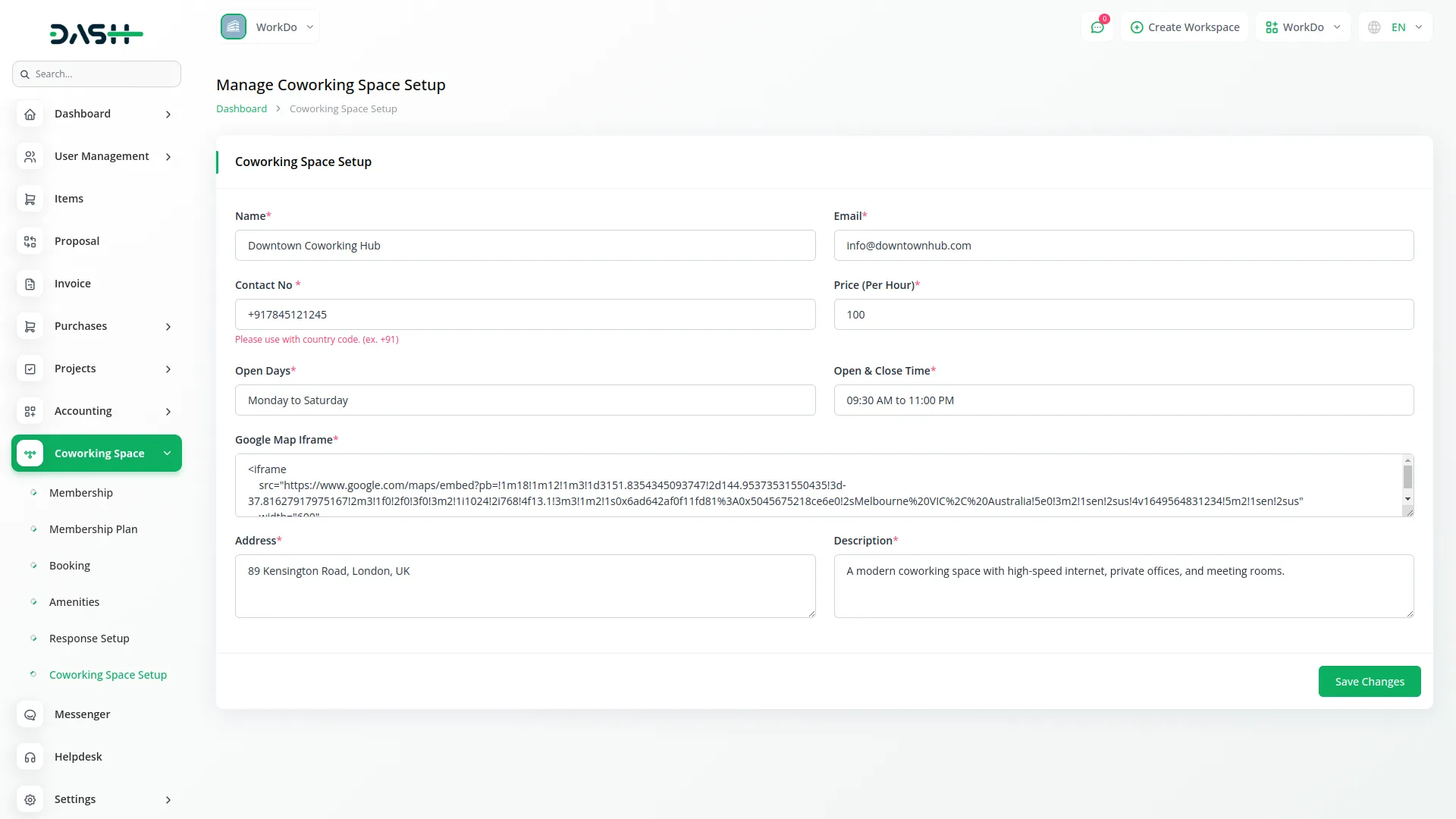
Booking
- The Booking section manages all customer space reservations and handles both walk-in and online bookings.
- To create a new booking, click the “Create” button at the top of the booking page. Enter the Customer Name, Email, and Contact Number for the person making the reservation. Select the Start Date & Time and End Date & Time for when the customer wants to use the coworking space.
- The system will automatically calculate and fill in the Booking Duration based on your selected dates and times.
- Choose the Amenities the customer wants to include from the available options in the Amenities section. You can select multiple amenities as needed.
- The Amount field will automatically be calculated using the booking duration multiplied by your coworking space charge per hour (from Coworking Space Setup) plus the total cost of all selected amenities.
- Select the Payment Method (card, cash, or online) and the Payment Status will default to unpaid until payment is confirmed.
- The list page shows all bookings in a table with columns for Booking Reference ID (which shows all the booking information), Start Date & Time, End Date & Time, Amenities, Booking Duration, Amount, Payment Status (paid or unpaid), Payment Method, and Action buttons.
- You can search for specific bookings or export the booking list for reports.
- In the Action column, you can view booking details, Edit booking information (note: payment editing is not available when the payment method is online payments), Delete bookings if needed, and access Payment processing (this option only appears when the payment status is unpaid).
-
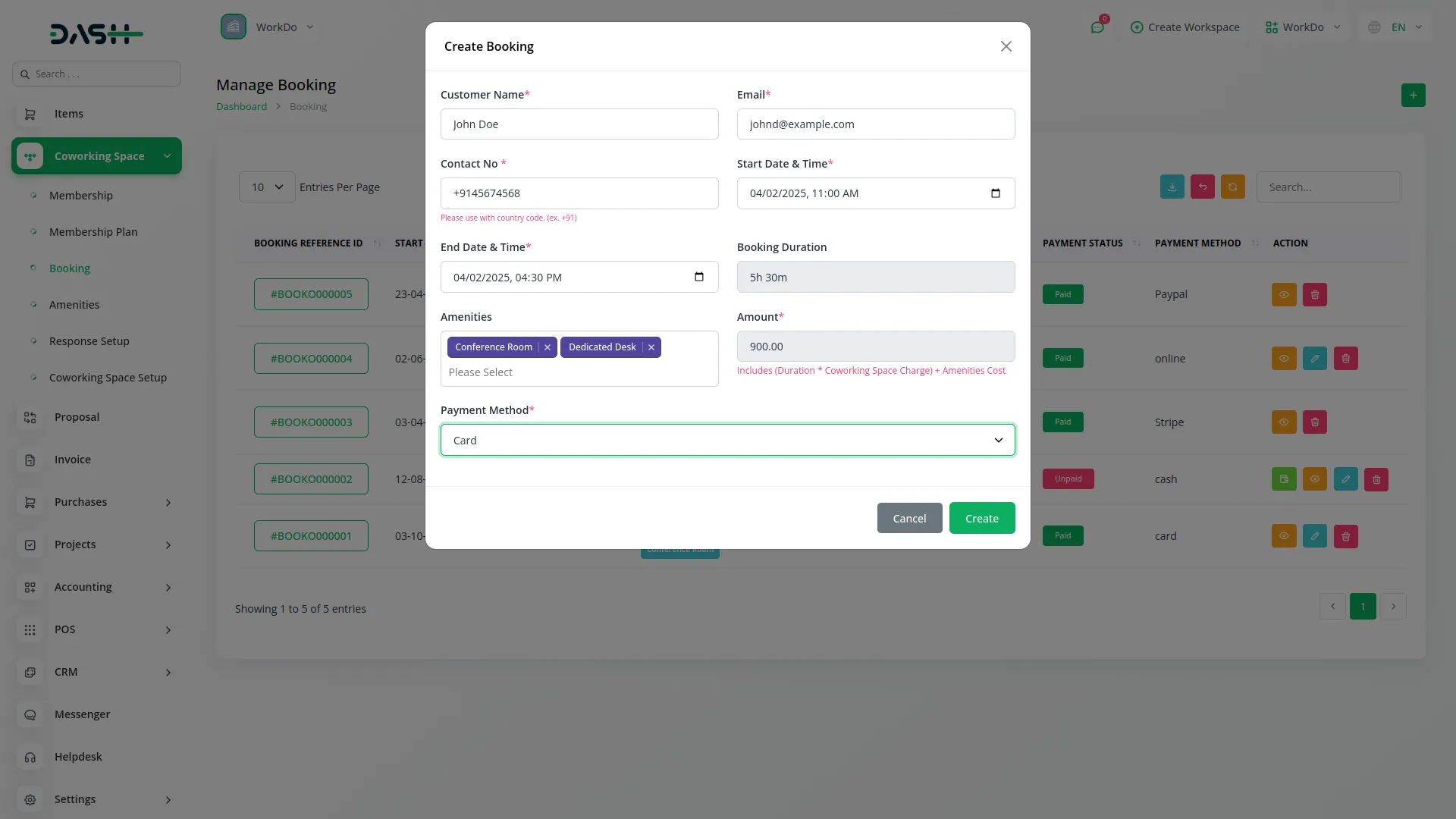
Membership Plan
- Select the Payment Method (card, cash, or online) and the Payment Status will default to unpaid until payment is confirmed.
- The list page shows all bookings in a table with columns for Booking Reference ID (which shows all the booking information), Start Date & Time, End Date & Time, Amenities, Booking Duration, Amount, Payment Status (paid or unpaid), Payment Method, and Action buttons.
- You can search for specific bookings or export the booking list for reports.
- In the Action column, you can view booking details, Edit booking information (note: payment editing is not available when the payment method is online payments), Delete bookings if needed, and access Payment processing (this option only appears when the payment status is unpaid).
-
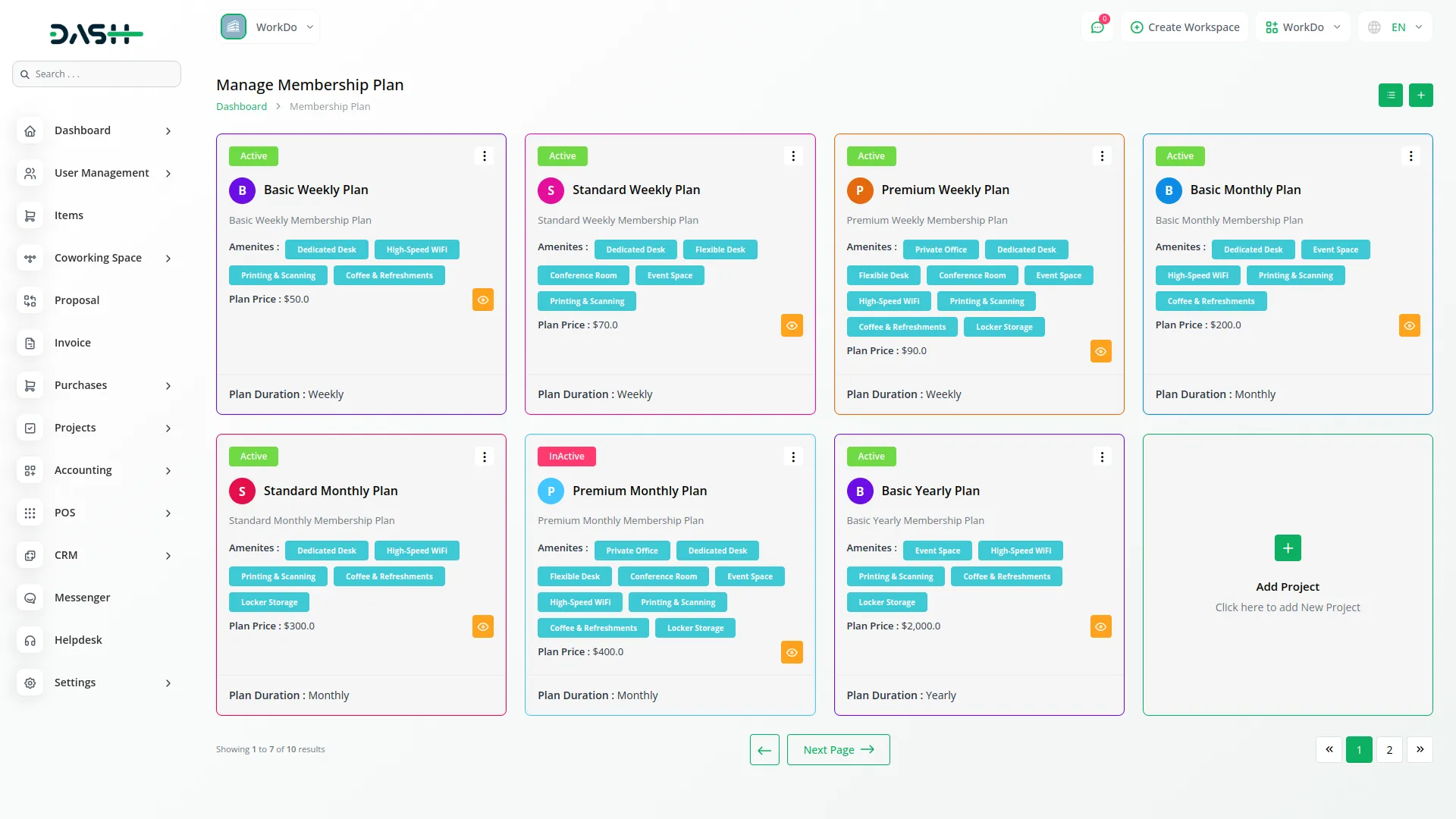
Membership
- The Membership section handles customer subscriptions and manages active memberships with payment tracking and renewal processes.
- To create a new membership, click the “Create” button and enter the Member Name, Email, and Contact Number. Select the Duration (Yearly, Monthly, or Weekly), and the system will display available Membership Plans based on your selected duration.
- When you choose a Membership Plan, the Plan Price will automatically fill in from the selected plan. Choose the Payment Method (card, cash, or online), and the Payment Status will default to unpaid while the Plan Status defaults to Pending.
- The system handles plan payments automatically. When you confirm payment and set the payment status to paid, the system will calculate the expiry date based on the plan duration (monthly, yearly, or weekly), activate the plan, and update the payment status to paid.
- For plan renewals, when a plan expires, members can renew by confirming payment, which will again set a new expiry date based on the plan duration, reactivate the plan, and update the payment status.
- The list page displays all memberships with columns for Membership ID, Member Name, Membership Plan, Price, Plan Expiry Date, Plan Status (Pending, Active, or Expired), Payment Status (paid or unpaid), Payment Method, and Action buttons. You can search for members or export membership data.
- In the Action column, you can Show membership details, Edit membership information (editing is not available when payment method is online payments), Delete memberships, access Payment processing (available for first-time subscriptions with card, cash, or online payment), and Plan Renewal (this option appears when a plan has expired).
-
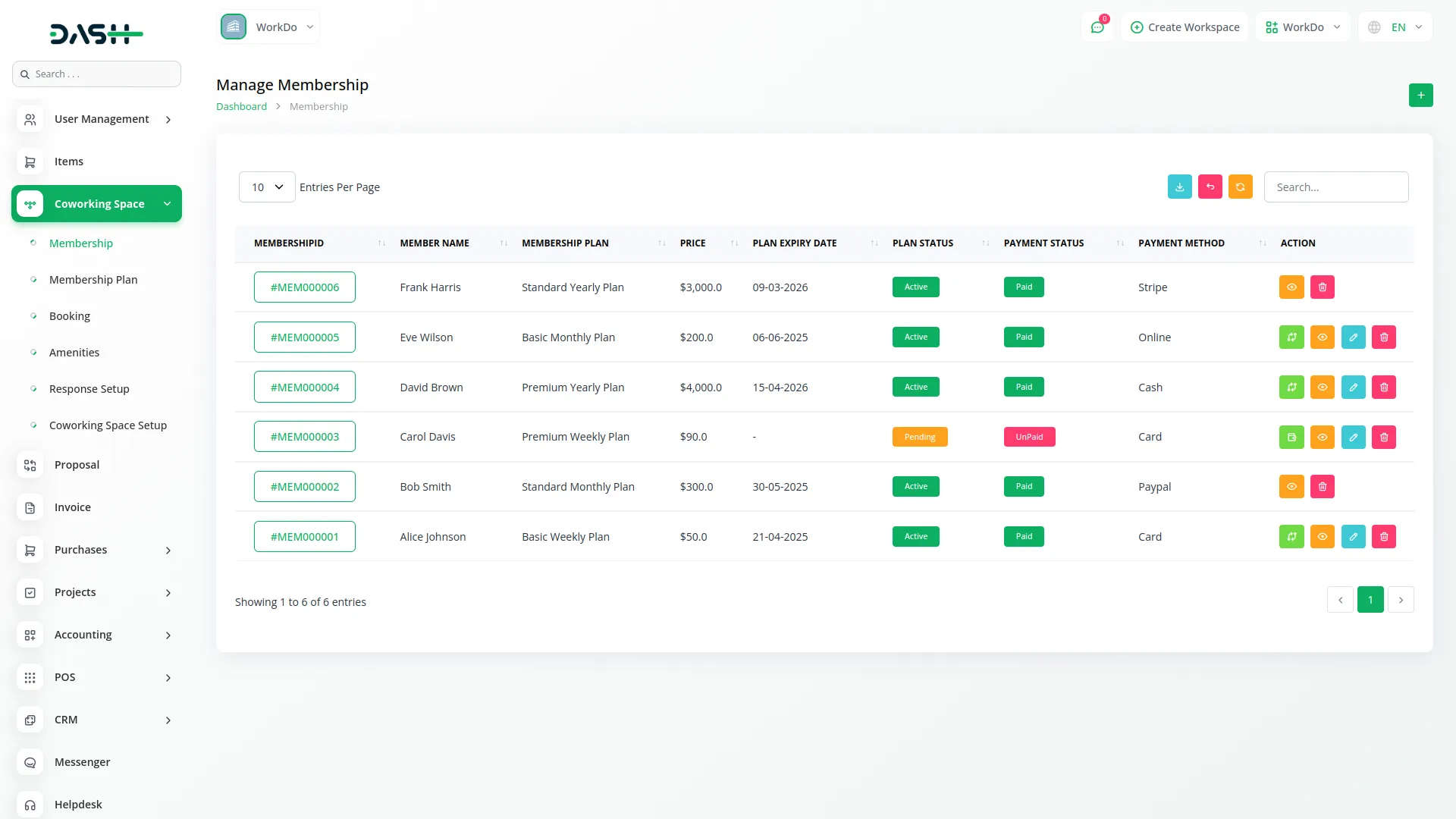
Response Setup
- The Response Setup section configures automated email messages that are sent to customers after they complete bookings or purchase memberships.
- This section contains two main sections for customizing your customer communications. In the Booking Response section, you can write a Response Message that will be included in the email sent to customers when they complete a booking through your Coworking Space website.
- This message appears in the response email and can include booking confirmation details, instructions, or welcome information.
- In the Membership Response section, you can create a Response Message that will be sent to customers when they purchase a membership plan through your Coworking Space website.
- This message will appear in the membership confirmation email and can include membership details, access instructions, or welcome information for new members.
- These response messages help maintain professional communication with your customers and provide them with important information about their bookings or memberships automatically.
-
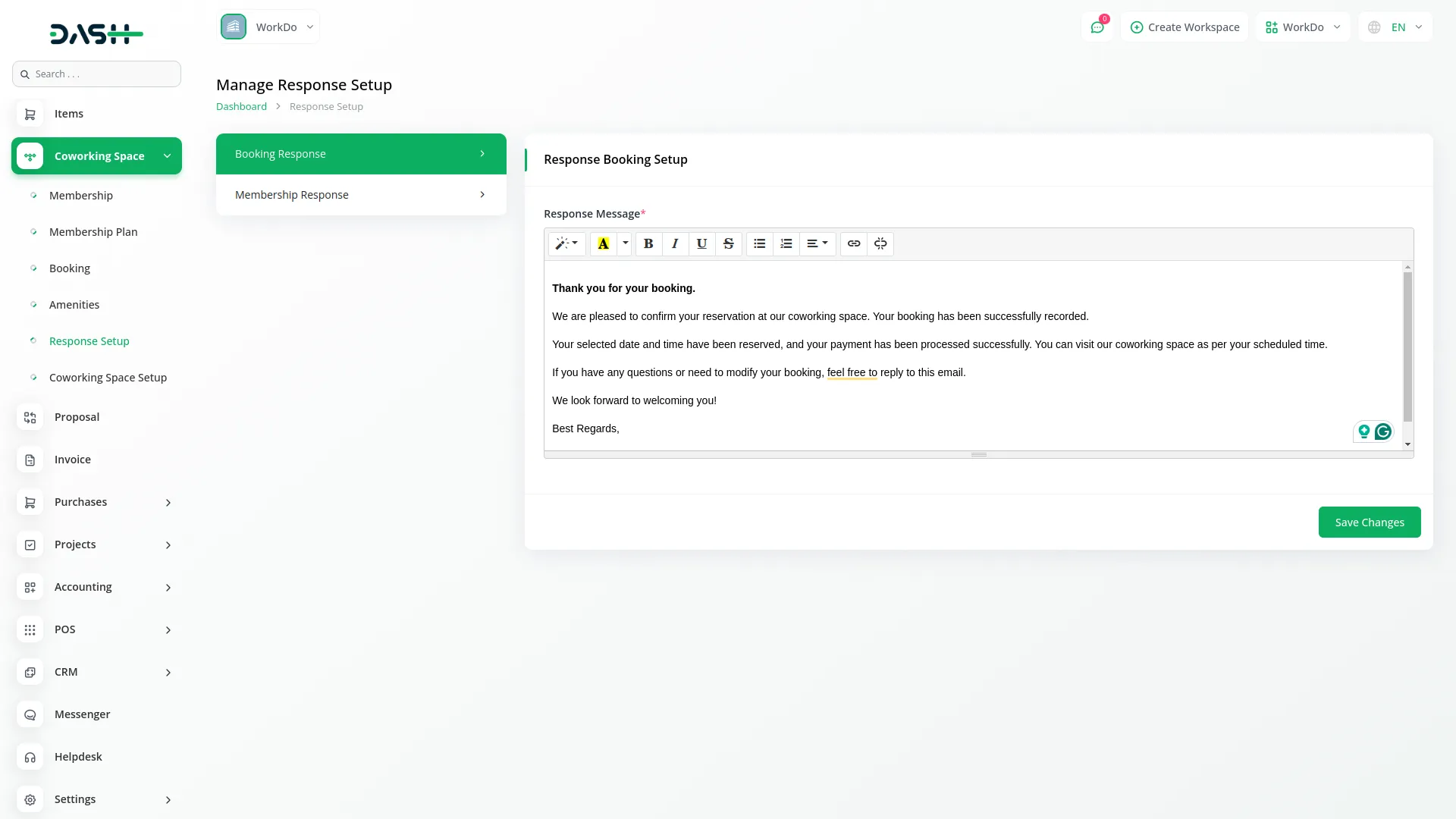
Categories
Related articles
- Innovation Center Integration in Dash SaaS
- PayU Payment Gateway Integration in Dash SaaS
- Video Hub Integration in Dash SaaS
- Vehicle Wash Detailed Documentation
- Documents Integration in Dash SaaS
- Radiology Management Detailed Documentation
- Social Media Analytics Detailed Documentation
- McKinsey 7-S Model Integration in Dash SaaS
- Sales Agent Integration in Dash SaaS
- Rocket Chat Add-On Documentation
- Outlook Calendar Credentials Generate
- Music Institute Integration in Dash SaaS
Reach Out to Us
Have questions or need assistance? We're here to help! Reach out to our team for support, inquiries, or feedback. Your needs are important to us, and we’re ready to assist you!


Need more help?
If you’re still uncertain or need professional guidance, don’t hesitate to contact us. You can contact us via email or submit a ticket with a description of your issue. Our team of experts is always available to help you with any questions. Rest assured that we’ll respond to your inquiry promptly.
Love what you see?
Do you like the quality of our products, themes, and applications, or perhaps the design of our website caught your eye? You can have similarly outstanding designs for your website or apps. Contact us, and we’ll bring your ideas to life.
