Slack Integration in Dash SaaS
Slack notifications are vital for real-time communication and keeping users informed efficiently.
Introduction
Slack notifications are vital for real-time communication and keeping users informed efficiently. They provide instant updates on tasks, invoices, users, and more. With customization options and integration with Add-Ons like New Task Assign and Invoice, Slack ensures teams stay well-informed and productive.
How To Install the Slack Add-On?
To Set Up the Slack Add-On you can follow this link: Setup Add-On
How to use the Slack Add-On?
- Once you purchase the Add-On, navigate to the settings page, click on system settings, and find Slack.
- On that page, you have to enter the Slack Webhook URL, with the help of which you can send messages via Slack.
- To generate the API key, you can follow this link: https://api.slack.com/messaging/webhooks
-
After you do this, you get a chance to choose the notifications settings. Here is the way you can enable or disable the notifications of the various Add-Ons.
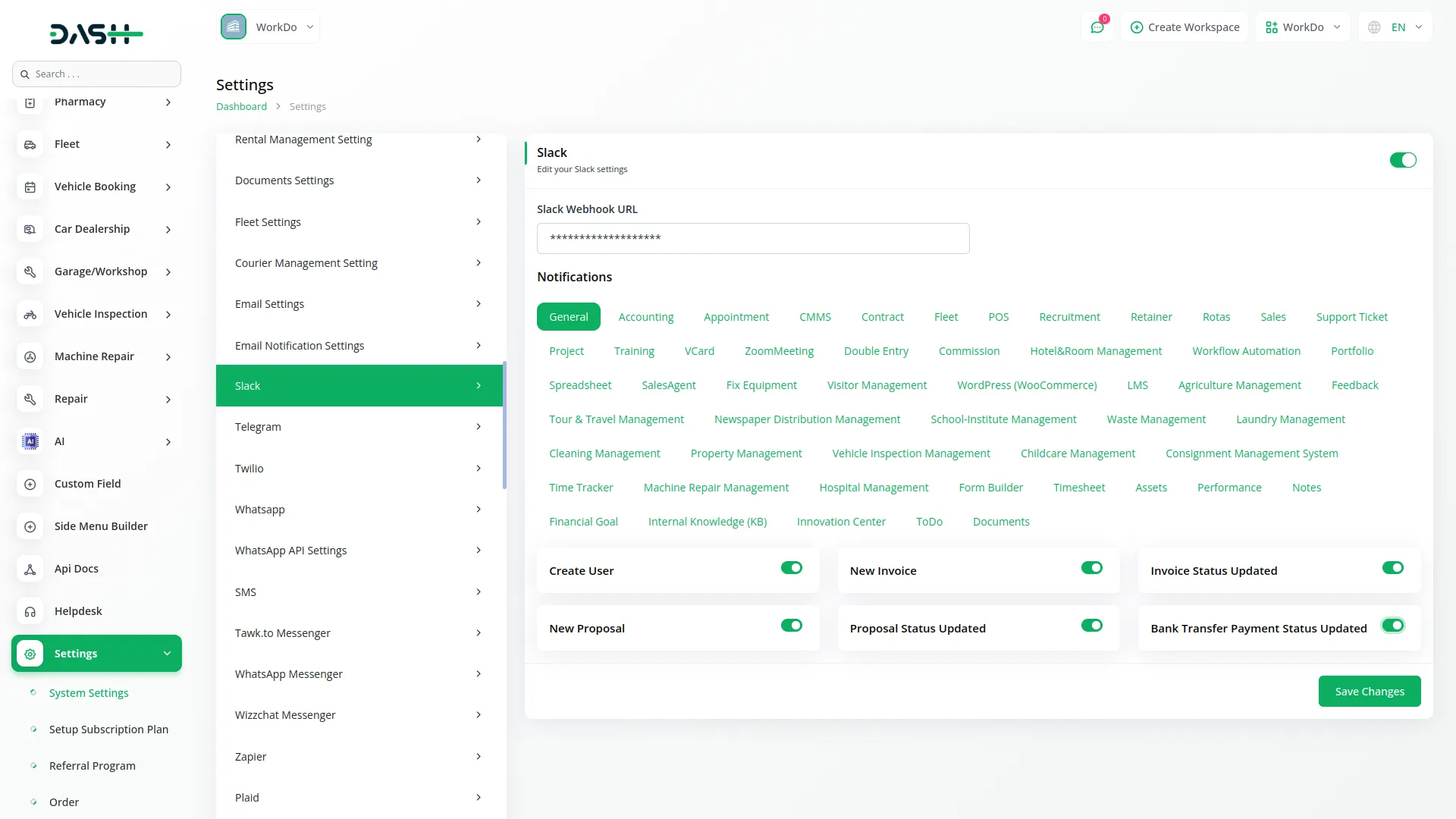
-
You can customize notification messages language wise, for example, if you want to change the message for new user notifications, you can do it here.
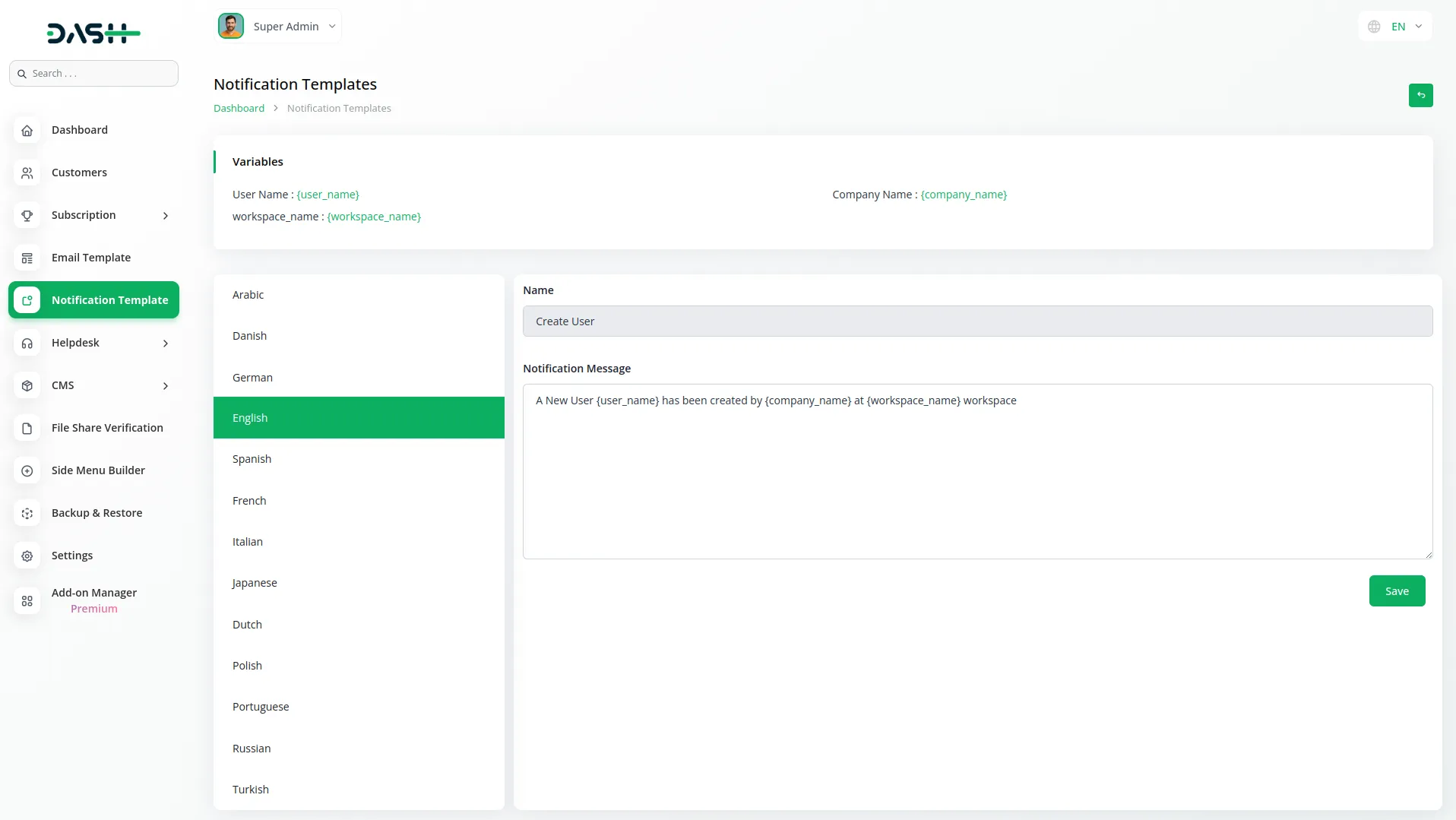
- For example: If you enable the create user setting from General, then the notification via Slack will be sent to that particular user when the user is created.
General
- Create User
- New Invoice
- Invoice Status Updated
- New Proposal
- Proposal Status Updated
- Bank Transfer Payment Status Updated
ProductService
- New ProductService
Account
- New Customer
- New Bill
- New Vendor
- New Revenue
- New Payment
CMMS
- Work Order Request
- New Supplier
- New POs
- Work Order Assigned
- New Part
- New Component
- New Location
- New Pms
Hrm
- New Monthly Payslip
- New Award
- New Event
- Leave Approve/Reject
- New Trip
- New Announcement
- New Holidays
- New Company Policy
CRM
- New Lead
- Lead to Deal Conversion
- New Deal
- Lead Moved
- Deal Moved
Pos
- New Purchase
- New Warehouse
Hotel & Room Management
- New Booking Coupon
- New Room Facility
- New Hotel Customer
- New Hotel Service
- New Room Booking
- New Room
- Change Hotel Theme
Sales Agent
- New Program
- Sales Agent Request sent
- Sales Agent Request Accept
- Sales Agent Request Reject
- New Sales Agent
- New Sales Agent Order
- Update Order Status
Fix Equipment
- New Accessories
- New Asset
- New Audit
- New Component
- New Consumables
- New Licence
- New Location
- New Maintenance
Agriculture Management
- New Agriculture Fleet
- New Agriculture Process
- New Agriculture cycle
- New Agriculture Office
- New Agriculture Season
- New Agriculture Crop
- Assign Activity Cultivation
- New Agriculture Activity
- New Agriculture Service
- New Agriculture Cultivation
Tour & Travel Management
- New Season
- New Person Detail
- New Tour Booking
- New Tour Booking Payment
- New Tour
- New Tour Detail
- New Tour Inquiry
- New Transport Type
Newspaper Distribution Management
- New Newspaper Distribution Center
- New Agent
- New Journalist
- New Journalist Information
- New Advertisement
- New Newspaper
School-Institute Management
- New Teacher
- New Admissions
- New Parents
- New Students
- New Homework
- New Subject
- New Time Table
Categories
Related articles
- PayFort Add-On Integration in Dash SaaS
- Photo & Studio management Integration in Dash SaaS
- Hospital Management Integration in Dash SaaS
- Fix Equipment Integration in Dash SaaS
- Pipedrive Detailed Documentation
- Tattoo Studio Management Detailed Documentation
- Sendinblue Integration in Dash SaaS
- Security Guard Management Integration in Dash SaaS
- NGO Management Integration in Dash SaaS
- Reminder Module Integration in Dash SaaS
- Fleet Integration in Dash SaaS
- Vehicle Wash Detailed Documentation
Reach Out to Us
Have questions or need assistance? We're here to help! Reach out to our team for support, inquiries, or feedback. Your needs are important to us, and we’re ready to assist you!


Need more help?
If you’re still uncertain or need professional guidance, don’t hesitate to contact us. You can contact us via email or submit a ticket with a description of your issue. Our team of experts is always available to help you with any questions. Rest assured that we’ll respond to your inquiry promptly.
Love what you see?
Do you like the quality of our products, themes, and applications, or perhaps the design of our website caught your eye? You can have similarly outstanding designs for your website or apps. Contact us, and we’ll bring your ideas to life.
