n8n Detailed Documentation
The n8n Add-On is a powerful integration tool that allows you to connect your software platform with n8n workflows through webhooks.
Introduction
The n8n Add-On is a powerful integration tool that allows you to connect your software platform with n8n workflows through webhooks. This Add-On enables automatic data transfer from various system activities (like user creation, invoice generation, or customer registration) to your n8n platform for further processing and automation. The system supports multiple HTTP methods and can handle data from over 75 different Add-Ons across various business functions including General operations, Accounting, HRM, CRM, and specialized industry Add-Ons.
How to Install the Add-On?
To Set Up the n8n Add-On, you can follow this link: Setup Add-On
How to use the n8n Add-On?
n8n Integration
- To create a new n8n webhook integration, click the “Create” button at the top of the n8n settings page. You need to configure three essential fields for each webhook.
- First, select the appropriate Add-On from the dropdown menu. The Add-On field contains predefined options organized by categories such as General (Create User, New Invoice, Invoice Status Updated, New Proposal, Proposal Status Updated), Account (New Customer, New Bill, New Vendor, New Revenue, New Payment), POS (New Purchase, New Warehouse), HRM (New Award, New Announcement, New Holidays, New Monthly Payslip, New Event, New Company Policy), Recruitment (New Job, New Job Application, Interview Schedule, Convert To Employee), and many other specialized Add-Ons for different business functions.
- Next, choose the HTTP method that matches your n8n workflow requirements. You can select from GET, HEAD, POST, PUT, or PATCH methods depending on how you want the data to be transmitted to your n8n platform.
- Finally, enter the complete webhook URL that you have created and copied from your n8n platform. This URL is where all the selected Add-On data will be sent when the corresponding action occurs in your system.
- The system will now automatically send data to on n8n platform whenever the selected Add-On activity occurs.
- The list page displays all configured n8n integrations in a table format with columns showing Add-on, Module , Method, and URL information. You can easily view all your active webhook integrations and monitor which Add-Ons are connected to your n8n workflows.
- From the Actions column, you can click “Edit” to modify any existing webhook configuration, such as changing the HTTP method or updating the webhook URL. You can also click “Delete” to remove webhook integrations that are no longer needed.
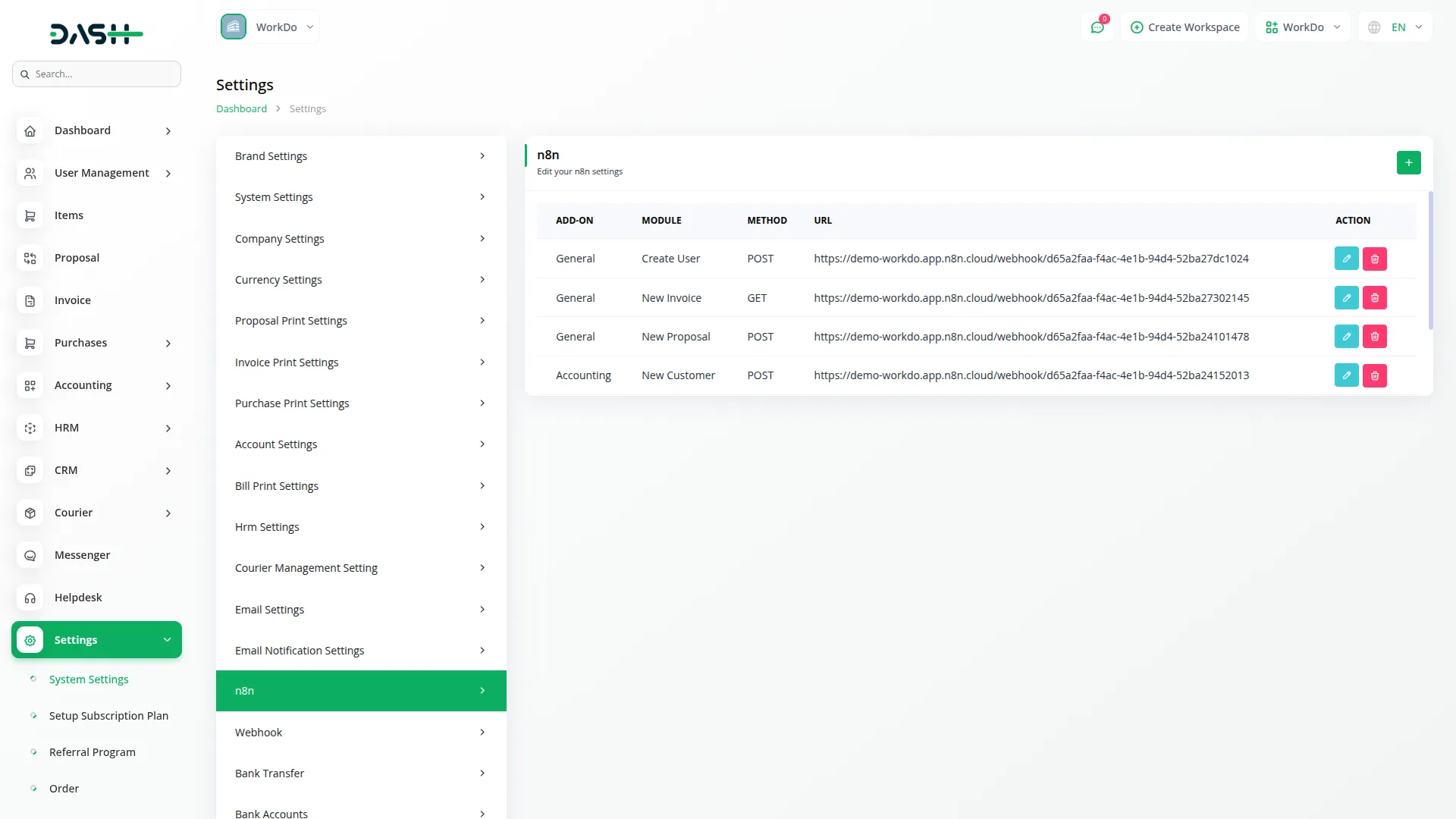
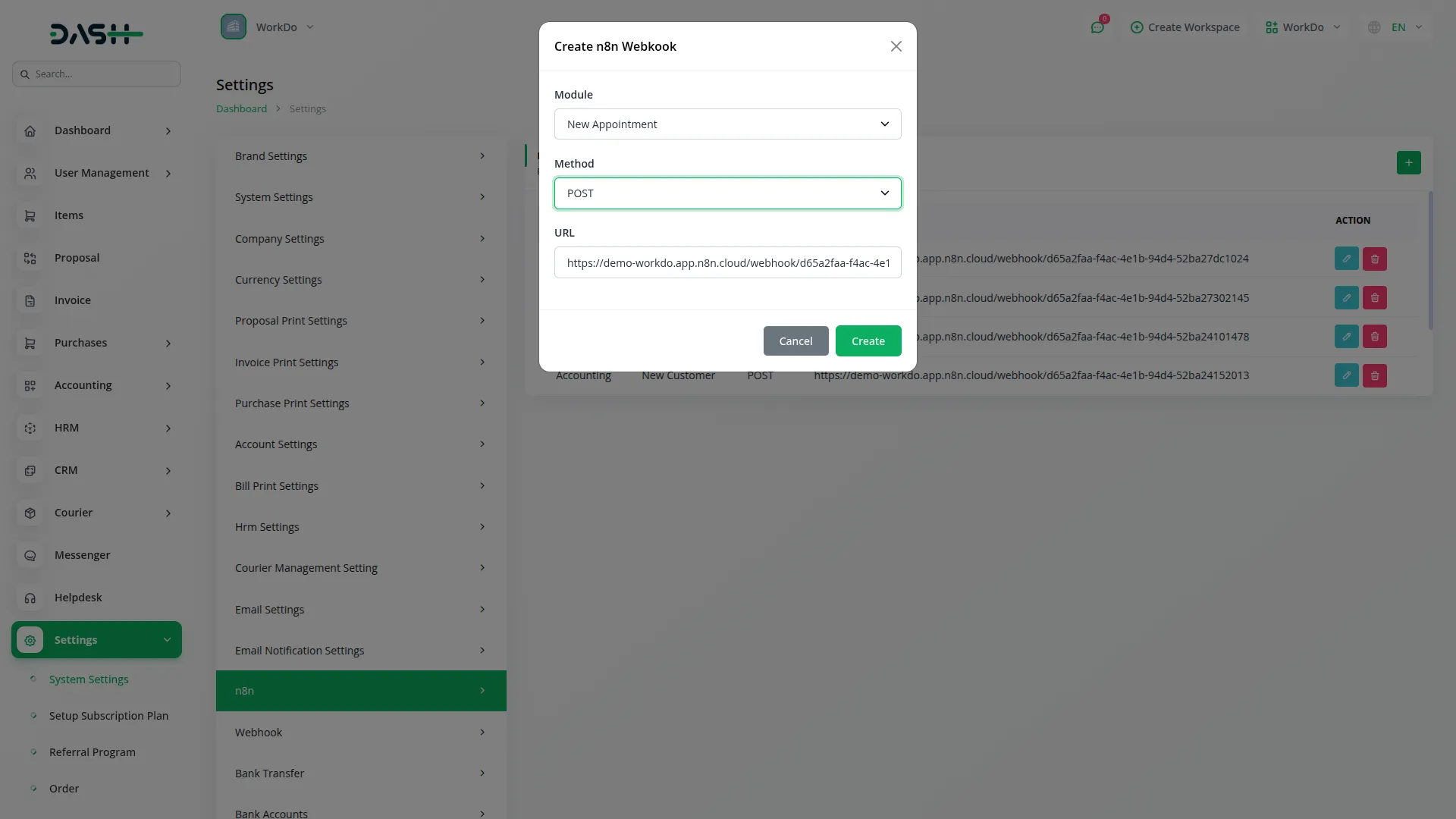
How n8n Integration Works
- The n8n integration operates through a straightforward webhook-based system that automatically transfers data from your platform to n8n workflows. When you create a new webhook integration, you essentially establish a communication bridge between your software and the n8n platform.
- For example, if you want to capture all new user registrations in your n8n workflow, you would first create a webhook on your n8n platform specifically designed to receive user data. After copying the webhook URL from n8n, you would configure it in your system by selecting “Create User” from the Add-On dropdown, choosing “POST” as the method, and pasting the webhook URL.
- Once configured, whenever a new user registers or is created in your system, the webhook automatically triggers and sends all relevant user data (such as name, email, mobile number, address, and other profile information) to your n8n platform through the webhook URL. The data arrives in your n8n workflow exactly as it was captured in your system, allowing you to process it further according to your automation requirements.
- This seamless data transfer happens in real-time, ensuring that your n8n workflows always have access to the most current information from your platform. You can then use this data within n8n to trigger additional processes, send notifications, update external systems, or perform any other automated tasks based on your specific business needs.
- Access the n8n platform, go to the my project section, and click on the create workflow button.
- After you click on that button, a user interface will open in front of you, at the top of that page there is a “+” button, and search for the webhook under that tab.
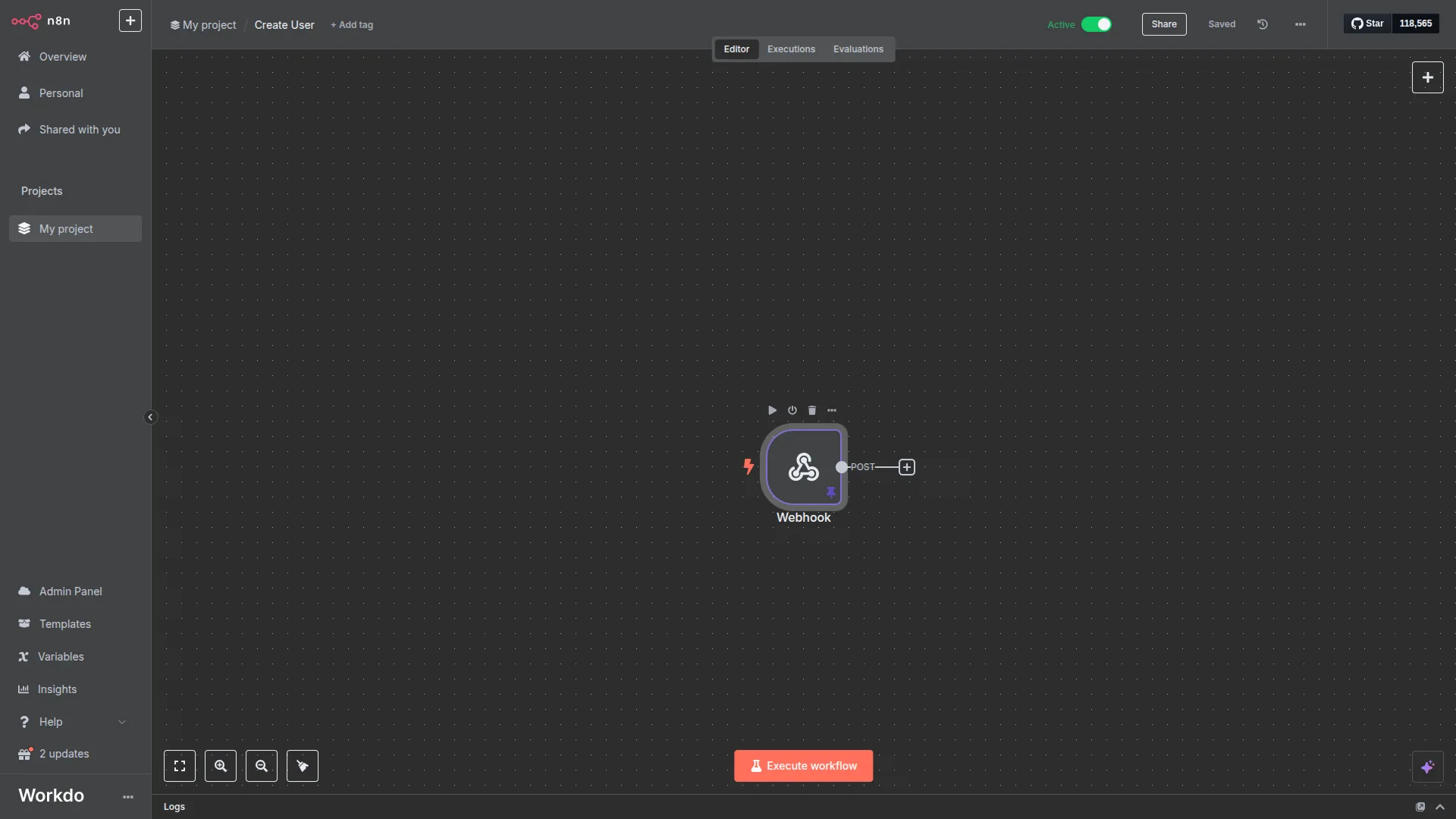
- After that you need to select the method from “delete”, “head”, “get”, “put”, and “post” according to which the URL will be generated. You will see two URLs, first is for testing which is used for testing, and second is production URL.
- Copy the webhook URL from the n8n interface. This URL will be used in your platform’s webhook configuration to establish the connection between both systems.
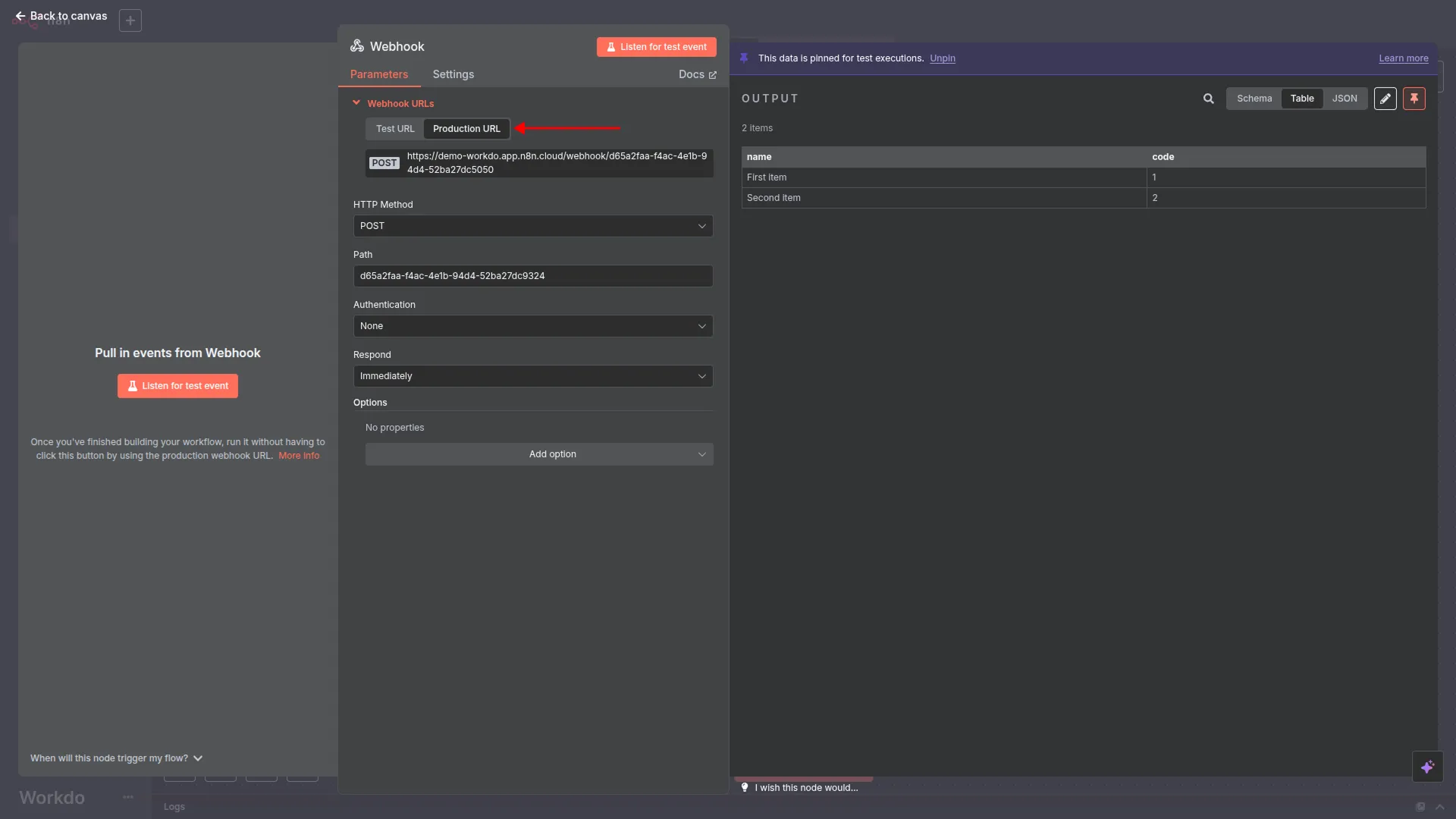
- Navigate to the n8n menu under the system setting. Click on the n8n option from the left sidebar to access the n8n management interface.
- The n8n settings page displays a list of configured webhooks with columns showing Add-On, Method, URL, and Action options. You can view existing n8n webhook configurations and manage them from this interface.
- Click on + button to start setting up a new webhook integration with n8n. Once you click on this button, a pop up will open in front of you.
- In the Create n8n Webhook modal, select the appropriate Add-On from the dropdown menu. Choose the specific module or function you want to integrate with n8n (such as “Create User” for user registration events).
- Select the HTTP method from the Method dropdown. Choose “POST” for sending data to n8n, or select the appropriate method based on your workflow requirements.
- Paste the webhook URL that you copied from n8n into the URL field. This establishes the connection endpoint where data will be sent.
- Click Create to save the n8 webhook configuration and activate the integration.
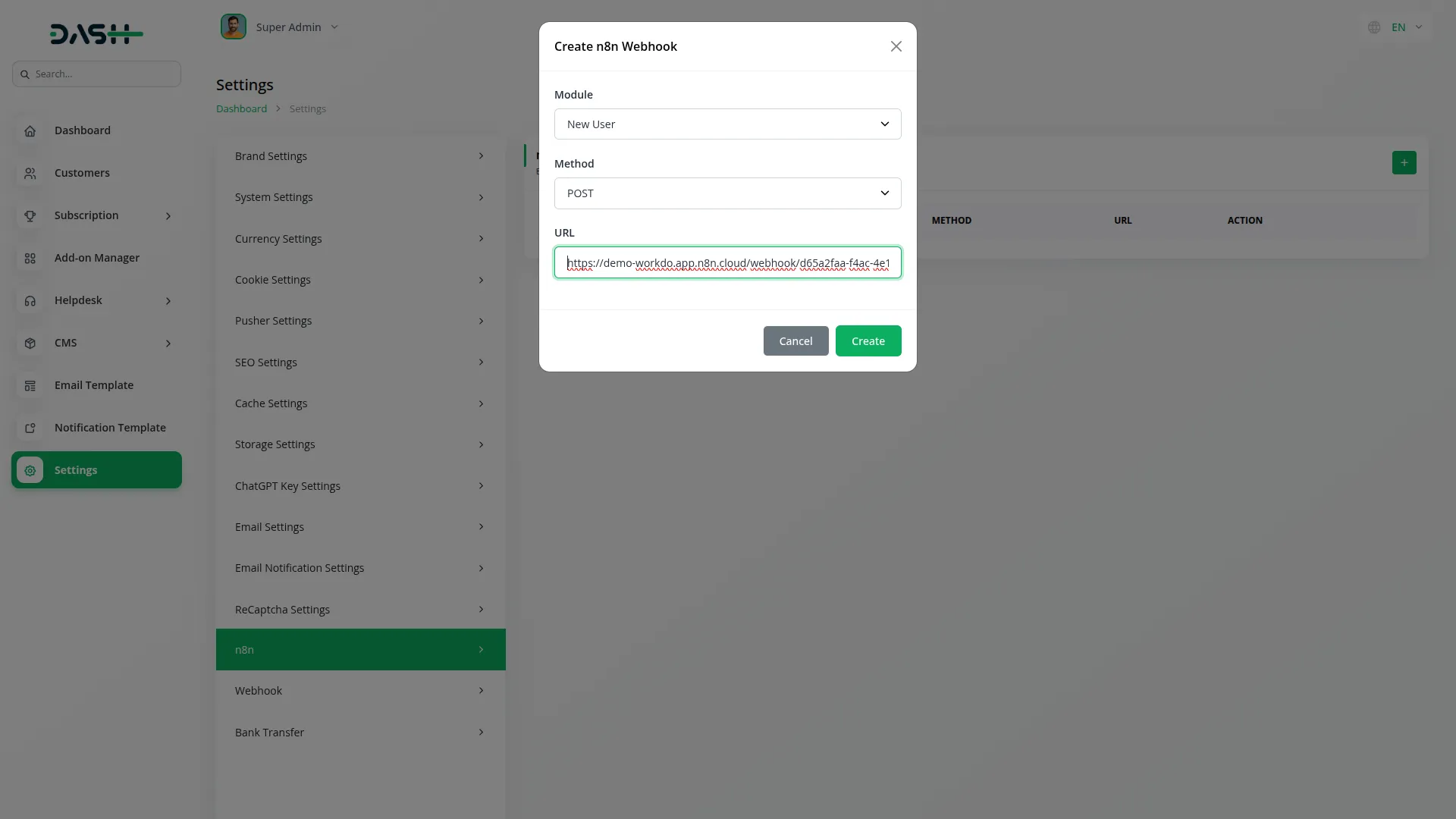
- After creating the webhook, it will appear in the n8n webhook list showing the configured Add-On, Method, and URL. You can see the webhook entry with action buttons for editing or deleting the configuration.
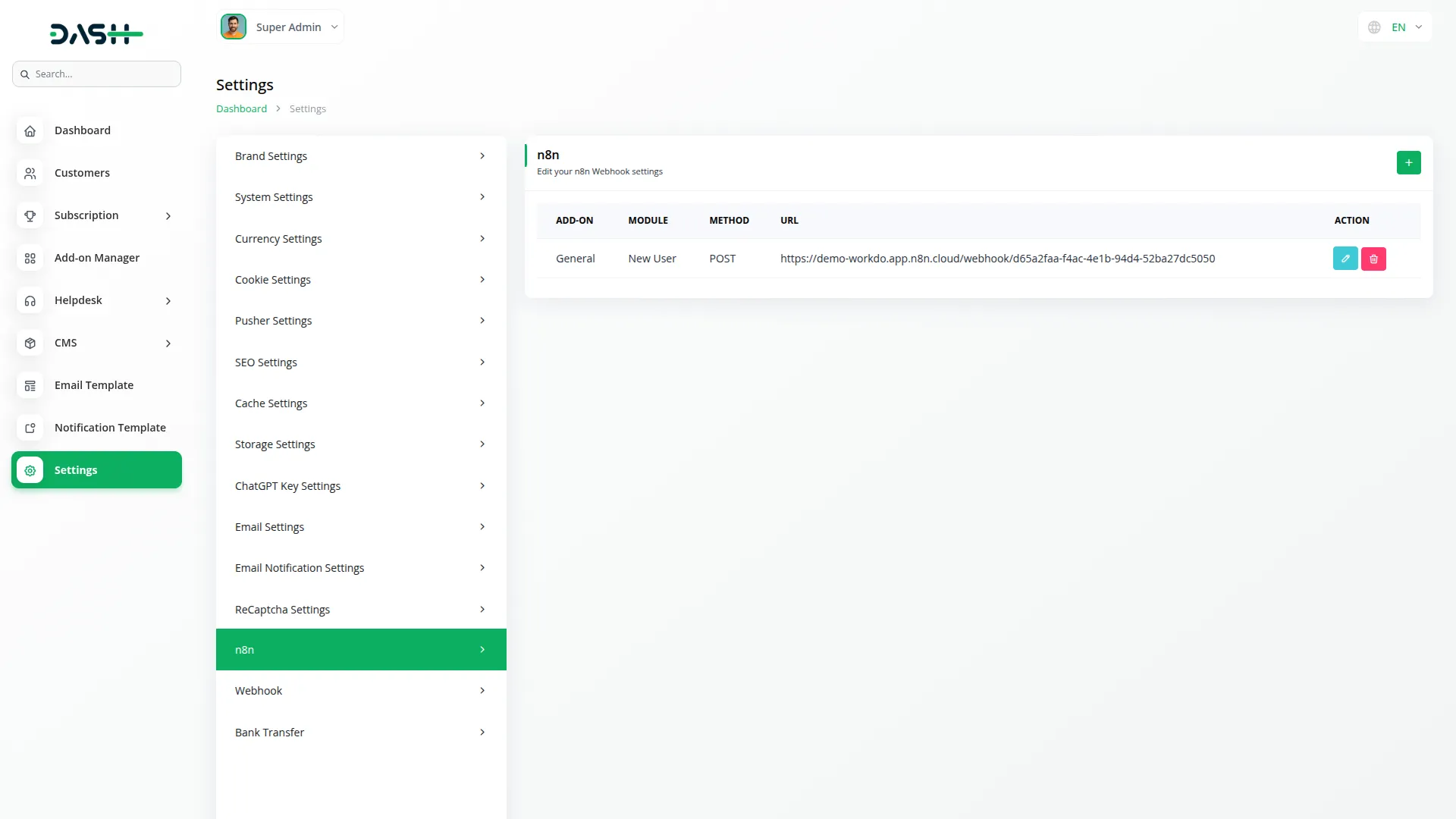
- The webhook is now active and will automatically trigger whenever the specified event occurs in your platform. For example, if you configured it for “Create User”, it will fire every time a new user registers or is created.
- You can create multiple n8n webhooks for different events by repeating the process and selecting different Add-On options from the dropdown menu.
- Above we have create the webhook for creating users. So now. Let’s create the user. go to the customer page at super admin side & click on the + button to create the user , enter the name of the customer, enter the workspace name, email, enable the login if you want, and add the password at the end.
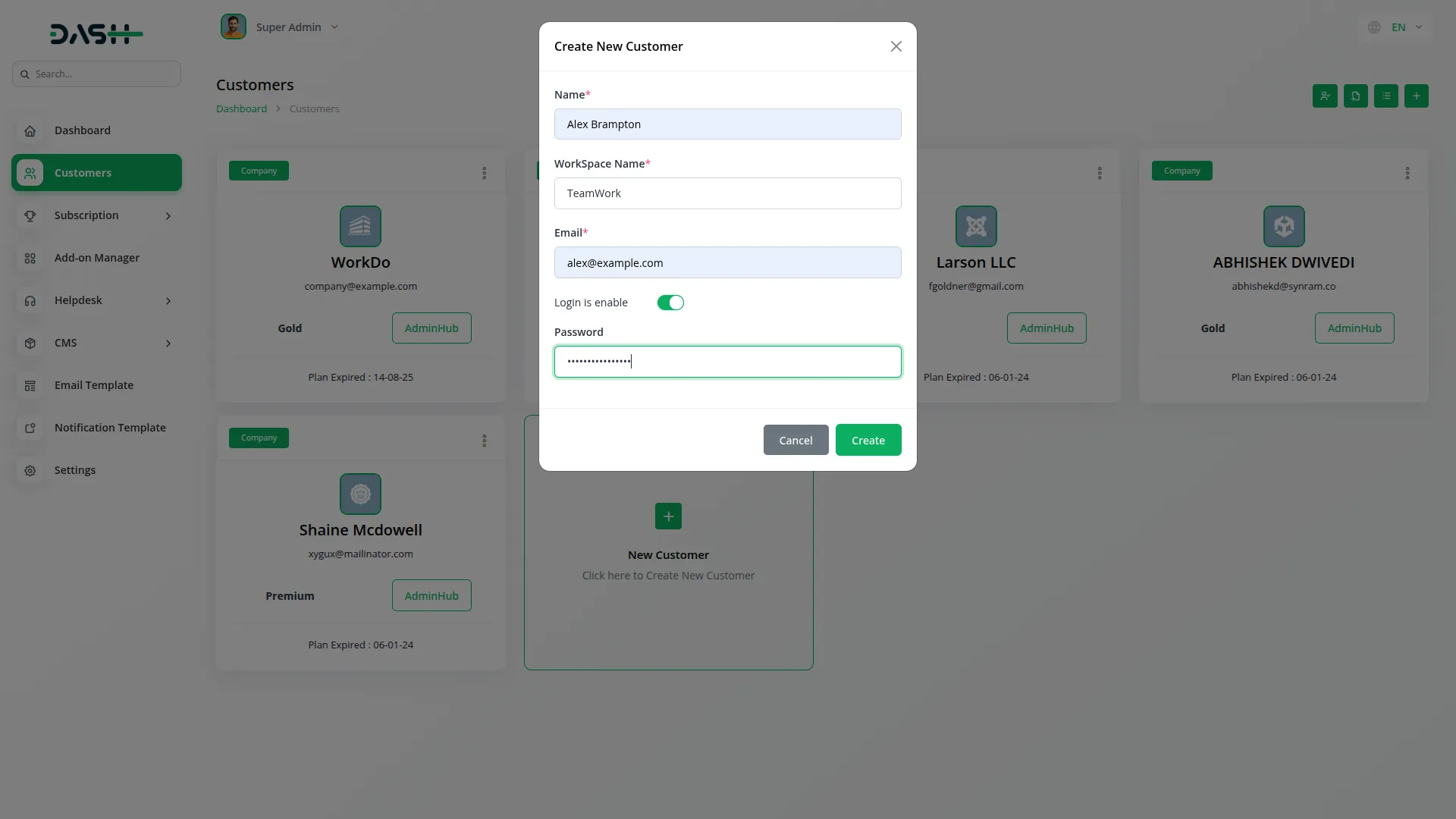
- Now once we click on the create button configured event occurs in your platform (such as user registration), the webhook automatically sends all relevant data to your n8n workflow. The data includes all captured information like name, email, mobile number, address, and other profile details.
- The data arrives in your n8n workflow in real-time, maintaining the same structure and format as captured in your platform. You can then process this data within n8n to trigger additional automations, send notifications, or update external systems.
- Monitor your n8n workflow to ensure data is being received correctly and that subsequent automation steps are executing as expected. The integration provides seamless, real-time data synchronization between your platform and n8n workflows.
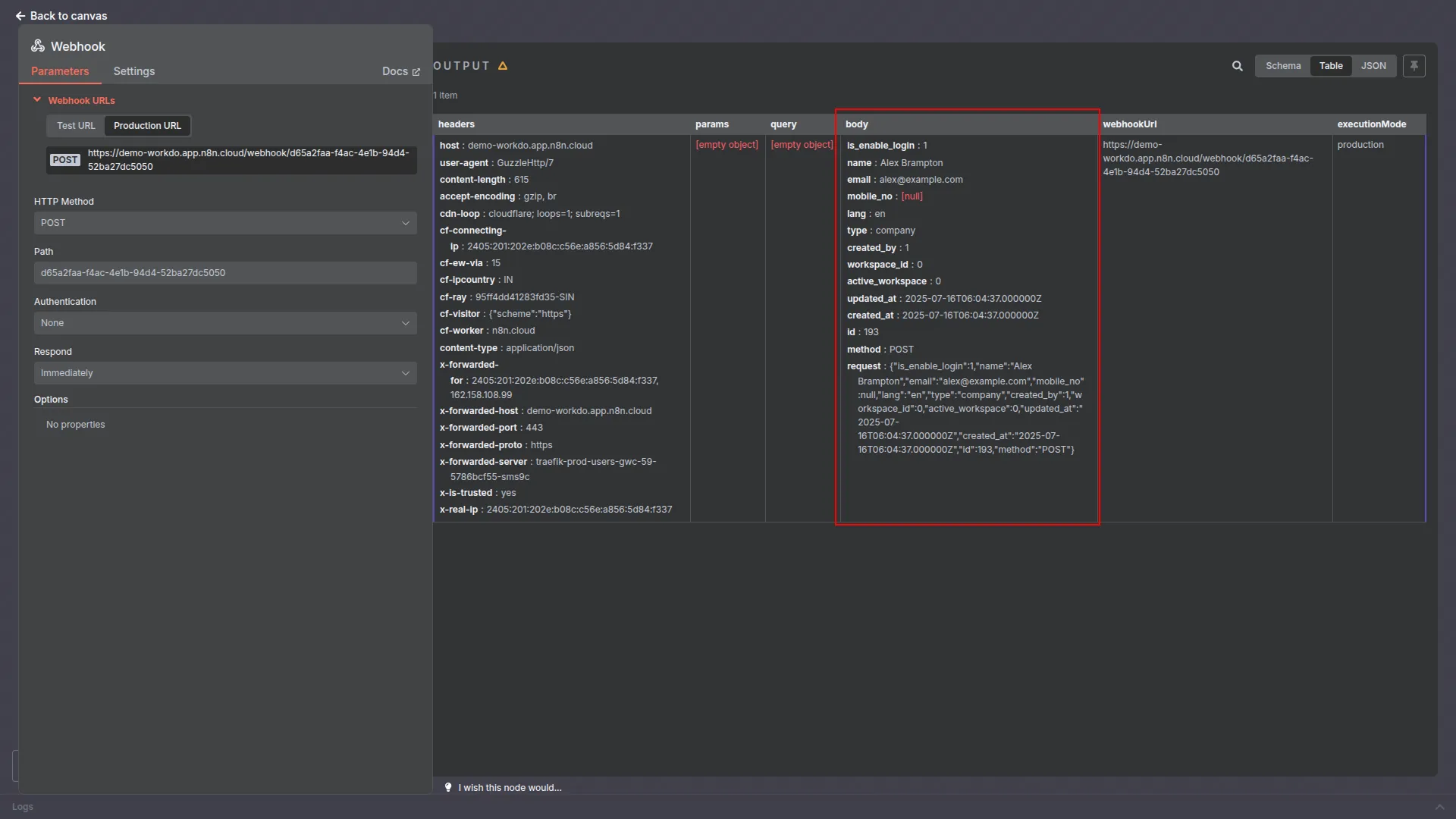
Note: Here is a list of some Add-Ons that we can easily connect to with the Webhook Add-On.
General
- Create User
- New Invoice
- Invoice Status Updated
- New Proposal
- Proposal Status Updated
Account
- New Customer
- New Bill
- New Vendor
- New Revenue
- New Payment
Pos
- New Purchase
- New Warehouse
Hrm
- New Award
- New Announcement
- New Holidays
- New Monthly Payslip
- New Event
- New Company Policy
Taskly
- New Project
- New Milestone
- New Task
- Task Stage Update
- New Task Comment
- New Bug
CRM
- New Lead
- New Deal
- Lead Moved
- Deal Moved
- Convert To Deal
SalesAgent
- New Sales Agent
- New Sales Agent Program
- Sales Agent Request Accept
- Sales Agent Request Reject
- New Sales Agent Order
Hotel&Room Management
- New Hotel
- New Customer
- New Room
- New Features
- New Facilities
- New Hotel Services
- New Room Booking
- New Booking Coupon
- New Page Option
Fix Equipment
- New Asset
- New Accessories
- New Category
- New Component
- New Consumables
- New Depreciation
- New Licence
- New Location
- New Maintenance
- New Manufacturer
- New Pre Defined Kit
- New Status
- New Audit
Tour & Travel Management
- New Season
- New Person Detail
- New Tour Booking
- New Tour Booking Payment
- New Tour
- New Tour Detail
- New Tour Inquiry
- New Transport Type
Newspaper Distribution Management
- New Newspaper Category
- New Newspaper Variant
- New Newspaper Type
- New Journalist Type
- New Newspaper Tax
- New Newspaper Distribution Center
- New Agent
- New Journalist
- New Journalist Information
- New Advertisement
- New Newspaper
- New Newspaper Invoice
- Update Newspaper Invoice Status
School-Institute Management
- New Employee
- New Admissions
- New Parents
- New Students
- New Classroom
- New Homework
- New Subject
- New Time Table
Agriculture Management
- New Agriculture Fleet
- New Agriculture Process
- New Agriculture Equipment
- New Agriculture Claim Type
- New Agriculture Cycle
- New Agriculture Department
- New Agriculture Office
- New Agriculture Canal
- New Agriculture Season
- New Agriculture Season Type
- New Agriculture Service Product
- New Agriculture Crop
- New Agriculture User
- New Agriculture Cultivation
- Update Agriculture Cultivation Status
- Assign Cultivation Activity
- New Agriculture Activities
- New Agriculture Services
Waste Management
- New Collection Request
- Update Collection Request
- Update Waste Inspection Status
- Collection Converted To Trip
Property Management
- New Property
- New Property Units
- New Tenant
- New Property Invoice
- New Property Invoice Payment
Vehicle Inspection Management
- New Inspection Vehicle
- New Vehicle Inspection Request
- New Inspection List
- New Defects And Repairs
Childcare Management
- New Parent
- New Child
- New Class
- New Activity
- New Child Attendance
- Update Child Care
- New Fee
- New Fee Payment
- New Inquiry
- New Nutrition
Hospital Management
- New Specialization
- New Medicine Category
- New Bed Type
- New Ward
- New Hospital Bed
- New Doctor
- New Patient
- New Hospital Appointment
- New Hospital Medicine
- New Medical Records
Beverage Management
- New Manufacturing
- New Raw Material
- New Packaging
- New Collection Center
- New Bill of Material
- New Bill Item Material
Legal Case Management
- New Advocate
- New Case Initiator
- New Case
- New Court
- New Division
- New Expense
- New Fee Receive
- New Fee Receipt
- New Hearing
- New High Court
- New Fee Payment
Courier Management
- New Courier Branch
- New Courier Service Type
- New Courier Tracking Status
- New Courier Package Category
- New Courier
- New Courier Payment
Catering Management
- New Customer
- New Menu Selection
- New Event
- New Event Details
- New Menu Items
- New Catering Invoice
Medical Lab Management
- New Test Unit
- New Test Content
- New Lab Test
- New Lab Patient
- New Patient Card
- New Lab Request
- New Medical Appointment
Gym Management
- New Body Part
- New Diet
- New Equipment
- New Exercise
- New GYM Trainer
- New Measurement
- New Membership Plan
- New Skill
- New Workout Plan
Pharmacy Management
- New Medicine Category
- New Medicine
- New Medicine Type
- New Pharmacy Bill
- New Pharmacy Invoice
Car Dealership
- New Car Category
- New Tax
- New Dealership Product
- New Car Purchase
- New Car Purchase Payment
- New Car Sale
- New Car Sale Payment
Freight Management System
- New Freight Booking Request
- New Freight Container
- New Freight Customer
- New Freight Price
- New Freight Service
- New Freight Route
- New Freight Invoice
- Update Freight Shipping Order
- Update Freight Shipping Service
- Update Freight Shipping Container
Dairy & Cattle Management
- New Animal
- New Health
- New Breeding
- New Weight
- New Daily Milk Sheet
- New Milk Inventory
Innovation Center
- New Challenge Category
- New Creativity Stage
- New Creativity Status
- New Challenges
- New Creativity
Fleet
- New Driver
- New Customer
- New Vehicle
- New Booking
- New Fleet Payment
- New Insurance
- New Maintenance
- New Fuel
Music Institute
- New Music Class
- New Music Lesson
- New Music Instrument
- New Music Student
- New Music Teacher
Garage-Workshop Management
- New Fuel Type
- New Garage Category
- New Garage Vehicle
- New Service
- New Vehicle Brand
- New Vehicle Color
- New Vehicle Type
- New Job Card
Movie Show Booking System
- New Cast Type
- New Show Type
- New Certificate
- New Movie Crew
- New Movie Cast
- New Seating Template
- New Seating Template Details
- New Movie Show
- New Movie Event
Exam
- New Exam Grade
- New Exam Hall
- New Exam Hall Receipt
- New Exam List
- New Exam Time Table
- New Mange Marks
Insurance Management
- New Insurance
- New Insurance Accept
- New Policy
- New Policy Type
- New Insurance Invoice
- New Insurance Claim
- Accept Insurance Claim
- Reject Insurance Claim
- New Insurance Claim Payment
Categories
Related articles
- DJ & Orchestra Add-On Detailed Documentation
- Recurring Invoice/Bills Integration in Dash SaaS
- Side Menu Builder Integration in Dash SaaS
- Machine Repair Management Integration in Dash SaaS
- SSLCommerz Detailed Documentation
- Sign-In with Github Add-On Integration in Dash SaaS
- UddoktaPay Payement Gateway in Dash SaaS
- Whereby Meeting Integration in Dash SaaS
- Zendesk Integration in Dash SaaS
- Car Dealership Integration in Dash SaaS
- Zatca Integration in Dash SaaS
- Outlook Mail Detailed Documentation
Reach Out to Us
Have questions or need assistance? We're here to help! Reach out to our team for support, inquiries, or feedback. Your needs are important to us, and we’re ready to assist you!


Need more help?
If you’re still uncertain or need professional guidance, don’t hesitate to contact us. You can contact us via email or submit a ticket with a description of your issue. Our team of experts is always available to help you with any questions. Rest assured that we’ll respond to your inquiry promptly.
Love what you see?
Do you like the quality of our products, themes, and applications, or perhaps the design of our website caught your eye? You can have similarly outstanding designs for your website or apps. Contact us, and we’ll bring your ideas to life.
