Custom Field Integration in Dash SaaS
Introduction
Custom fields offer a versatile and efficient way to collect specific, additional information within your modules and add-ons. By simply selecting a field from the list and specifying its type (Text, Date, Email, Number, or text area), you can seamlessly integrate custom fields into your workflow. These custom fields require no additional effort to display and allow you to gather precisely the data you need.
What sets custom fields apart is their compatibility across various modules and add-ons, making them a valuable tool for enhancing processes such as invoicing, HR management, accounting, lead tracking, asset management, contract handling, performance assessment, point-of-sale operations, retainer management, sales, and task tracking. With custom fields, you can personalize and optimize your data collection and management, streamlining your operations to better align with your unique business objectives.
Workflow
Installation
So, the following is the process of the installation of the Custom Field Add-On with the help of which you can easily have access to this add-on.
Step 1: Super Admin Access:
First, the super admin must add the Custom Field add-on by going through a few procedures.
- Scroll down to “add-on manager” after logging in to the super admin side.
- Click the “+” (Module Setup) button to include the Add-On.
- You will see a box where you must attach the ZIP file for the “Custom Field add-on.”
- You must enable the module once the setup procedure is finished in order for the remaining customers to purchase it.
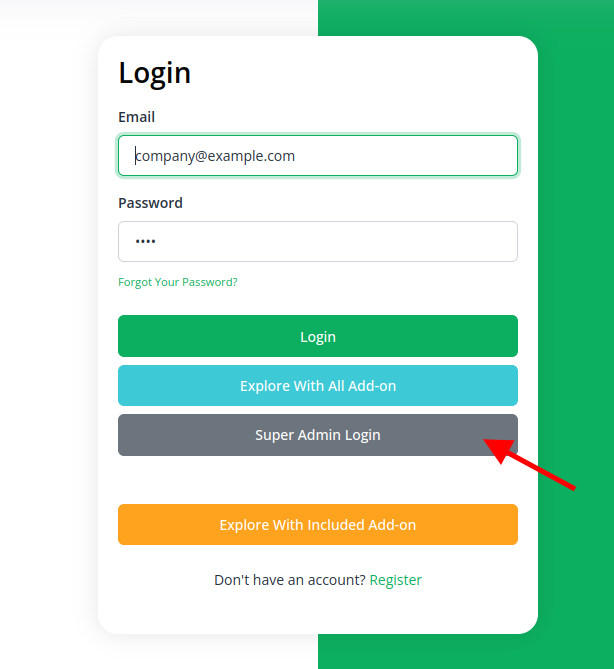
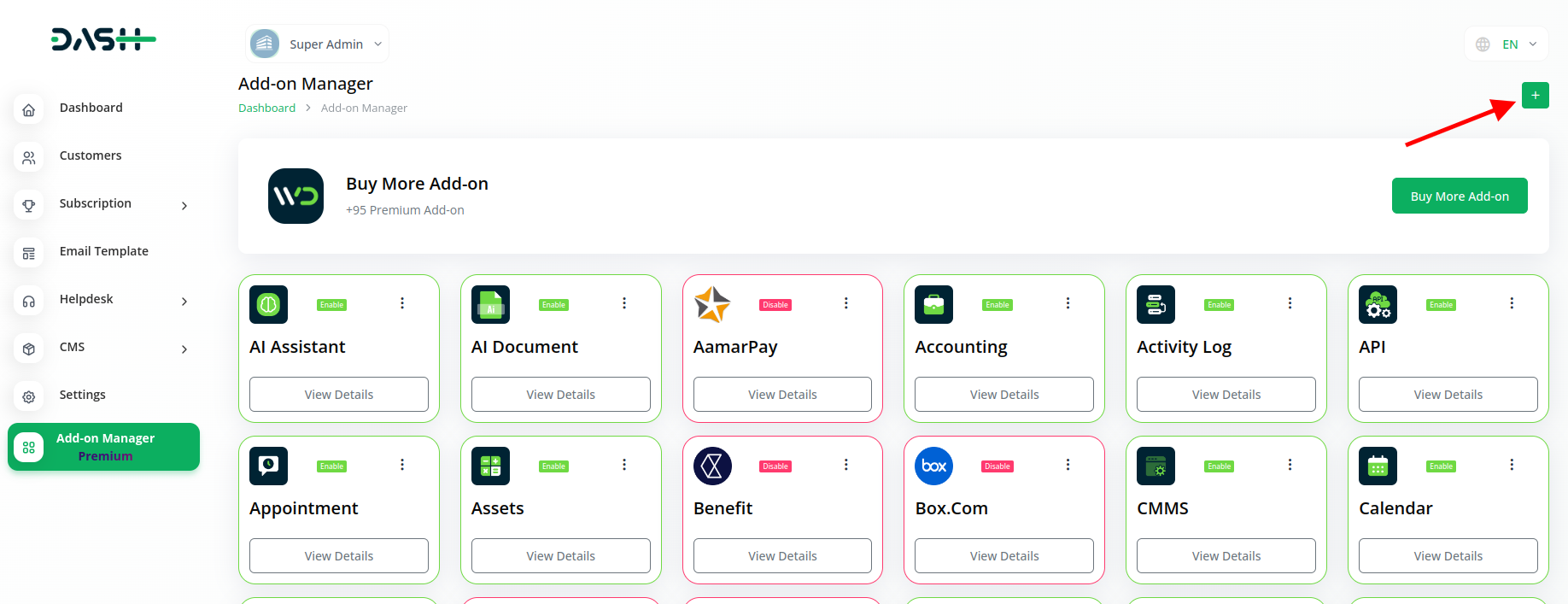
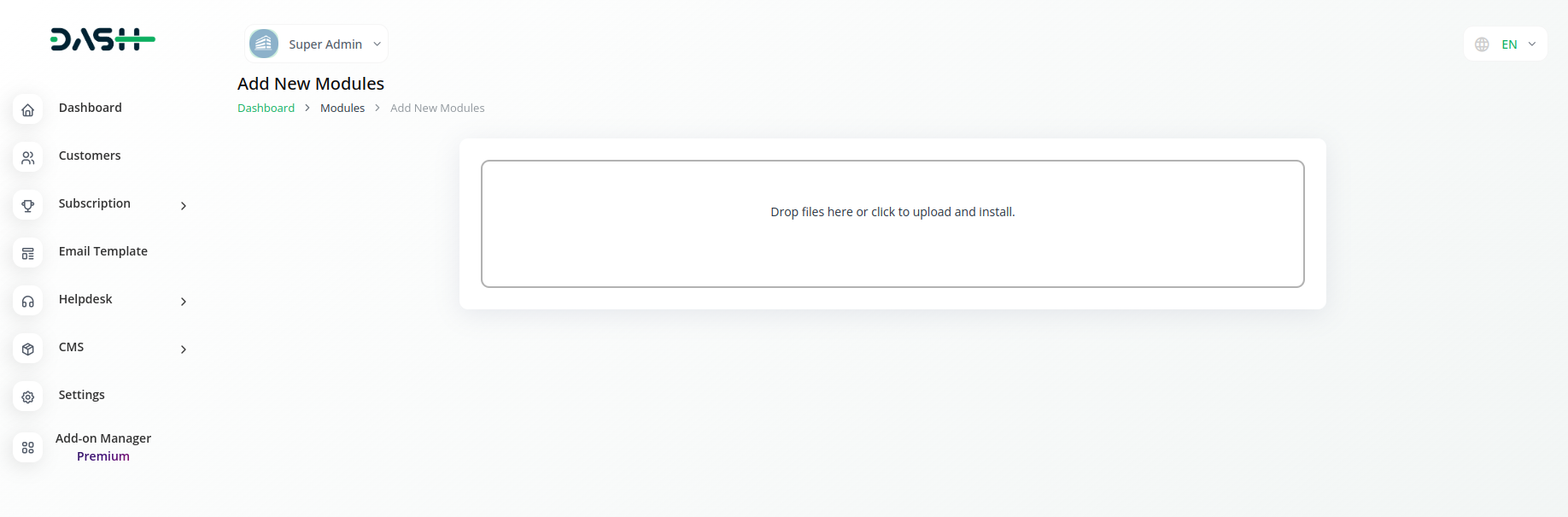
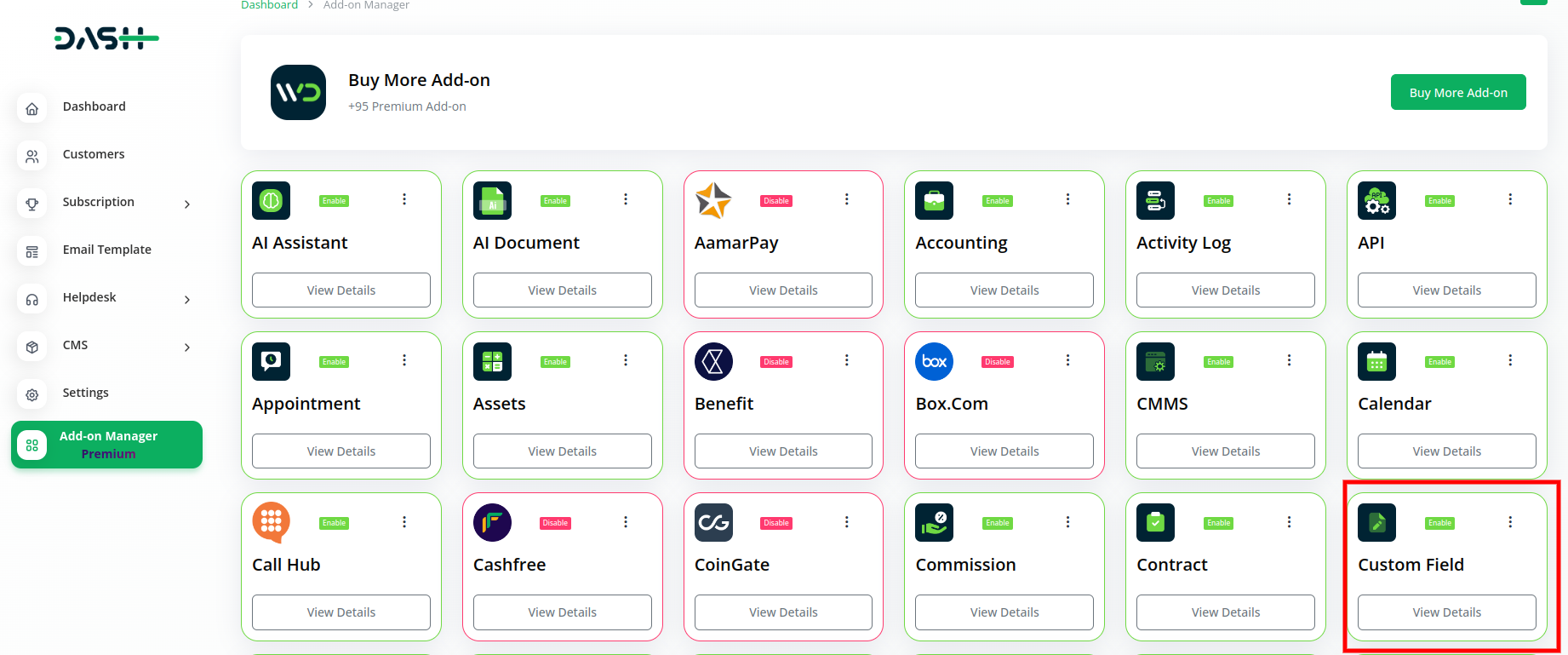
Step 2: Company Login Access:
After the super-admin enables the add-on, the admins can also have access to the custom field add-on.
- So, first of all, the admin has to purchase the custom field add-on from the add-on manager.
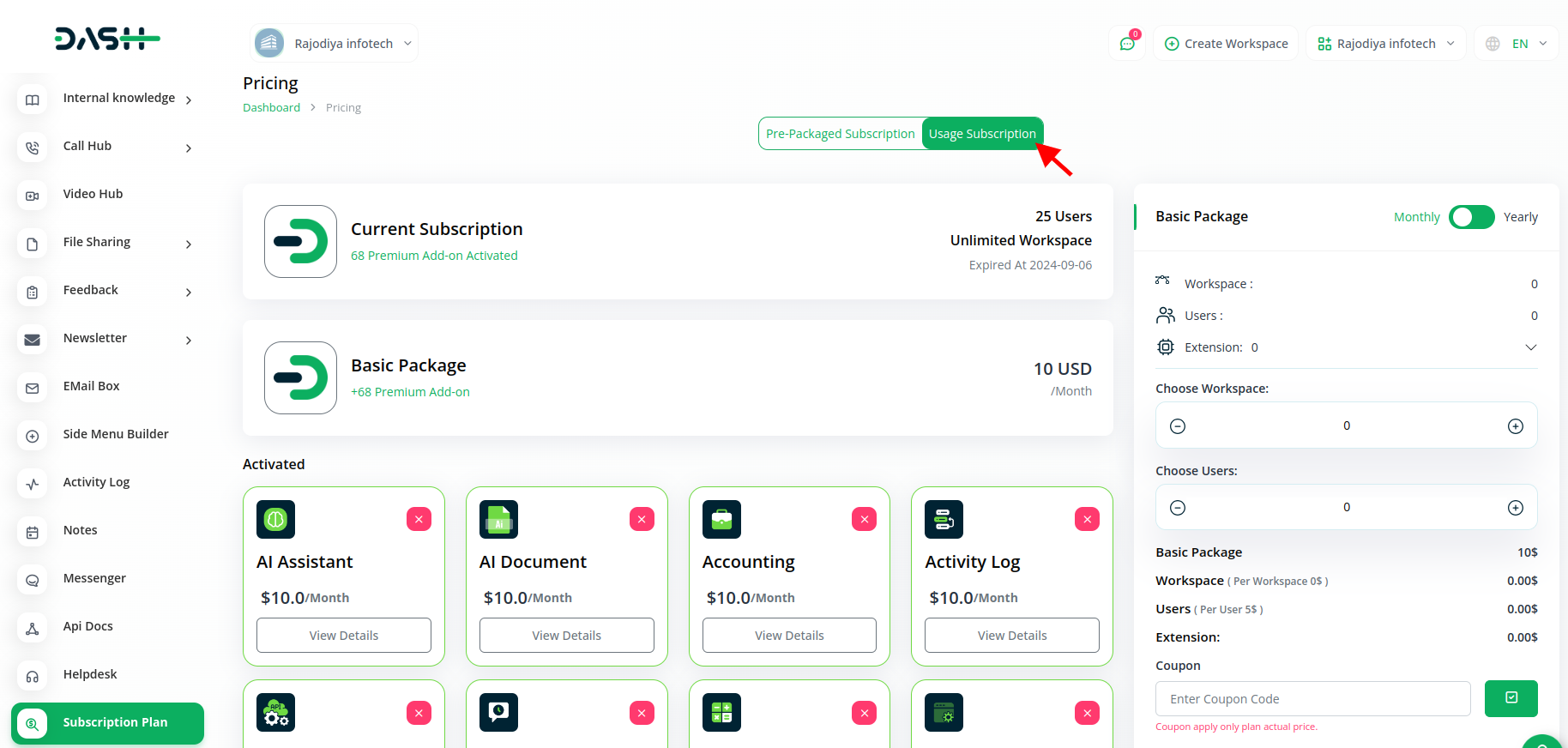
Step 3: How to use the Custom Field Add-on?
- After purchasing the add-on, you have to enable it and once you do that, the custom field add-on will be displayed in the sidebar add-on.
- After that, you have to find out the custom field from the sidebar.
- To create a custom field, click on the “+” button.
- Write the name of your custom field as per your choice.
- After that, you have to select the type from the list given below.
- After selecting the types, you have to select a module from the list given below.
- Then you have to select the rule whether it is not required, or required.
- You can also edit the name of the custom field by clicking on the “edit” button.
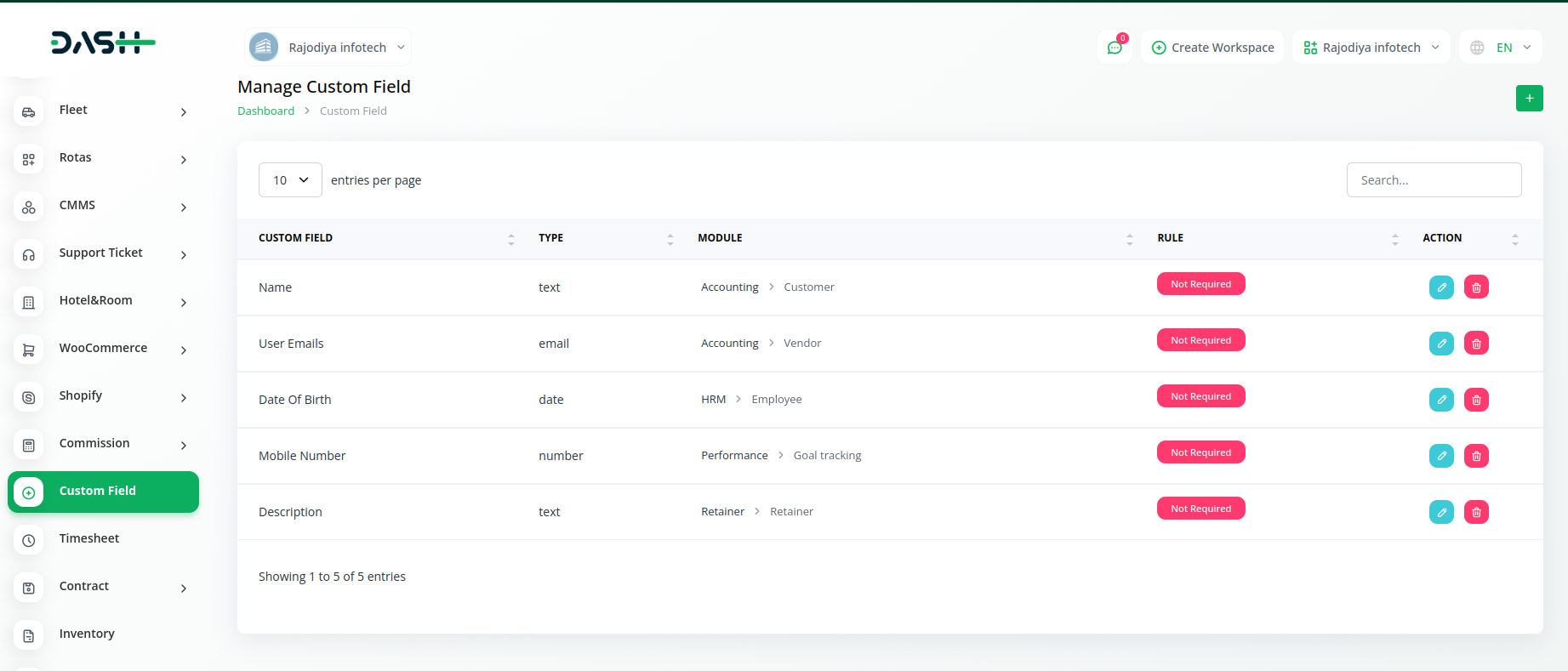
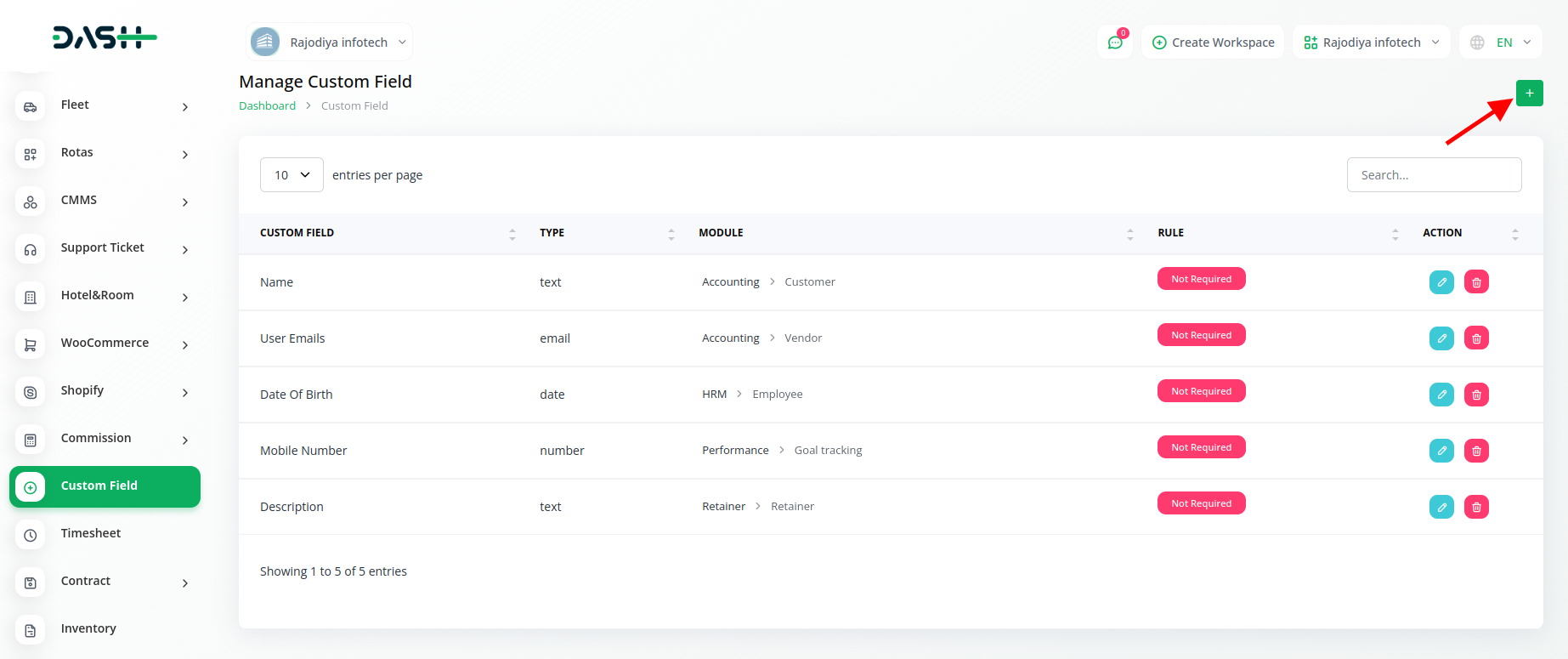
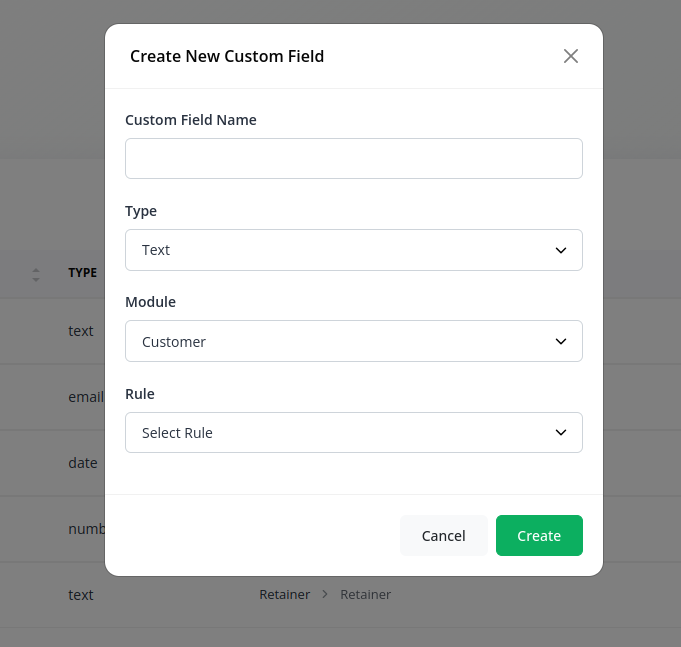
| TYPES |
|---|
| 1. Text |
| 2. Email |
| 3. Number |
| 4. Date |
| 5. Text Area |
| 6. Attachment |
| Modules | Events |
|---|---|
| Accounting | Customer, Vendor, Bills |
| Assets | Assets |
| Contract | Contract |
| HRM | Employee |
| CRM | Lead, Deal |
| Performance | Goal Tracking |
| POS | Warehouse, Purchase |
| Retainer | Retainer |
| Sales | Quotes, Sales Invoice, Sales Order. |
| Projects | Projects, Tasks, Bugs |
| Projects | Projects, Tasks, Bugs |
| Product & Service | Product & Service |
| Rotas | RotaEmployee |
| Sales | Account, Contact, Opportunities, Case |
| Hotel & Room | Hotel Customers |
| CMMS | Component, Supplier, POS |
| Fleet | Driver, Customer, Vehicle |
| Tour & Travel | Tour |
| Double Entry | Journal Entry |
| Internal Knowledge | Book, Knowledge |
| School | Admission, Student, Parent, Homework |
| Music Institute | Student, Teacher, Instrument, Class |
| ChildCare Management | Inquiry, Parent, Child |
| Gym Management | Trainer, Member, Measurement |
| Agriculture Management | Agriculture Fleet, Agriculture Process, Agriculture Equipment, Agriculture Crop, Agriculture User, Agriculture Cultivation |
| Garage Management | Vehicle, Service |
| Courier Management | Courier |
Related articles
- AI Document Integration in Dash SaaS
- Marketing Plan Integration in Dash SaaS
- Dropbox Integration in Dash SaaS
- Telegram Integration in Dash SaaS
- Vehicle Booking Management Integration in Dash SaaS
- Indiamart Integration in Dash SaaS
- Dairy & Cattle Management Integration in Dash SaaS
- WooCommerce Integration in Dash SaaS
- Timesheet Integration in Dash SaaS
- How To Generate Whatsapp API Permanent Access Token
- Fix Equipment Integration in Dash SaaS
- API WorkDo Dash SaaS Add-On
Need more help?
If you’re still uncertain or need professional guidance, don’t hesitate to contact us. You can contact us via email or submit a ticket with a description of your issue. Our team of experts is always available to help you with any questions. Rest assured that we’ll respond to your inquiry promptly.
Love what you see?
Do you like the quality of our products, themes, and applications, or perhaps the design of our website caught your eye? You can have similarly outstanding designs for your website or apps. Contact us, and we’ll bring your ideas to life.

