Dropbox Integration in Dash SaaS
Discover the newfound freedom of accessing your Dropbox files directly from within the Workdo-dash interface.
Introduction
Discover the newfound freedom of accessing your Dropbox files directly from within the interface. No longer will you need to switch between applications or deal with the hassle of downloads. With this seamless integration, your Dropbox documents, files, and folders are right at your fingertips, making them effortlessly accessible within the platform. Edit and view a wide variety of file types, from Word documents to Excel spreadsheets, images, and text files, all without the need to save files locally.
How to Install the Add-On?
To Set Up the DropBox Add-On you can follow this link: Setup Add-On
How to use theDropBox Add-On?
- Go to the settings page and click on system settings.
- Within the system settings, find the DropBox Add-On.
- After you find the DropBox Add-On, you have to enter the Client ID and the Client Secret Key.
- To learn how to generate the Client ID, and Client Secret Key, follow this link https://www.dropbox.com/developers
- After you complete this process, you will get a chance to enable or disable this setting for various Add-Ons.
-
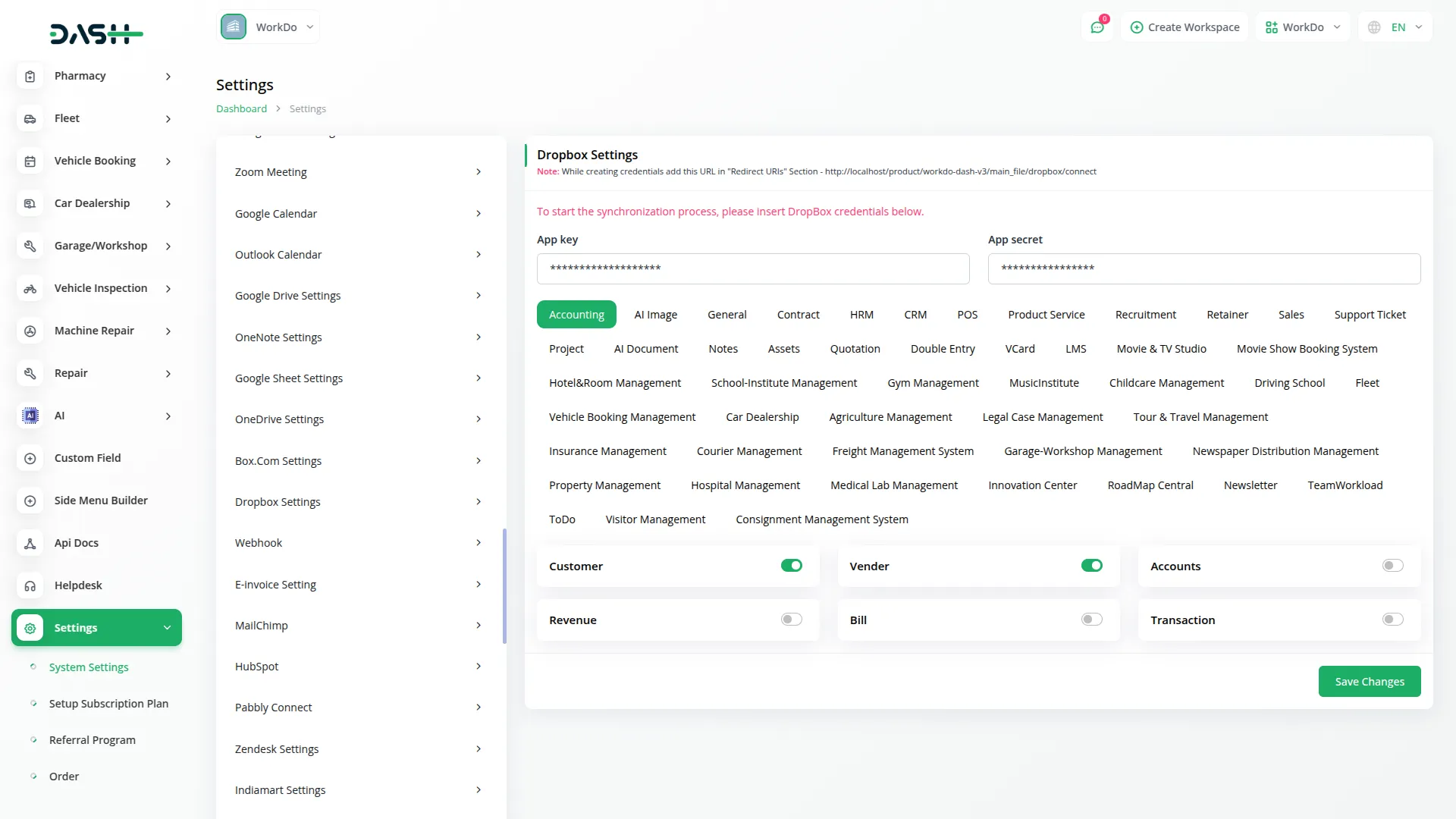
- Once the integration is complete, you’ll be able to access your Dropbox files directly from the platform, without any need to switch between different applications.
- After setting up this Add-On, a Box icon will appear at the top of any feature you have activated in the system settings. Suppose, if you enable the Invoice feature, you’ll see the Box icon on the Invoice page. Clicking this icon will show all the files you’ve added from DropBox.
- After this, you can add new files from Dropbox, just click on the create button and upload the file and it will be visible on that page. You can also delete the files, deleting a file on the platform will also remove it from Dropbox, and vice versa.
-
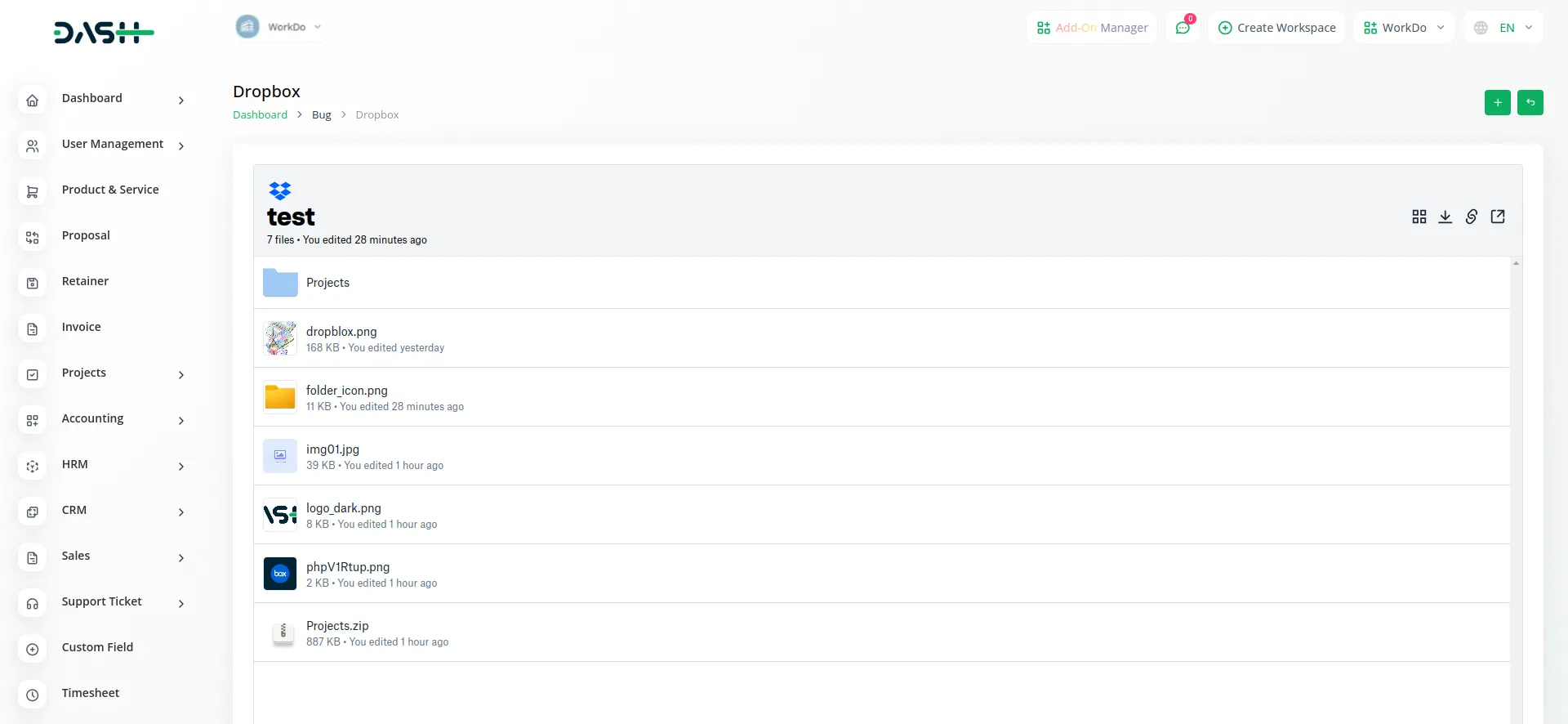
- View and manage your documents and folders without downloading them.
- Organize files in grid or list format for easier navigation.
- Connect folders to different features for improved collaboration.
- Any modifications made to a file in Dropbox will automatically reflect in the platform, and changes made in the platform will update in Dropbox.
-
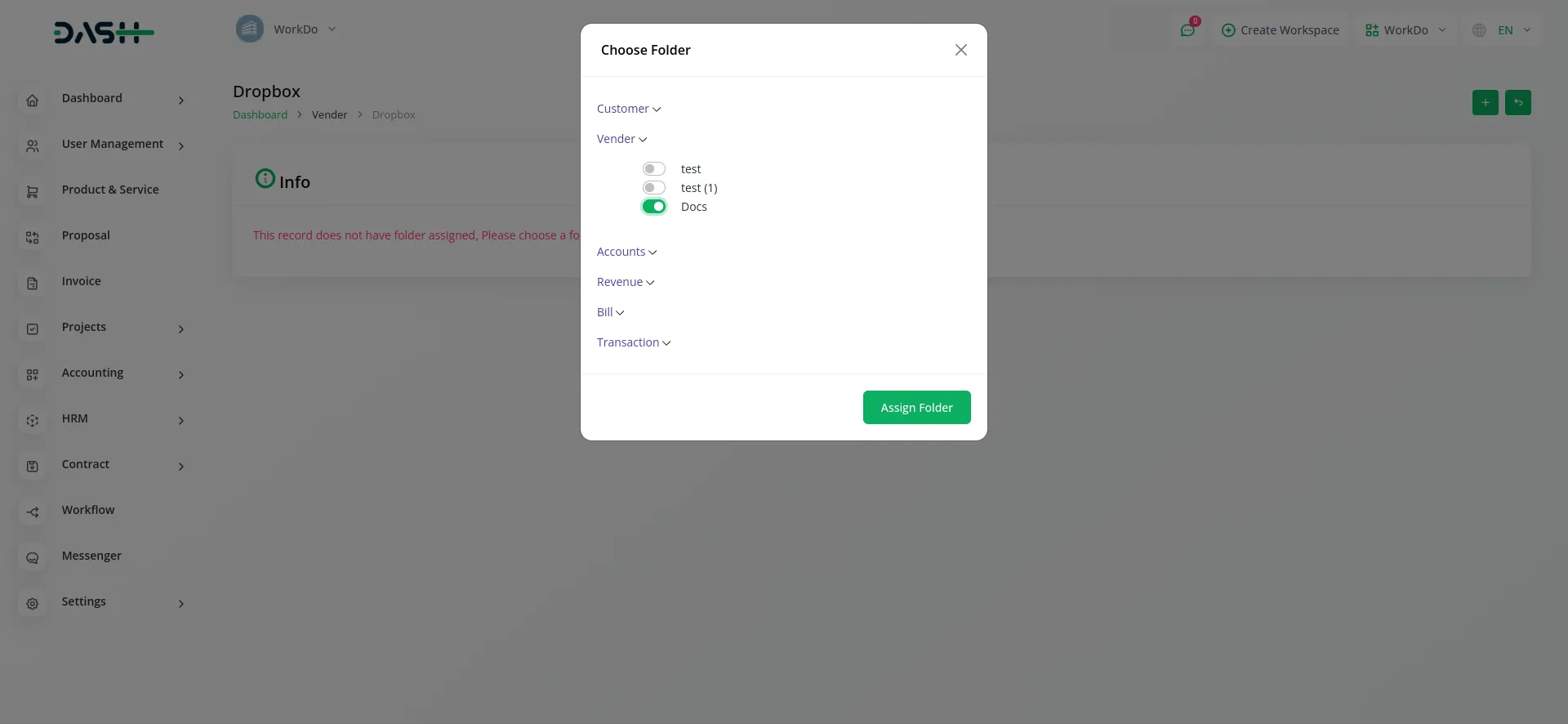
- Experience effortless synchronization and quick access to your files without constantly switching between tools.
- After connecting Dropbox, you can access both main folders and subfolders within the platform. This allows easy navigation and structured file management without missing any content.
-
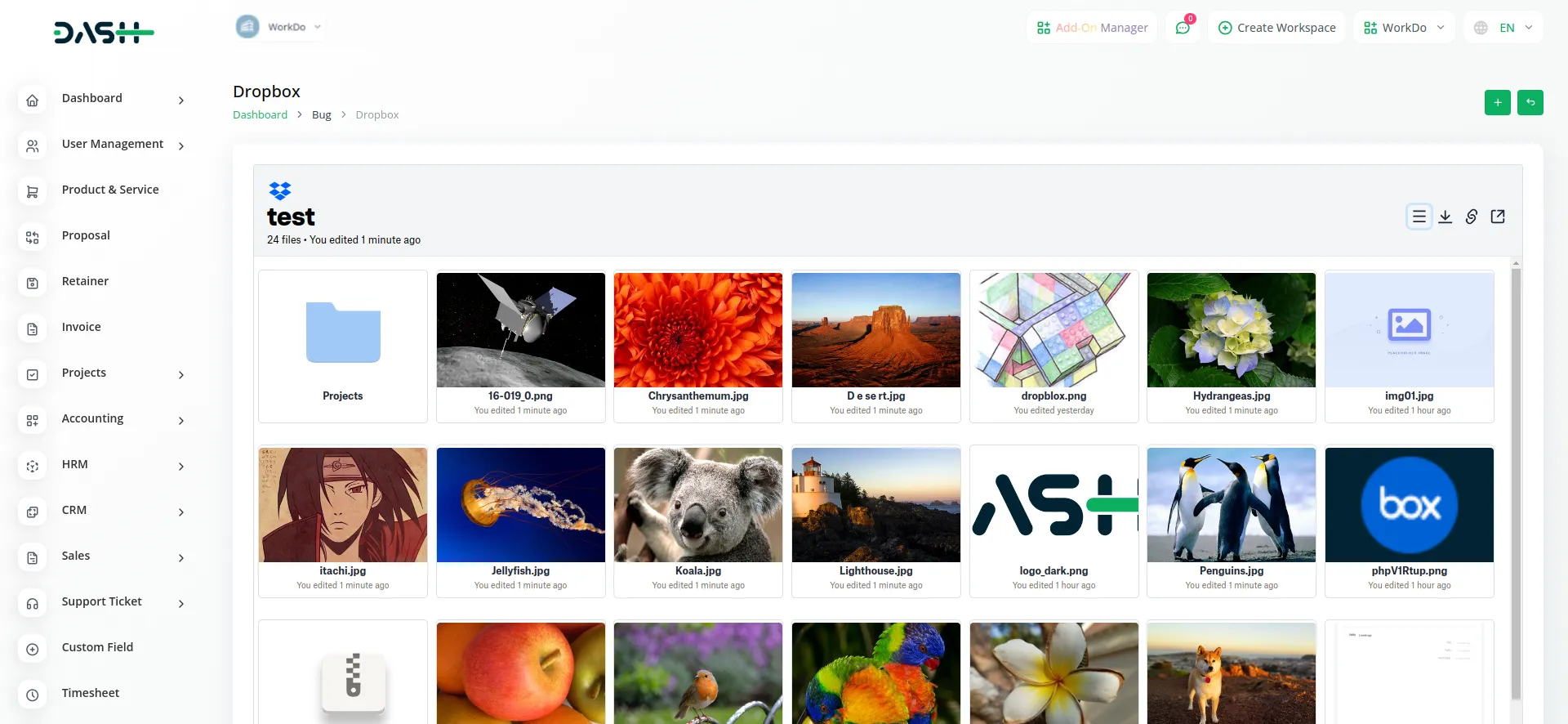
DropBox Add-On Features
Accounting
- Customer
- Vendor
- Accounts
- Revenue
- Bill
- Transaction
General
- Invoice
- Proposal
- Contract
HRM
- Employee
- Payslip
- Event
- Leave
- Document
CRM
- Lead
- Deal
POS
- Warehouse
- Purchase
- POS Order
Product and Service
- Products
Project
- Projects
- Task
- Bug
Categories
Related articles
- Consignment Integration in Dash SaaS
- Support Ticket Integration in Dash SaaS
- Outlook Calendar Integration in Dash SaaS
- Sign-In with Outlook Add-On Integration in Dash SaaS
- Signature Add-On Detailed Documentation
- Rotas Integration in Dash SaaS
- Google Calendar Credentials Generate
- Africa’s Talking Detailed Documentation
- Laundry Management Integration in Dash SaaS
- Music Institute Integration in Dash SaaS
- Braintree Payment Gateway Detailed Documentation
- Visitor Management Integration in Dash SaaS
Reach Out to Us
Have questions or need assistance? We're here to help! Reach out to our team for support, inquiries, or feedback. Your needs are important to us, and we’re ready to assist you!


Need more help?
If you’re still uncertain or need professional guidance, don’t hesitate to contact us. You can contact us via email or submit a ticket with a description of your issue. Our team of experts is always available to help you with any questions. Rest assured that we’ll respond to your inquiry promptly.
Love what you see?
Do you like the quality of our products, themes, and applications, or perhaps the design of our website caught your eye? You can have similarly outstanding designs for your website or apps. Contact us, and we’ll bring your ideas to life.
