Dairy & Cattle Management Integration in Dash SaaS
Streamline your dairy farm operations with our integrated Dairy & Cattle Management System. Manage tasks effortlessly.
Introduction
The Dairy and Cattle Management Add-On is a comprehensive farm management solution designed to help dairy farmers efficiently manage all aspects of their livestock operations. This system enables you to maintain detailed records of your animals, including health status, breeding information, weight tracking, and milk production data. The software manages the complete milk production cycle from daily collection to product creation and sales distribution. You can track animal health through veterinary checkups and vaccination schedules, monitor breeding programs, manage feed schedules and consumption, record birth information, track expenses, and maintain equipment records. The integrated system connects animal data with milk production, inventory management, and sales tracking to provide complete farm operation oversight.
How to Install the Add-On?
To Set Up the Dairy and Cattle Management Add-On, you can follow this link: Setup Add-On
How to Use The Dairy & Cattle Management Add-On?
Animal Management
- To create a new animal record, click the “Create” button on the animal management page. Enter the animal’s name, species, and appropriate breed. Set the date of birth using the date picker and the gender of the animal.
- Choose the health status from options including Healthy, Sick, or Injured. Record the animal’s current weight and select the breeding status from Ready For Breeding, Pregnant, or Not Ready. Add any relevant notes or comments about the animal and upload an image for identification purposes.
- The list page displays all animals in a table with columns for Number, Image, Name, Species, Breed, Date Of Birth, Gender, Health Status, Weight, and Breeding Status.
-
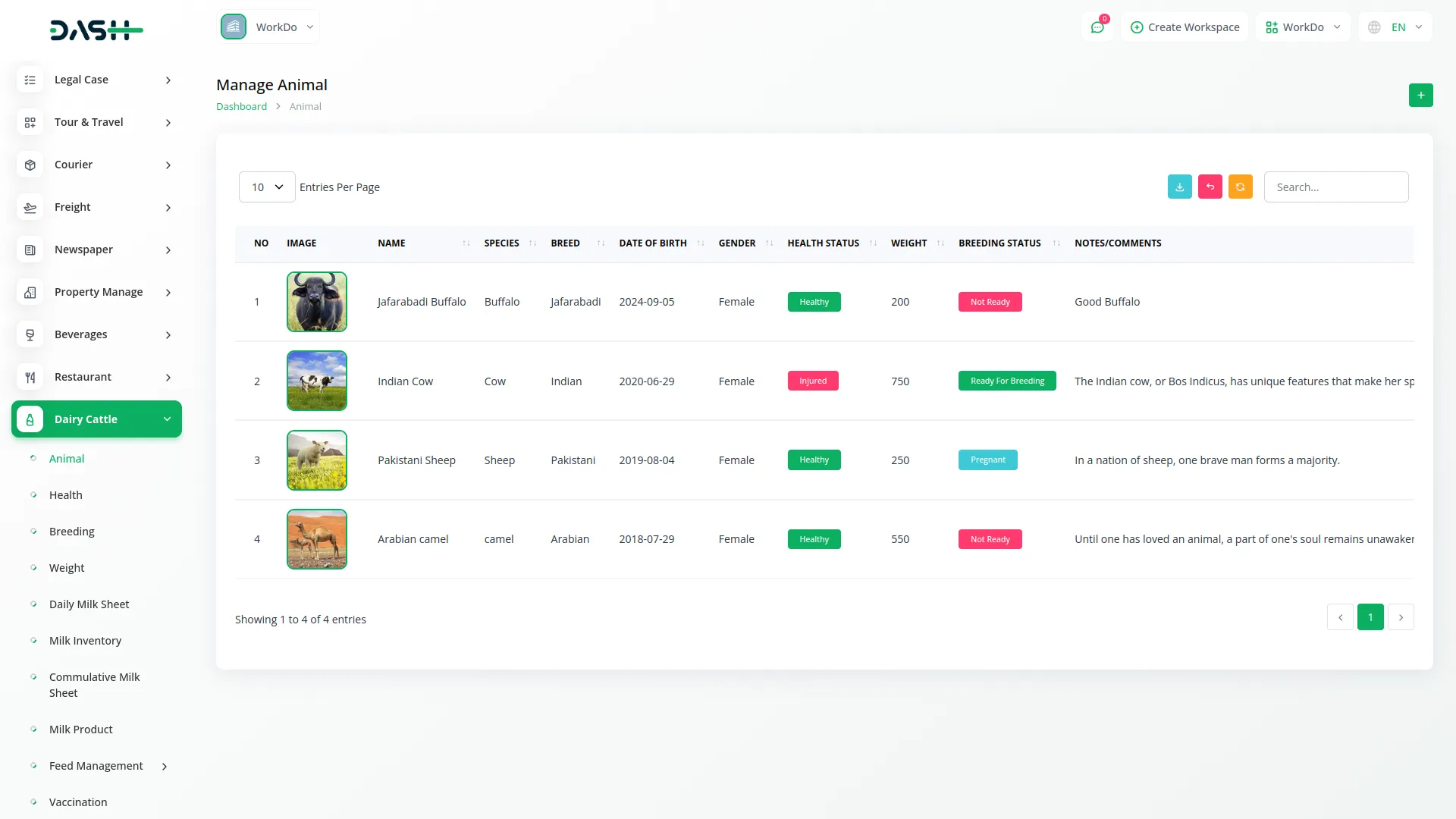
- Use the Search and Export buttons to find specific animals or export data. Available actions include View to see complete animal details, Edit to modify information, and Delete to remove animal records.
- When you click View on an animal, you can access the detailed animal profile where you can add morning milk and evening milk data organized by date. This feature allows you to track daily milk production for each animal over time.
-
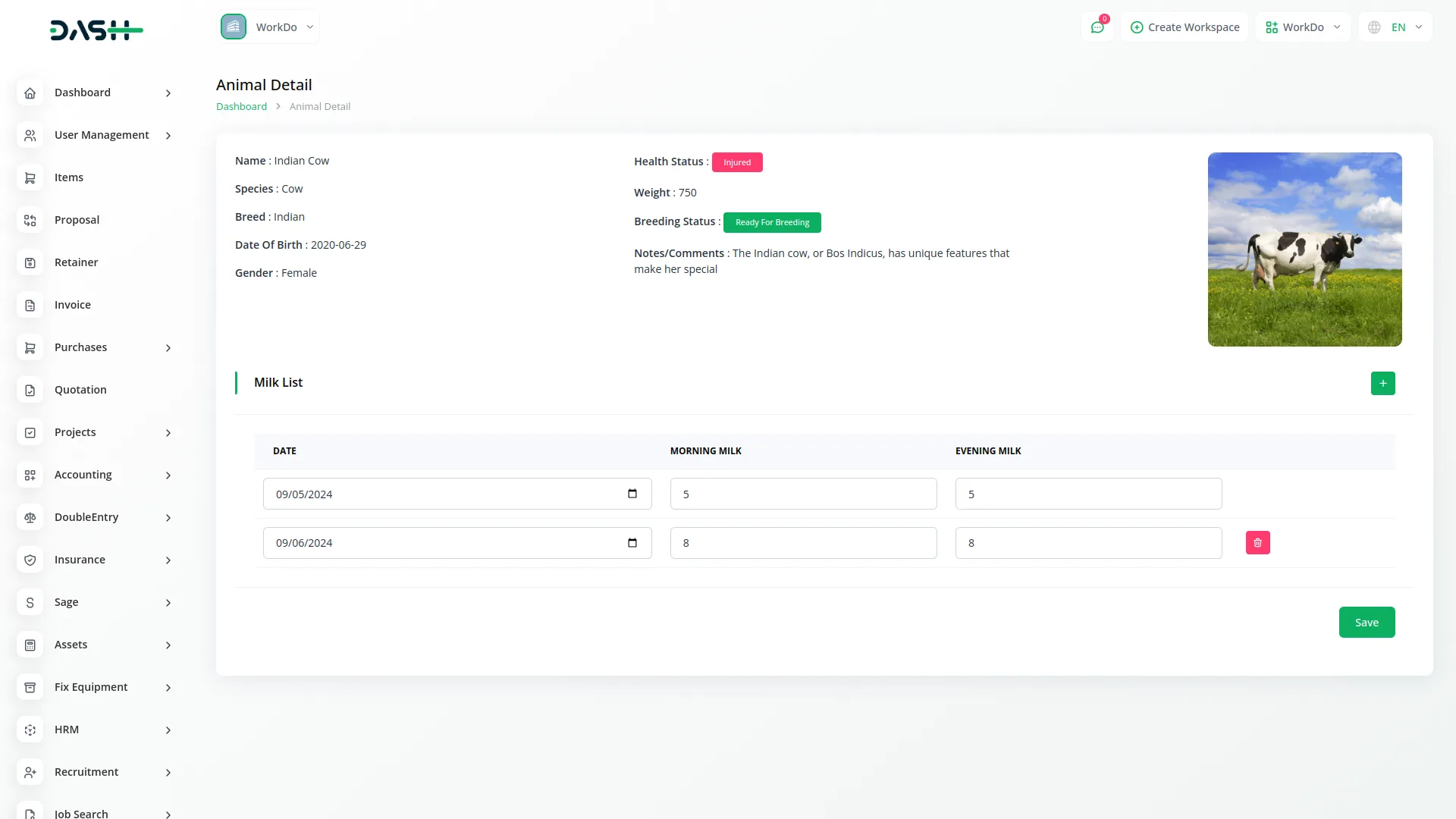
Health Management
- To record a health checkup, click the “Create” button on the health management page. Select the animal name from the dropdown which pulls from the animal section. Enter the veterinarian’s name who conducted the examination and choose the duration period from options including Month, Year, Quarterly, or Half Year.
- Set the examination date and the next checkup date for scheduling purposes. Record the diagnosis findings and treatment recommendations provided by the veterinarian. Enter the price charged for the health service.
- The list page shows all health records with columns for Number, Animal Name, Veterinarian, Duration, Date, Next Checkup Date, Diagnosis, Treatment, and Price. Use Search and Export buttons for data management.
- Available actions include View to see complete health details, Edit to modify health information, and Delete to remove health records from the system.
-
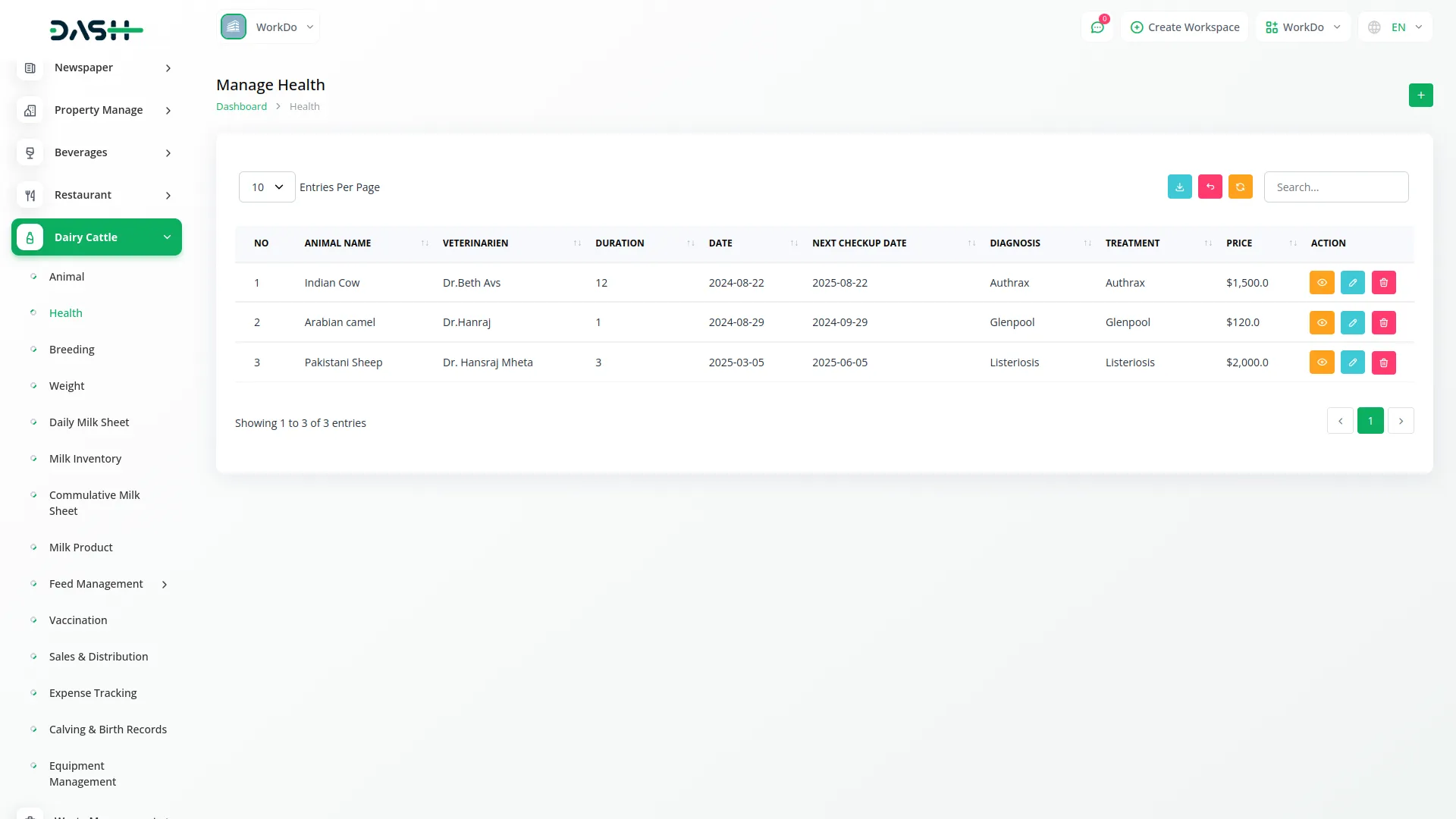
Breeding Management
- To create a breeding record, click the “Create” button on the breeding management page. Select the animal name from the dropdown that connects to the animal section. Enter the breeding date when the breeding activity occurred and specify the gestation period duration.
- Set the expected due date based on the gestation period calculation. Choose the breeding status from options including Pregnant, Not Pregnant, or Heat. Add breeding notes with any relevant observations or special instructions.
- The list page displays all breeding records with columns for Number, Animal Name, Breeding Date, Gestation Period, Expected Due Date, Breeding Status, and Breeding Notes.
- Use Search and Export functionality for record management. Available actions include View to see complete breeding details, Edit to modify breeding information, and Delete to remove breeding records.
-
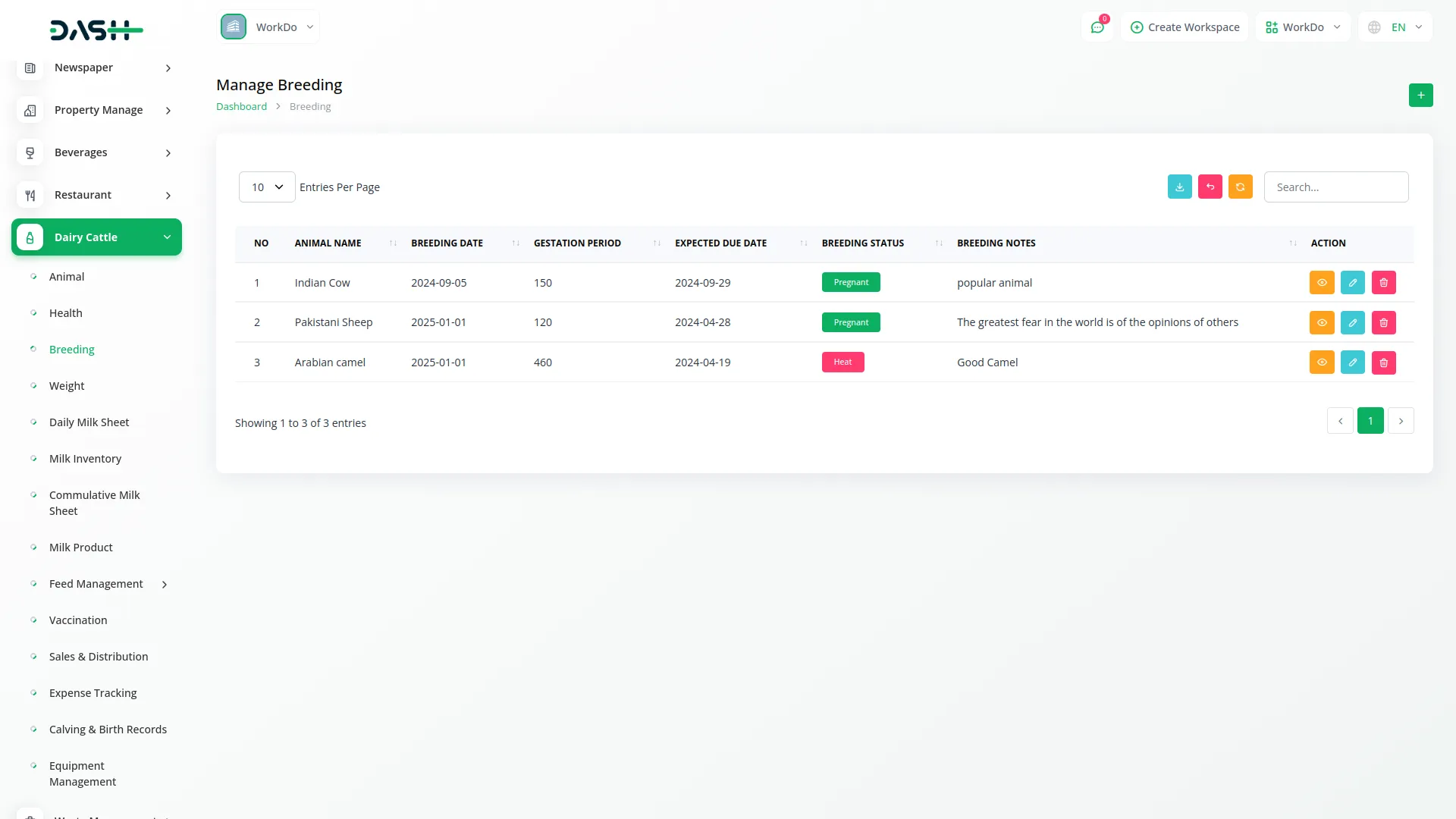
Weight Tracking
- To record animal weight data, click the “Create” button on the weight management page. Select the animal name from the dropdown that pulls from the animal section.
- Enter the date when the weight was recorded and specify the animal’s age at the time of measurement. Record the weight in kilograms in the weight field.
- The list page shows all weight records with columns for Number, Animal Name, Date Recorded, Age, and Weight in Kgs. Use Search and Export buttons to manage weight data efficiently. Available actions include View to see complete weight details, Edit to modify weight information, and Delete to remove weight records from the system.
-
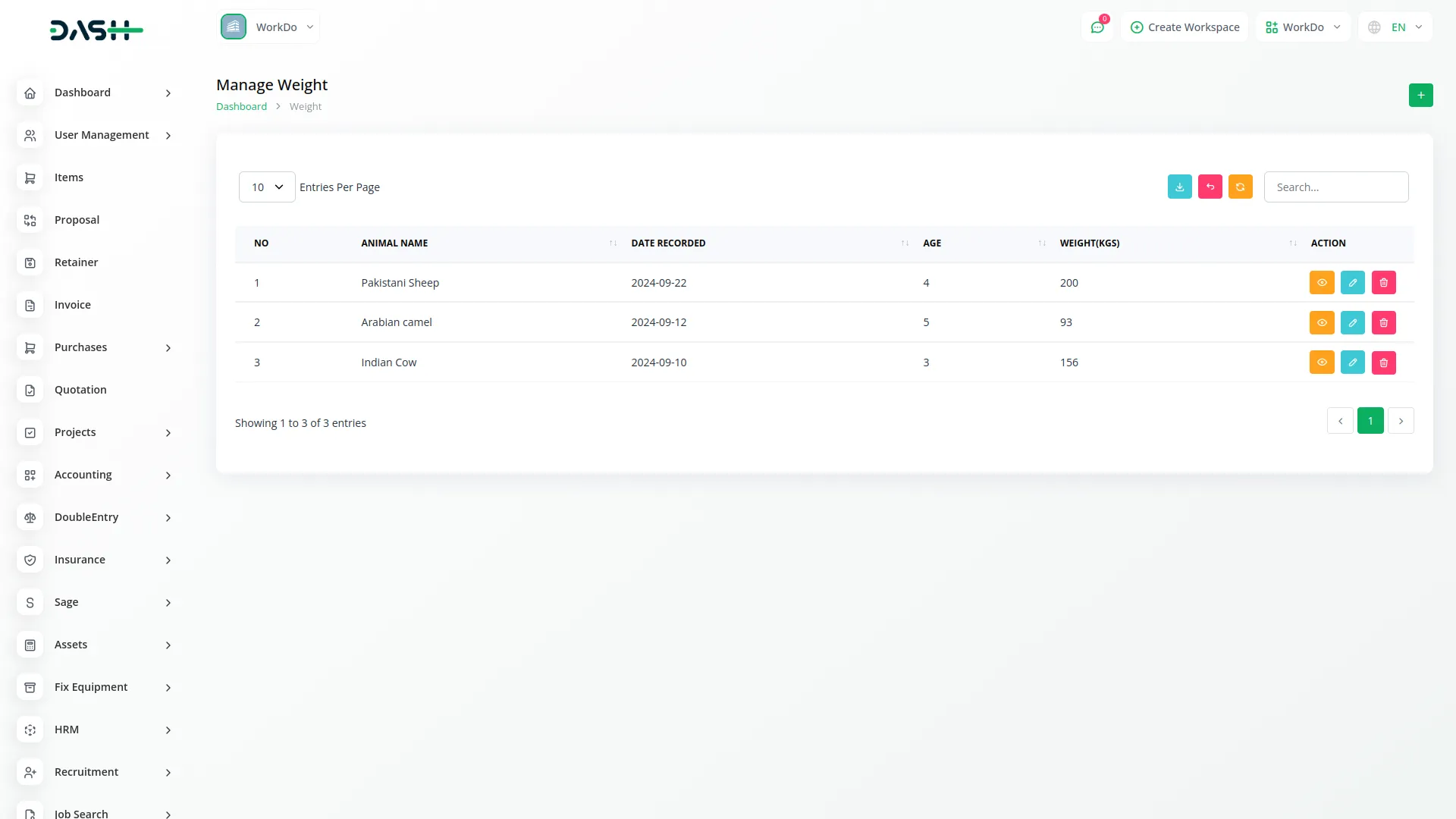
Daily Milk Sheet Management
- To create a daily milk sheet, click the “Create” button on the daily milk sheet page. Select the animal name from the dropdown that connects to the animal section. Set the start date and end date for the milk collection period you want to track.
- The list page displays all daily milk sheets with columns for View Daily Milk Sheet, Animal Name, Start Date, End Date, Morning Milk and from the animal section, Evening Milk from the animal section, and Total Milk calculated as Morning Milk plus Evening Milk.
- Use Search and Export buttons for data management. Available actions include View to see complete milk sheet details, Edit to modify sheet information, and Delete to remove milk sheets from the system.
-
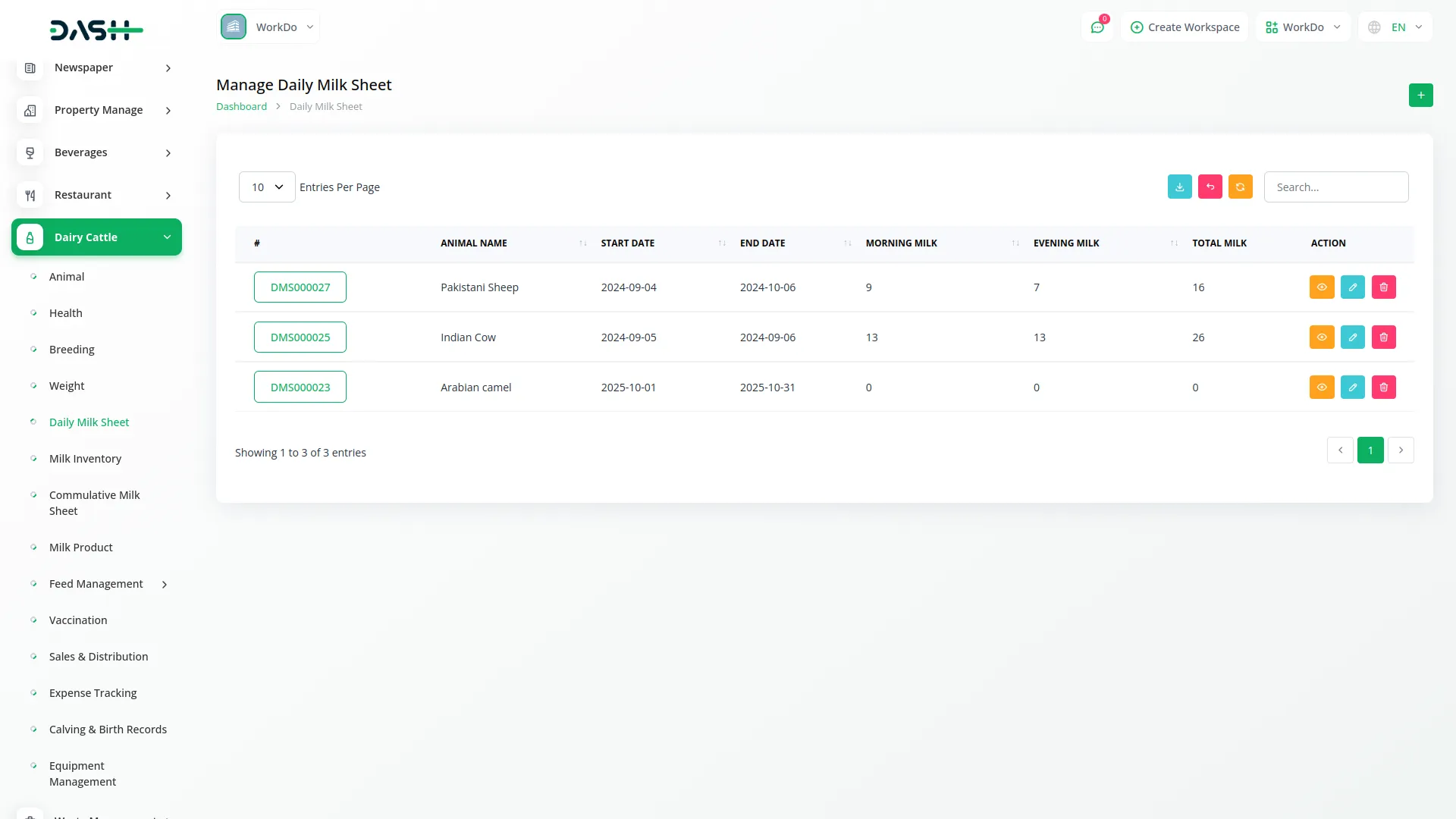
Milk Inventory Management
- To create a milk inventory record, click the “Create” button on the milk inventory page. Select the daily milk sheet from the dropdown that connects to the Daily Milk Sheet section.
- Enter the date for the inventory record and select the product from the dropdown that comes from the product section.
- The list page shows all milk inventory records with columns for View Milk Inventory Detail, Daily Milk Sheet, Date, and Product. Use Search and Export buttons along with the Product List button to access the Milk Inventory Product List.
- Available actions include View to see complete inventory details, Edit to modify inventory information, and Delete to remove inventory records.
- The Milk Inventory Product List page displays the Product Name, Date, On-Hand Quantity, and Available Quantity.
-
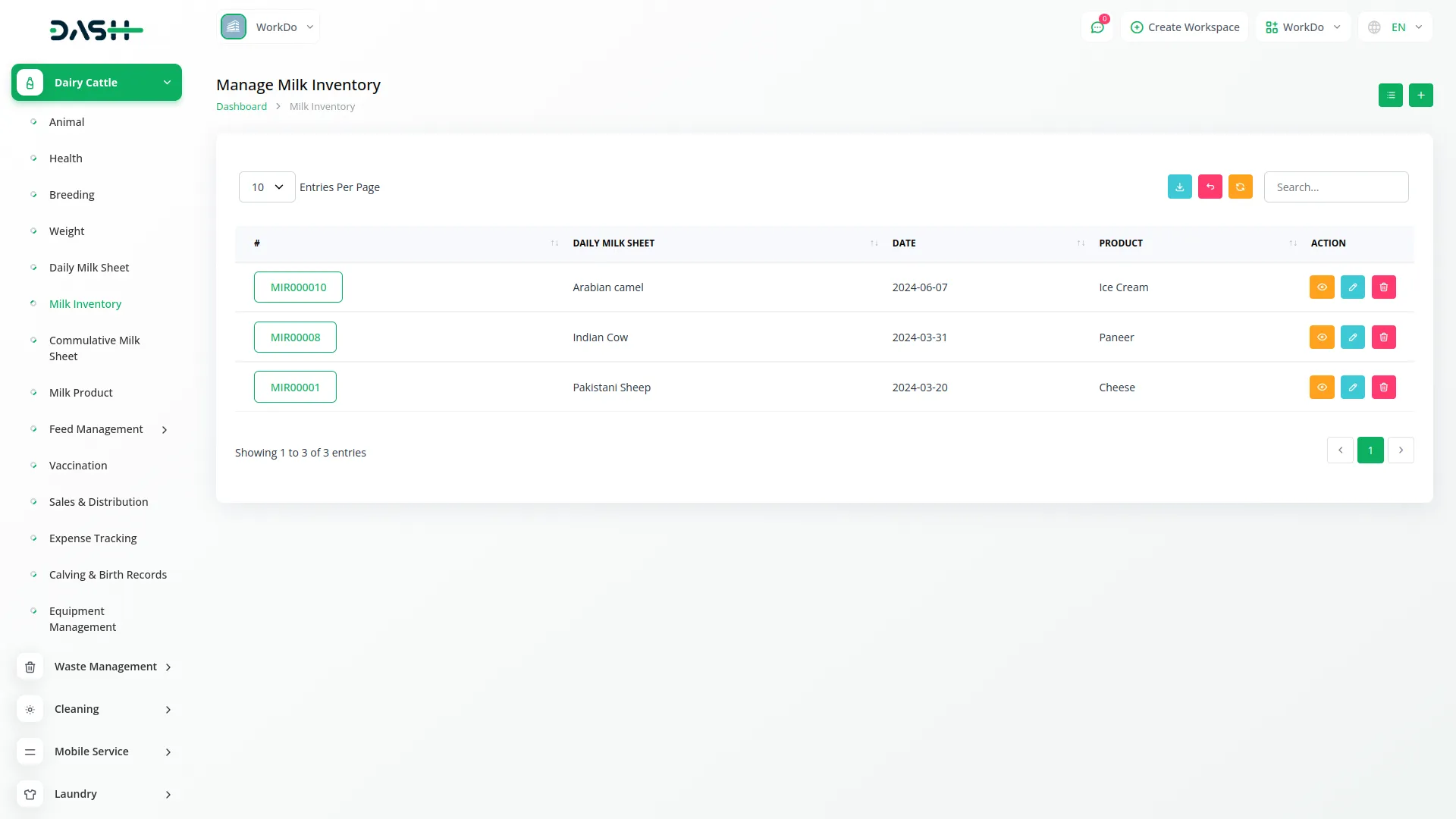
Cumulative Milk Sheet
- The Cumulative Milk Sheet provides a comprehensive overview of all milk production data without requiring form creation. This section displays a read-only table that pulls information directly from the animal section to show consolidated milk production records.
- The table displays columns for Animal Name, Date, Morning Milk, Evening Milk, and Total Milk, with all data sourced from the animal section. This view helps you analyze overall milk production patterns across all animals without any interactive buttons or actions available.
-
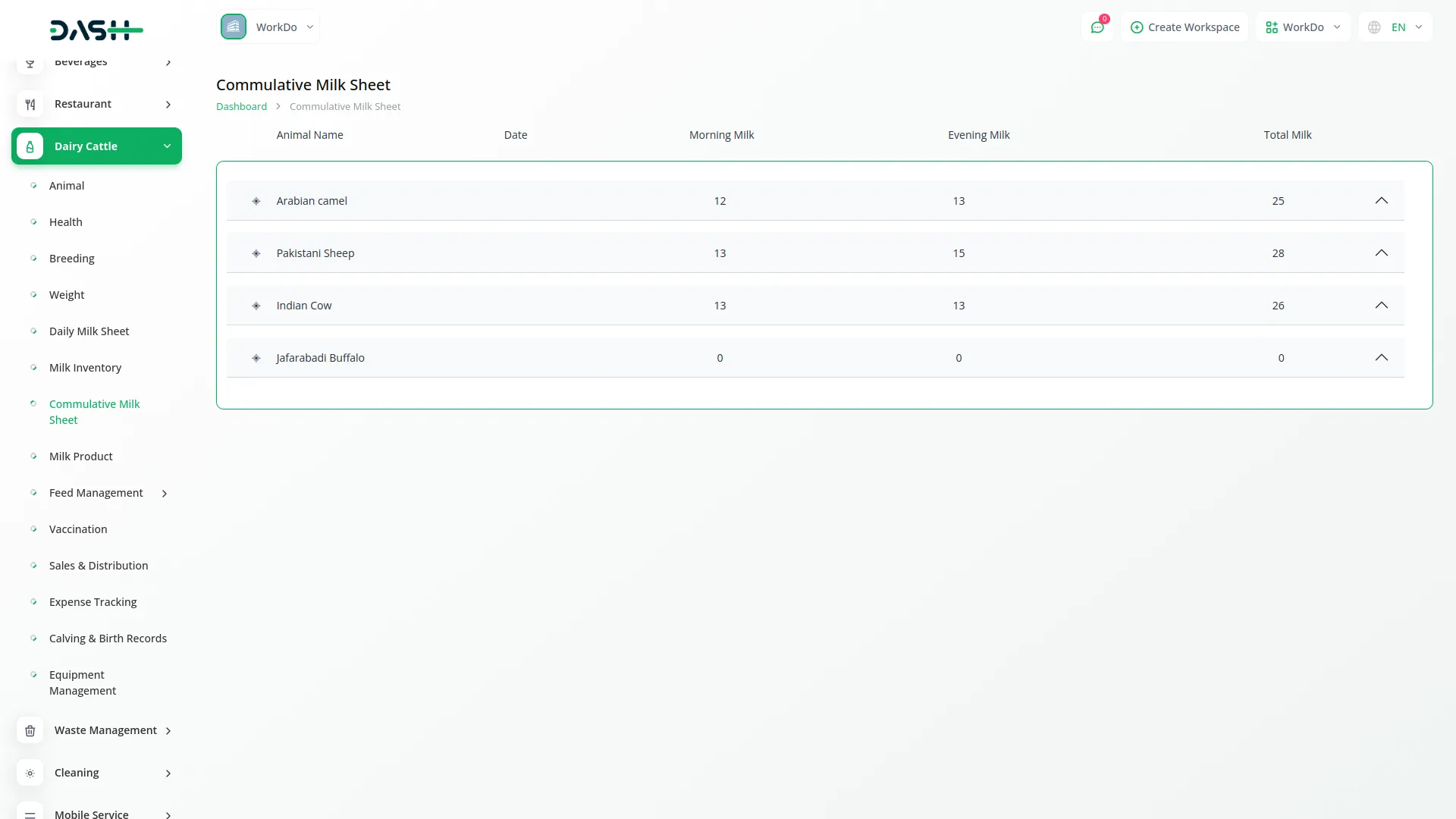
Milk Product Management
- To create a milk product, click the “Create” button on the milk product page. Select the milk inventory from the dropdown that connects to the milk inventory section. Enter the product name and specify the responsible person for the product.
- Set the sale price and cost for the product. Enter the quantity on hand and the forecasted quantity for inventory planning purposes. This section helps you manage processed milk products and their pricing information.
- The list page displays all milk products with columns for Number, Product Name, Responsible, Sale Price, Cost, Quantity On Hand, and Forecasted Quantity.
- Use Search and Export buttons for data management. Available actions include View to see complete product details, Edit to modify product information, and Delete to remove product records.
-
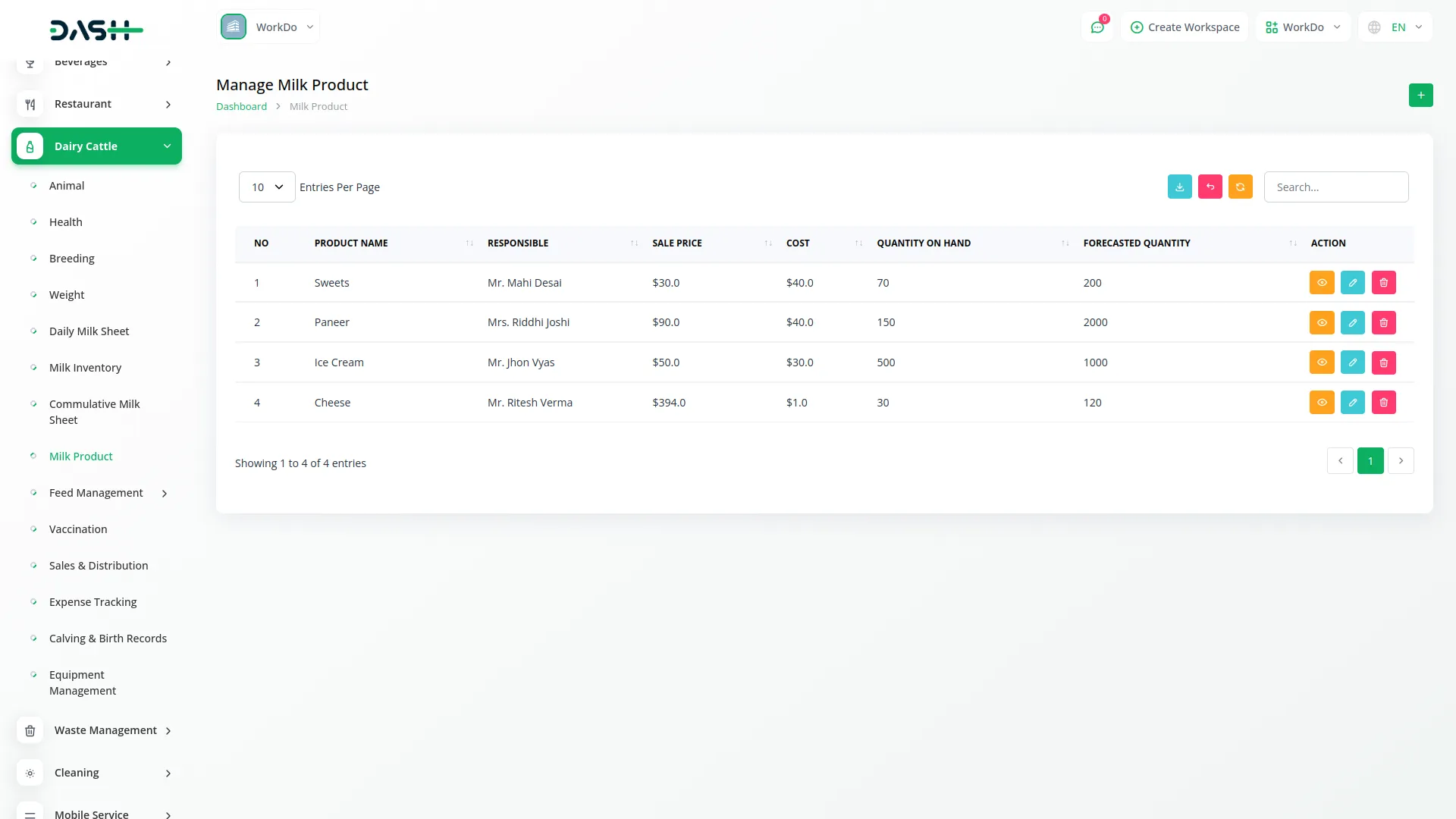
Feed Management
- The Feed Management section consists of three sub-sections: Feed Type, Feed Schedule, and Feed Consumption.
- To create a feed type, click the “Create” button on the feed type page. Enter the name of the feed type and add a description explaining the feed characteristics or nutritional information.
- The feed type list page shows columns for Number, Name, and Description with popup display. Use Search and Export buttons for management. Available actions include Edit to modify feed type details and Delete to remove feed types.
- For feed scheduling, click the “Create” button on the feed schedule page. Select the animal from the dropdown that connects to the animal section and choose the feed type from the feed type dropdown. Enter the quantity to be fed and set the scheduled time for feeding.
- The feed schedule list page displays columns for Number, Animal, Feed Type, Quantity, and Scheduled Time. Use Search and Export functionality for schedule management. Available actions include Edit to modify schedule details and Delete to remove feeding schedules.
- To record feed consumption, click the “Create” button on the feed consumption page. Select the animal from the animal section dropdown and choose the feed type from the feed type dropdown. Enter the quantity consumed and set the consumption date when the feeding occurred.
- The feed consumption list page shows columns for Number, Animal, Feed Type, Quantity, and Consumption Date. Use Search and Export buttons for consumption tracking. Available actions include Edit to modify consumption records and Delete to remove consumption entries.

Vaccination Management
- To record a vaccination, click the “Create” button on the vaccination page. Select the animal from the dropdown that connects to the animal section. Enter the vaccination name and set the date when the vaccination was administered.
- Specify the next due date for the follow-up vaccination or booster. Enter the veterinarian’s name who administered the vaccination and add any relevant notes about the vaccination procedure or observations.
- The list page displays all vaccination records with columns for Number, Animal from the animal section, Name, Date, Next Due Date, Veterinarian, and Notes with popup display. Use Search and Export buttons for vaccination tracking. Available actions include Edit to modify vaccination details and Delete to remove vaccination records.
-
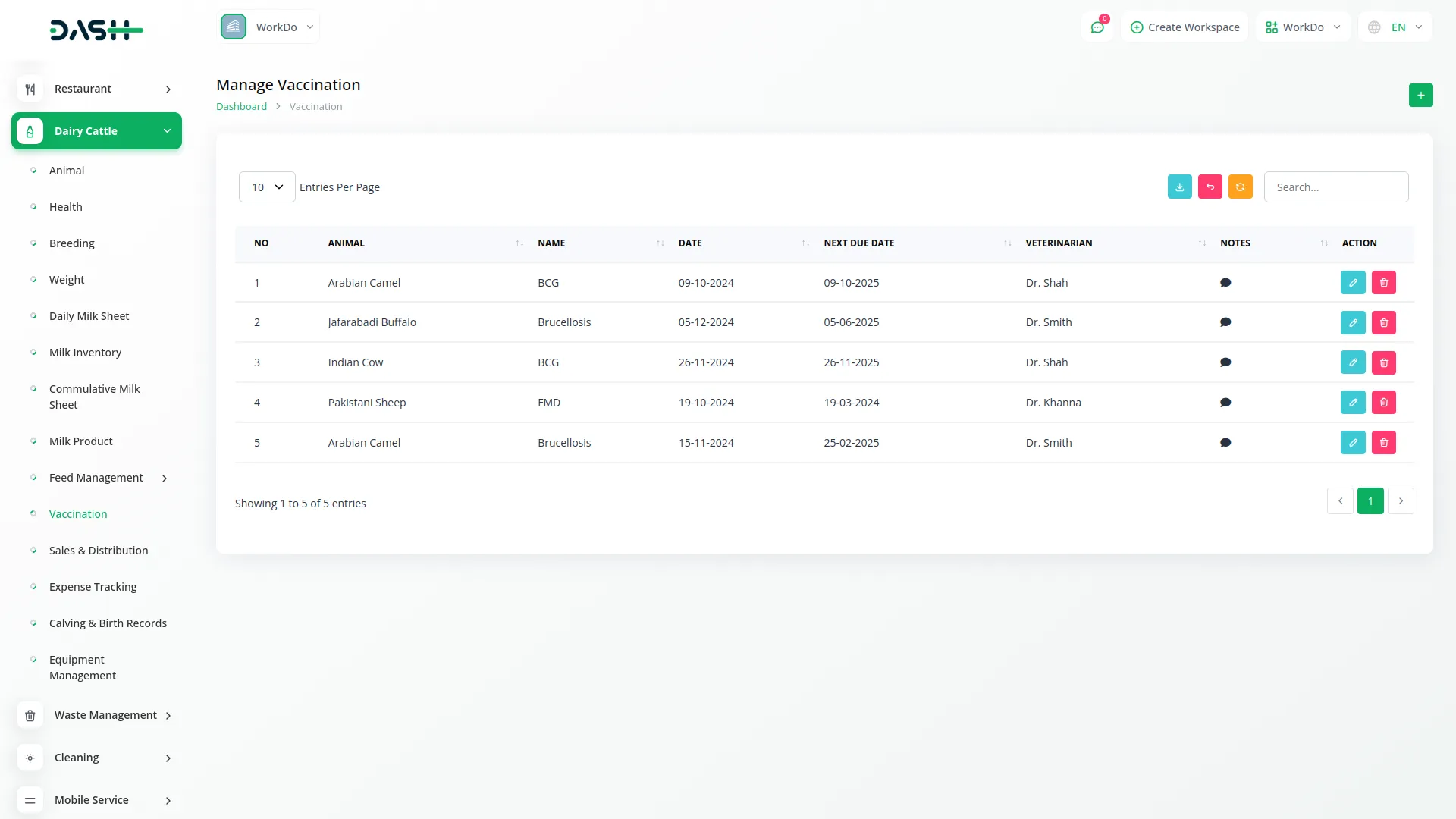
Sales Distribution Management
- To create a sales record, click the “Create” button on the sales distribution page. Select the customer from the dropdown which includes base users with client roles. Choose the milk product from the dropdown that connects to the milk product section.
- Enter the quantity sold and the total price for the transaction. Set the sale date when the transaction occurred. This section helps track all milk product sales and customer transactions.
- The list page shows all sales records with columns for Number, Customer, Milk Product, Quantity, Total Price, and Sale Date. Use Search and Export buttons for sales management. Available actions include Edit to modify sales information and Delete to remove sales records.
-
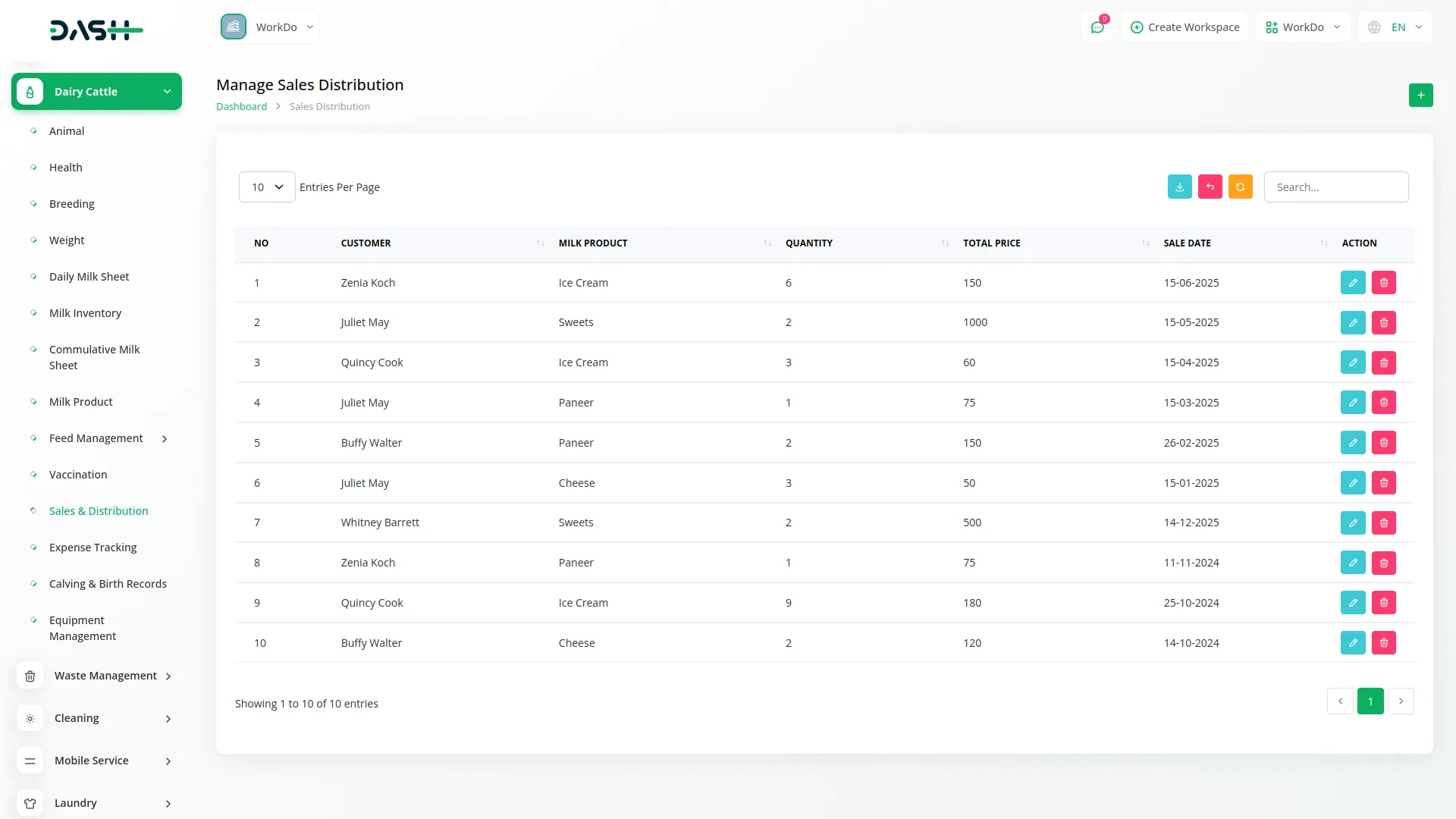
Expense Tracking Management
- To record an expense, click the “Create” button on the expense tracking page. Enter the category for the expense type and specify the amount spent. Set the expense date when the cost was incurred and add a description providing details about the expense.
- The list page displays all expense records with columns for Number, Category, Amount, Expense Date, and Description with popup display. Use Search and Export buttons for expense management. Available actions include Edit to modify expense details and Delete to remove expense records.
-
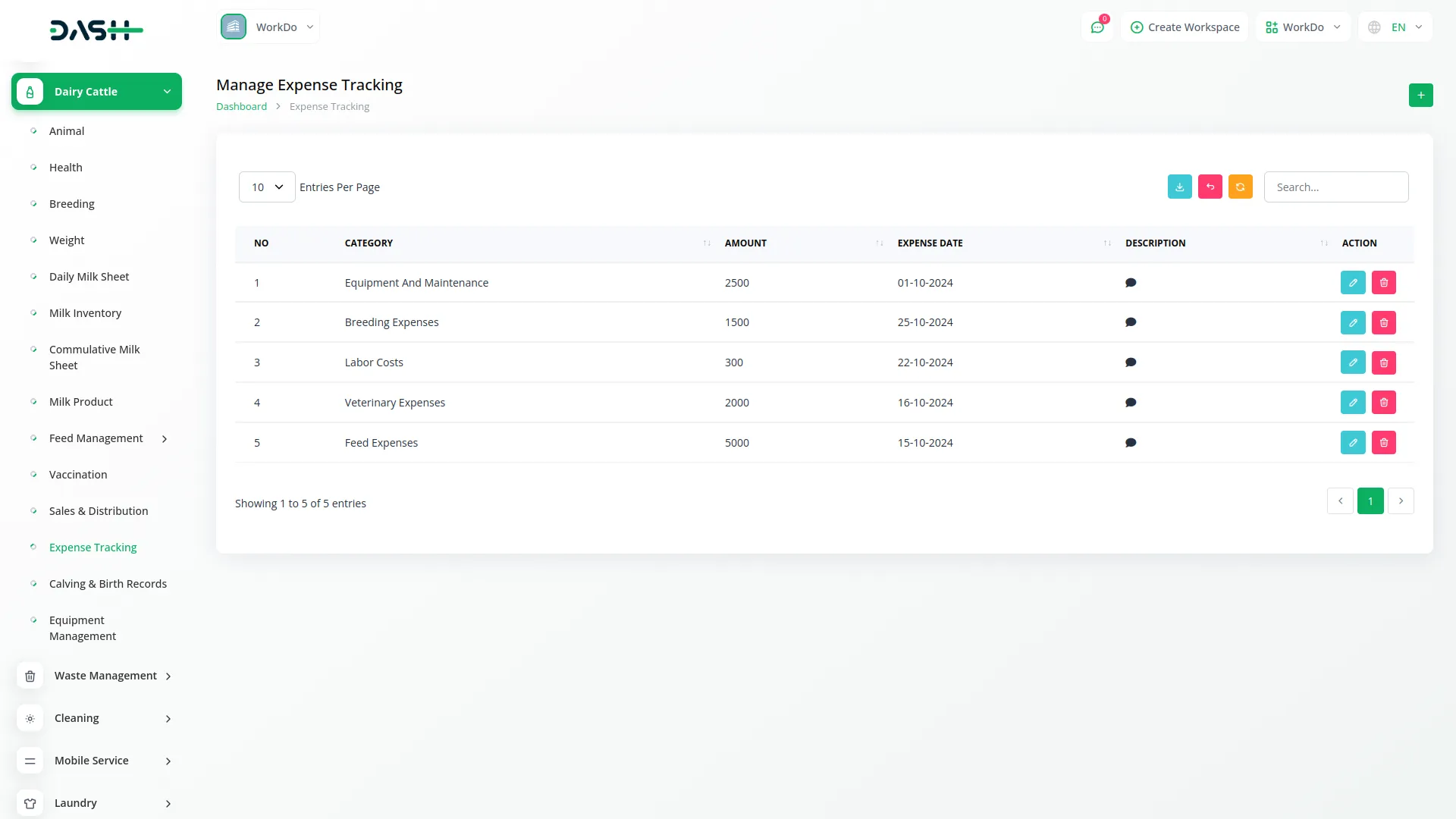
Birth Records Management
- To create a birth record, click the “Create” button on the birth records page. Select the animal from the dropdown that connects to the animal section, specifically showing only female animals. Enter the birth date when the offspring was born.
- Select the gender of the newborn as either Male or Female. Record the weight at birth for health tracking purposes. Choose the health status from options including Healthy, Sick, or Under Observation to monitor the newborn’s condition.
- The list page shows all birth records with columns for Number, Animal, Birth Date, Gender, Birth Weight, and Health Status. Use Search and Export buttons for birth record management. Available actions include Edit to modify birth information and Delete to remove birth records.
-
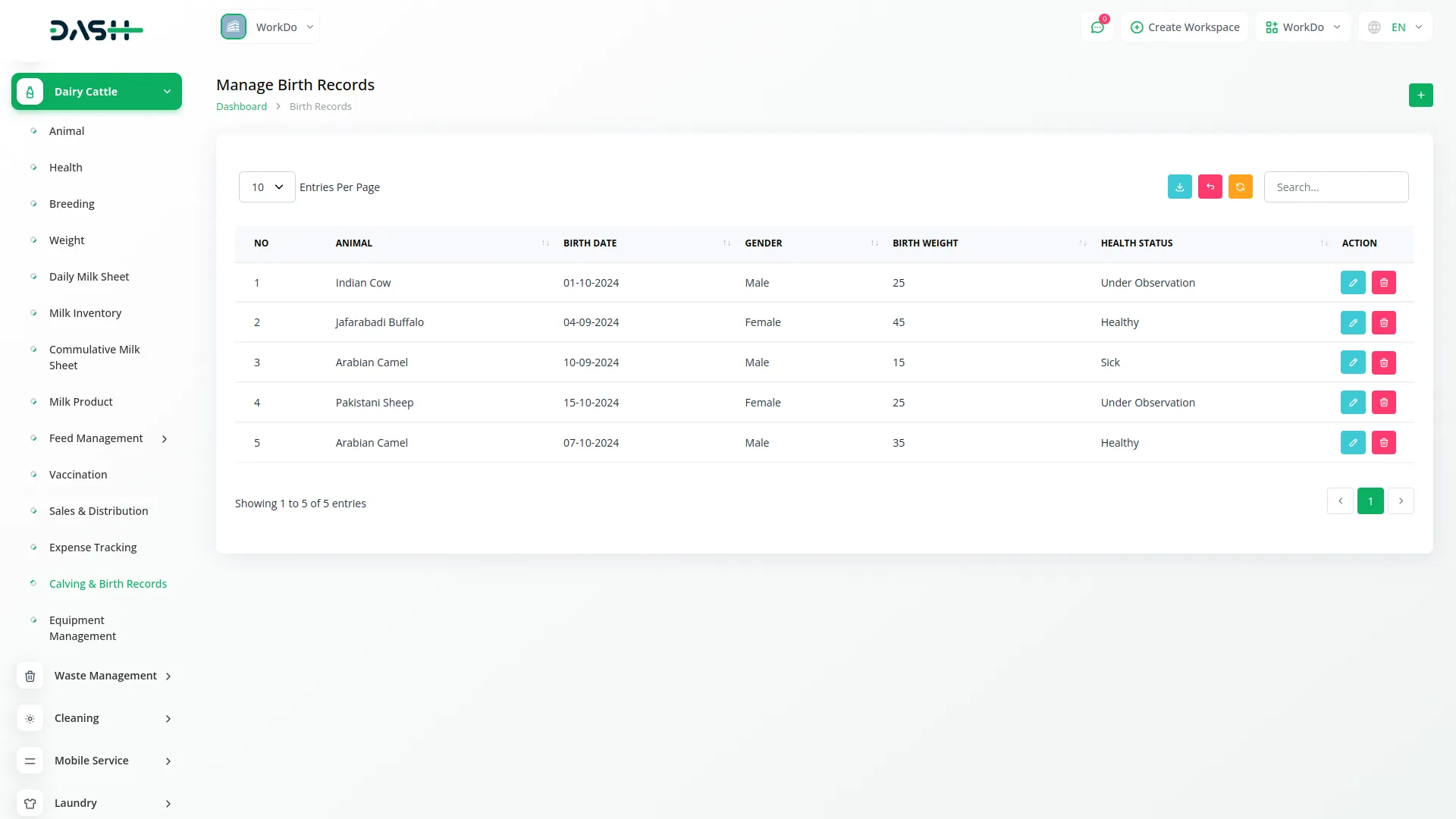
Equipment Management
- To add equipment, click the “Create” button on the equipment page. Enter the equipment name and provide a description detailing the equipment specifications or purpose. Set the purchase date when the equipment was acquired.
- Choose the maintenance schedule from options including Monthly, Quarterly, or Annually to track regular maintenance requirements. This helps ensure equipment longevity and proper farm operations.
- The list page displays all equipment with columns for Number, Name, Purchase Date, Maintenance Schedule, and Description with popup display. Use Search and Export buttons for equipment management. Available actions include Edit to modify equipment details and Delete to remove equipment records.
-
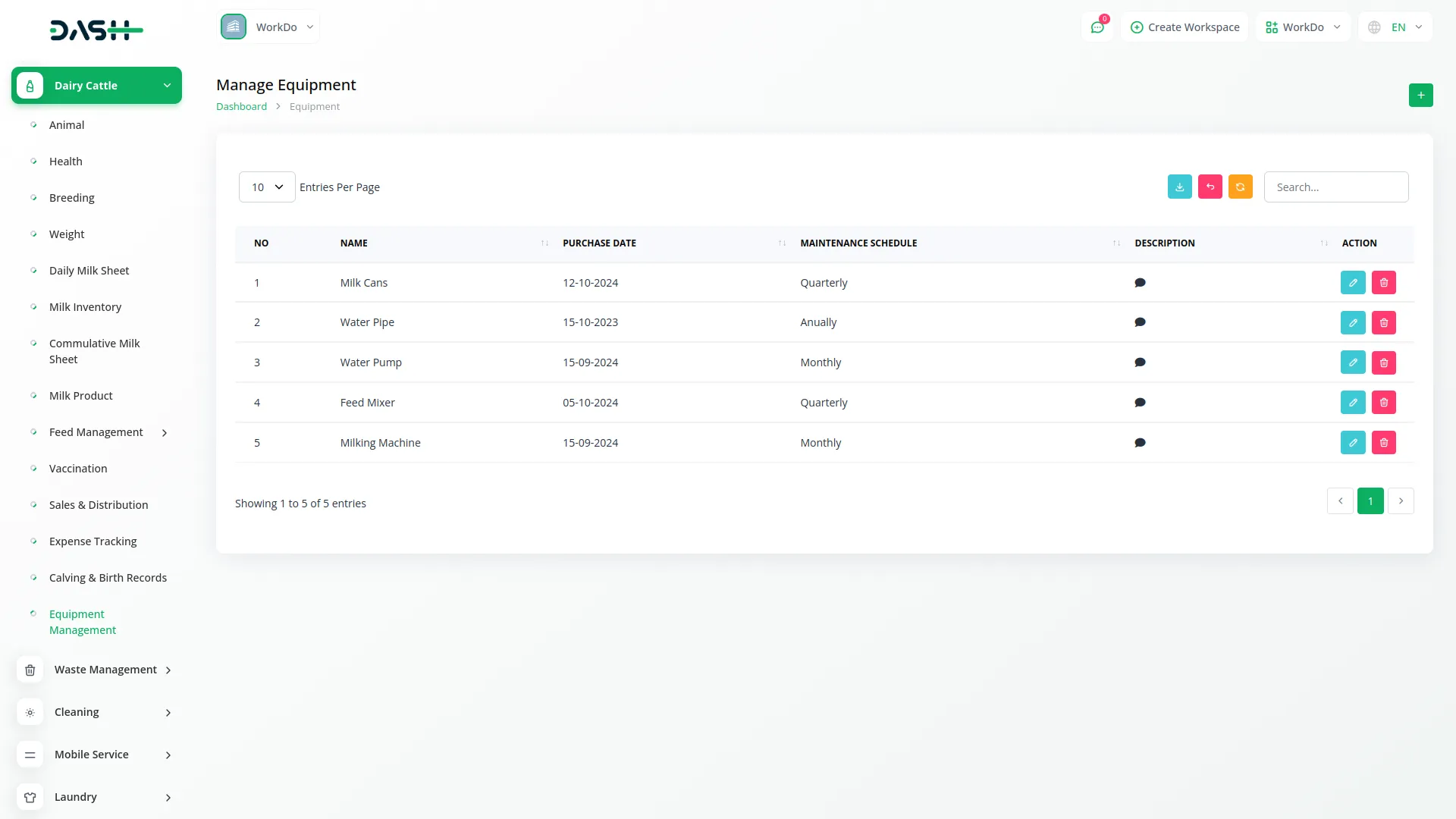
Categories
Related articles
- Zendesk Integration in Dash SaaS
- Sales Integration in Dash SaaS
- CinetPay Integration in Dash SaaS
- SMS Integration in Dash SaaS
- Society Management Detailed Documentation
- How to Generate Content with the Help of AI in Dash SaaS
- Resume Builder Detailed Documentation
- CMMS Integration in Dash SaaS
- Rental Management Integration in Dash SaaS
- OneDrive Integration in Dash SaaS
- Equipment Rental Detailed Documentation
- Vehicle Wash Detailed Documentation
Reach Out to Us
Have questions or need assistance? We're here to help! Reach out to our team for support, inquiries, or feedback. Your needs are important to us, and we’re ready to assist you!


Need more help?
If you’re still uncertain or need professional guidance, don’t hesitate to contact us. You can contact us via email or submit a ticket with a description of your issue. Our team of experts is always available to help you with any questions. Rest assured that we’ll respond to your inquiry promptly.
Love what you see?
Do you like the quality of our products, themes, and applications, or perhaps the design of our website caught your eye? You can have similarly outstanding designs for your website or apps. Contact us, and we’ll bring your ideas to life.
