AI Document Integration in Dash SaaS
AI Document Integration
AI Document leverages the formidable power of OpenAI’s AI technology to revolutionize content creation while maintaining a commitment to originality and ethical standards. This versatile platform enables businesses to easily scale content generation, generating a substantial volume of articles, blog posts, social media content, and more. It ensures uniformity in tone, style, and brand voice, preserving a cohesive brand identity.
What sets AI Document apart is its multilingual capabilities and plagiarism prevention features. It can produce content in multiple languages, facilitating global reach and localization efforts. Importantly, it safeguards your content against plagiarism, ensuring that all generated material is original and adheres to ethical standards. Unlock the potential of your business and embrace the future of content creation with AI Document, where innovation and productivity meet to drive your brand toward tremendous success.
Workflow
Installation
So, the following is the process of installing the AI Document Add-On, with the help of which you can easily have access to this add-on.
Step-1: Super Admin Access:
Firstly, the super admin has to add the AI Document add-on by following a few steps.
- Login to the super admin side and scroll down to “add-on manager”.
- Click on the “+” (Module Setup) button to add the add-on.
- You will find a box where you will have to attach the ZIP file of “AI Document.”
- After you add the ZIP file, the add-on will be displayed on the add-on-manager page, and the super admin has to enable this add-on.
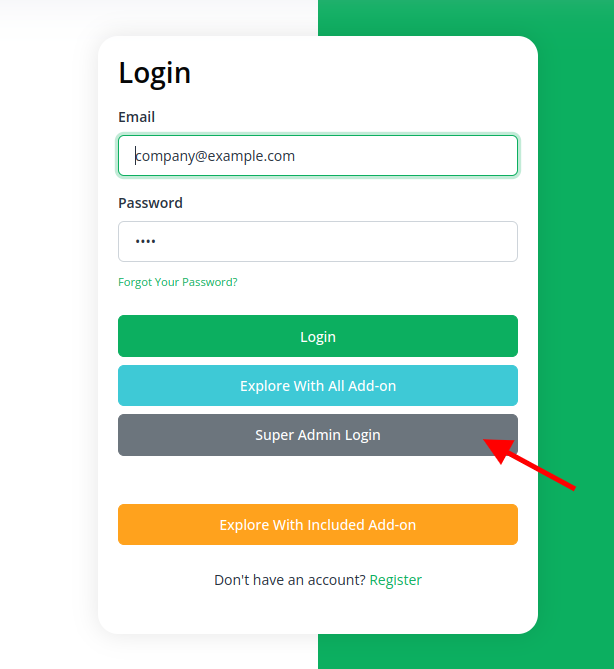
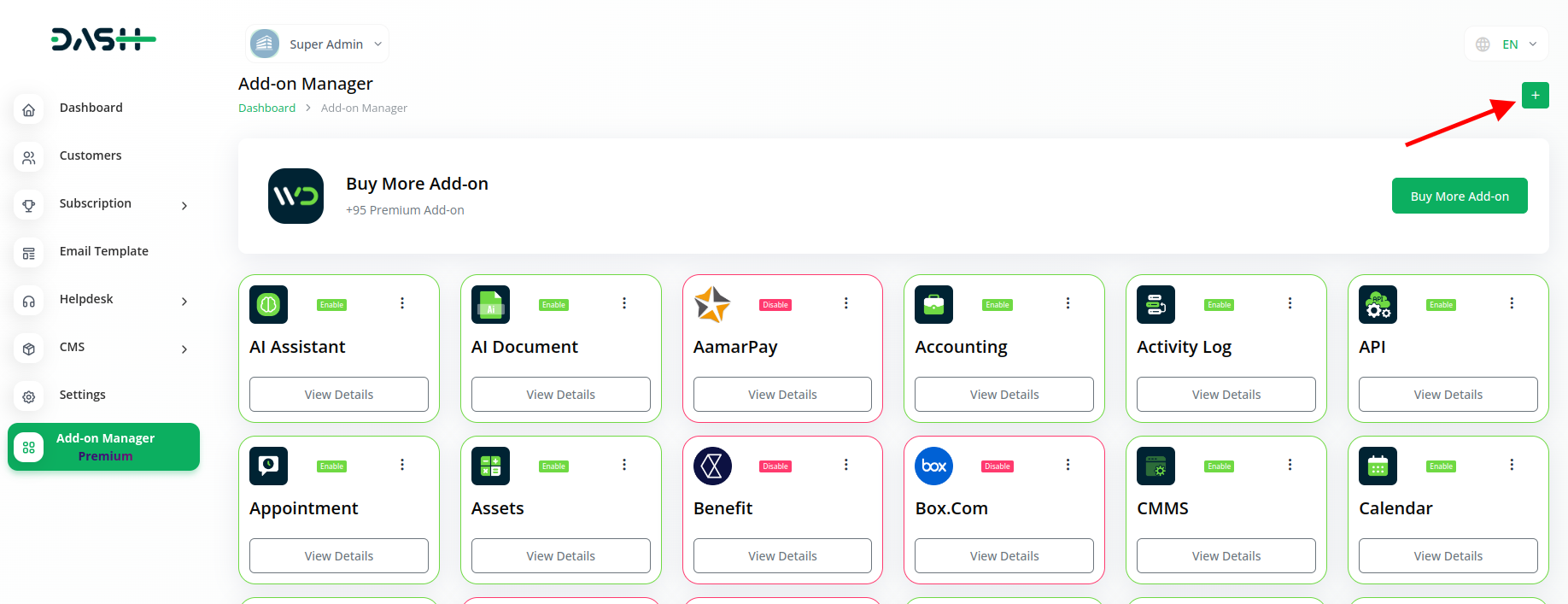
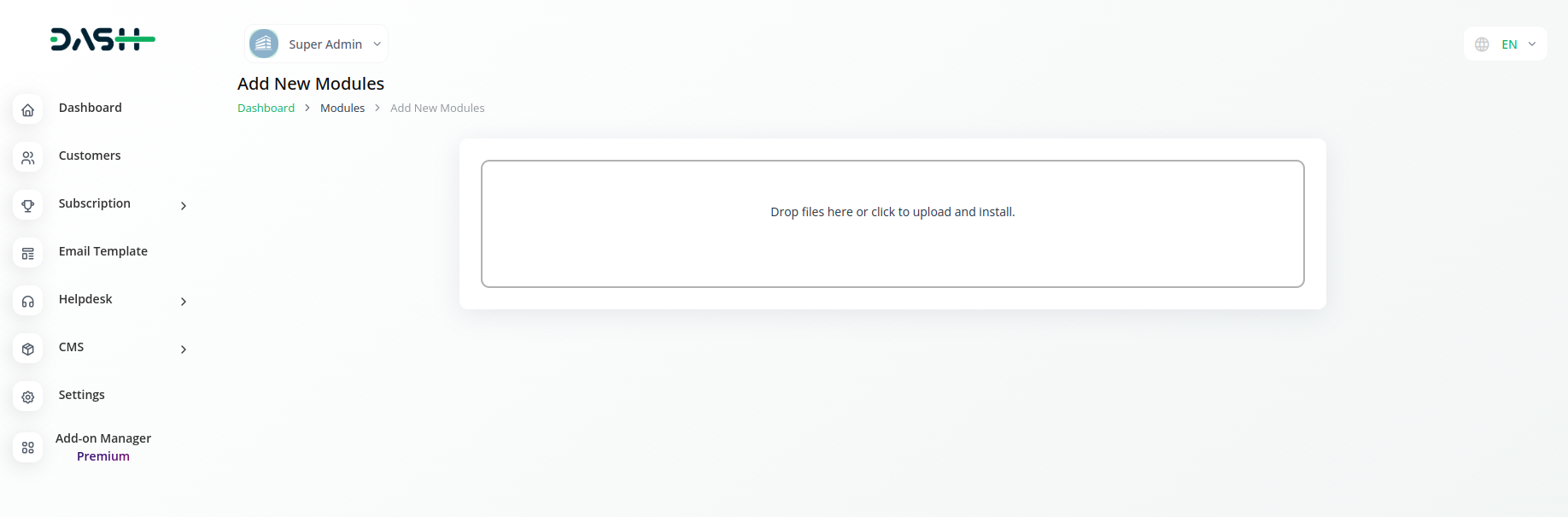
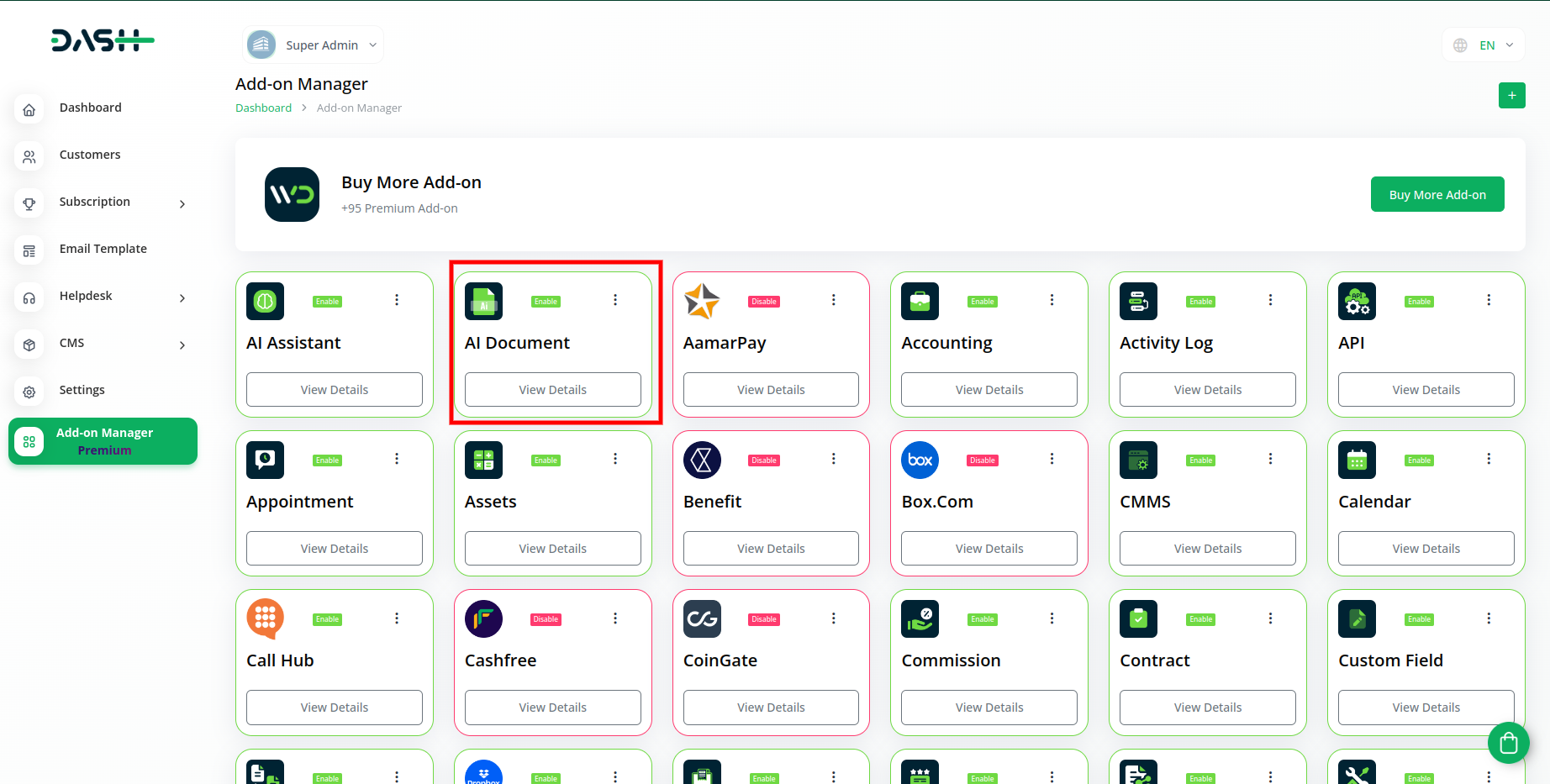
Step 2: Company Login Access:
After the super admin enables the add-on, the admins can purchase the add-on and have access to the AI document add-on by following the steps mentioned below.
- So, the admin has to first purchase the add-on by navigating to the “subscription plan” page, and then you have to click the “usage plan” and find the AI Document add-on and purchase it.
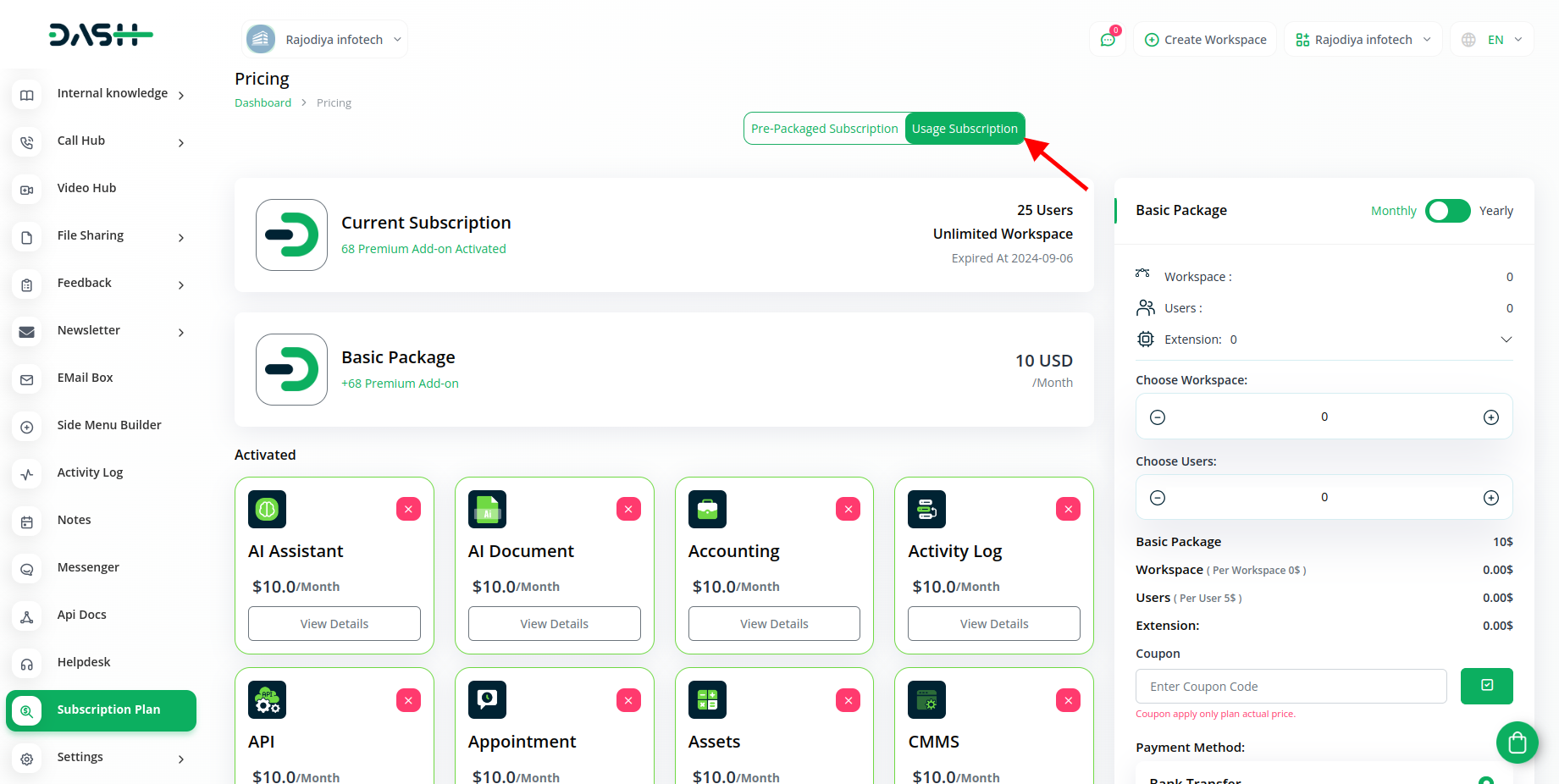
Step 3: How to use the AI Document Add-on?
- After purchasing the AI Document add-on, find it out in the menu.
- After clicking on the AI Document module, you will see a list of 95+ templates with the help of which you can generate the content at your convenience.
- You just have to select the template according to your needs.
- That’s it you can generate many types of documents with the help of this add-on.
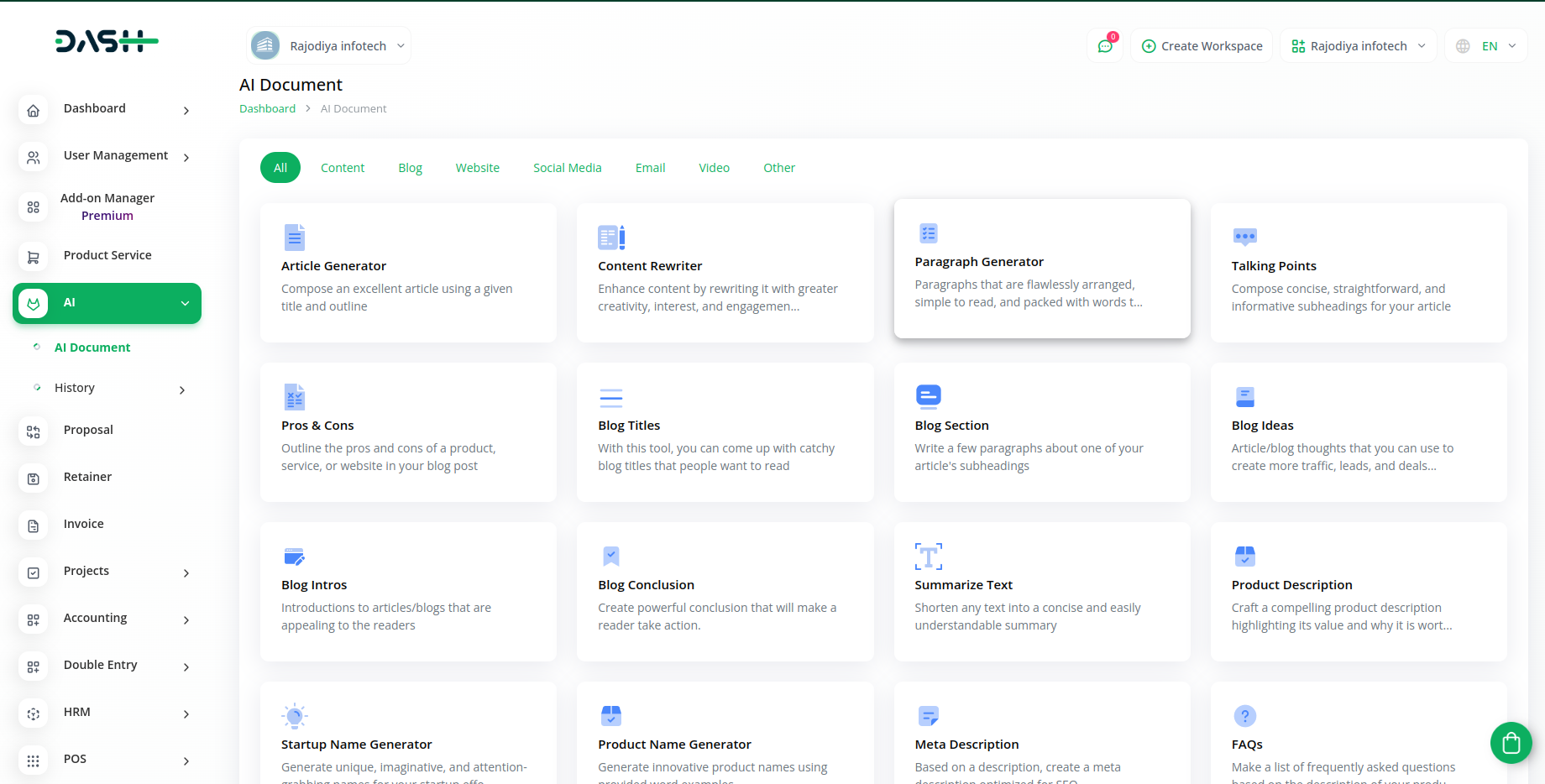
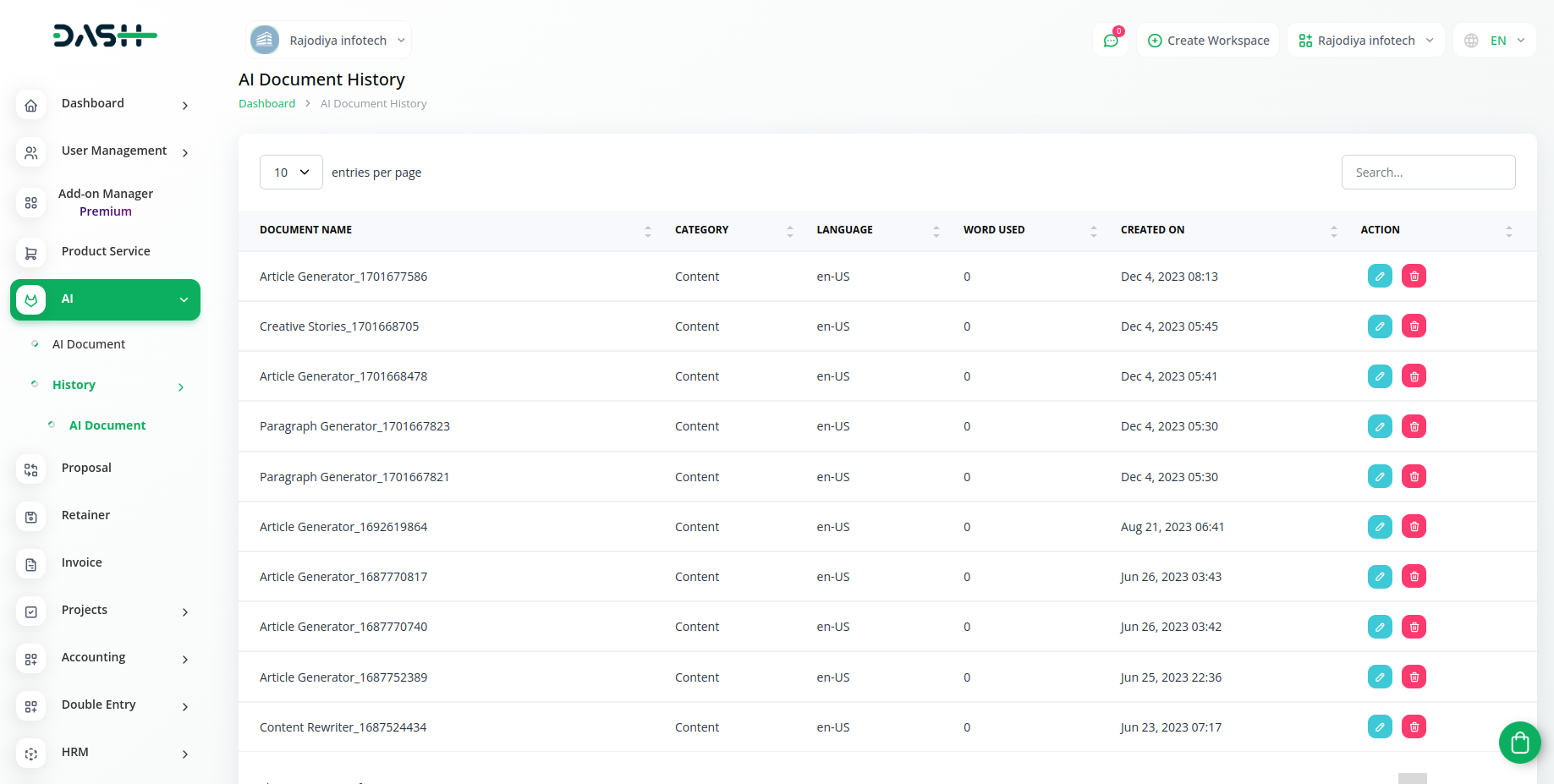
So, this is how you can have access to the AI document add-on with the help of these easy steps.
Related articles
- Marketing Plan Integration in Dash SaaS
- How to Set up Add-On in WorkDo
- Paddle Integration in Dash SaaS
- Launching Your Own SaaS Business With WorkDo Dash
- WooCommerce Integration in Dash SaaS
- Recurring Invoice/Bills Integration in Dash SaaS
- Visitor Management Integration in Dash SaaS
- cybersource Integration in Dash SaaS
- Biometric Attendance Integration in Dash SaaS
- Repair Management Integration in Dash SaaS
- Machine Repair Integration in Dash SaaS
- RoadMap Central Integration in Dash SaaS
Need more help?
If you’re still uncertain or need professional guidance, don’t hesitate to contact us. You can contact us via email or submit a ticket with a description of your issue. Our team of experts is always available to help you with any questions. Rest assured that we’ll respond to your inquiry promptly.
Love what you see?
Do you like the quality of our products, themes, and applications, or perhaps the design of our website caught your eye? You can have similarly outstanding designs for your website or apps. Contact us, and we’ll bring your ideas to life.

