Telegram Integration in Dash SaaS
Introduction
Telegram Notification with Workdo Dash is a versatile Add-on that seamlessly integrates Telegram into your existing applications and services. It empowers you with real-time notifications for a variety of critical events, including task assignments, invoice updates, user registrations, and revenue changes. Setting up this Add-on is straightforward, allowing you to configure your Telegram credentials easily. Once connected, you have full control over notification preferences, ensuring you receive updates when and how you want.
What sets this Add-on apart is its specialized modules, such as notifying team members about new task assignments or providing financial transparency with invoice-related alerts. With a range of functionalities tailored to specific needs, Telegram Notification with Workdo Dash is a powerful tool that enhances user engagement, streamlines processes, and keeps you informed about vital updates, making it an indispensable addition to your workflow.
Workflow of Telegram Add-on
Installation
Step 1 : Super Admin Access
- Begin by ensuring your super admin has access to your system. .
-
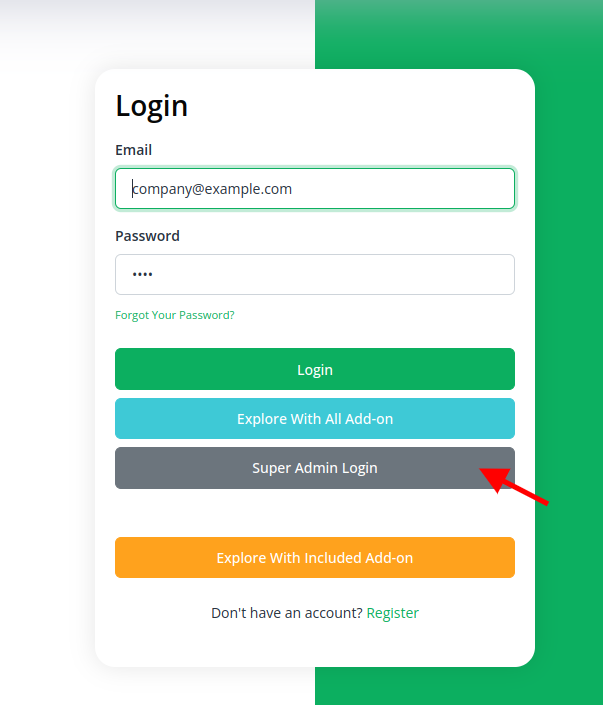
- Navigate to the “Add-on Manager” section within the super admin dashboard.
- Click on the “+” (Module Setup) button to initiate the setup process.
-
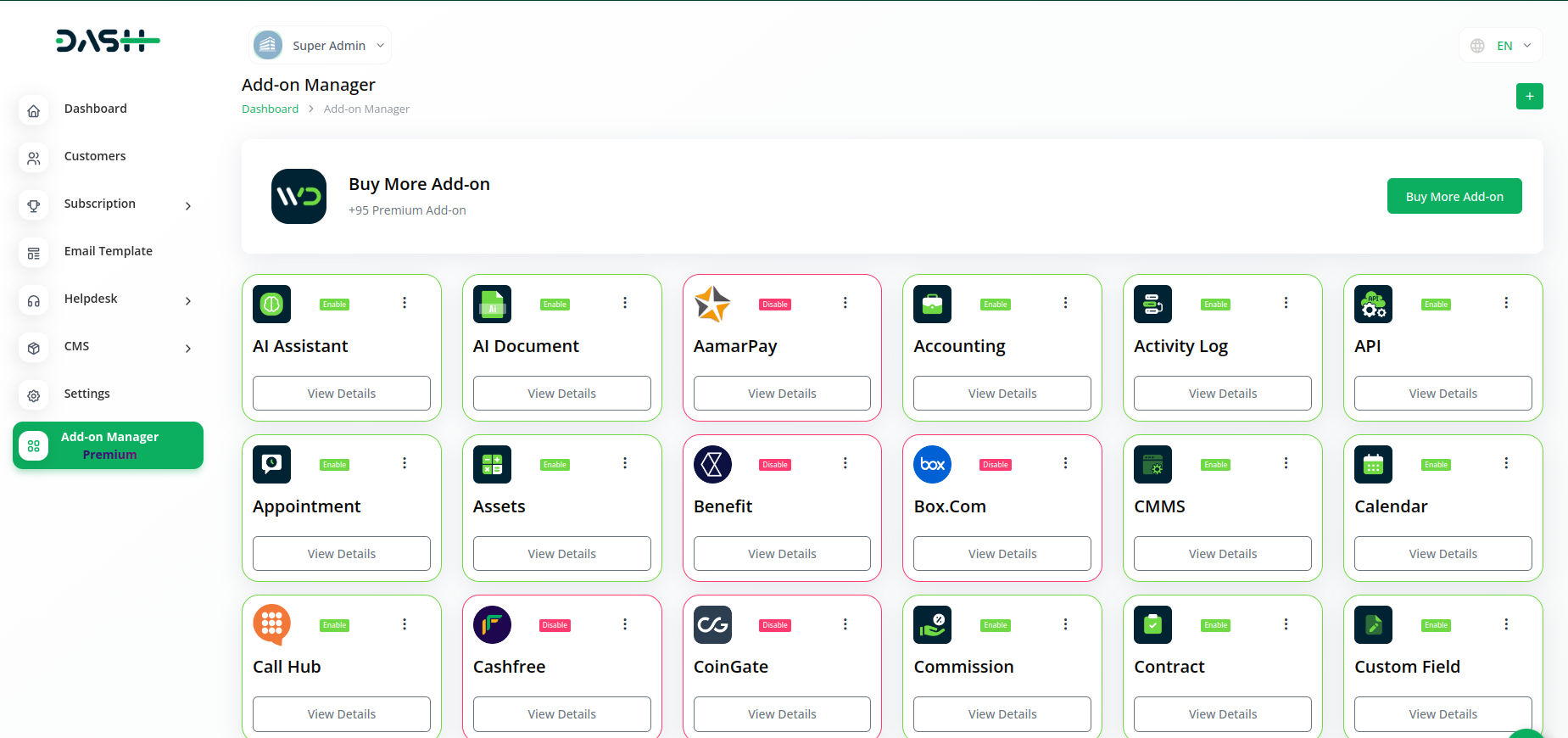
- You will be prompted to attach the ZIP file for the “Telegram Add-on.”
-
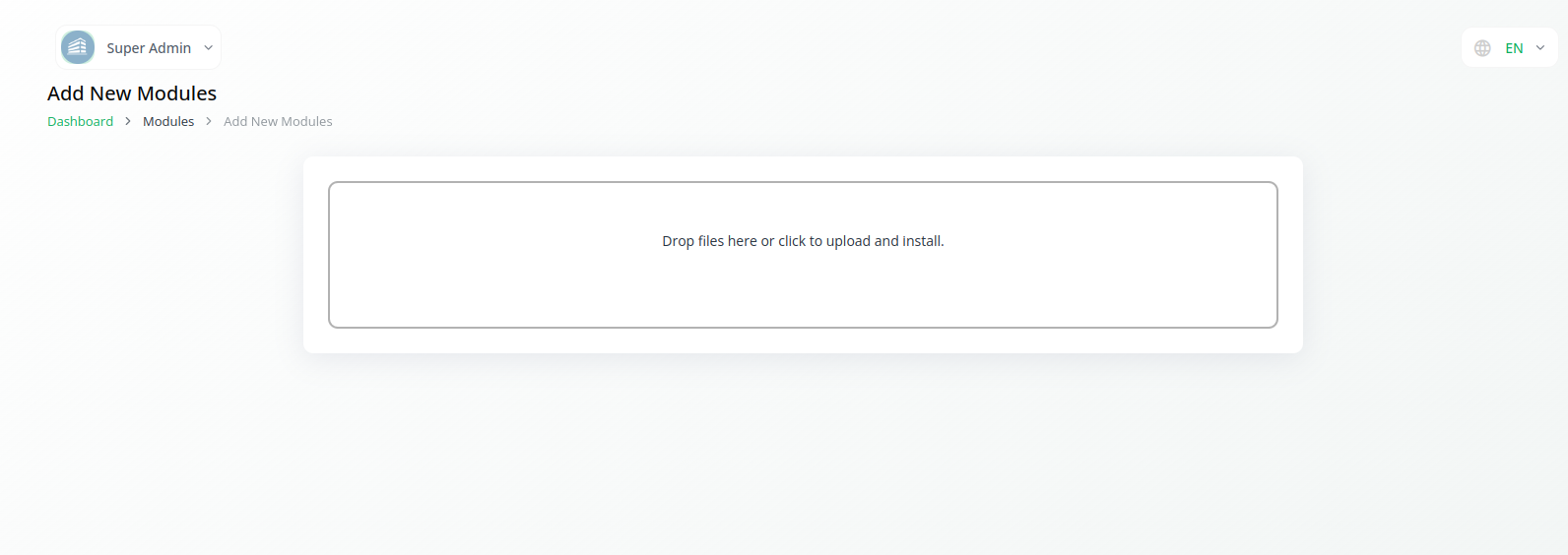
- After completing the setup, don’t forget to enable the module to allow other users to purchase it.
-
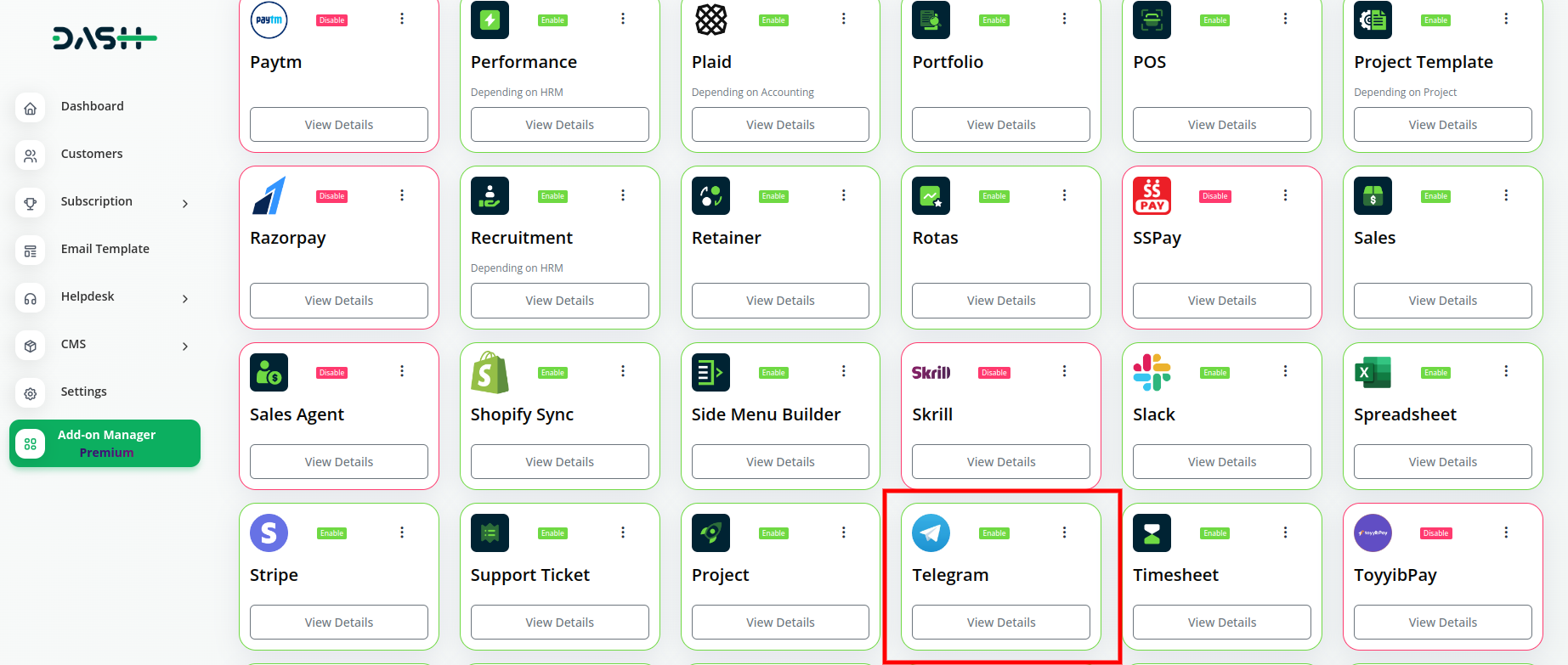
Step 2 : Company Admin Access
- Once the super admin enables the Telegram Add-on, company admins can proceed to purchase it and gain access.
- Start by heading to the “Subscription Plan” page and select the relevant “Usage Plan.”
-
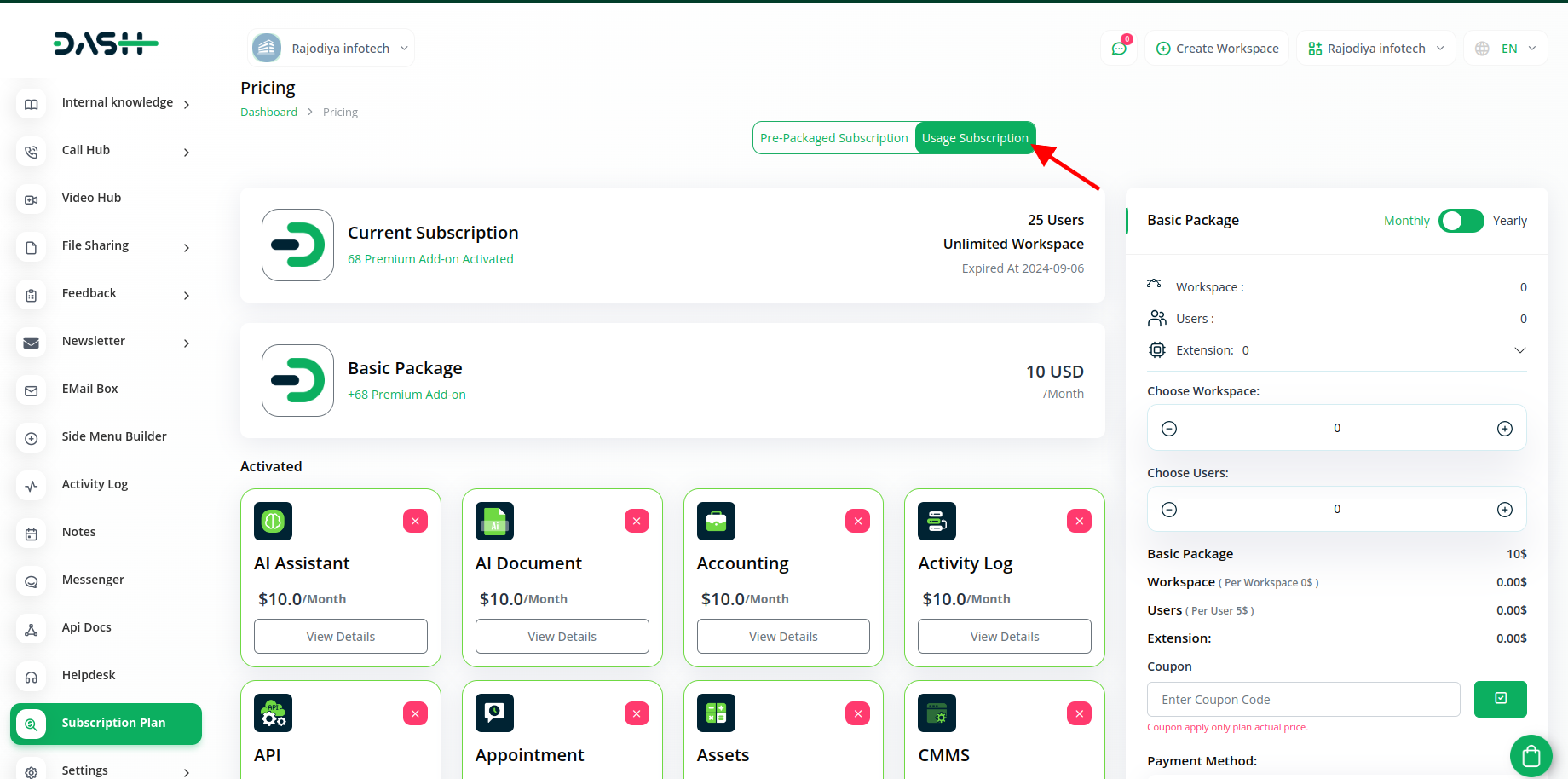
- Locate the Telegram Add-on and complete the purchase process.
Step 3 : How to use the Telegram Add-on?
- Go to the settings page and click on “System Settings.”
-
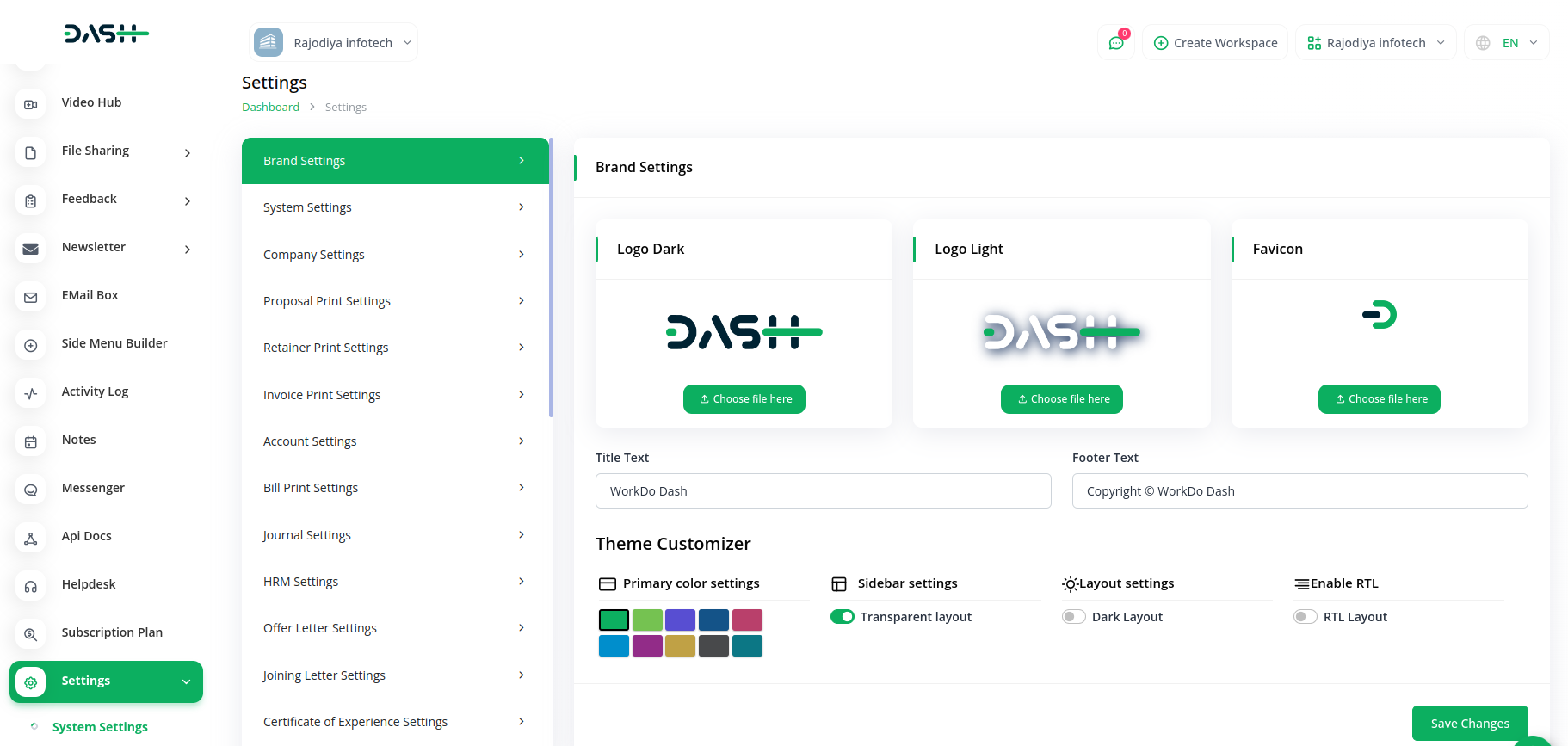
- Within the system settings, find the telegram Add-on.
- Over there, you will be asked for the access token and telegram ChatID.
-
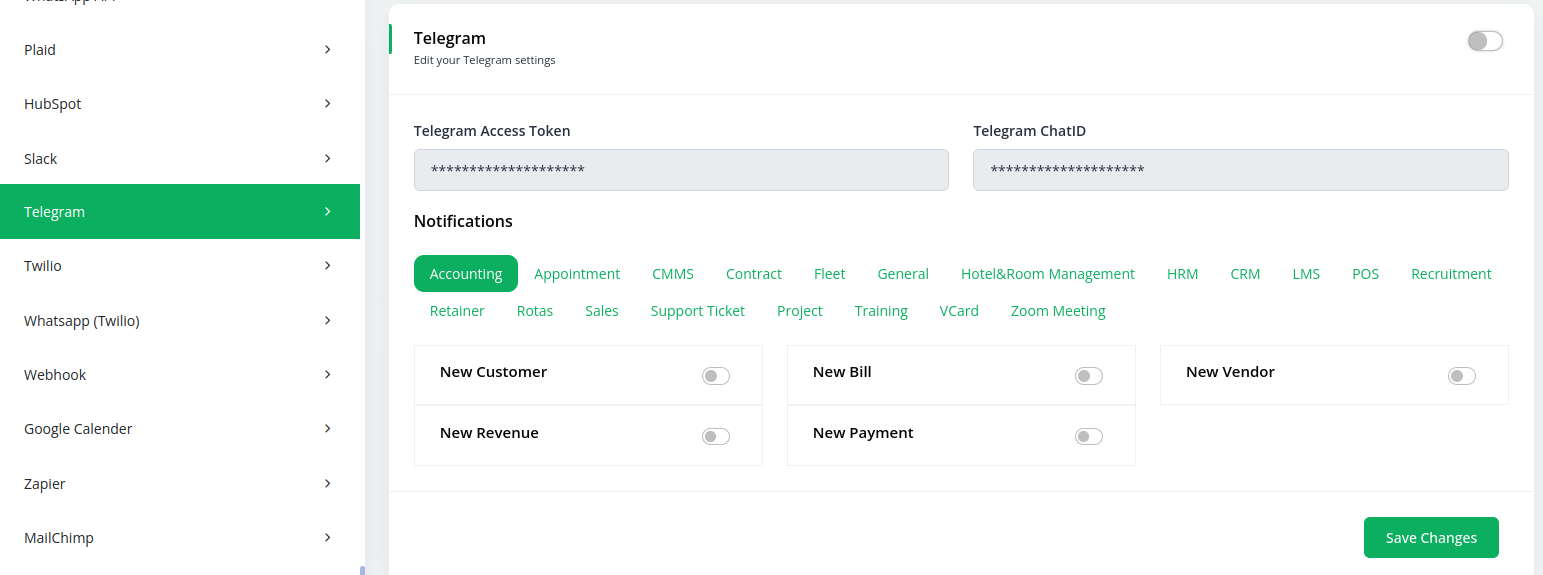
- To get the access token and telegram ChatID, follow this link: https://www.loom.com/share/f0391420203843b6a6cc8d9241af5693
- Customize your notification preferences, enabling or disabling notifications for various modules as needed.
1. Accounting Module
- New Customer
- New Bill
- New Vendor
- New Revenue
- New Payment
Customize the notifications as needed. For instance, if you want to send a message about new customers, enable that button. Apply the same process to all the items mentioned above.
2. Appointment Module
- New Appointment
- Appointment Status
Similarly, for notifications related to new appointments or appointment status, you can enable or disable the respective buttons. Enabling a button will send notifications for all new appointments.
3. CMMS Module
- Work Order Request
- New Supplier
- New POs
- Work Order Assigned
- New Part
- New Component
- New Location
- New PMs
Customize notifications based on your preferences. If you wish to send a message regarding a work order request, enable the corresponding button. Repeat this process for all the items mentioned.
4. Contract Module
- New Contract
To send notifications concerning new contracts, enable the new contract button from the settings page.
5. Fleet Module
- New Vehicle
- New Booking
- New Insurance
- New Maintenance
- New Booking Payment
- New Fuel
You can customize notifications for new vehicles and other aspects. Simply enable the relevant buttons for the notifications you want to receive.
6. General Module
- New Invoice
- Invoice Status Updated
- New Proposal
- Proposal Status Updated
- Create User
- Bank Transfer Payment Status Updated
For notifications regarding new invoices or invoice status updates, enable the respective buttons from the settings page.
7. HRM Module
- New Award
- New Announcement
- New Holidays
- New Monthly Payslip
- New Event
- New Company Policy
- Leave Approve/Reject
- New Trip
Customize notifications for events like new awards by enabling the corresponding buttons. Repeat this process for all the items listed.
8. CRM Module
- New Lead
- Lead to Deal Conversion
- New Deal
- Lead Moved
- Deal Moved
Activate notifications for CRM events by enabling the respective buttons from the settings page.
9. LMS Module
- New Course
- New Course Order
- New Custom Page
- New Blog
- New Rating
Customize notifications for LMS events like new courses or course orders by enabling the relevant buttons.
10. POS Module
- New Purchase
- New Warehouse
To send notifications about new purchases or warehouse updates, enable the corresponding buttons.
11. Recruitment Module
- New Job
- New Job Application
- Interview Schedule
- Convert To Employee
Activate notifications for recruitment events by enabling the respective buttons from the settings page
12. Retainer Module
- Retainer Create
- New Retainer Payment
To send notifications about retainer-related activities, enable the corresponding buttons.
13. Rotas Module
- New Rotas
- Rotas Time Change
- New Availability
- Cancel Rotas
- Days Off
Customize notifications for Rotas events by enabling the buttons relevant to your needs.
14. Sales Module
- New Quote
- New Sales Order
- New Sales Invoice
- Add Sales Invoice Payment
- Meeting Assigned
- New Sales Invoice Payment
15. Support Ticket Module
- New Ticket
- New Ticket Reply
16. Project Module
- New Project
- New Milestone
- New Task
- Task Stage Updated
- New Task Comment
- New Bug
17. Training Module
- New Trainer
18. vCard Module
- New Appointment
- New Contact
- New Business
- Business Status Updated
19. Zoom Meeting
- New Zoom Meeting
20. Double Entry.
- New Journal Entry
21. Commission
- New Commision Plan
- New Commission Receipt
22. Holidays
- New Booking Coupon
- New Room Facility
- New Hotel Customer
- New Hotel Service
- New Room Booking
- New Room
- Change Hotel
23. Workflow
- New Workflow
24. Portfolio
- New Portfolio
- Update Portfolio Status
25. Spreadsheet
- New Spreadsheet
26. SalesAgent
- New Program
- Sales Agent Request Sent
- Sales Agent Request Accept
- Sales Agent Request Reject
- New Sales Agent
- New Sales Agent Order
- Update Order Status
27. Fix Equipment
- New Accessories
- New Asset
- New Audit
- New Component
- New Consumables
- New License
- New Location
- New Maintenance
28. WordPress WooCommerce
- New Product
29. Visitor Management
- New Visitor
- New Visit Reason
These are some of the modules for which you can customize Telegram notifications. Similarly, modules like Sales, Support Ticket, Project, Training, VCard, Zoom Meeting, Double Entry, Commission, Holidays, Workflow, Portfolio, Spreadsheet, SalesAgent, FixEquipment, Visitor Management And WordPressWoocommerce follow the same process to configure notifications using Telegram.
Categories
Related articles
- Quickbooks Integration in Dash SaaS
- WhatsApp Messenger Integration in Dash SaaS
- Google Drive Integration in Dash SaaS
- Launching Your Own SaaS Business With WorkDo Dash
- Sage Integration in Dash SaaS
- McKinsey 7-S Model Integration in Dash SaaS
- Time Tracker Management Integration in Dash SaaS
- Hospital Management Integration in Dash SaaS
- Commission Integration in Dash SaaS
- CyberSource Integration in Dash SaaS
- To Do Integration in Dash SaaS
- Dropbox Integration in Dash SaaS
Reach Out to Us
Have questions or need assistance? We're here to help! Reach out to our team for support, inquiries, or feedback. Your needs are important to us, and we’re ready to assist you!


Need more help?
If you’re still uncertain or need professional guidance, don’t hesitate to contact us. You can contact us via email or submit a ticket with a description of your issue. Our team of experts is always available to help you with any questions. Rest assured that we’ll respond to your inquiry promptly.
Love what you see?
Do you like the quality of our products, themes, and applications, or perhaps the design of our website caught your eye? You can have similarly outstanding designs for your website or apps. Contact us, and we’ll bring your ideas to life.

