Make Integration Detailed Documentation
he Make Integration Settings is a comprehensive webhook automation system that connects your business software with Make.com (formerly Integromat) to enable seamless data synchronization and workflow automation
Introduction
The Make Integration Settings is a comprehensive webhook automation system that connects your business software with Make.com (formerly Integromat) to enable seamless data synchronization and workflow automation. This system allows you to configure webhook connections for various business Add-Ons including General operations, Account management, HRM, CRM, Sales, and numerous specialized industry Add-Ons. When specific events occur in your system such as creating users, generating invoices, updating project status, or processing payments, the configured webhooks automatically send real-time data to your Make scenarios for further processing and integration with third-party applications. The system supports both Company and Super Admin access levels with different Add-On availability based on user permissions.
How To Install The Add-On?
To Set Up the Make Add-On, you can follow this link: Setup Add-On.
How To Use The Make Add-On ?
Super Admin Login – Make Integration Settings
- Super Admins can connect the system to Make by adding webhook links. This helps run actions like Create User or New Subscriber in Make when something happens in the system.
- To set it up, click the Create button on the Make settings page. Choose the action from the Add-On list like Create User or New Subscriber. Then select the request type like GET, POST, or PUT. After that, paste the webhook URL you copied from your Make account.
- All your added webhooks will show in a list with details like Add-On name, Add-On, Method, and URL. You can create new webhooks or update and delete existing ones from the same page.
- To generate the credentials you can follow this link: https://workdo.io/documents/how-to-generate-credentials-of-make/
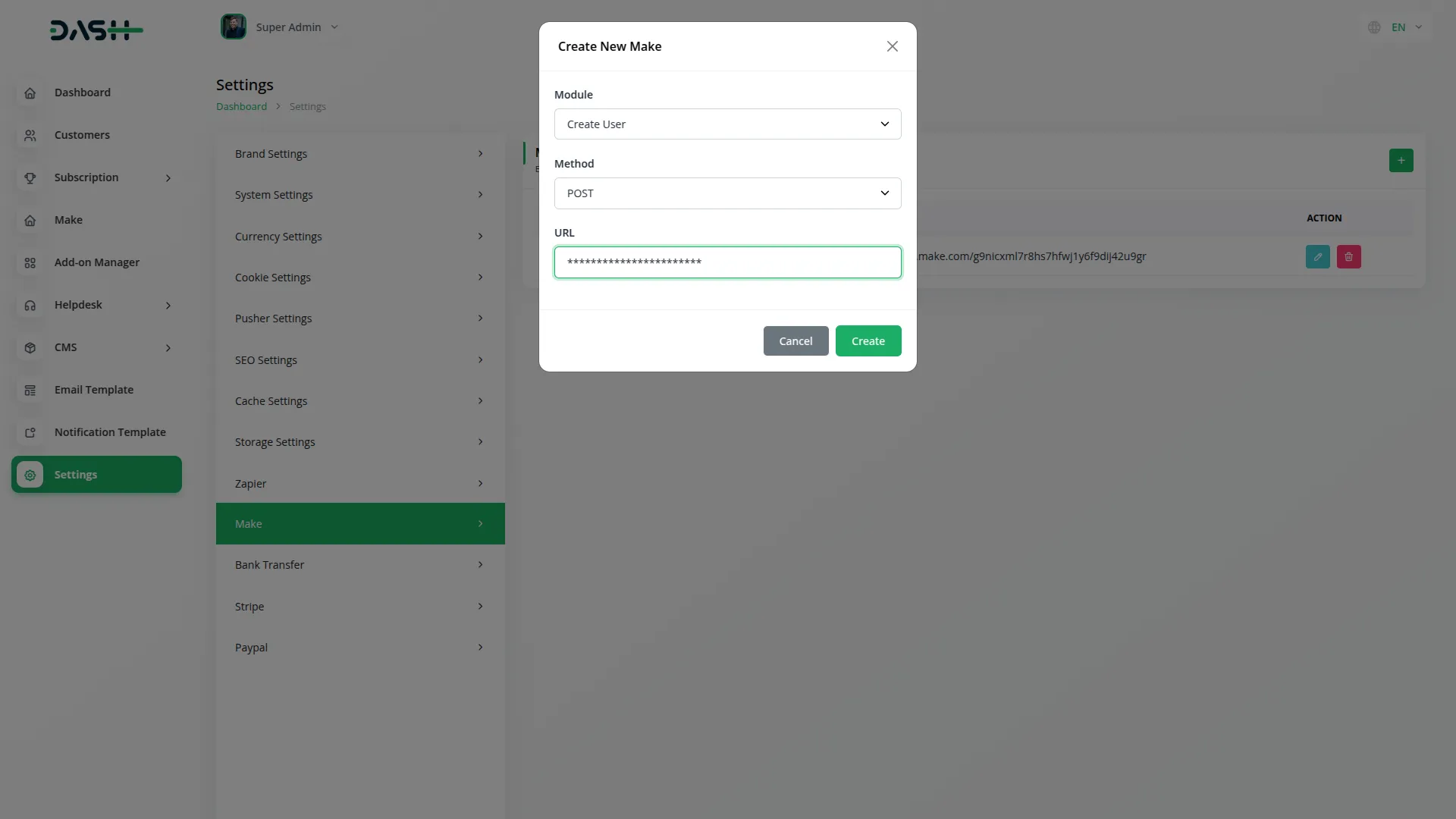
System Settings – Make Integration
- To set up a new Make integration, click the “Create” button on the Make integration settings page. First, select the specific Add-On from the comprehensive dropdown list that includes options from General operations like Create User, New Invoice, and Invoice Status Updated, Account management functions such as New Customer, New Bill, New Vendor, New Revenue, and New Payment, HRM Add-Ons including New Award, New Announcement, New Holidays, New Monthly Payslip, New Event, and New Company Policy, and many other specialized Add-Ons covering areas like Recruitment, Training, Support Tickets, CRM, Sales, and industry-specific solutions.
- Next, choose the HTTP method from the dropdown options including Get, Post, or Put based on your Make scenario requirements and the type of data you want to send. Then enter the webhook URL that you copied from your Make account, this is the unique webhook URL generated when you create a webhook trigger in your Make scenario.
- The list page displays all configured integrations with columns showing Add-On, Module, Method, and URL information. You can use the Create button to add new webhook integrations and perform Edit or Delete actions on existing webhook configurations as needed.
- For Company login users, the system provides access to 79 different Add-Ons covering comprehensive business operations. For Super Admin login users, the system provides access to General Add-Ons for system-wide management.

Example
- Once configured, the Make Add-On works as follows. Here is an example for which I have connected Make.
- Select the module “Create User” because I want to get the details of all the users that will be created on my site. Then, Select the Method “POST”. At last, I paste here my Make Webhook URL, which I got from my Make Account. After completing all of this, I simply clicked on the “Create” button to save all of these details.
- Then I go to the User Create page. In this Create User pop-up, I have entered some required details of the User like name, email, select role, and password. Then I clicked on the “Create” button to save all of these users’ details.
- After that, when I look at my Make Account site, I get the response of the created user with all of the details.
Available Add-Ons By Category
General
- Create User
- New Invoice
- Invoice Status Updated
- New Proposal
- Proposal Status Updated
Accounting
- New Customer
- New Bill
- New Vendor
- New Revenue
- New Payment
POS
- New Purchase
- New Warehouse
HRM
- New Award
- New Announcement
- New Holidays
- New Monthly Payslip
- New Event
- New Company Policy
CRM
- New Lead
- New Deal
- Lead Moved
- Deal Moved
- Convert To Deal
Product & Service
- New Product
CMMS
- New Location
- New Work order
- New Component
- New Part
- New Supplier
- New Pos
- New Pms
- New Workrequest
Fleet
- New Driver
- New Customer
- New Vehicle
- New Booking
- New Fleet Payment
- New Insurance
- New Maintenance
- New Fuel
Sales Agent
- New Sales Agent Program
- Sales Agent Request sent
- Sales Agent Request Accept
- Sales Agent Request Reject
- New Sales Agent
- New Sales Agent Order
Hotel & Room Management
- New Hotel
- New Features
- New Hotel Customer
- New Hotel Service
- New Room Booking
- New Room
- New Booking Coupon
- New Room Facility
- New Page Option
Categories
Related articles
- Retainer Integration in Dash SaaS
- Twilio Integration in Dash SaaS
- DJ & Orchestra Add-On Detailed Documentation
- Launching Your Own SaaS Business With WorkDo Dash
- Call Hub Integration in Dash SaaS
- Movie & Tv Studio Integration in Dash SaaS
- Repair Management Integration in Dash SaaS
- SMS Integration in Dash SaaS
- Google Meet Integration in Dash SaaS
- Plaid Integration in Dash SaaS
- Indiamart Integration in Dash SaaS
- MyFatoorah Payment Gateway in Dash SaaS
Reach Out to Us
Have questions or need assistance? We're here to help! Reach out to our team for support, inquiries, or feedback. Your needs are important to us, and we’re ready to assist you!


Need more help?
If you’re still uncertain or need professional guidance, don’t hesitate to contact us. You can contact us via email or submit a ticket with a description of your issue. Our team of experts is always available to help you with any questions. Rest assured that we’ll respond to your inquiry promptly.
Love what you see?
Do you like the quality of our products, themes, and applications, or perhaps the design of our website caught your eye? You can have similarly outstanding designs for your website or apps. Contact us, and we’ll bring your ideas to life.
