AI Assistant Integration in Dash SaaS
Introduction
AI Assistant is your advanced software companion, harnessing the power of artificial intelligence to elevate your productivity to new heights. By seamlessly integrating AI technology, it empowers you to streamline tasks and accomplish more with ease. To get started, simply add your ChatGPT key in the Dash admin settings, and you can even include multiple keys for added flexibility.
One of the key benefits of AI Assistant is its ability to generate high-quality content that strikes the perfect balance between informativeness and engagement. It doesn’t stop at content creation; AI Assistant can also personalize your content to cater to specific target audiences, ensuring that your message resonates with readers. Furthermore, it excels in optimizing content for search engines, effectively driving more traffic to your website. From generating tax reports to crafting promotional titles, AI Assistant is your versatile tool for a wide range of tasks, offering unmatched convenience and efficiency in your daily operations.
Installation
Workflow
Step 1 : Super Admin Access
- Make sure your super admin has access to your system before you do anything else.
-
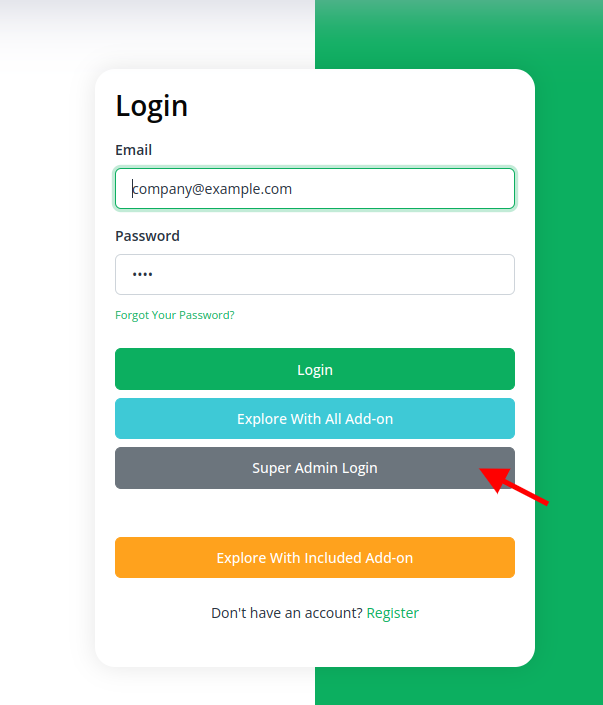
- Go to the “add-on manager” area of the super admin dashboard.
- To start the setup procedure, click the “+” (Module Setup) button.
-
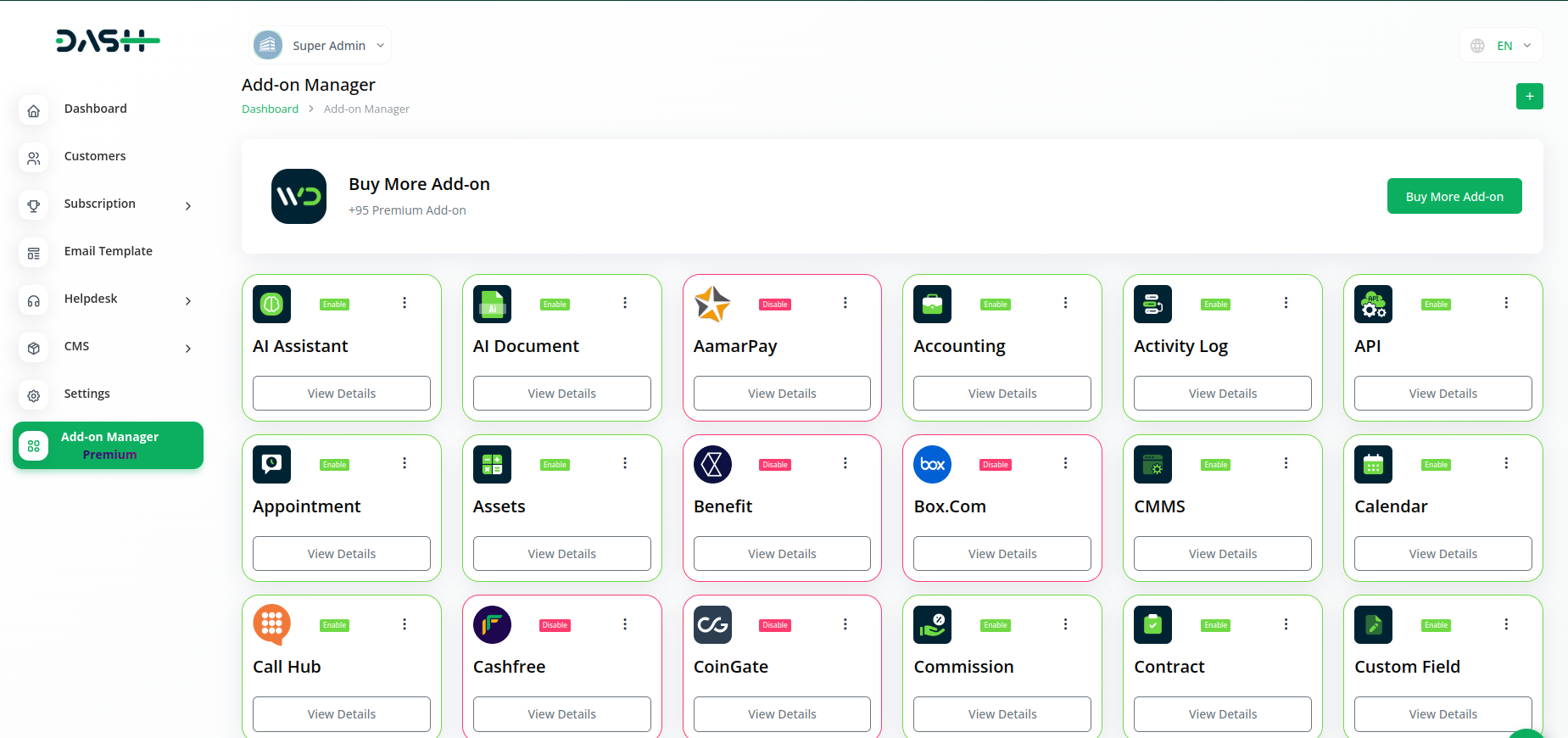
- You will be asked to upload the ZIP file for the “AI Assistant Add-On.”
-
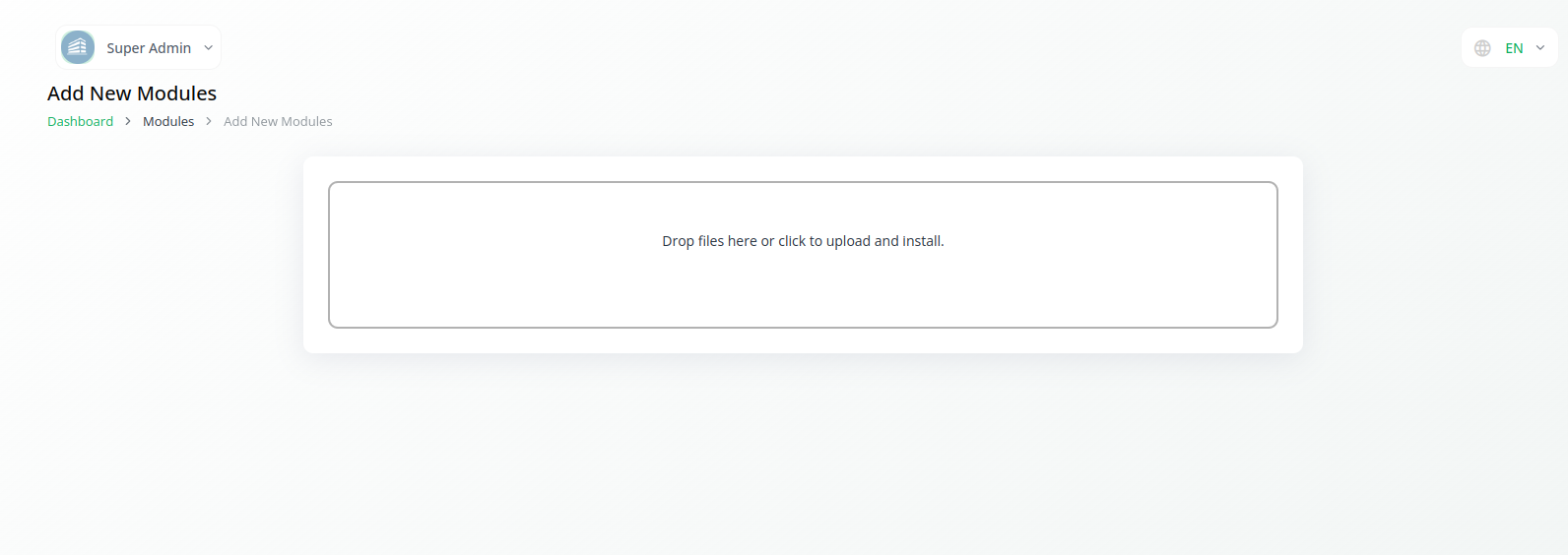
- Don’t forget to enable the module after the setup is complete so that other people can buy it.
-
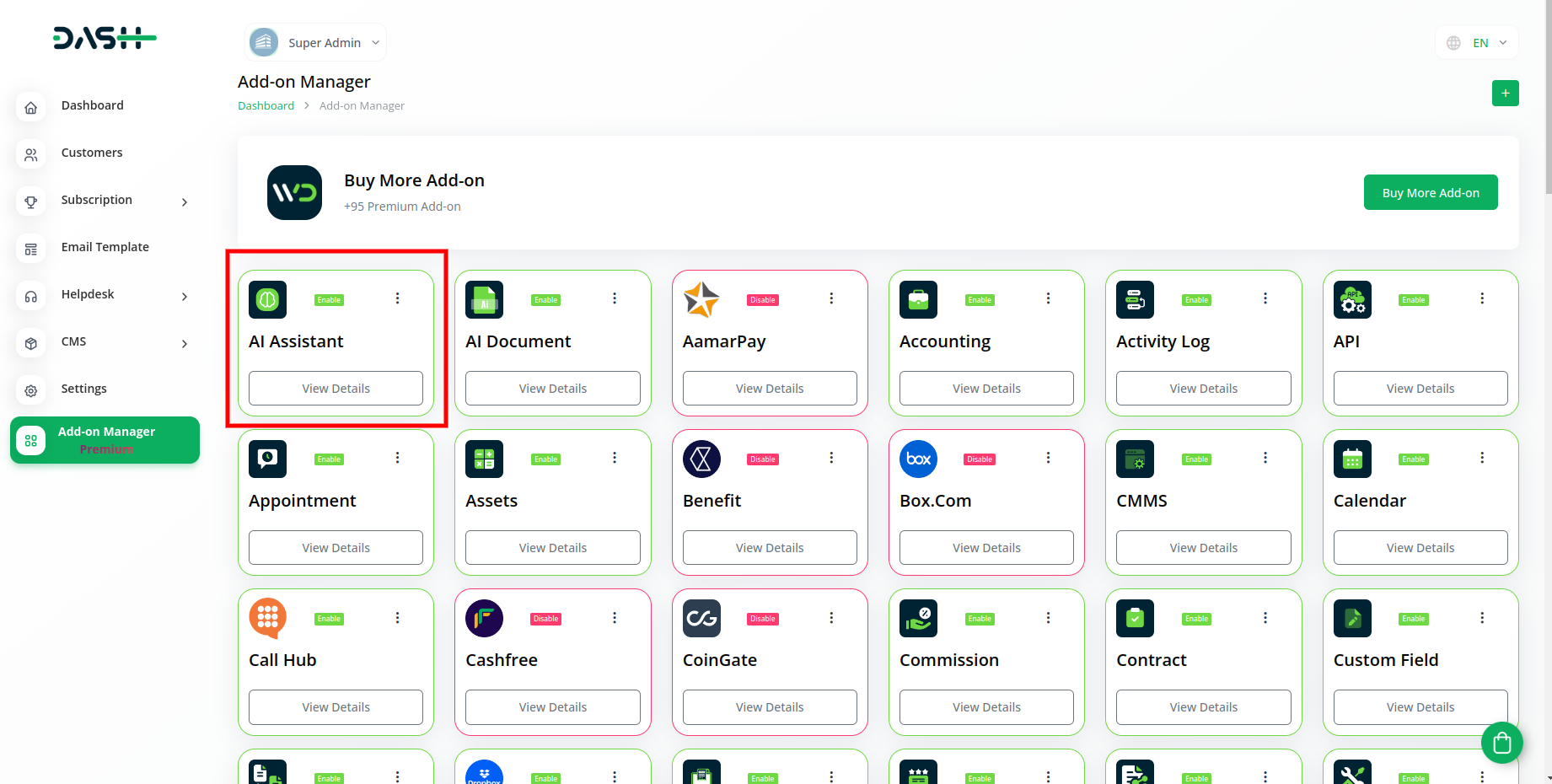
Step 2 : Company Settings Steps
- Once the super admin enables the AI Assistant Add-On, company admins can proceed to purchase it and gain access.
- Start by heading to the “subscription plan” page and select the relevant “usage plan.”
-
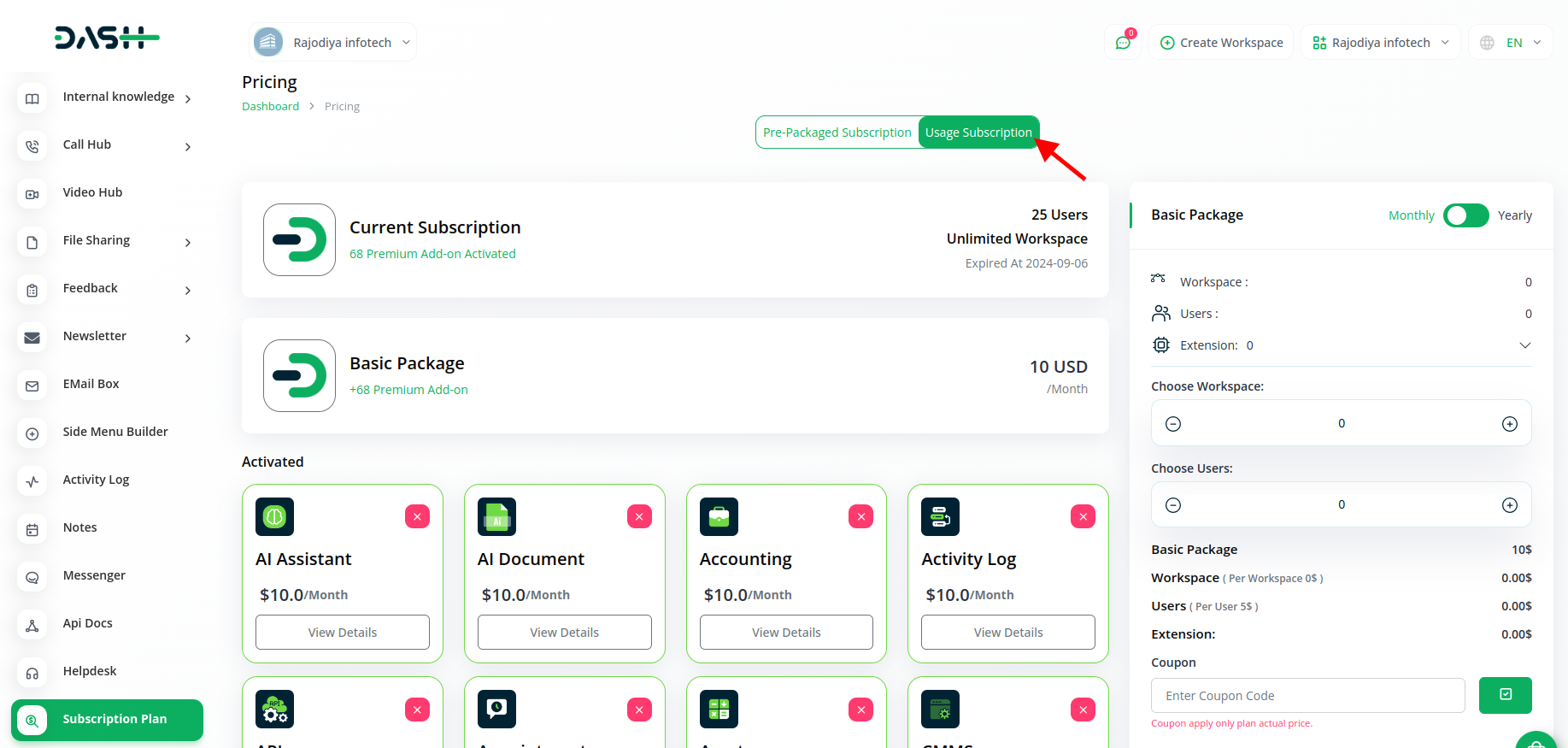
- After that purchase the AI Assistant add-on.
Step 3 : How to use the AI Assistant Add-on?
- Once you purchase the AI assistant add-on, go to settings, click on system settings, and find out the Chat GPT settings.
- There you have to add the API Keys of Chat GPT in the given boxes.
- Once you add the keys, you can see the AI Assistant button in some modules where it is needed.
-
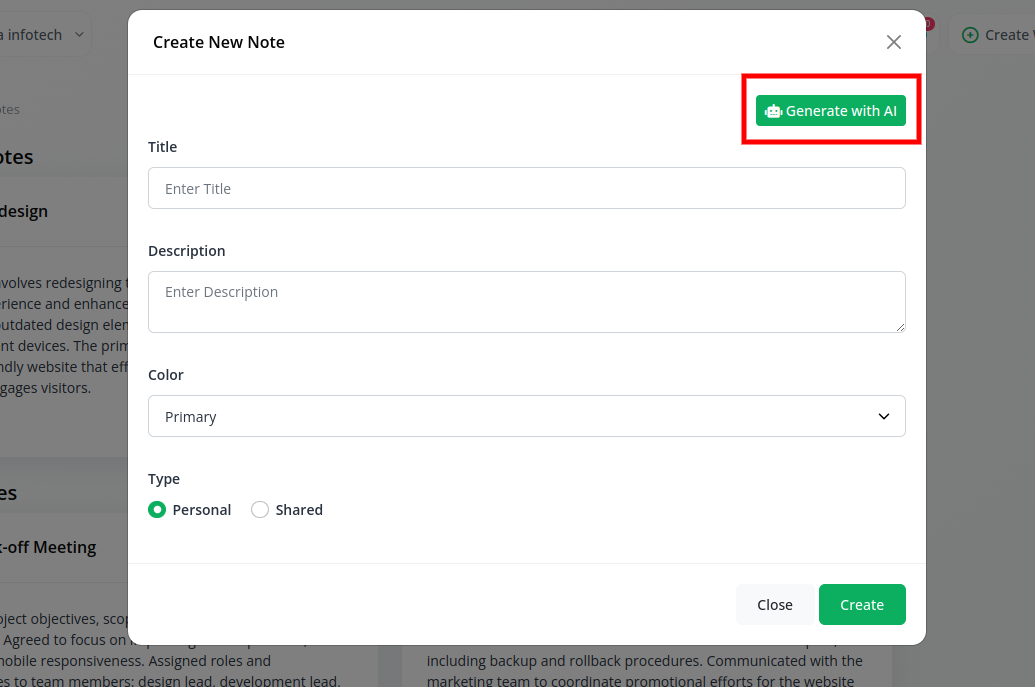
- You just have to click on that button, and you will be able to generate the content with the help of AI.
So, this is how you can have access to AI Assistant with the help of these steps.
Categories
Related articles
- CyberSource Integration in Dash SaaS
- Zapier Integration in Dash SaaS
- Quotation Integration in Dash SaaS
- How To Generate Token of Meta
- WorkFlow Integration in Dash SaaS
- Telegram Integration in Dash SaaS
- Recurring Invoice/Bills Integration in Dash SaaS
- PowerTranz Payment Gateway in Dash SaaS
- Gym Management Integration in Dash SaaS
- Google Captcha Integration in Dash SaaS
- Waste Management Integration in Dash SaaS
- Quickbooks Integration in Dash SaaS
Reach Out to Us
Have questions or need assistance? We're here to help! Reach out to our team for support, inquiries, or feedback. Your needs are important to us, and we’re ready to assist you!


Need more help?
If you’re still uncertain or need professional guidance, don’t hesitate to contact us. You can contact us via email or submit a ticket with a description of your issue. Our team of experts is always available to help you with any questions. Rest assured that we’ll respond to your inquiry promptly.
Love what you see?
Do you like the quality of our products, themes, and applications, or perhaps the design of our website caught your eye? You can have similarly outstanding designs for your website or apps. Contact us, and we’ll bring your ideas to life.

