Google Forms Integration in Dash SaaS
The Google Form Management System is a comprehensive software solution that allows you to create, manage, and track Google Forms directly from your application.
Introduction
The Google Form Management System is a comprehensive software solution that allows you to create, manage, and track Google Forms directly from your application. This system integrates seamlessly with Google’s services to provide smooth form creation, template management, and response tracking capabilities. You can build custom forms with various question types, use pre-built templates to save time, and monitor all form responses in one centralized location. Additionally, the system requires proper Google account authorization and configuration to function correctly with all features.
How to Install the Add-On?
To Set Up the Google Form Management Add-On, you can follow this link: Setup Add-On.
How to use the Google Form Management Add-On?
System Settings
- Before using any Google Form features, you must first configure the system settings properly. Navigate to the System Settings page to set up your Google integration.
- To configure Google Form Settings, you need to enter your Google Form Client ID and select Google Form Client in the dropdown.
- There is a toggle button given at the top of the google forms settings, if you enable that button the google forms Add-On will work, and if you click the disable button the end user will see a message that “The Add-On is disabled” when he opens the form.
- Once you complete this step, the system will display a Google Form Webhook URL with a “Copy Link” button.
- For easier and faster setup, you can upload your JSON file using the File Upload option. After uploading, make sure to set the displayed webhook URL as the Callback URL in your Google Console to ensure proper integration between the systems.
To learn how to generate the Credentials, follow this link: Google Cloud Console
Note: You need to enable the Google Form API, and Google Drive API from Google Console, to have access to the Google forms Add-on.
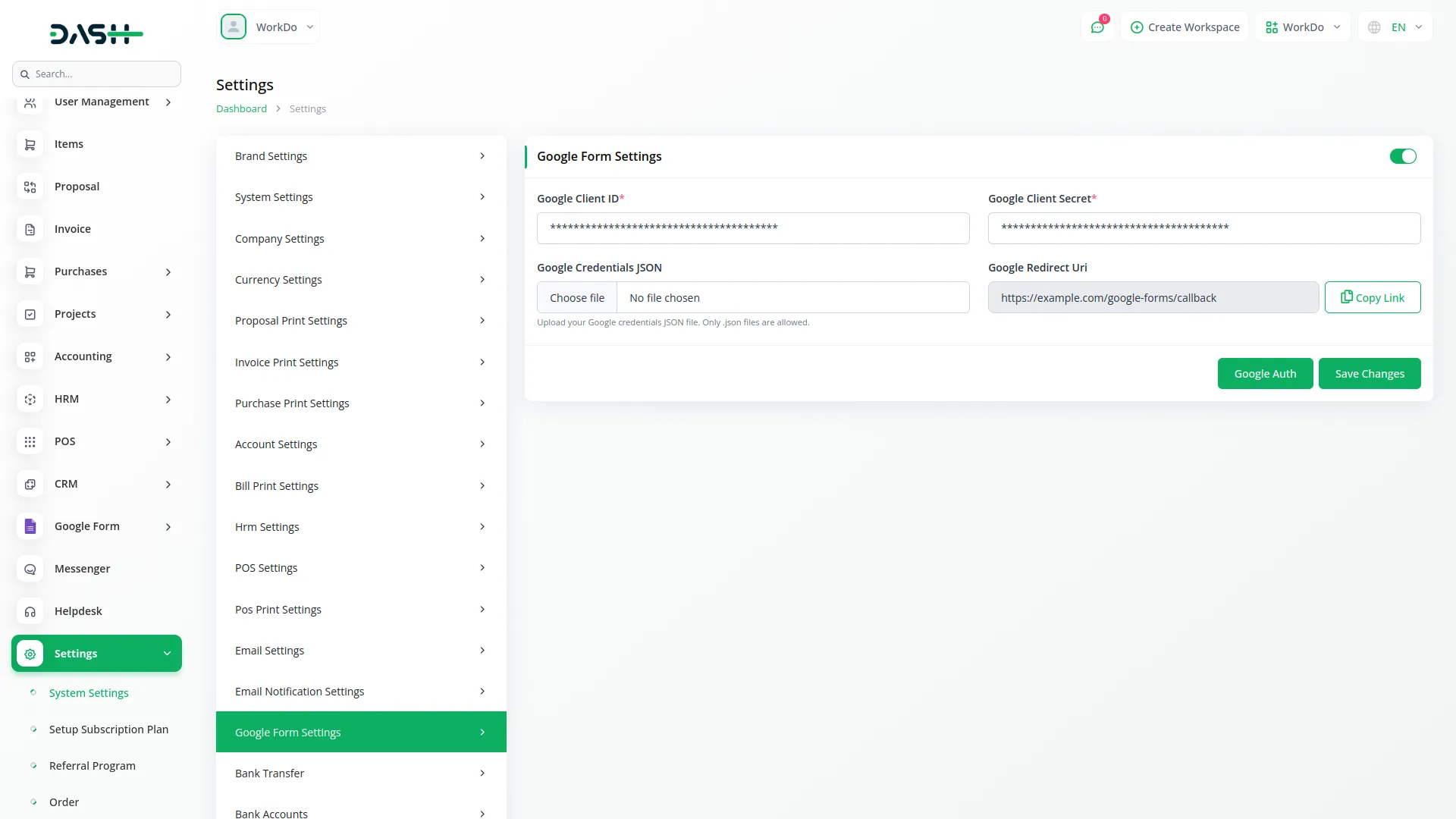
Google Form
- To create a new Google Form, click the “Create” button at the top of the Google Form page. And you will get the message to authorize access to Google Form Settings > click the “authorization link” to proceed with the setup.
- Start by entering the Form Title, and then optionally add a Document Title. Next, select a Template from the dropdown menu, then add a Description.
- After completing the basic information, choose your Email Collection Mode from three available options(Verified/Responder Input/or Do Not Collect ).
- Now you can add Form Questions using the repeater section where you can Add, Edit, and Delete questions as needed. For each question, enter the Name and select the Type from the dropdown menu. There is a back button given at the top of google form create page, if you click on that button you will be navigated to the index page directly.
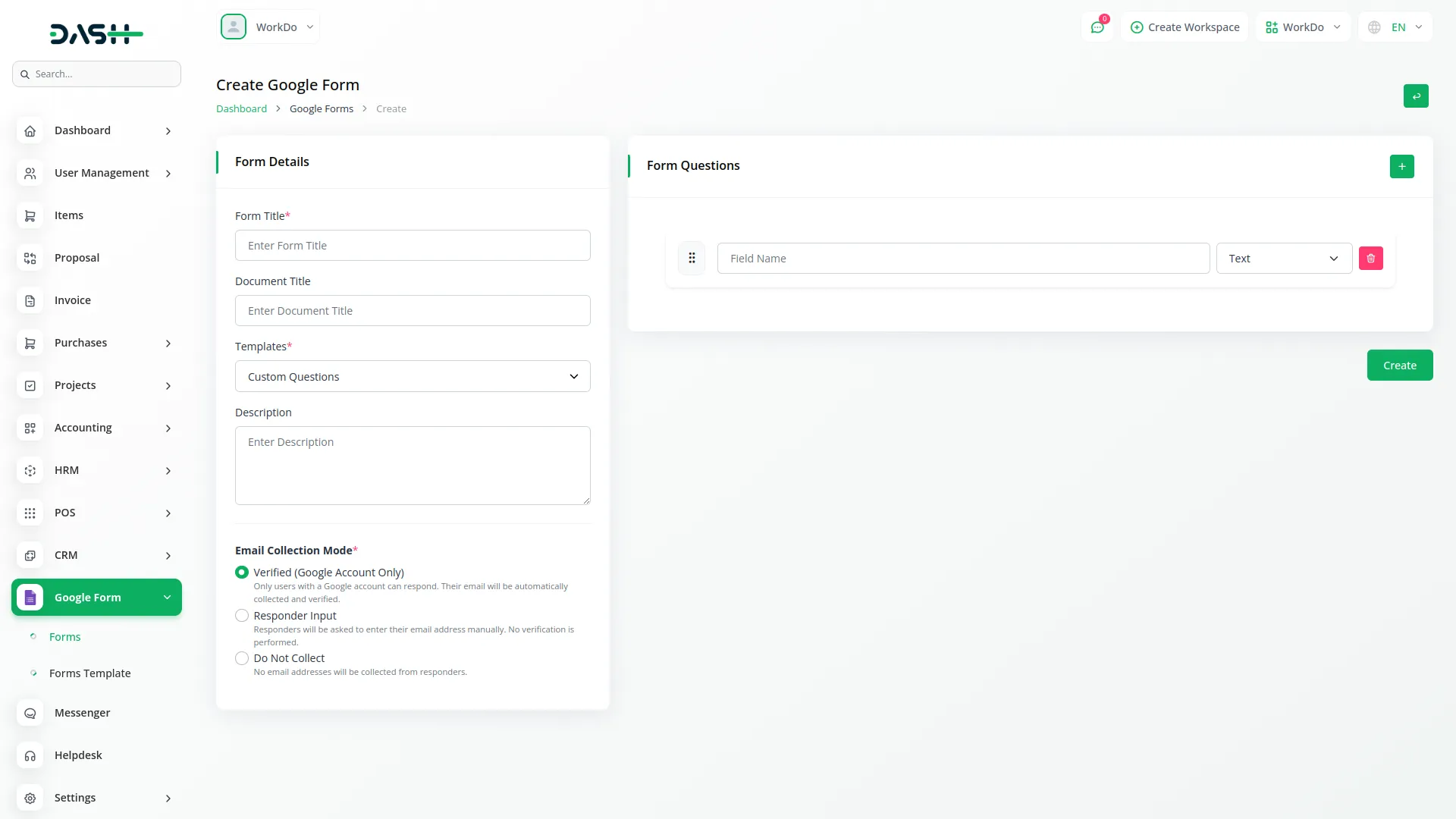
- The list page displays all your Google Forms with a Search button at the top for easy navigation. Each form card shows important details including the Document Title, Created At date, Trashed status, and Owner Name.
- Apart from that, this page provides several action columns like copy to copies the google slide link, Open to open the Google Form, Responses to responses the Google Form, Edit to editing within the project, and Delete to permanently remove.
- It’s important to note that if data from your project appears in Google Forms, then forms created directly in Google Forms will also be visible in your project, ensuring complete synchronization.
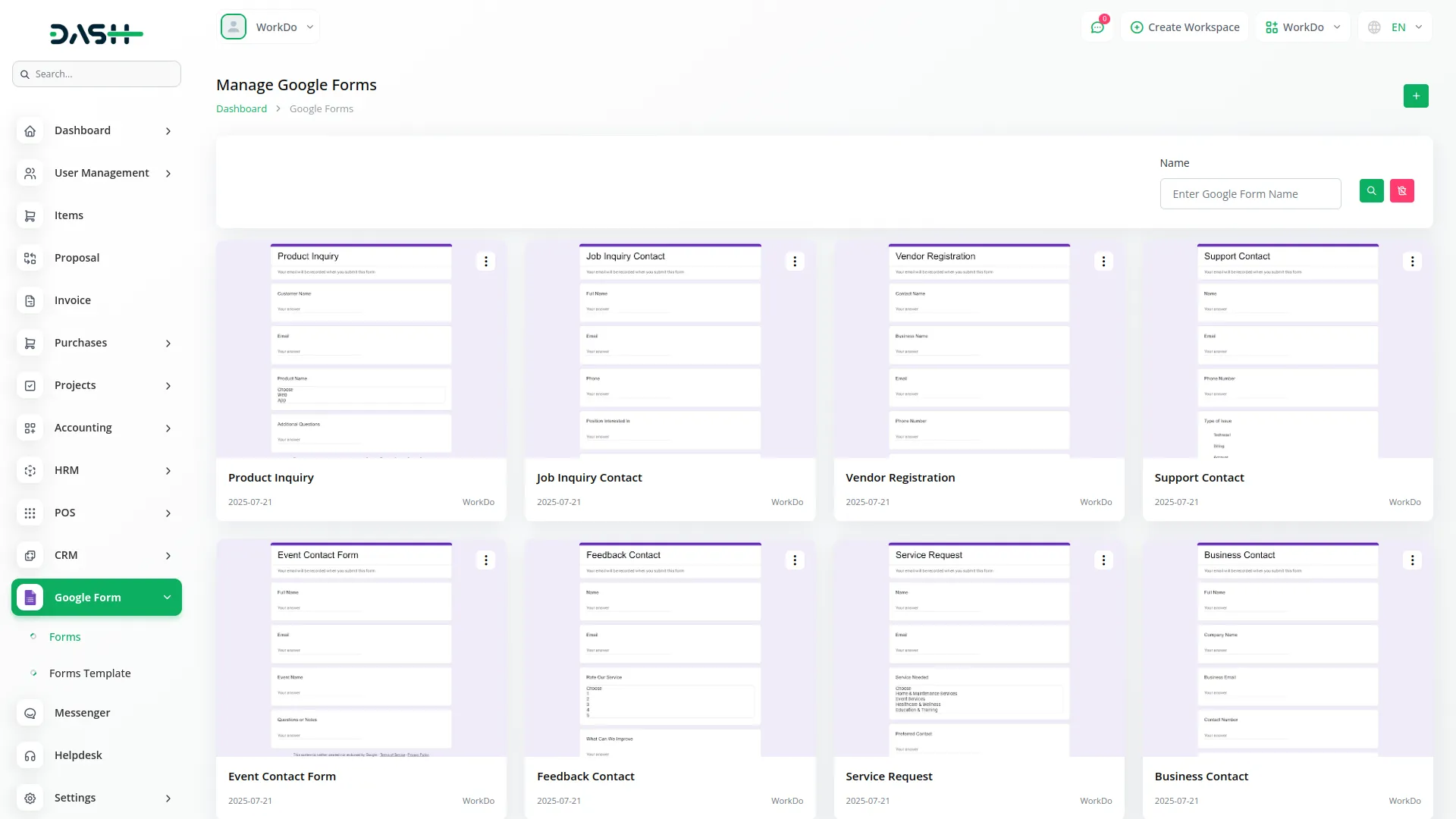
Responses
- The Responses page shows all form submissions with a Search button at the top for finding specific responses.
- Each response card displays information including the Responder Email, Created At timestamp, and all form fields based on the original form structure.
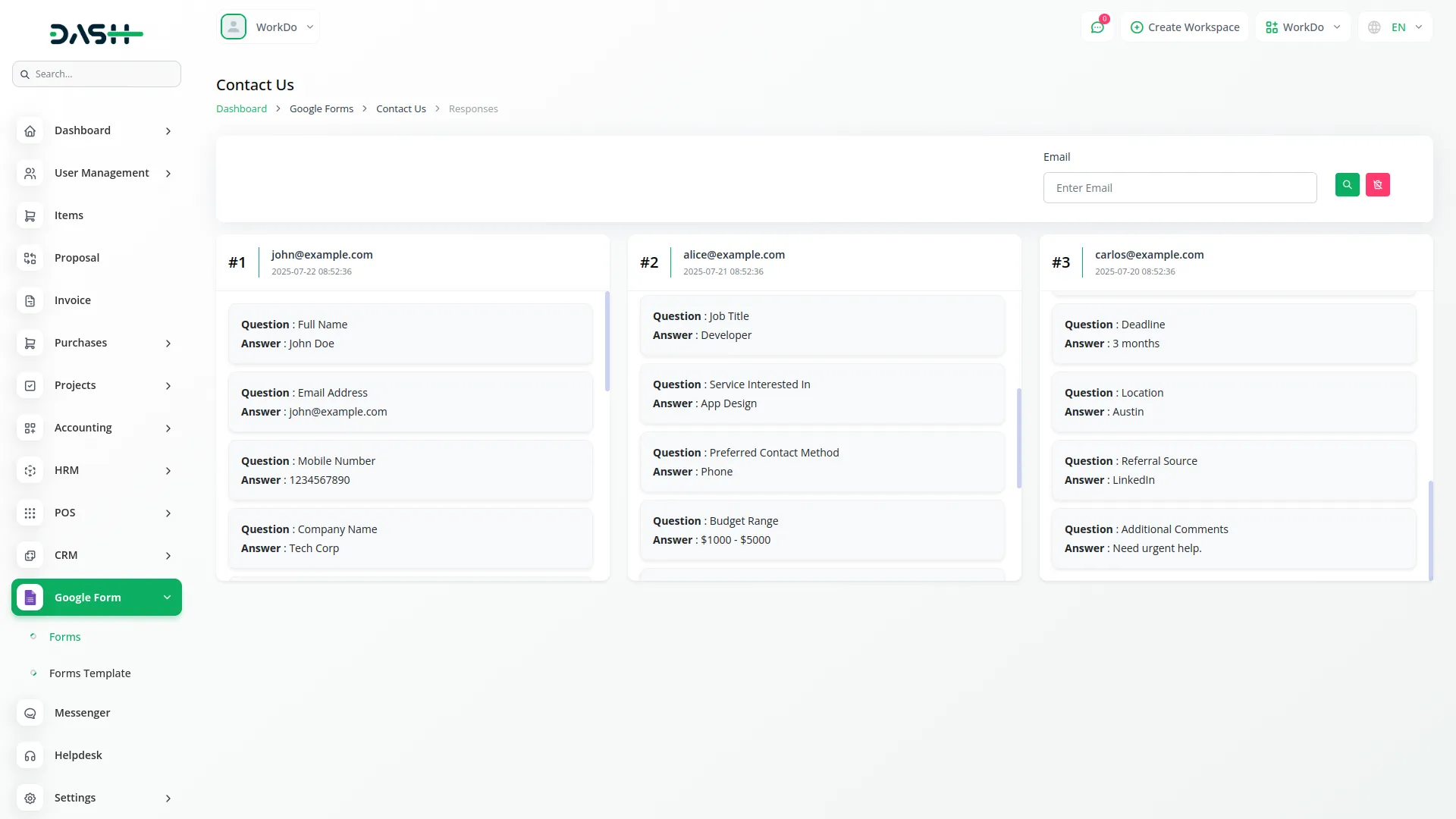
Google Form Template
- On this page, you can create a new Google Form template by clicking the “Create” button at the top of the page. Enter a template title.
- Next, add from question with edit or delete option. For each question, enter name, then select type from the dropdown menu.There is a back button given at the top of google form template create page, if you click on that button you will be navigated to the index page directly.
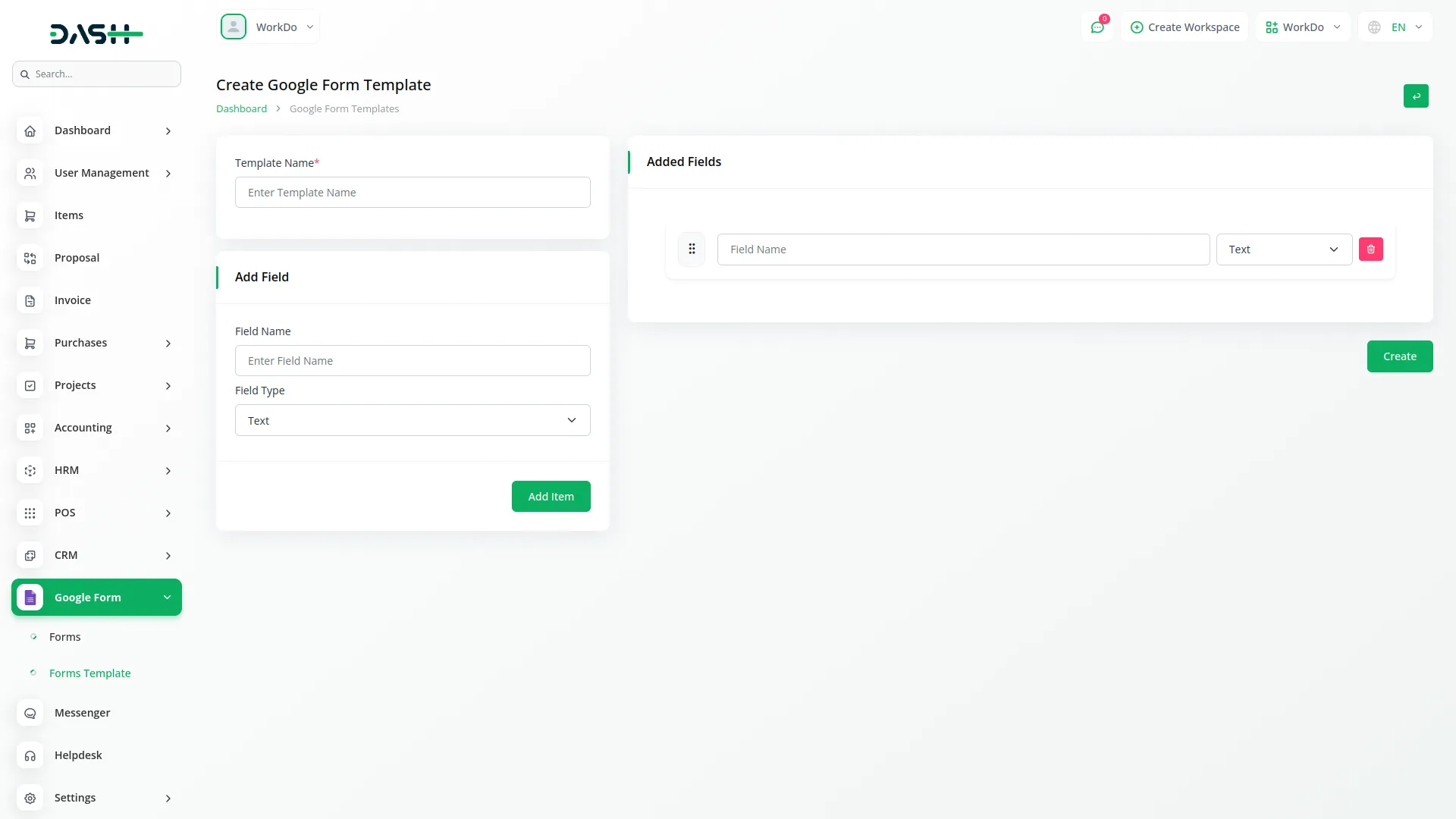
- After creating your templates, the list page shows all your templates with a Search button at the top for easy management. Each template card displays details including the Title and Created At date.
- On this page, you can use two Actions columns, which are edit allow to modify for direct editing a template or deleting it to permanently remove the template.
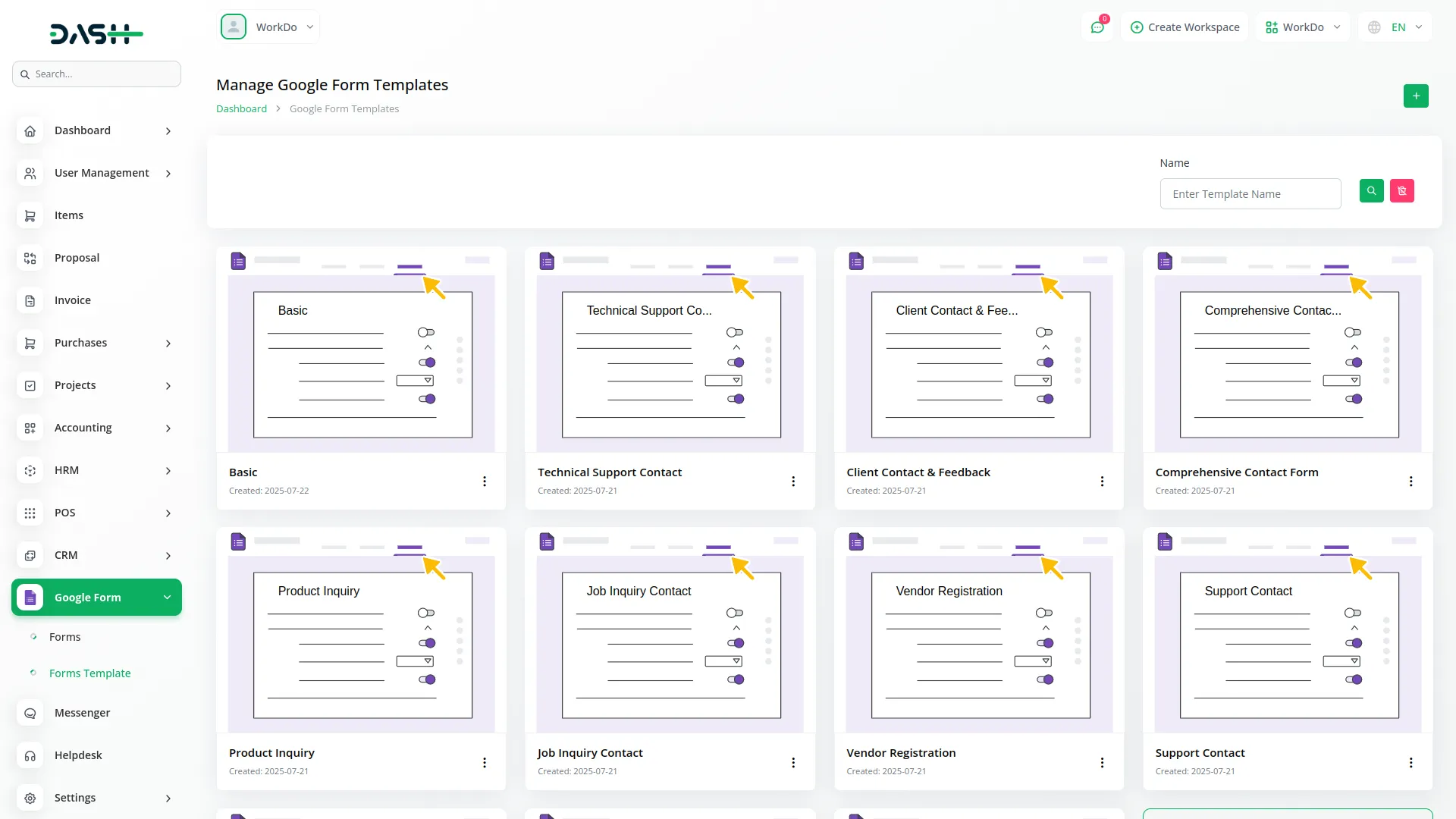
Categories
Related articles
- Reminder Module Integration in Dash SaaS
- Facilities Integration in Dash SaaS
- Movie & Tv Studio Integration in Dash SaaS
- User Manual – WorkDo Dash SaaS
- Work Permit Detailed Documentation
- CyberSource Integration in Dash SaaS
- Double Entry Integrational Entry Integration
- Fast2SMS Add-On Integration in Dash SaaS
- LMS Integration in Dash SaaS
- Financial Goal Integration in Dash SaaS
- Game Zone Add-On Detailed Documentation
- Twilio Integration in Dash SaaS
Reach Out to Us
Have questions or need assistance? We're here to help! Reach out to our team for support, inquiries, or feedback. Your needs are important to us, and we’re ready to assist you!


Need more help?
If you’re still uncertain or need professional guidance, don’t hesitate to contact us. You can contact us via email or submit a ticket with a description of your issue. Our team of experts is always available to help you with any questions. Rest assured that we’ll respond to your inquiry promptly.
Love what you see?
Do you like the quality of our products, themes, and applications, or perhaps the design of our website caught your eye? You can have similarly outstanding designs for your website or apps. Contact us, and we’ll bring your ideas to life.
