Performance Integration in Dash SaaS
Introduction
Welcome to our Performance Enhancement Suite, a powerful toolkit that is tailored to elevate employee productivity and foster a culture of growth and achievement within your organization. With the ability to create custom KPIs, track performance, and share valuable feedback, our solution empowers your workforce to reach company targets effectively. Additionally, our rating system and goal-tracking capabilities provide actionable insights, helping employees understand where improvement is needed, and enabling data-driven decisions to enhance overall performance. In this dynamic environment, your organization can streamline processes, identify areas for improvement, and ultimately cultivate an engaged and efficient workforce that is geared toward success.
WorkFlow Installation
Step 1 : Super Admin Access
First, the super admin must add the Performance add-on by going through a few procedures.
-
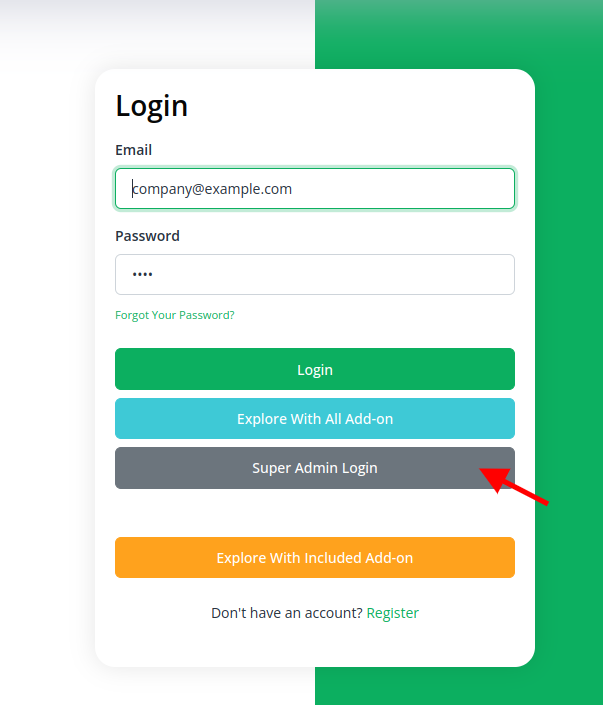
- Scroll down to “add-on manager” after logging in to the super admin side.
- To include the Add-On, click the “+” (Module Setup) button.
-
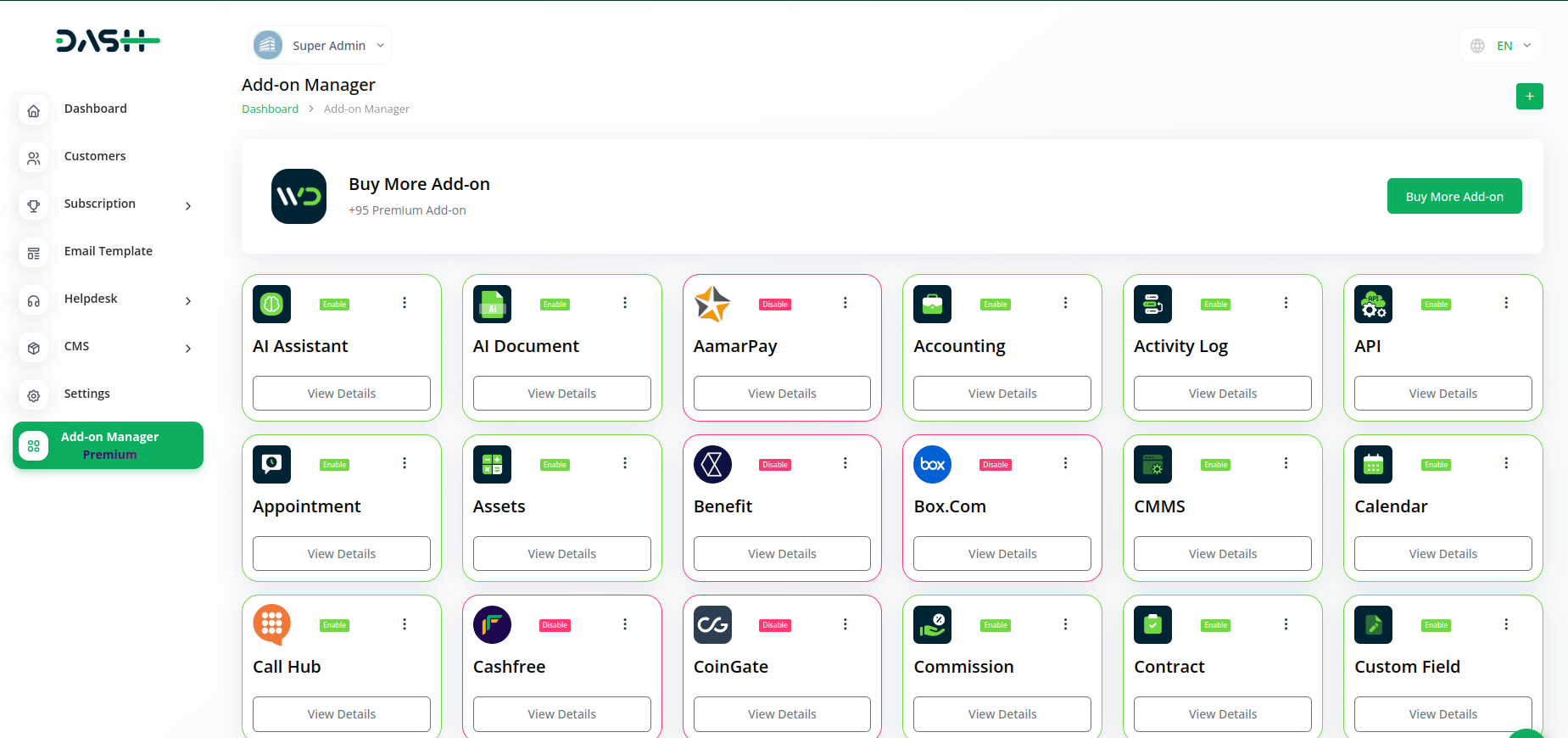
- You will see a box where you must attach the ZIP file for the “Performance Add-On.”
-
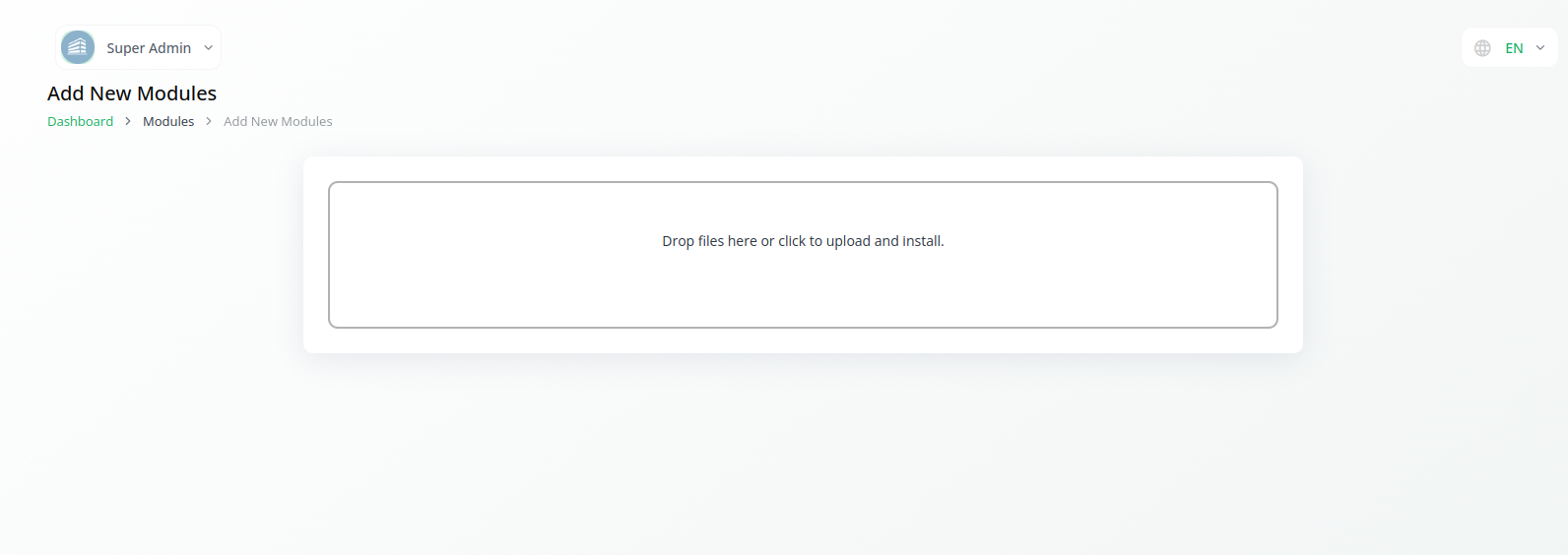
- You must enable the module once the setup procedure is finished in order for the remaining customers to purchase it.
-
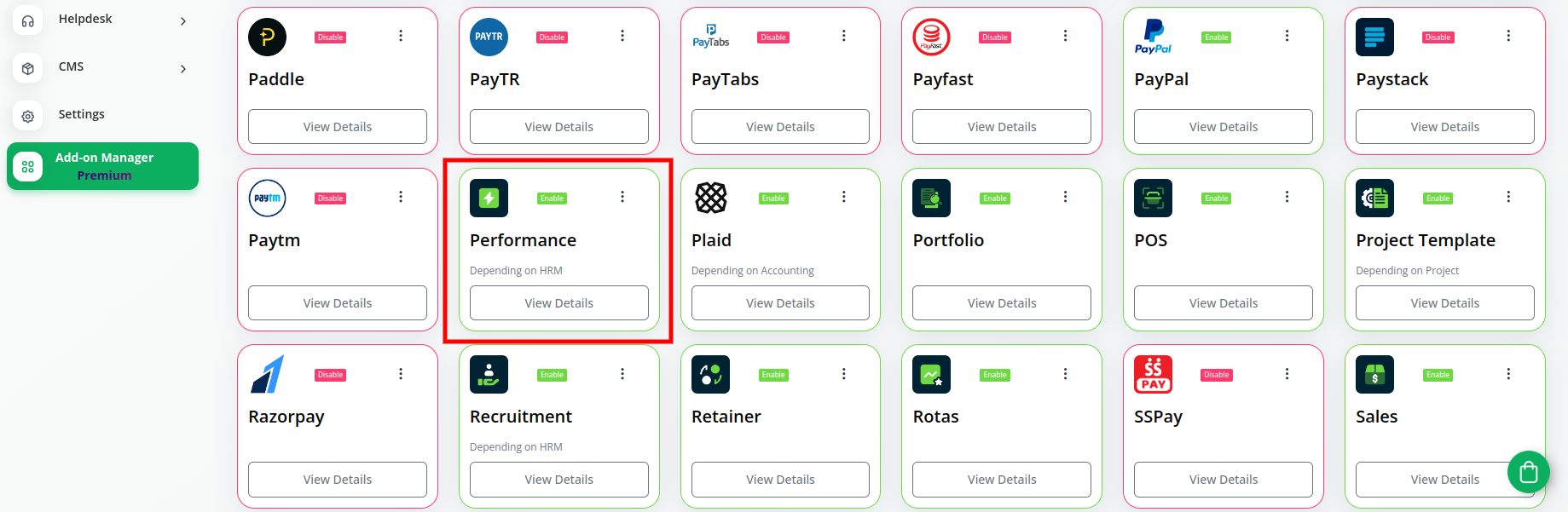
Step 2 : Company Login Access
After the super admin enables the add-on, the admins can purchase the add-on and have access to the Performance add-on by following the steps mentioned below.
- So, the admin has to first purchase the add-on by navigating to the “subscription plan” page and then you have to click the “usage plan” and find the Performance add-on and purchase it.
-
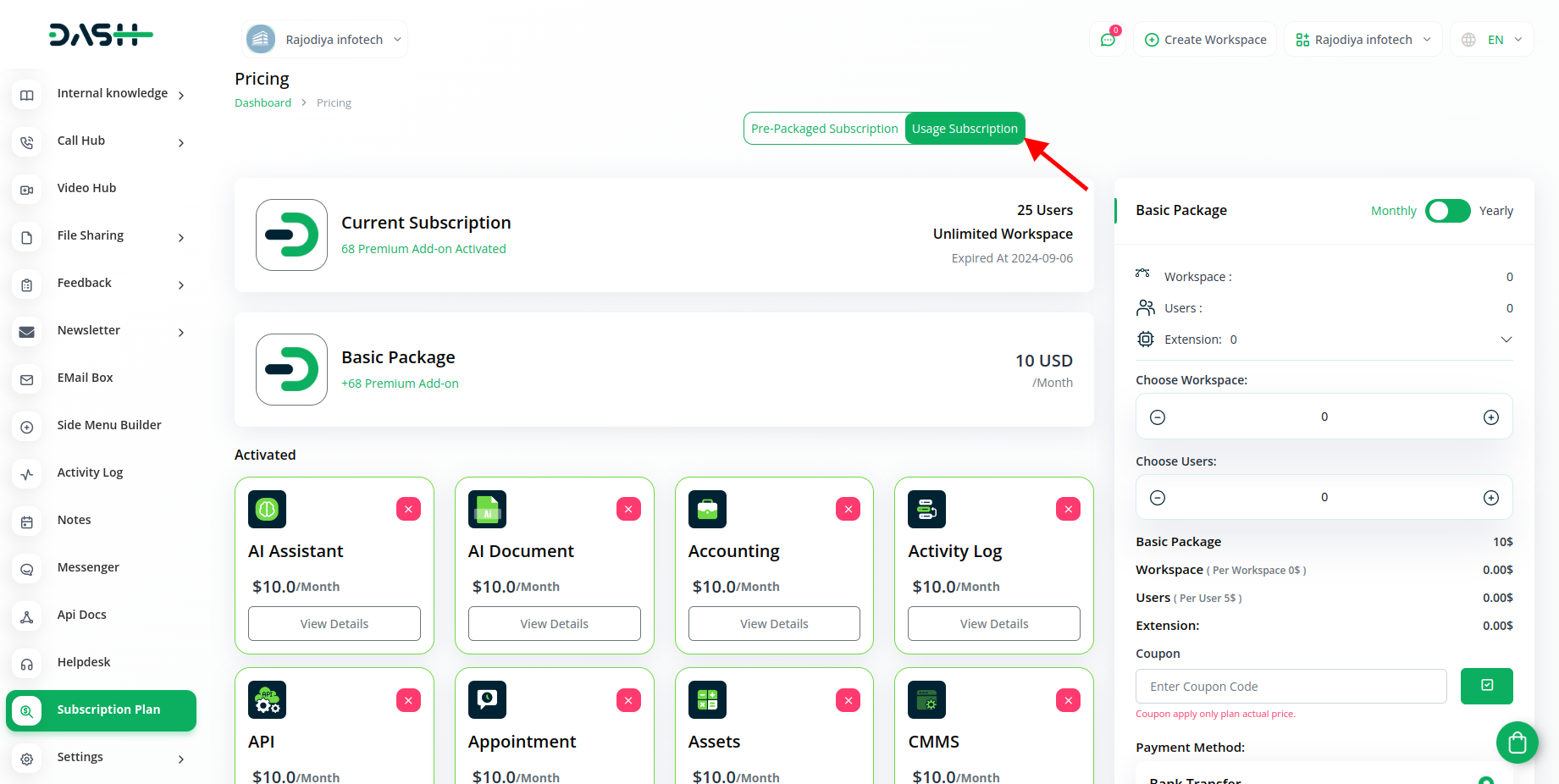
Step 3 : How to use the Performance Add-on?
- After purchasing the add-on, go to the HRM module available in the menu, and click on the performance add-on.
-
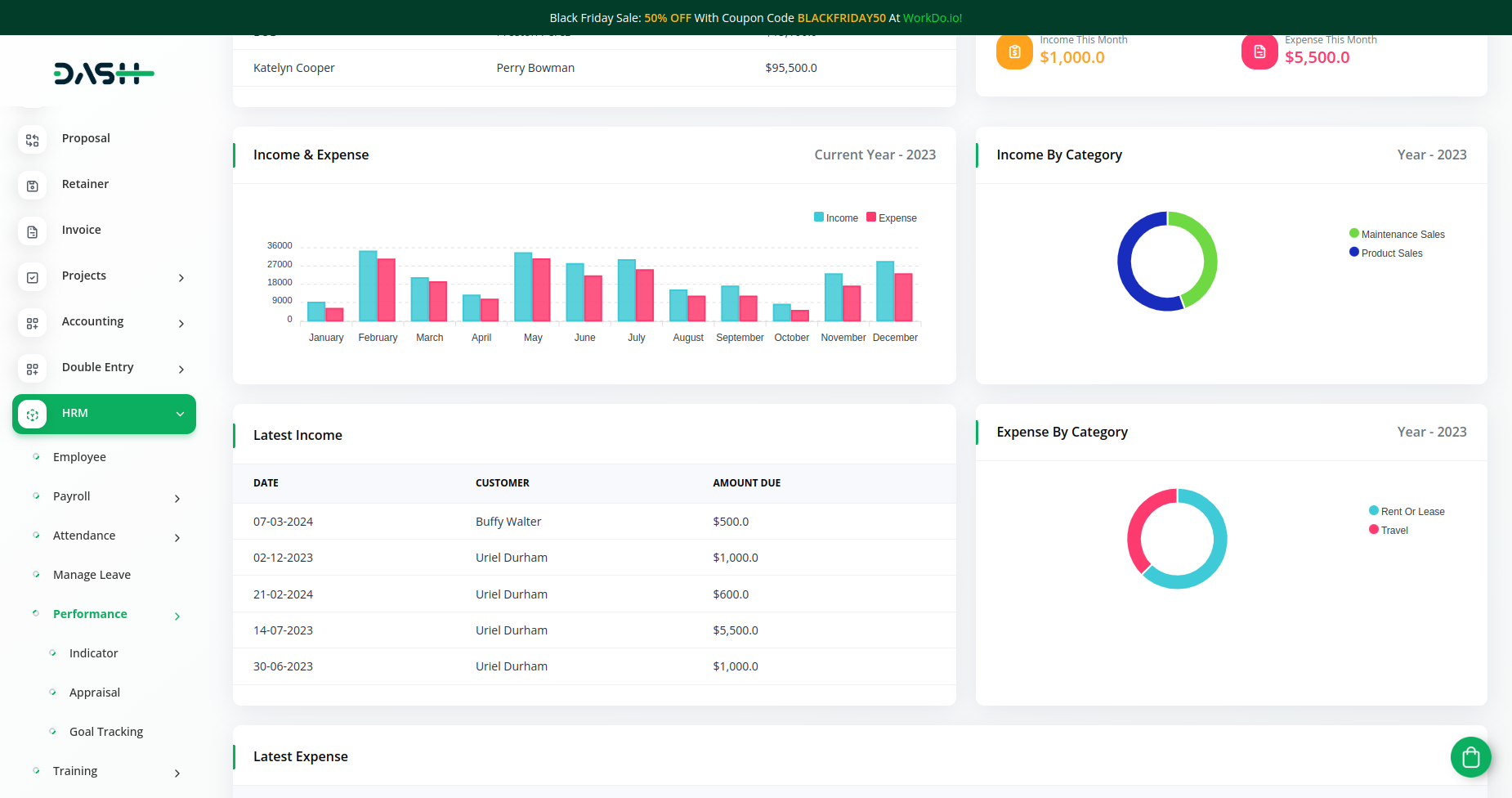
- After clicking on the performance module, you will get to see three options named. “Indicator”, “Appraisal”, “Goal Tracking”.
-
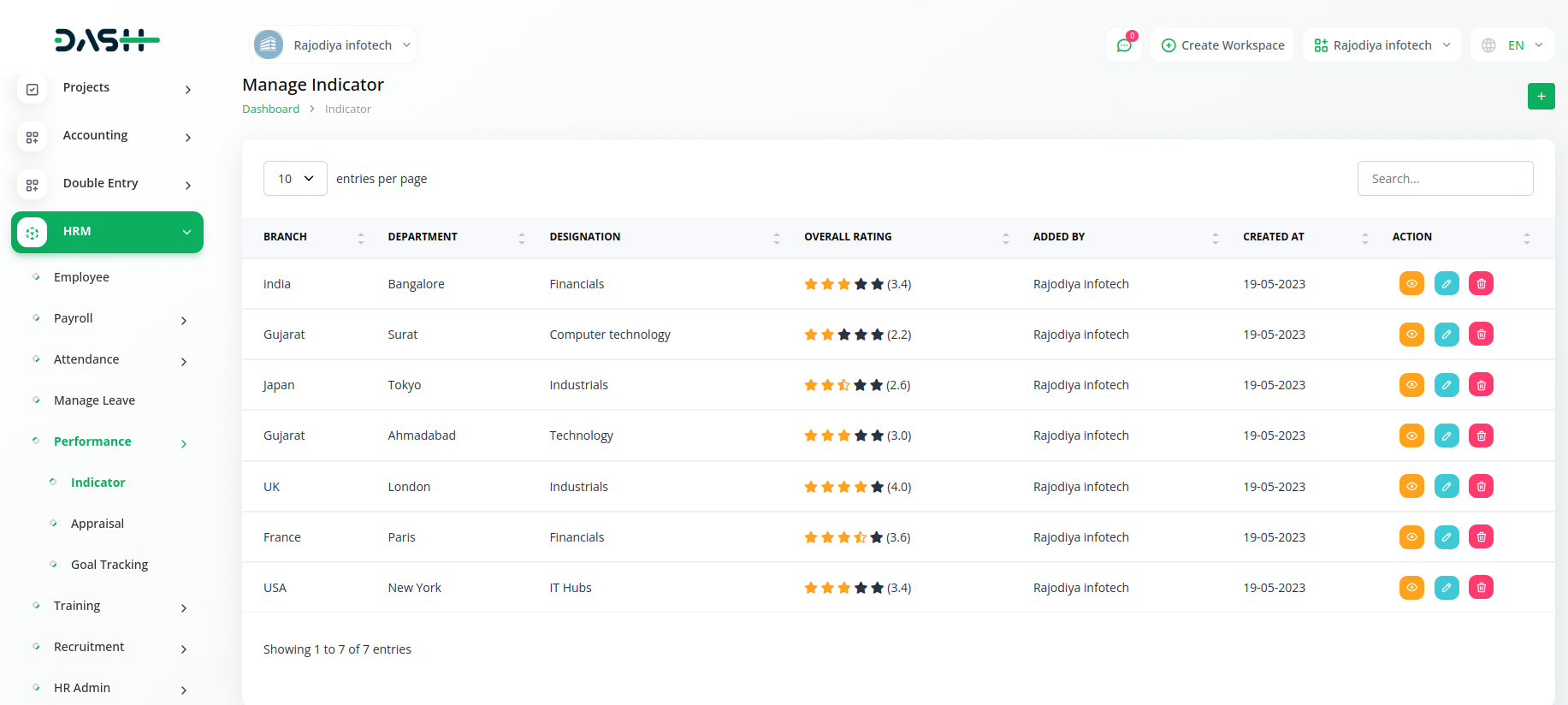
- In the indicator option, you can create indicators in which you have to click on the “+” button, and select the branch, department, and designation.
-
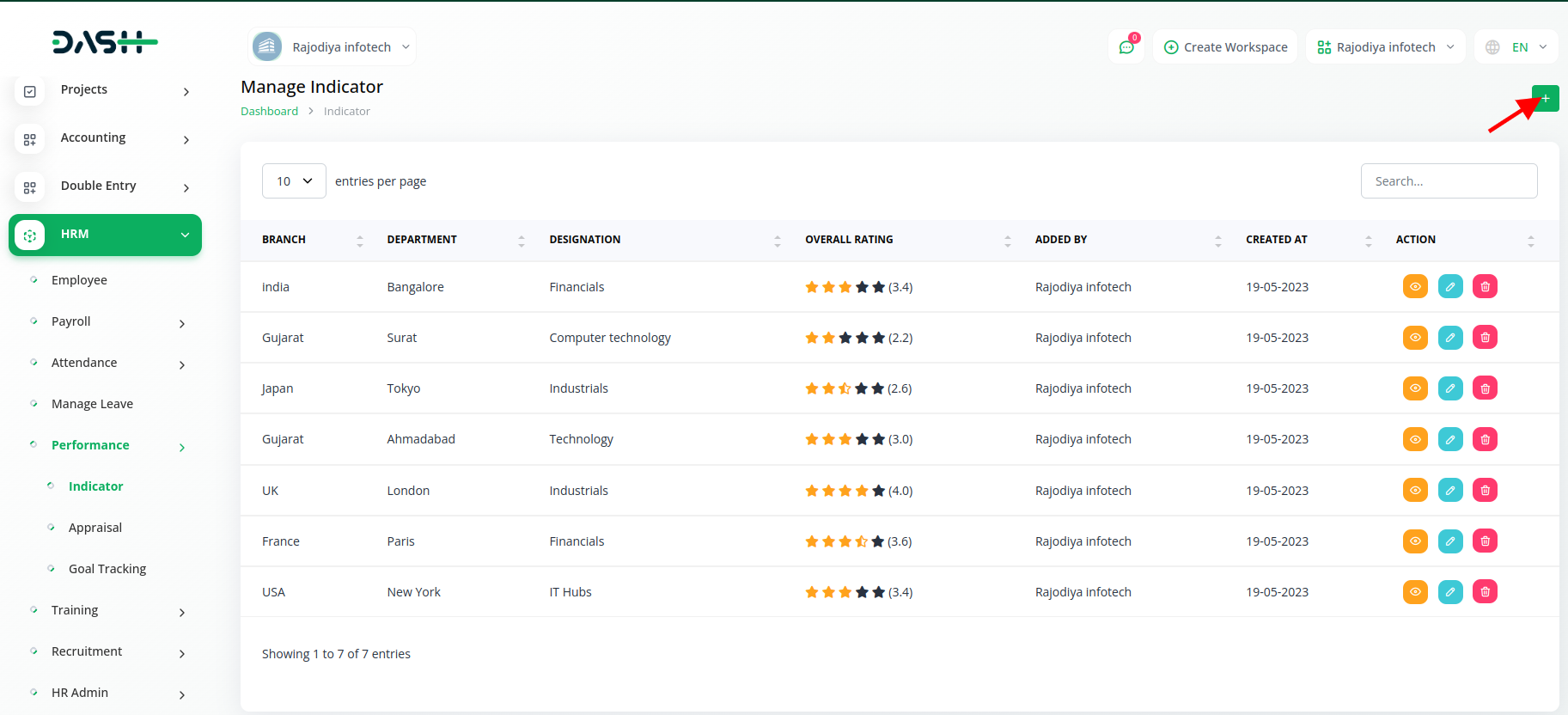
- After that select the stars for each of the options given in the list.
-
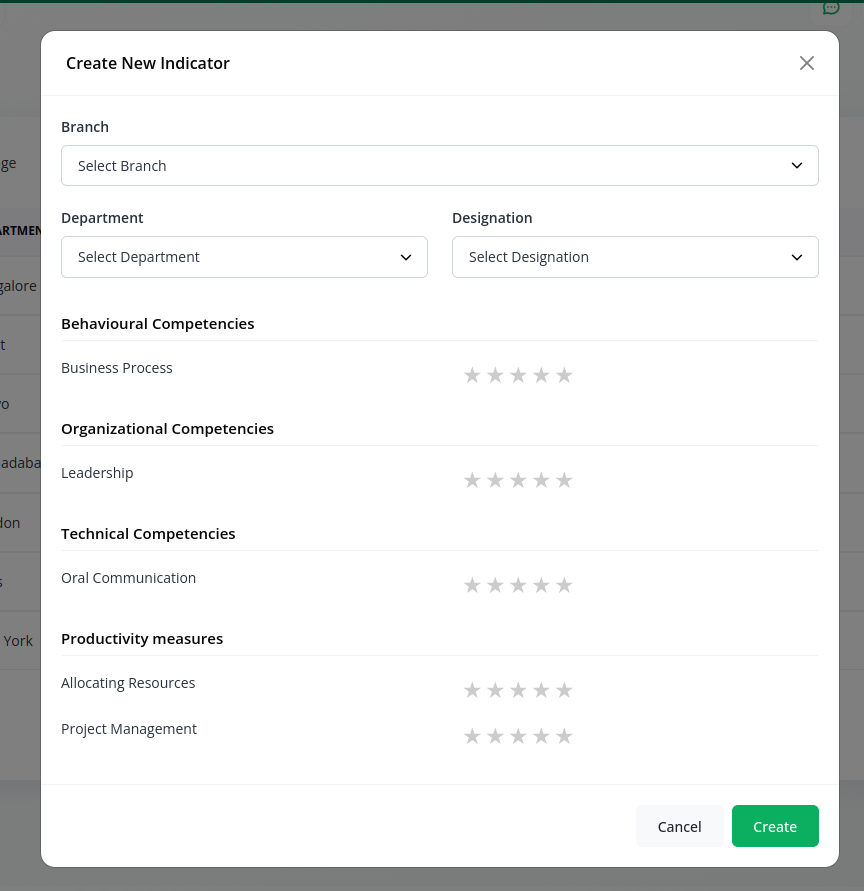
- The second option is for appraisal, where you can create appraisals, after which you have to select the branch, employee’s name, and month. You can also add the remarks if you want.
-
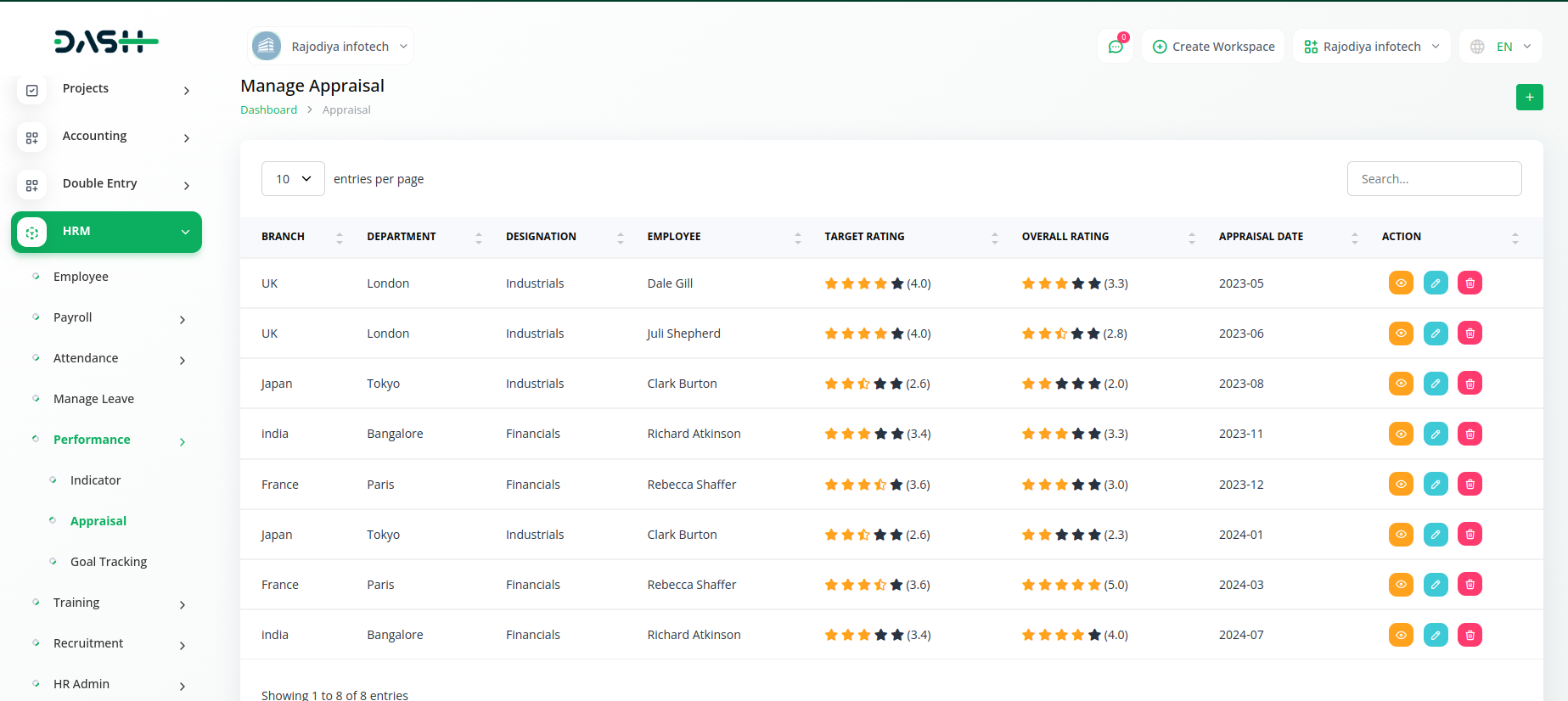
-
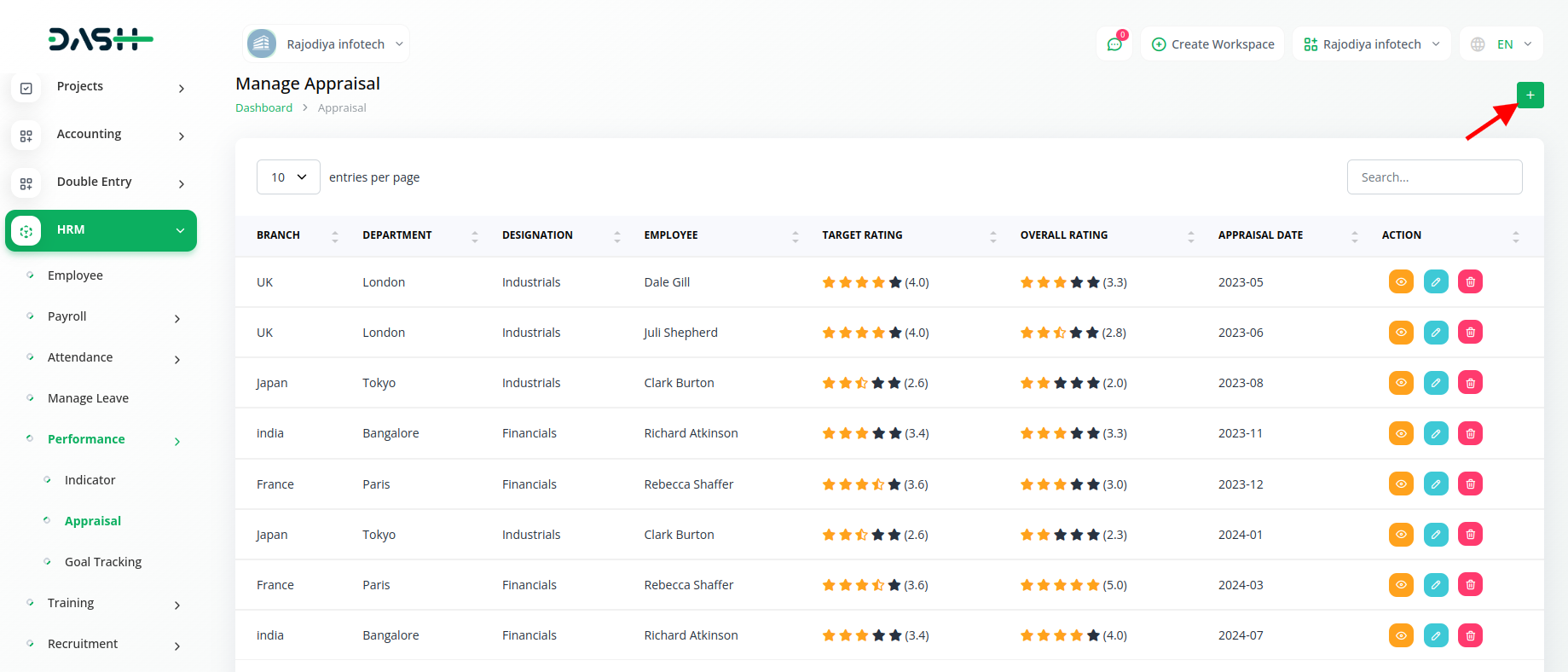
- Once you select the branch and employees name, the list of indicator stars will be presented in front of you, you can select the stars for appraisal which will be counted as remarks.
-
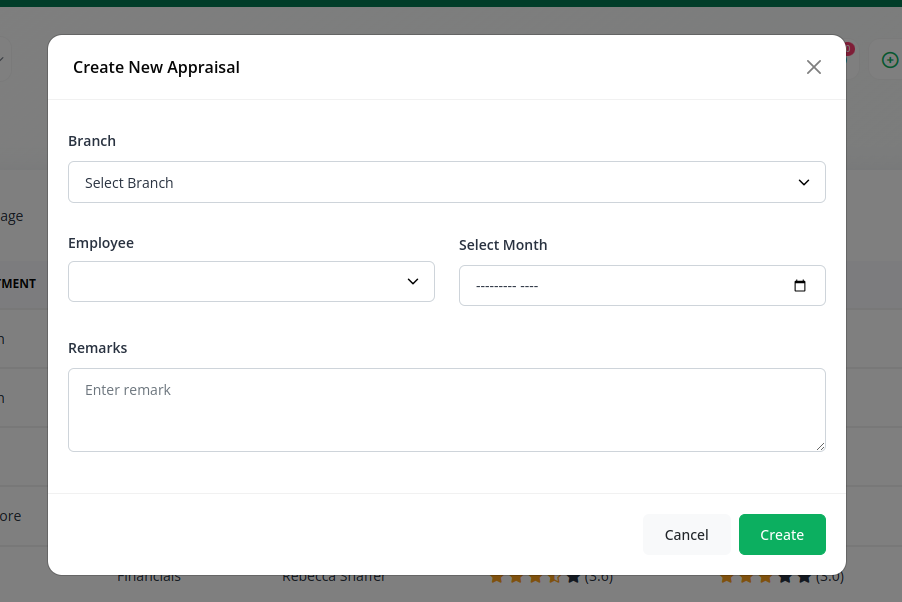
- The last option is for Goal Tracking, in which you have to select branch, goal types, start date, and end date. After that you have to add the subject of goal, target achievement, description, and mobile number.
-
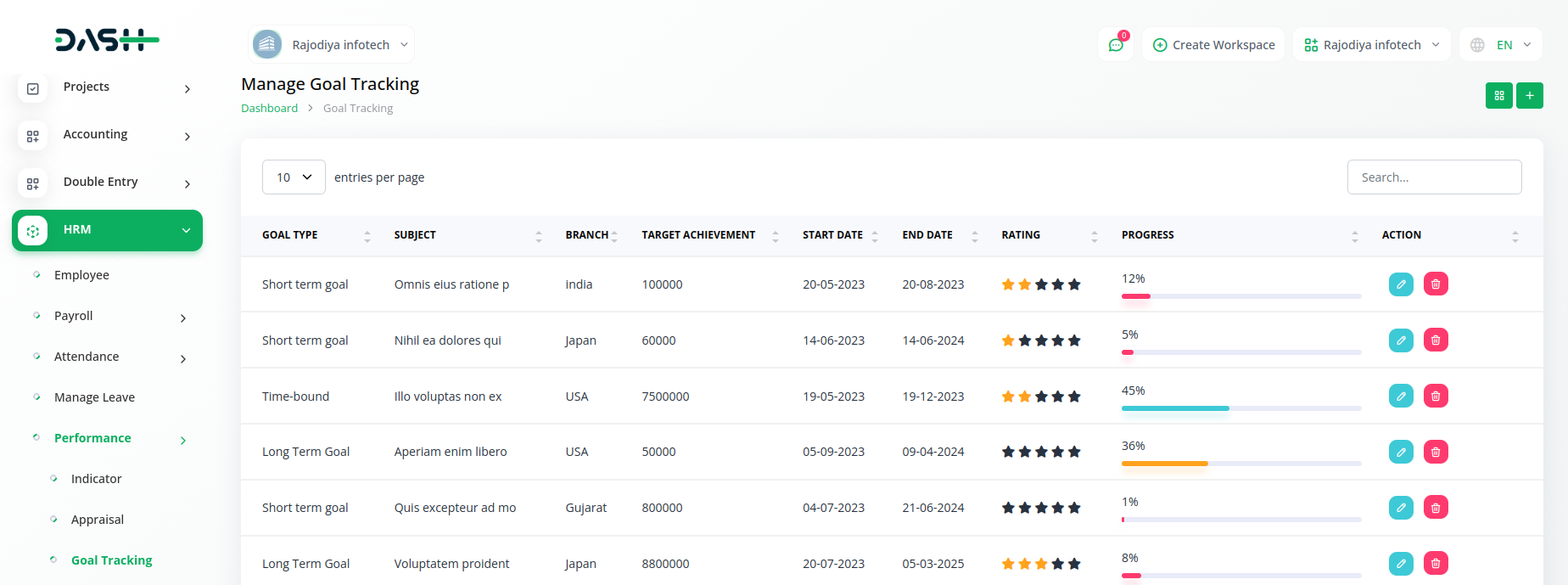
-
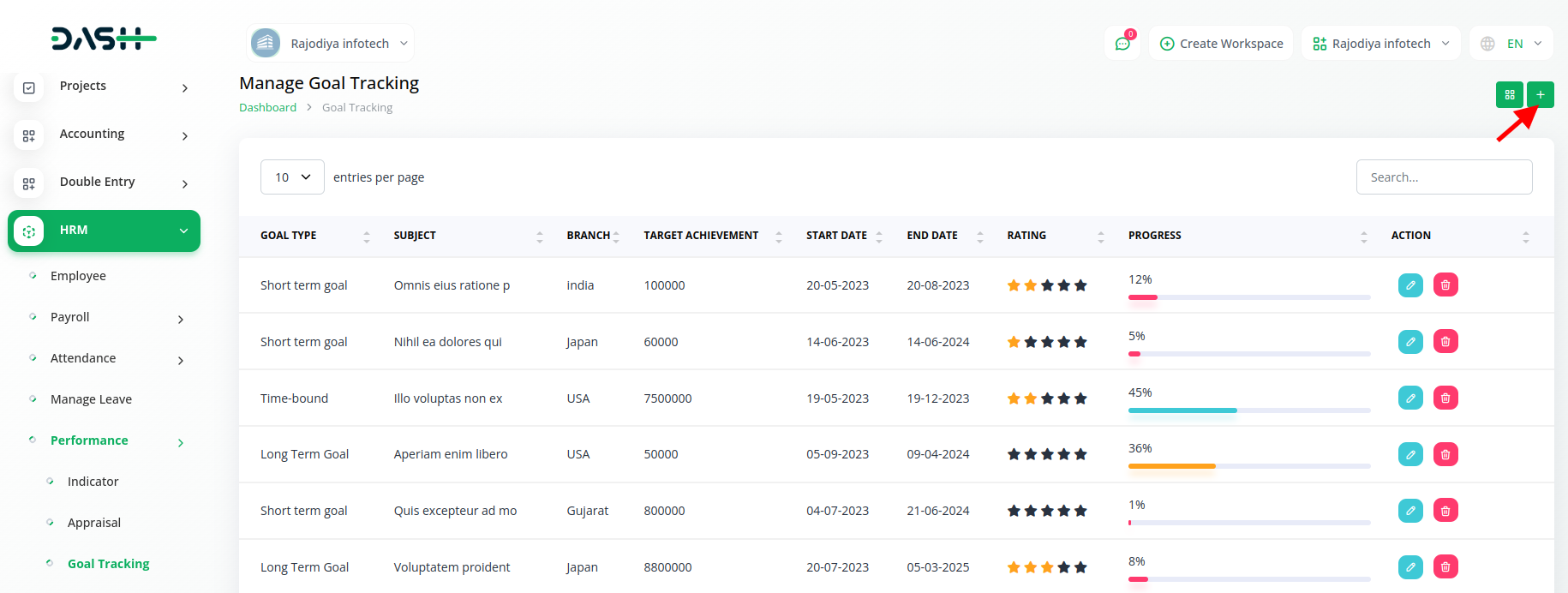
So, here is the explanation of overall use of the performance add-on. You can easily use this add-on by following these steps.
Categories
Related articles
- Portfolio Integration in Dash SaaS
- Beauty Spa Integration in Dash SaaS
- Garage/Workshop Management Integration in Dash SaaS
- Pharmacy Management Integration in Dash SaaS
- Zendesk Integration in Dash SaaS
- Plaid Integration in Dash SaaS
- PEST Analysis Integration in Dash SaaS
- File Sharing Integration in Dash SaaS
- Sales Integration in Dash SaaS
- DPO Payment Gateway in Dash SaaS
- Google Sheet Integration in Dash SaaS
- Tour & Travel Management Integration in Dash SaaS
Reach Out to Us
Have questions or need assistance? We're here to help! Reach out to our team for support, inquiries, or feedback. Your needs are important to us, and we’re ready to assist you!


Need more help?
If you’re still uncertain or need professional guidance, don’t hesitate to contact us. You can contact us via email or submit a ticket with a description of your issue. Our team of experts is always available to help you with any questions. Rest assured that we’ll respond to your inquiry promptly.
Love what you see?
Do you like the quality of our products, themes, and applications, or perhaps the design of our website caught your eye? You can have similarly outstanding designs for your website or apps. Contact us, and we’ll bring your ideas to life.

