Security Guard Management Integration in Dash SaaS
Introduction Security Guards Management Add-On which simplifies the management of security personnel, assignments, payments, and […]
Introduction
Security Guards Management Add-On which simplifies the management of security personnel, assignments, payments, and incident tracking. It streamlines operations by allowing efficient guard categorization, duty scheduling, and automated payment processing. Security posts are assigned to guards based on availability, ensuring smooth operations without conflicts. The Add-On also enables detailed incident reporting, ensuring proper documentation of security breaches and emergency responses. Additionally, it tracks security equipment usage, preventing loss or misuse. With its user-friendly interface and automated workflows, this system enhances security management across industries like corporate offices, residential complexes, healthcare, retail, and industrial facilities.
How to Install the Add-On?
To Set Up the Security Guard Management Add-On, you can follow this link: Setup Add-On
How To Use The Security Guard Management Add-on?
- Once you purchase and install the Add-On, go to the sidebar and search for the Security Guards management Add-On. You will get to see many pages over there.
System Setup
- First of all, you need to go to the System Setup page, where you can set up Guard Type and Security Post.
- To create a new Guard Type, click the “Create” button at the top of the Guard Type page.
- Then, add the required details like the name of the guard type and a description.
- Once you create a guard type, you can see the list of guard types with options to edit or delete them.
- These guard types can be used later while creating security guards.
- You cannot delete the guard types that are already used for creating security guards.
-
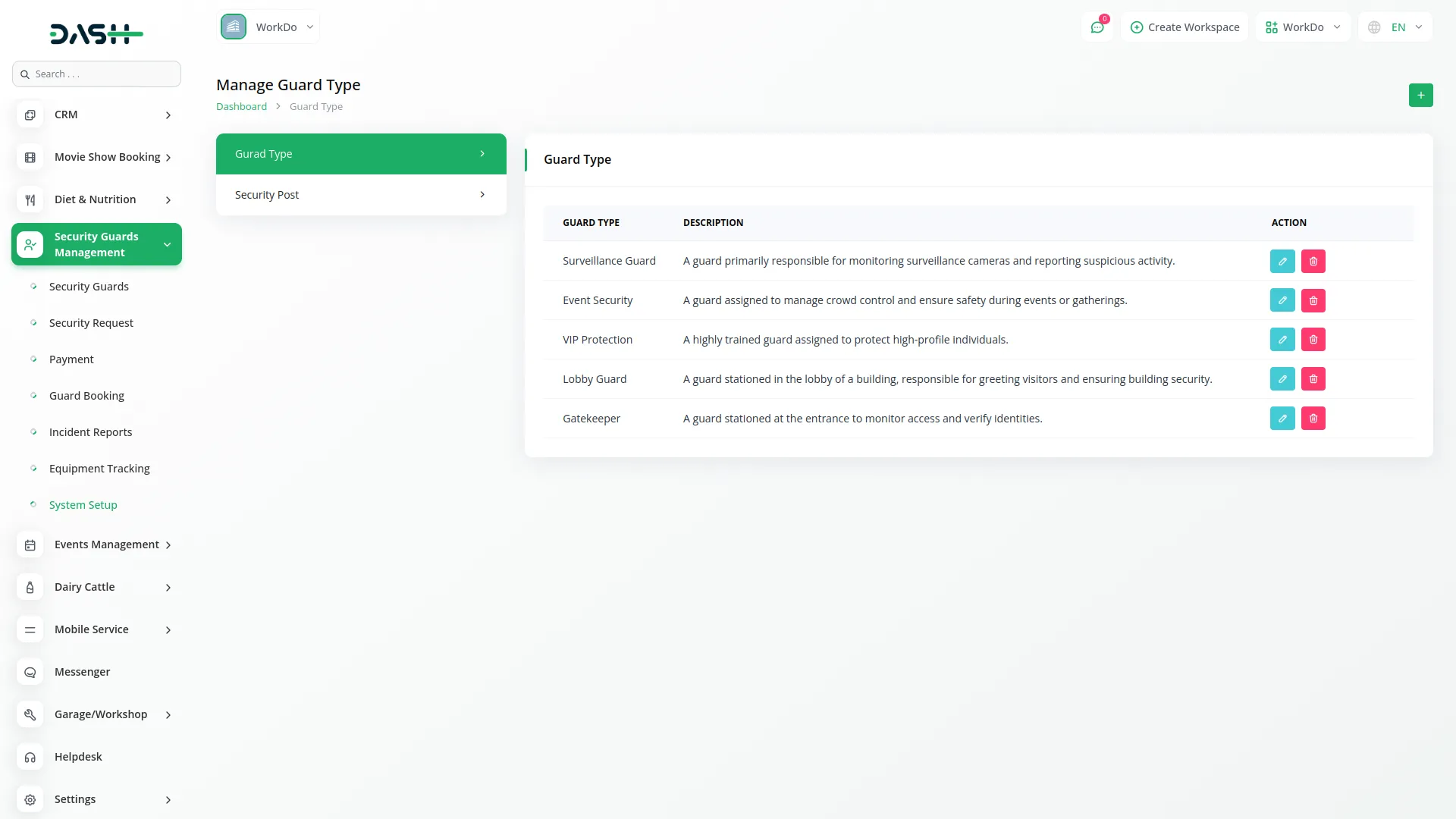
- To create a new Security Post, click the “Create” button at the top of the Security Post page.
- Fill in the details like the Security Post Name, Post Address, and Postcode, then click Submit.
- After submitting, you’ll see a list of all security posts. You can Edit or Delete any post from this list.
- You can use these posts to create Security Guards, Security Requests, or Incident Reports.
- You cannot delete a security post if it has been used in any Security Requests.
-
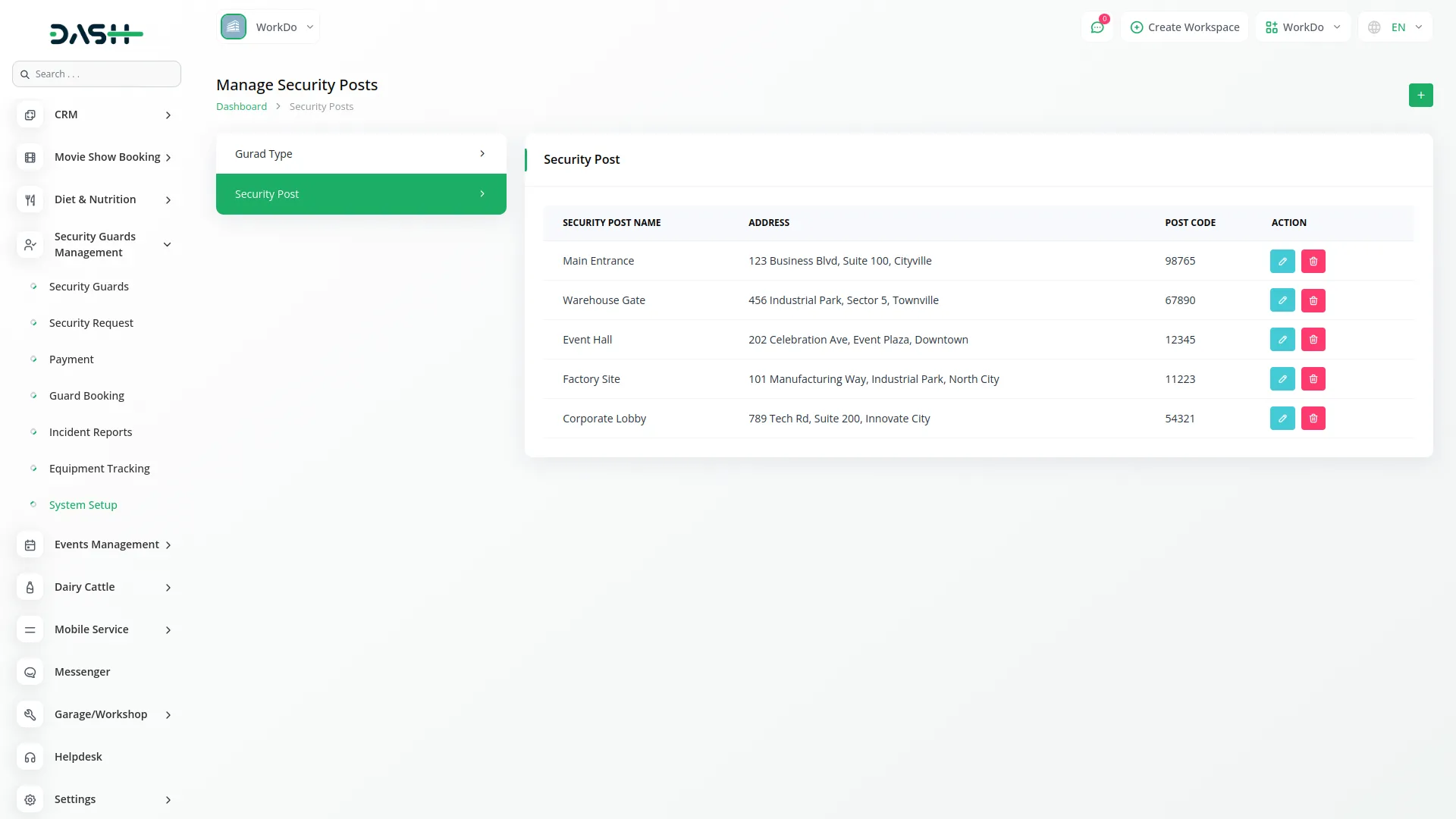
Security Guards
- After completing the system setup, go to the Security Guard page.
- You can create and manage security guards from this page.
- To add a new security guard, click the Create button at the top.
- Enter details like name, email, address, contact number, date of birth, date of joining, height, weight, training, working hours, training start date, training end date, and salary, select the guard type and assign a post from the dropdowns, and upload a profile image of the guard.
- Once submitted, the security guard list will be visible on the page with options to edit, delete, or view each guard.
- These guards can be used in security requests, incident reports, or equipment tracking.
- You cannot delete a security guard if they have been used in any guard bookings.
-
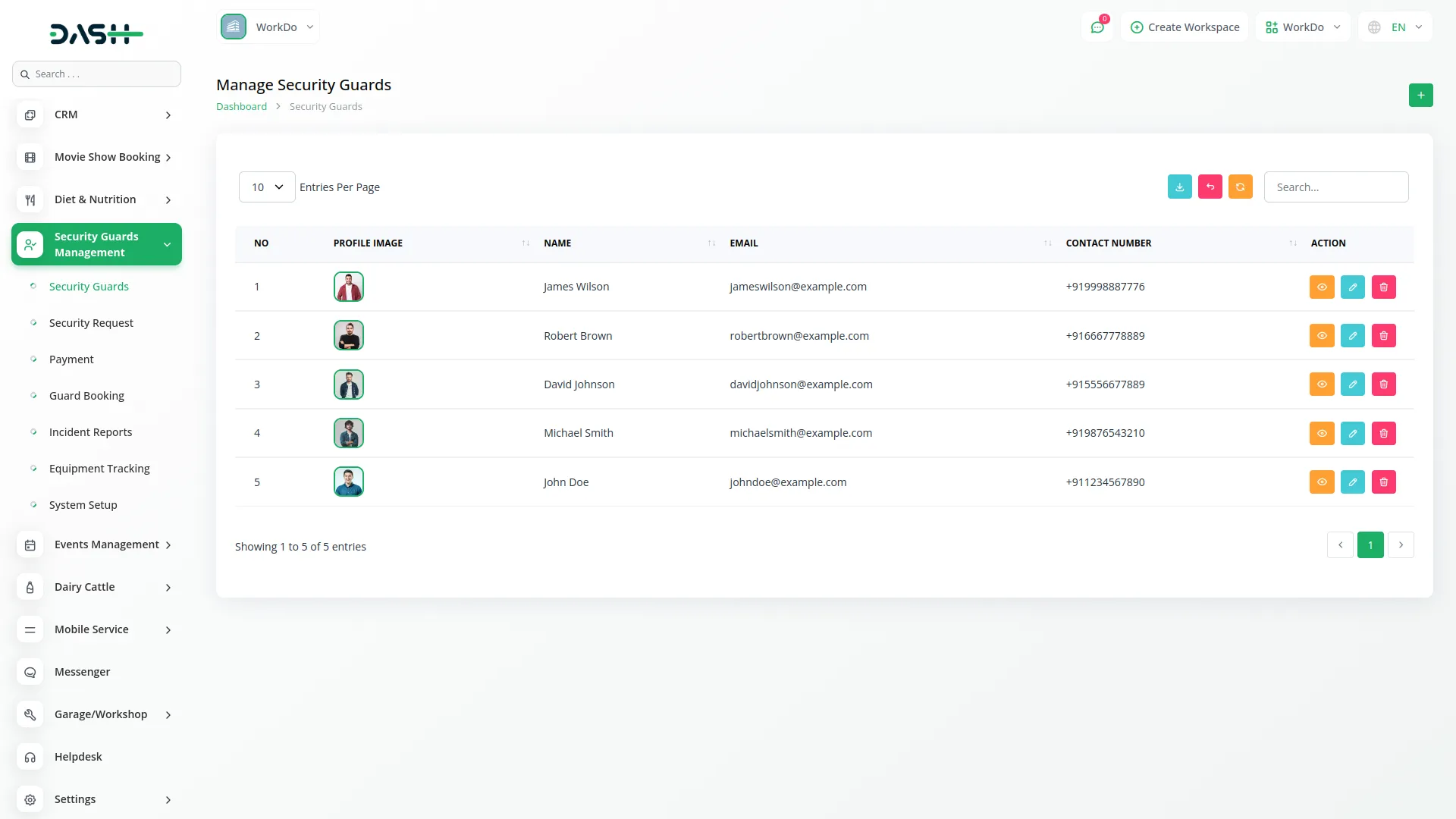
Security Request
- To create a new Security Request, go to the Security Request page and click the Create button at the top.
- Enter the required details like first name, last name, email, contact number, and security duty, select the security post from the dropdown, choose the start date and time, and the end date and time.
- Based on the selected time, you can see and select available security guards.
- After filling all these details, click the Create button to submit the request.
- Once submitted, the Security Request page will show a list of all requests with options to edit, delete, view, or pay for them.
- These assigned guards can also be used in other security requests, incident reports, or equipment tracking.
- If you delete a security request, the payment and guard bookings linked to that request will also be deleted automatically.
- When you click the Payment button, a popup will appear showing the amount to be paid.
- After paying the full amount, the status of the request will be updated automatically.
-
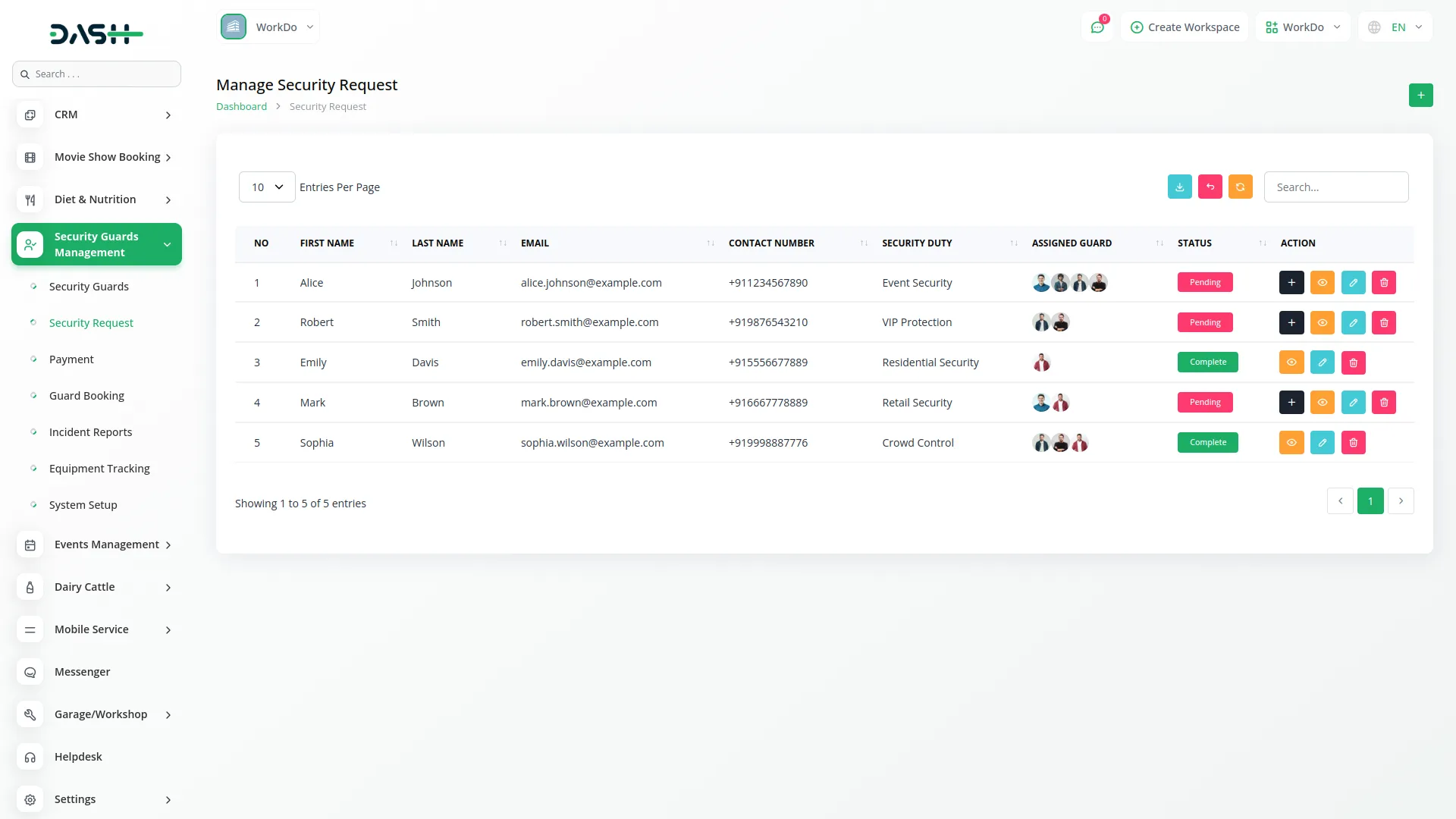
-
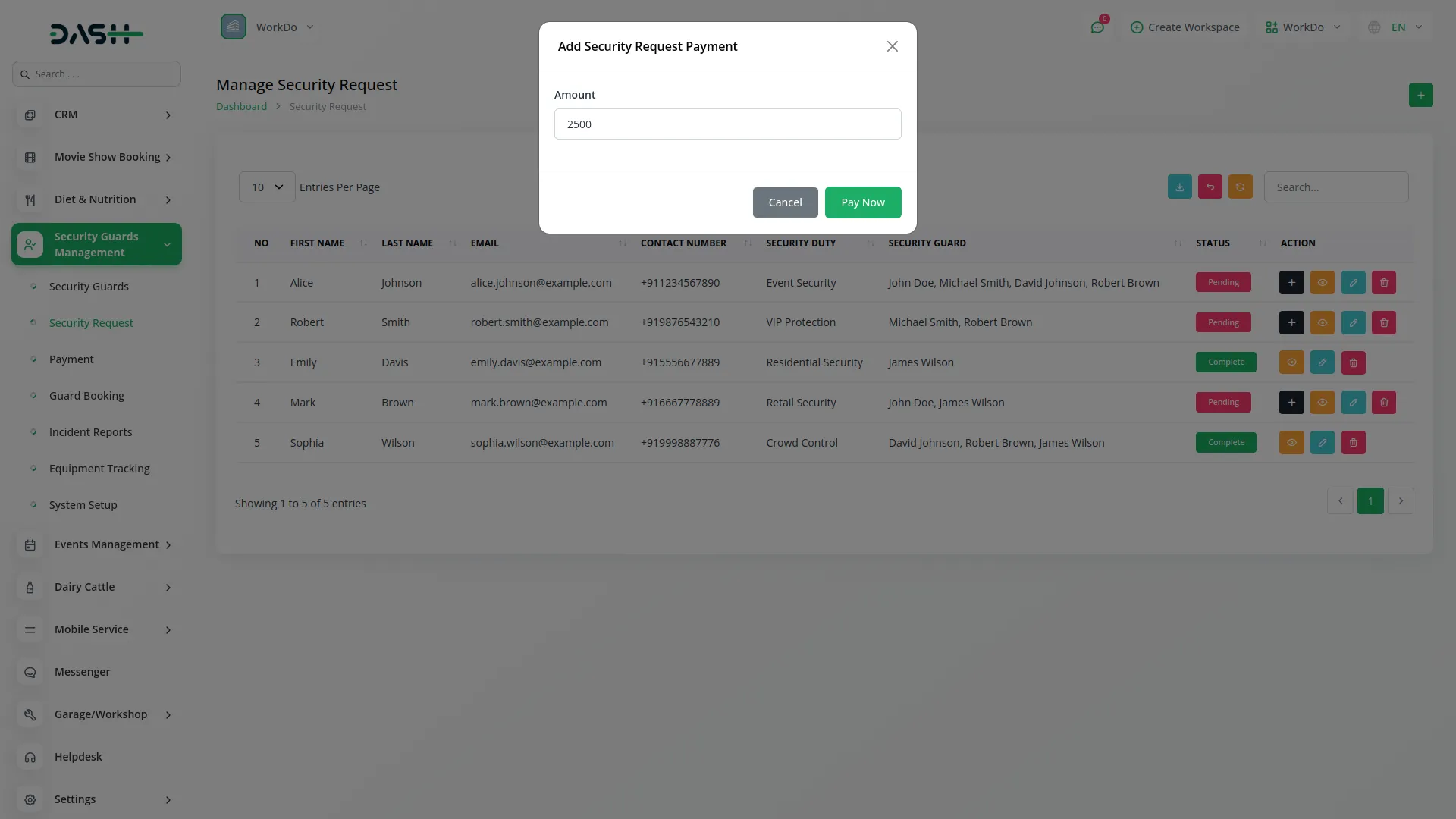
Payment
- Once a Security Request is created, a Payment is automatically created with a Pending status.
- You can view the list of payments with options to View or Delete each payment.
- When a payment is made for the security request, the status is automatically updated in the payment record.
- The payment status will change to Partially Paid or Paid based on the amount received.
-
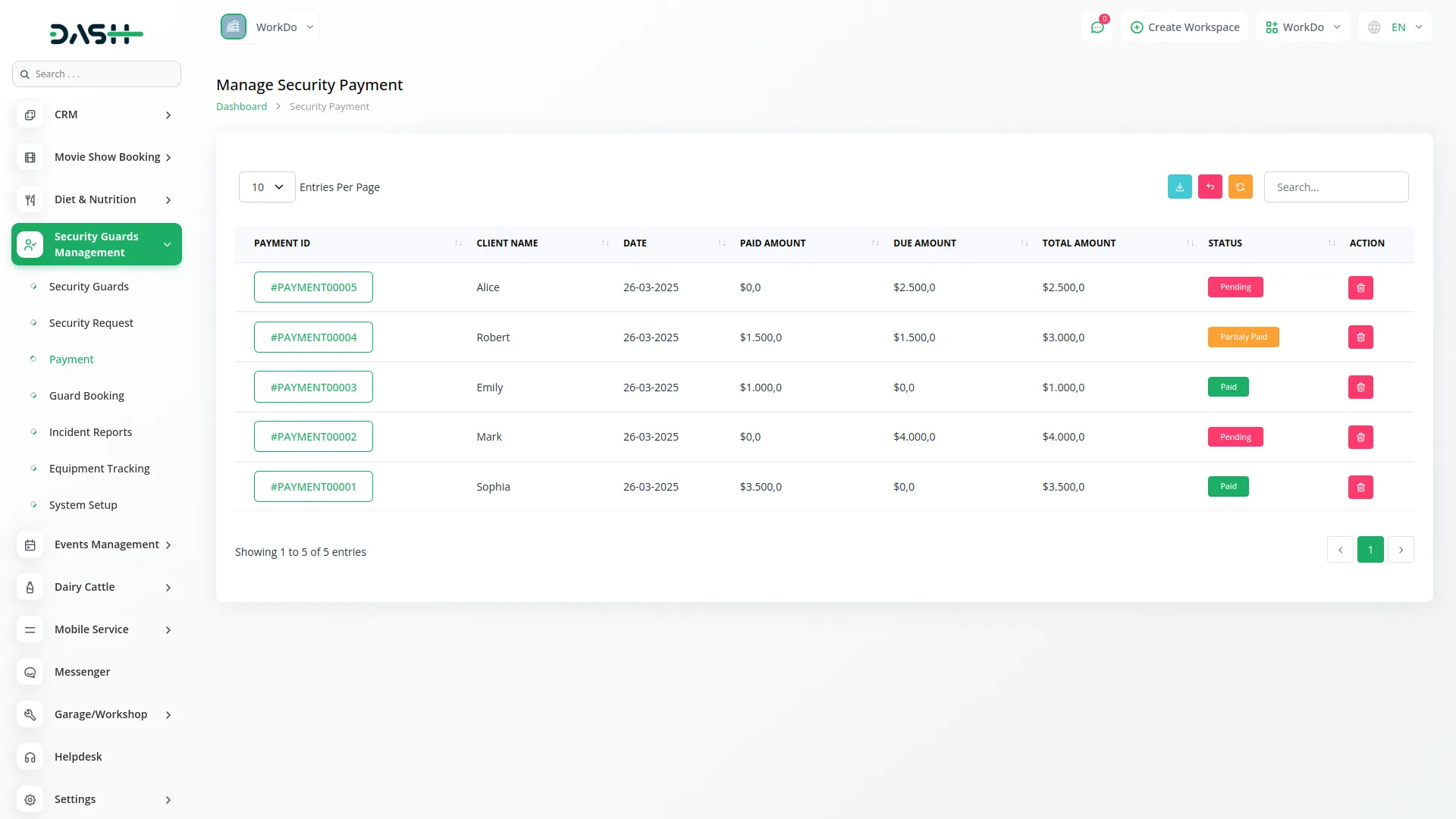
Guard Booking
- Once a Security Request is created, the Guard Booking will automatically be created.
- You can view the list of guard bookings with options to delete the guard booking.
- Then, you can delete that guard booking as per your needs.
-
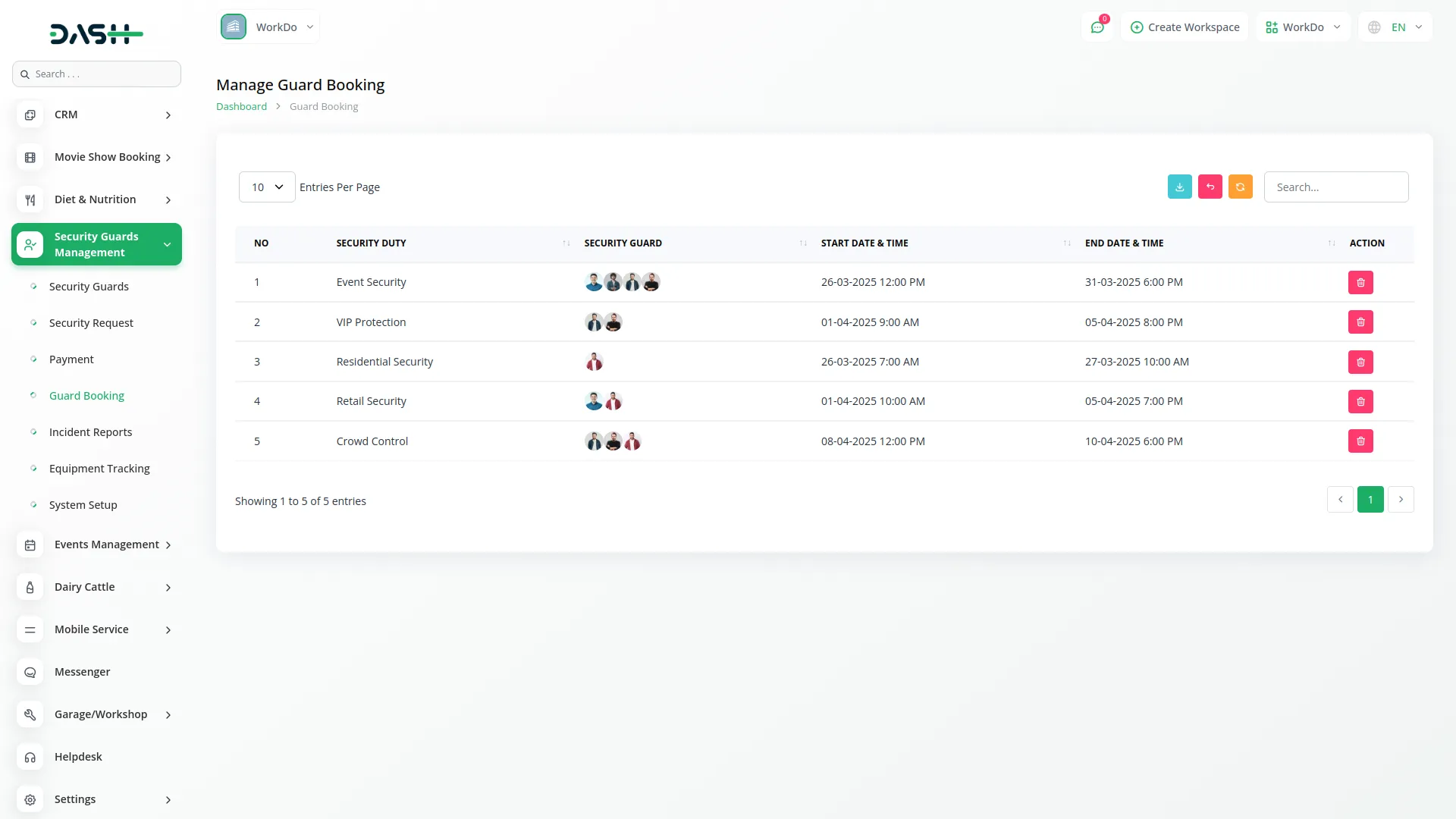
Incident Reports
- To create a new Incident Report, click the “Create” button at the top of the Incident Report page.
- After clicking the button, they need to enter the required details like Institution Name, Address, Complainant Name, Incident Name, Contact Number, Select Security Guard, Select Incident Location, Attach attachments, Select Status, Description, and then submit the request.
- Once submitted, on the incident report page, you can view the list of incident reports with options to edit, delete, or view the incident report.
-
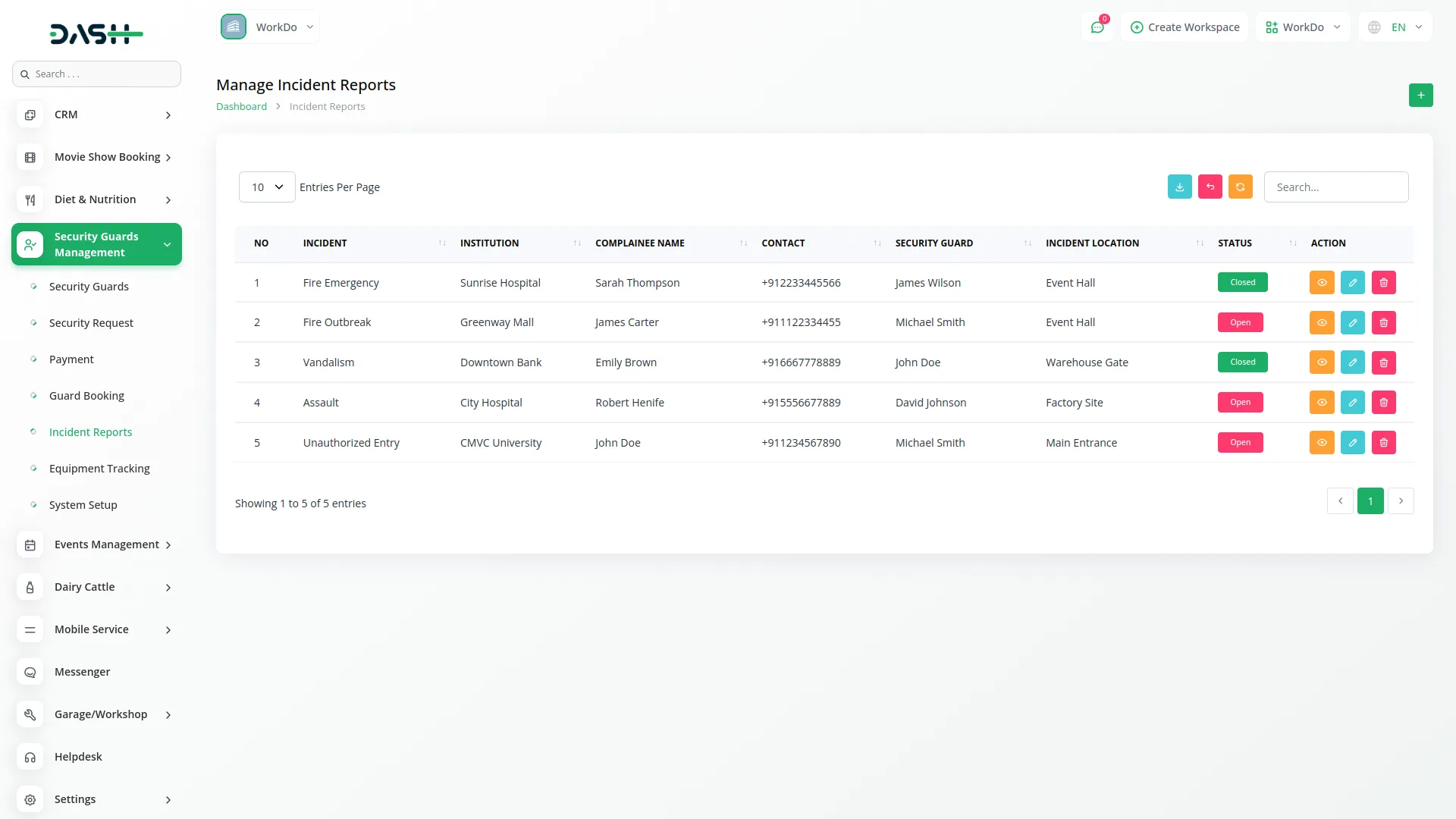
Equipment Tracking
- To create an Equipment Tracking, go to the Equipment Tracking Page and click the “Create” button at the top.
- After clicking the button, they need to enter the required details like Name, Select Security Guard, Assigned Date, Select Status, Select Condition, and then submit the request.
- Once submitted, on the equipment tracking page, you can view the list of incident reports with options to edit or delete the equipment tracking.
-
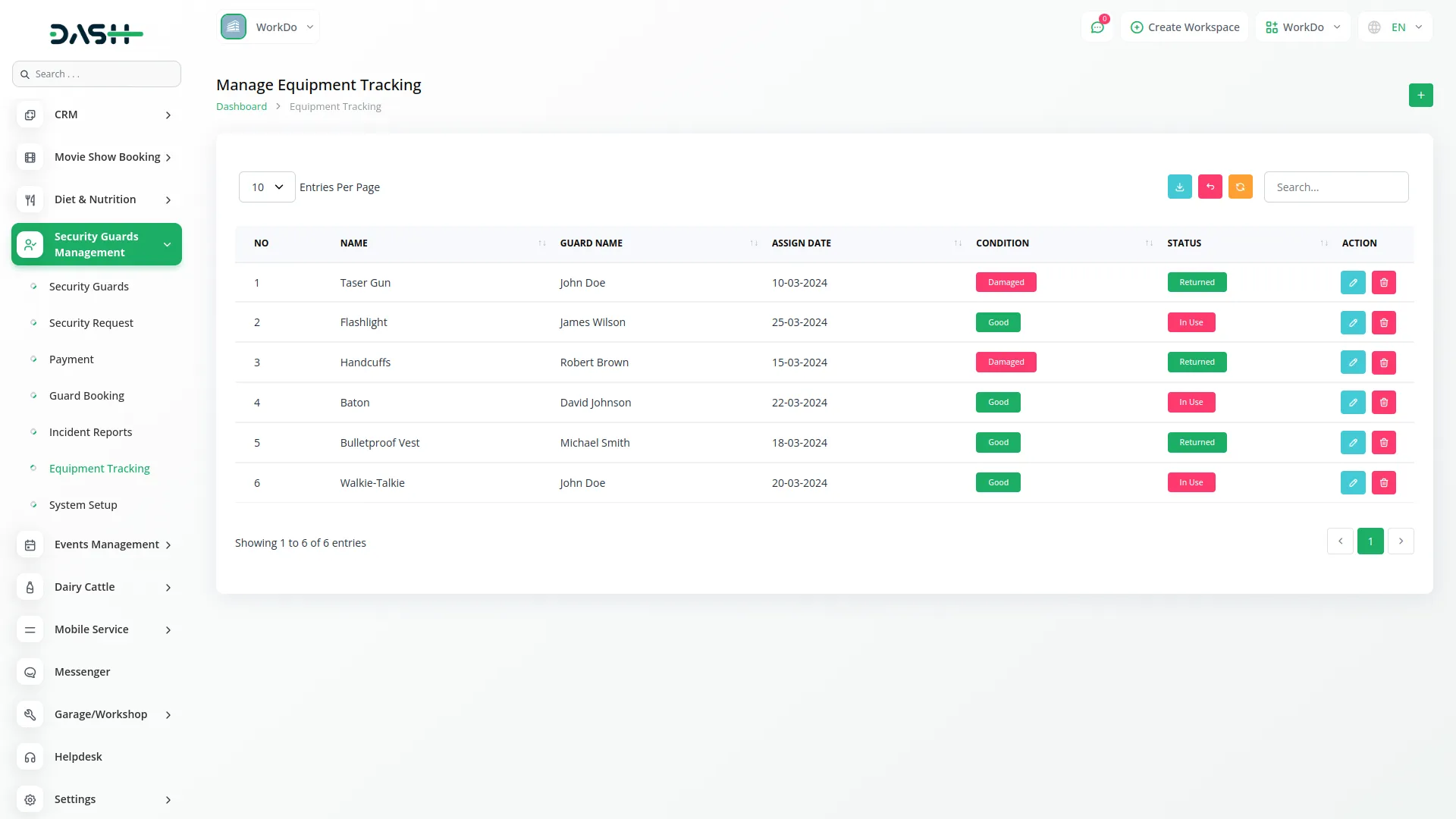
Categories
Related articles
- Peach Payment Integration in Dash SaaS
- Checkout Integration in Dash SaaS
- Coworking Space Management Detail Documentation
- AI Image Integration in Dash SaaS
- Gym Management Integration in Dash SaaS
- Driving School Integration in Dash SaaS
- Assets Integration in Dash SaaS
- Newspaper Distribution Management Integration in Dash SaaS
- Trello Integration Detailed Documentation
- Tailoring and Fashion Design Detailed Documentation
- Office Equipment Management Detailed Documentation
- SalesForce Integration in Dash SaaS
Reach Out to Us
Have questions or need assistance? We're here to help! Reach out to our team for support, inquiries, or feedback. Your needs are important to us, and we’re ready to assist you!


Need more help?
If you’re still uncertain or need professional guidance, don’t hesitate to contact us. You can contact us via email or submit a ticket with a description of your issue. Our team of experts is always available to help you with any questions. Rest assured that we’ll respond to your inquiry promptly.
Love what you see?
Do you like the quality of our products, themes, and applications, or perhaps the design of our website caught your eye? You can have similarly outstanding designs for your website or apps. Contact us, and we’ll bring your ideas to life.
