Webhook – WorkDo Dash SaaS Add-on
A webhook is a mechanism that facilitates real-time communication between different web applications or services.
Introduction
A webhook is a powerful mechanism that enables real-time communication between web applications by acting as an HTTP-based callback. When specific events occur in one application, it instantly triggers actions or sends data to another, eliminating the need for constant polling. This event-driven approach allows systems to stay synchronized and respond promptly to changes. Webhooks are widely used for sending notifications, automating tasks, syncing data, integrating third-party services, and enhancing real-time functionality, making them essential for building efficient, connected, and responsive digital ecosystems.
How To Install the Add-On?
To Set Up the Webhook Add-On, you can follow this link Setup Add-On
How To Use The Webhook Add-On?
- Once you purchase the Add-On, navigate to the settings page, click on system settings, and find Webhook.
- To create a new Webhook, click on the “create” button.
- First of all, you have to choose the Add-On from the list given.
- Secondly, you have to choose the method between “Get”, “Put”, and “Post”.
- To generate the Webhook URL, you can follow this link: https://documentation.bloomreach.com/content/docs/create-a-webhook
- At last, you have to enter the Webhook URL, and your work will be done.
-
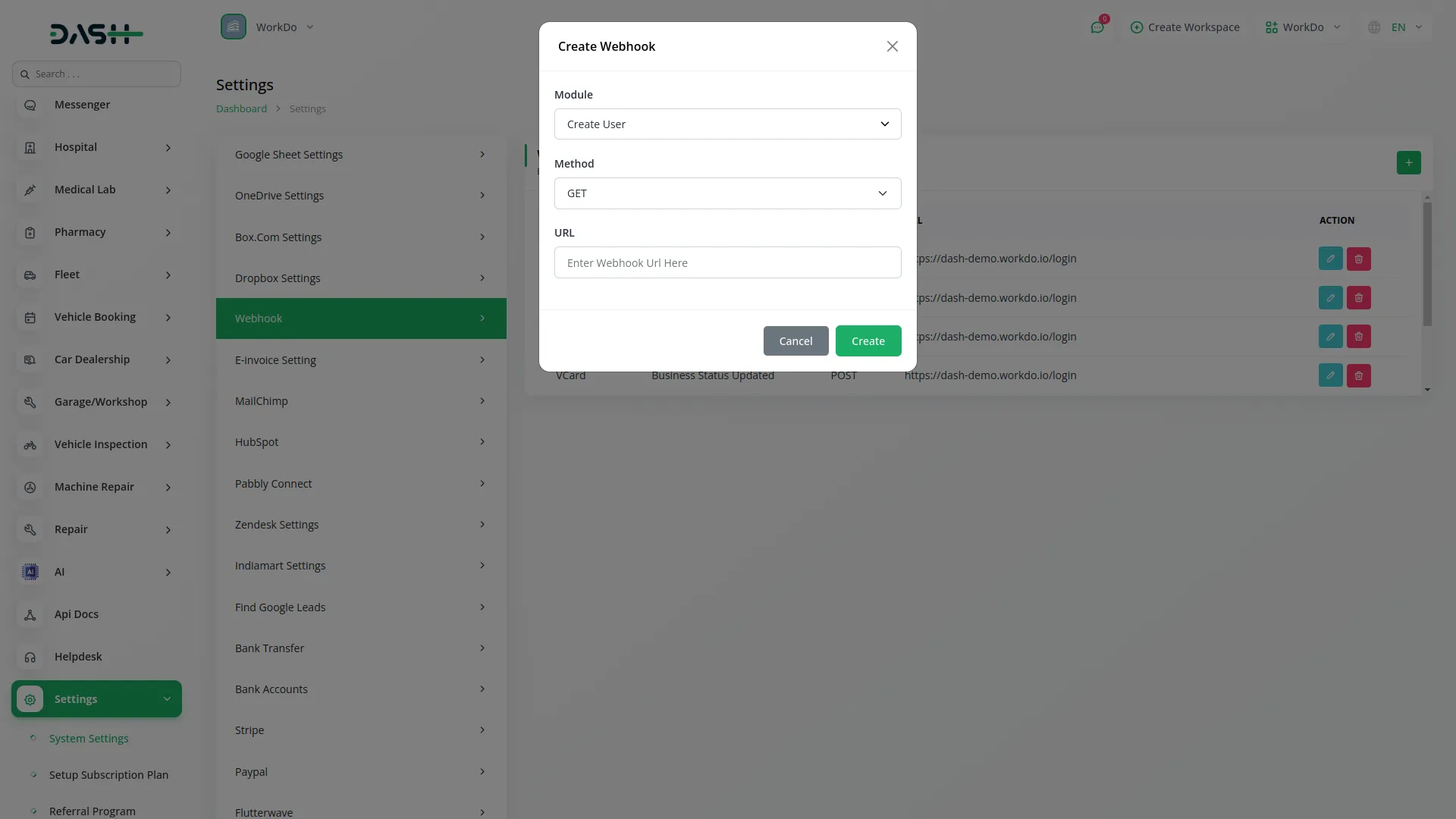
-
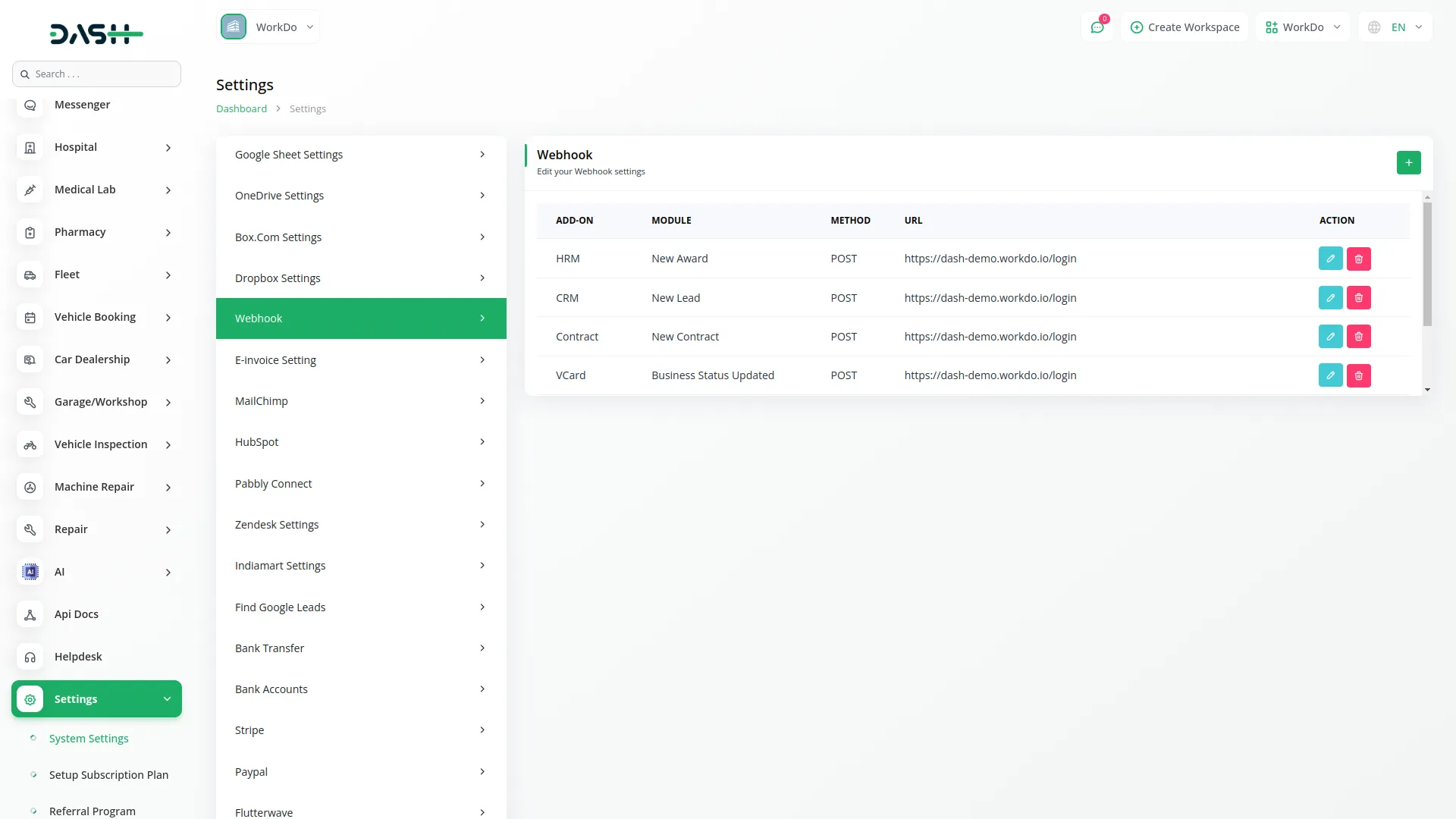
Here, I explain to you an example of how to work Webhook Add-On.
First of all, go to System Settings and scroll down until you find Webhook Settings. Then click on Webhook Settings, and here you can see the list of Add-Ons data that are connected to the Webhook Add-on.
You can see one “Create” button right side of this page. Click on this button and you will see a pop-up box.
In this box, you can see the first field, Module. In this module selection box, you can see a list of add-ons that can connect to the Webhook Add-On. From this list, I choose Create User under General. Because I want to get the Create User detail using a webhook Call.
Moving forward in this, you can see the Method fields. From this Method Selection box, you can choose the Method to connect Webhook call, like GET or POST.
- The POST Method is the most commonly used in webhooks. It is used to send data (like user info, updates, or notifications) to another server. This is perfect for tasks like creating new records in a connected app.
- The GET Method is used to retrieve data or trigger an action on another server using parameters in the URL. It’s generally used when you only need to notify or fetch something without sending a lot of data. For example, pinging a service or checking a status.
And last field, you can see the URL fields. In this field, you need to enter your Webhook URL on which you want to see the Created User details. Without this URL, you can not get a webhook call. In this URL field, I add my webhook URL to get information about the User.
Here, I copied my webhook URL from one webhook site, and I pasted this URL in my Webhook settings.
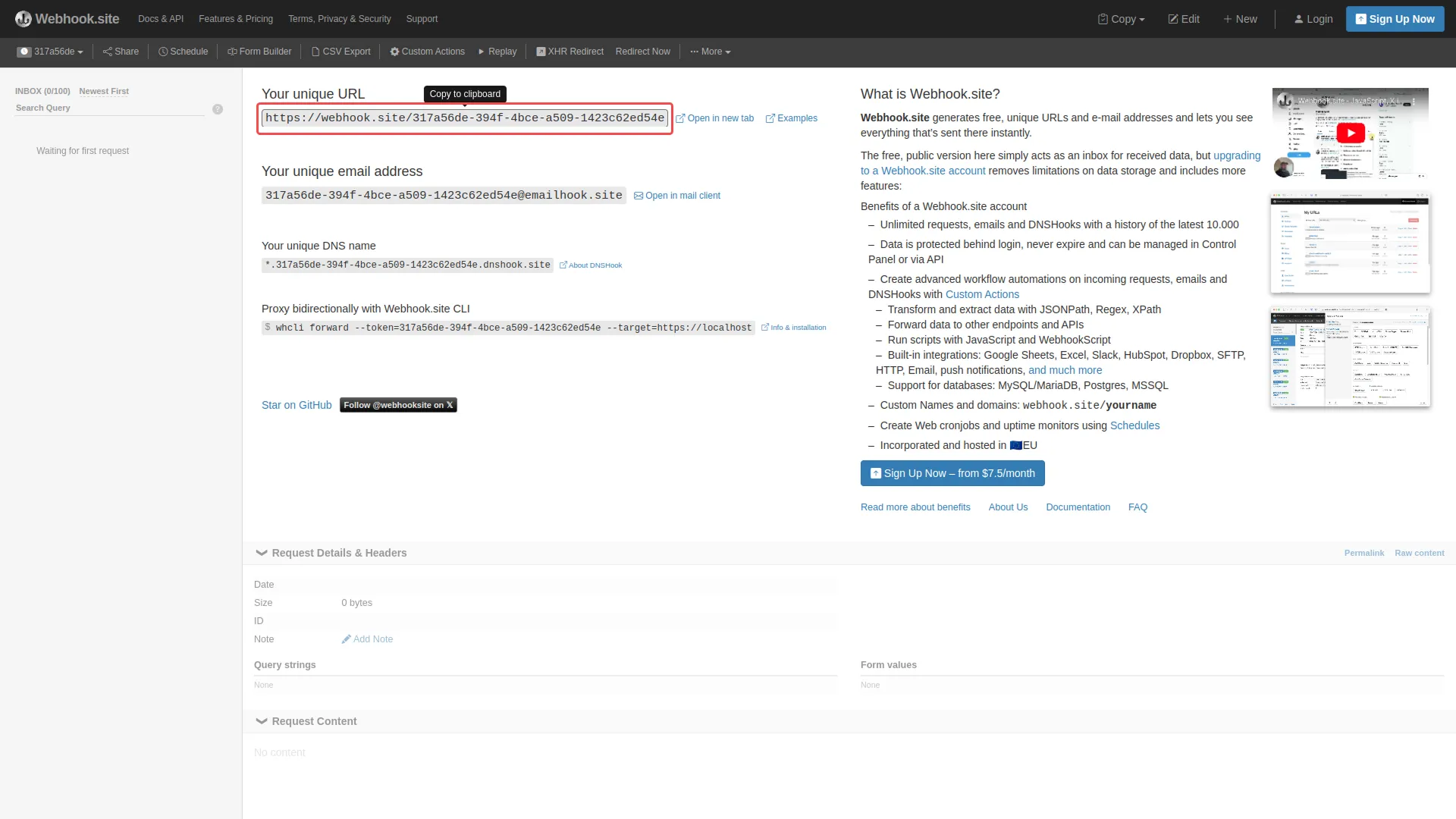
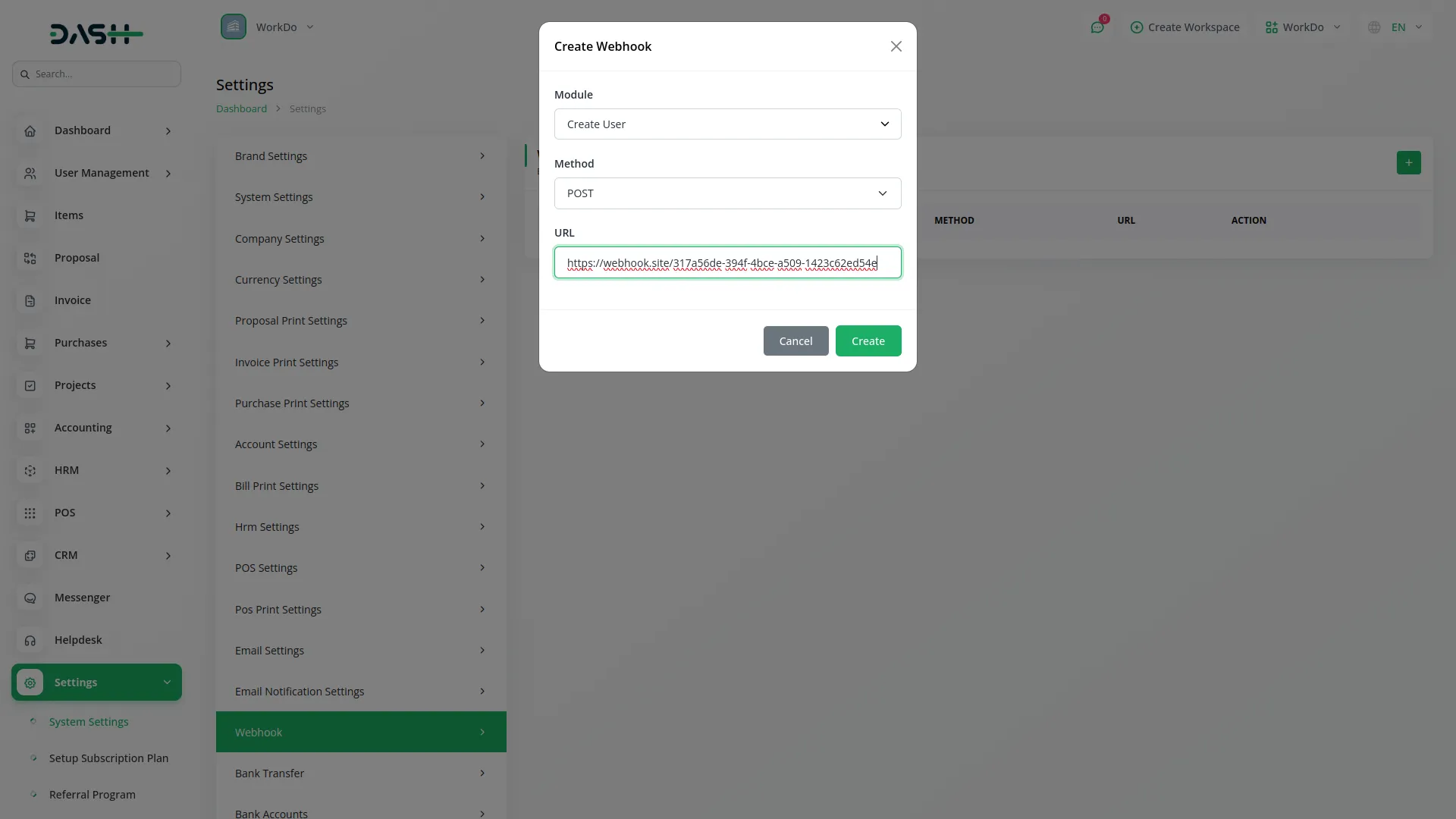
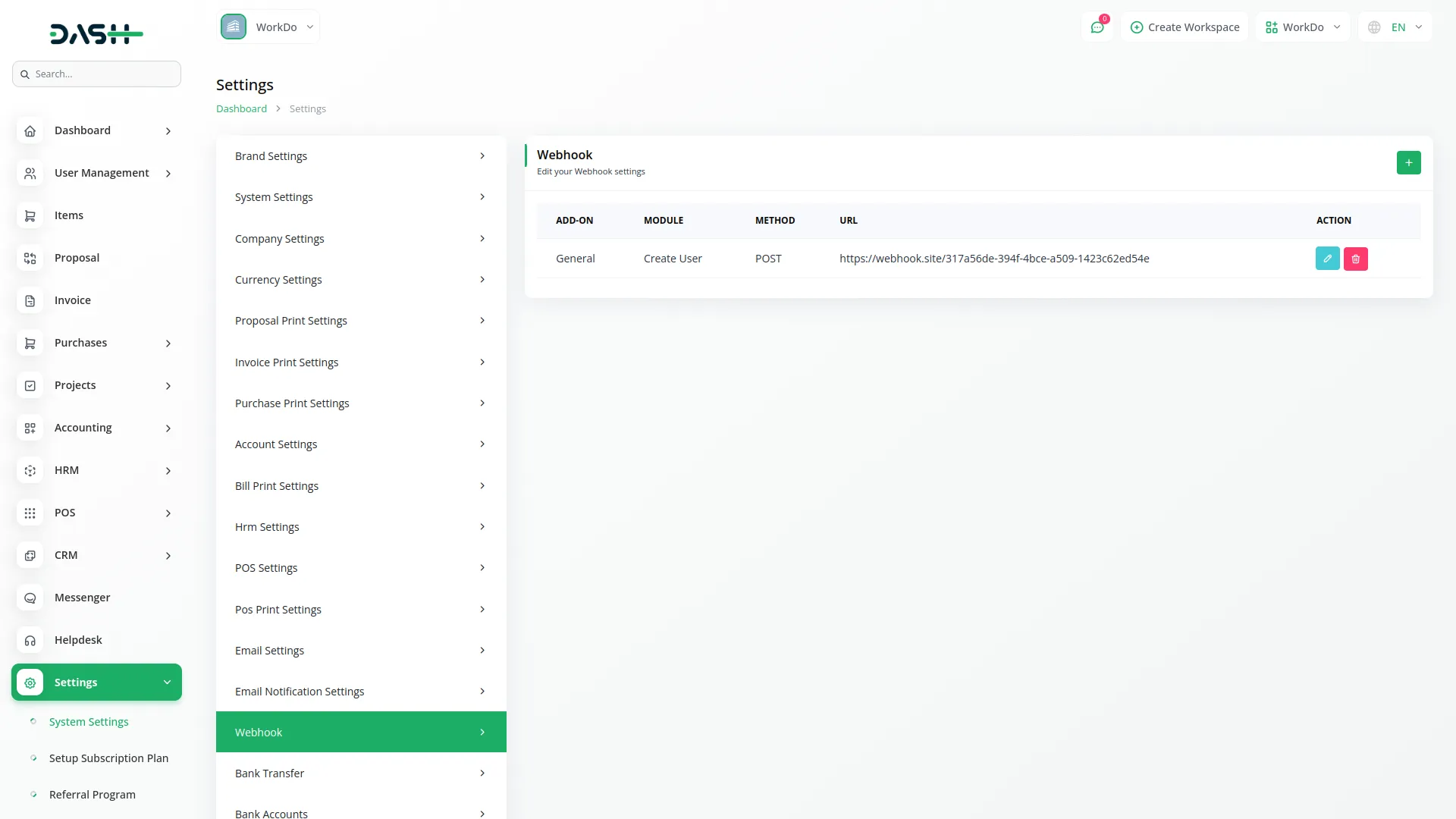
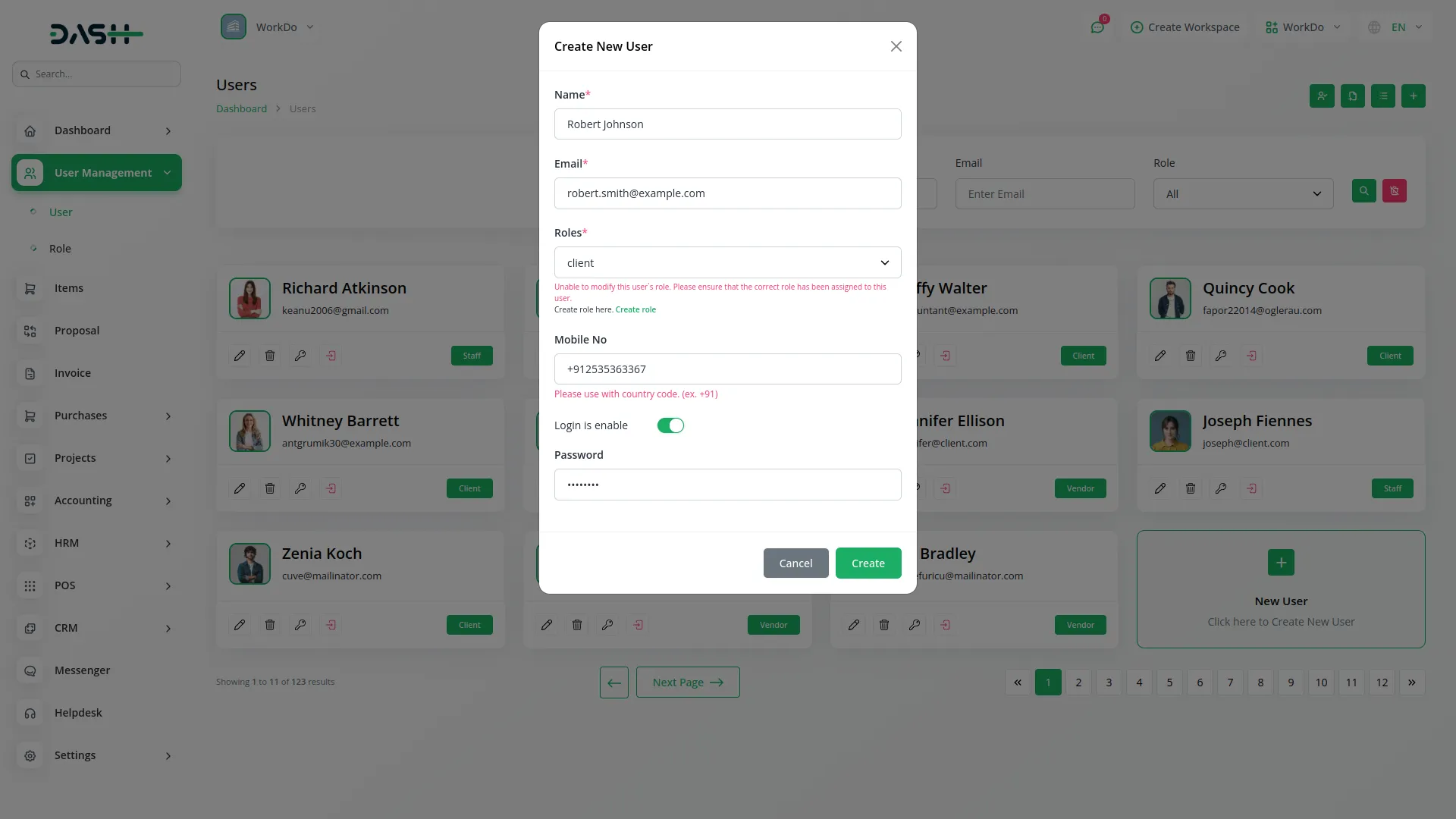
Once all of these settings are completed successfully, after you create a new user, you can easily get that user’s information on your webhook-connected site.
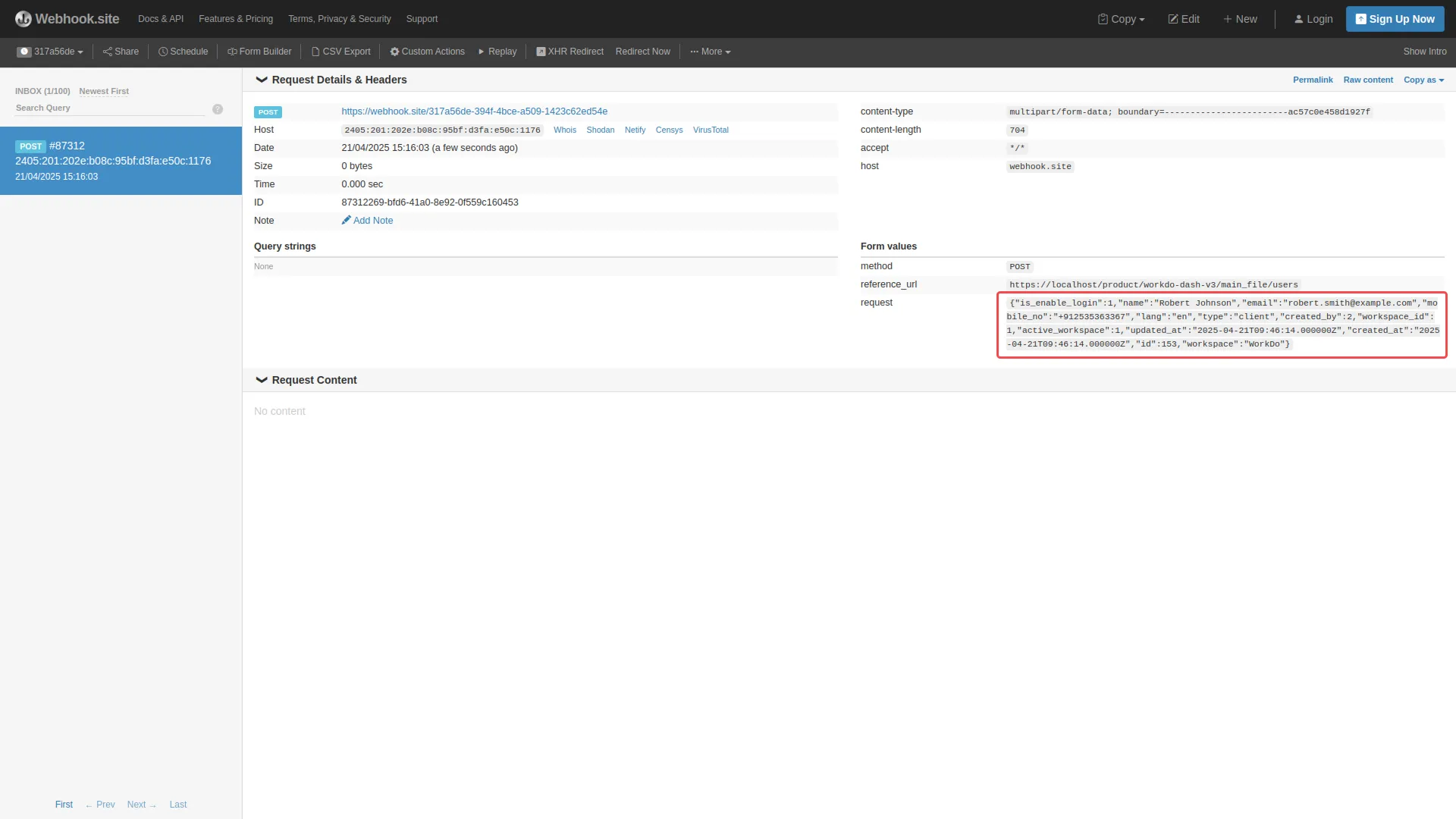
Note: Here is a list of some Add-Ons that we can easily connect to with the Webhook Add-On.
General
- Create User
- New Invoice
- Invoice Status Updated
- New Proposal
- Proposal Status Updated
Account
- New Customer
- New Bill
- New Vendor
- New Revenue
- New Payment
Pos
- New Purchase
- New Warehouse
Hrm
- New Award
- New Announcement
- New Holidays
- New Monthly Payslip
- New Event
- New Company Policy
Taskly
- New Project
- New Milestone
- New Task
- Task Stage Update
- New Task Comment
- New Bug
CRM
- New Lead
- New Deal
- Lead Moved
- Deal Moved
- Convert To Deal
SalesAgent
- New Sales Agent
- New Sales Agent Program
- Sales Agent Request Accept
- Sales Agent Request Reject
- New Sales Agent Order
Hotel&Room Management
- New Hotel
- New Customer
- New Room
- New Features
- New Facilities
- New Hotel Services
- New Room Booking
- New Booking Coupon
- New Page Option
Fix Equipment
- New Asset
- New Accessories
- New Category
- New Component
- New Consumables
- New Depreciation
- New Licence
- New Location
- New Maintenance
- New Manufacturer
- New Pre Defined Kit
- New Status
- New Audit
Agriculture Management
- New Agriculture Fleet
- New Agriculture Process
- New Agriculture Equipment
- New Agriculture Claim Type
- New Agriculture Cycle
- New Agriculture Department
- New Agriculture Office
- New Agriculture Canal
- New Agriculture Season
- New Agriculture Season Type
- New Agriculture Service Product
- New Agriculture Crop
- New Agriculture User
- New Agriculture Cultivation
- Update Agriculture Cultivation Status
- Assign Cultivation Activity
- New Agriculture Activities
- New Agriculture Services
Tour & Travel Management
- New Season
- New Person Detail
- New Tour Booking
- New Tour Booking Payment
- New Tour
- New Tour Detail
- New Tour Inquiry
- New Transport Type
Newspaper Distribution Management
- New Newspaper Category
- New Newspaper Variant
- New Newspaper Type
- New Journalist Type
- New Newspaper Tax
- New Newspaper Distribution Center
- New Agent
- New Journalist
- New Journalist Information
- New Advertisement
- New Newspaper
- New Newspaper Invoice
- Update Newspaper Invoice Status
School-Institute Management
- New Employee
- New Admissions
- New Parents
- New Students
- New Classroom
- New Homework
- New Subject
- New Time Table
Waste Management
- New Collection Request
- Update Collection Request
- Update Waste Inspection Status
- Collection Converted To Trip
Property Management
- New Property
- New Property Units
- New Tenant
- New Property Invoice
- New Property Invoice Payment
Vehicle Inspection Management
- New Inspection Vehicle
- New Vehicle Inspection Request
- New Inspection List
- New Defects And Repairs
Childcare Management
- New Parent
- New Child
- New Class
- New Activity
- New Child Attendance
- Update Child Care
- New Fee
- New Fee Payment
- New Inquiry
- New Nutrition
Hospital Management
- New Specialization
- New Medicine Category
- New Bed Type
- New Ward
- New Hospital Bed
- New Doctor
- New Patient
- New Hospital Appointment
- New Hospital Medicine
- New Medical Records
Beverage Management
- New Manufacturing
- New Raw Material
- New Packaging
- New Collection Center
- New Bill of Material
- New Bill Item Material
Legal Case Management
- New Advocate
- New Case Initiator
- New Case
- New Court
- New Division
- New Expense
- New Fee Receive
- New Fee Receipt
- New Hearing
- New High Court
- New Fee Payment
Courier Management
- New Courier Branch
- New Courier Service Type
- New Courier Tracking Status
- New Courier Package Category
- New Courier
- New Courier Payment
Catering Management
- New Customer
- New Menu Selection
- New Event
- New Event Details
- New Menu Items
- New Catering Invoice
Medical Lab Management
- New Test Unit
- New Test Content
- New Lab Test
- New Lab Patient
- New Patient Card
- New Lab Request
- New Medical Appointment
Gym Management
- New Body Part
- New Diet
- New Equipment
- New Exercise
- New GYM Trainer
- New Measurement
- New Membership Plan
- New Skill
- New Workout Plan
Pharmacy Management
- New Medicine Category
- New Medicine
- New Medicine Type
- New Pharmacy Bill
- New Pharmacy Invoice
Car Dealership
- New Car Category
- New Tax
- New Dealership Product
- New Car Purchase
- New Car Purchase Payment
- New Car Sale
- New Car Sale Payment
Freight Management System
- New Freight Booking Request
- New Freight Container
- New Freight Customer
- New Freight Price
- New Freight Service
- New Freight Route
- New Freight Invoice
- Update Freight Shipping Order
- Update Freight Shipping Service
- Update Freight Shipping Container
Dairy & Cattle Management
- New Animal
- New Health
- New Breeding
- New Weight
- New Daily Milk Sheet
- New Milk Inventory
Innovation Center
- New Challenge Category
- New Creativity Stage
- New Creativity Status
- New Challenges
- New Creativity
Music Institute
- New Music Class
- New Music Lesson
- New Music Instrument
- New Music Student
- New Music Teacher
Garage-Workshop Management
- New Fuel Type
- New Garage Category
- New Garage Vehicle
- New Service
- New Vehicle Brand
- New Vehicle Color
- New Vehicle Type
- New Job Card
Movie Show Booking System
- New Cast Type
- New Show Type
- New Certificate
- New Movie Crew
- New Movie Cast
- New Seating Template
- New Seating Template Details
- New Movie Show
- New Movie Event
Exam
- New Exam Grade
- New Exam Hall
- New Exam Hall Receipt
- New Exam List
- New Exam Time Table
- New Manage Marks
Insurance Management
- New Insurance
- New Insurance Accept
- New Policy
- New Policy Type
- New Insurance Invoice
- New Insurance Claim
- Accept Insurance Claim
- Reject Insurance Claim
- New Insurance Claim Payment
Mobile Service Management
- New Mobile Service
- New Mobile Service Request Accept
- New Mobile Service Request Reject
- New Mobile Service Technician Assign
- New Mobile Service Invoice
- New Mobile Service Tracking Status
Categories
Related articles
- Music Institute Integration in Dash SaaS
- SWOT Analysis Model Integration in Dash SaaS
- Water Park Management
- SalesForce Integration in Dash SaaS
- vCard Integration in Dash SaaS
- Notes Integration in Dash SaaS
- Support Ticket Integration in Dash SaaS
- Performance Indicator Integration in Dash SaaS
- Job Search Detailed Documentation
- Consignment Integration in Dash SaaS
- WhatsApp API Integration Dash SaaS
- Box.com Integration in Dash SaaS
Reach Out to Us
Have questions or need assistance? We're here to help! Reach out to our team for support, inquiries, or feedback. Your needs are important to us, and we’re ready to assist you!


Need more help?
If you’re still uncertain or need professional guidance, don’t hesitate to contact us. You can contact us via email or submit a ticket with a description of your issue. Our team of experts is always available to help you with any questions. Rest assured that we’ll respond to your inquiry promptly.
Love what you see?
Do you like the quality of our products, themes, and applications, or perhaps the design of our website caught your eye? You can have similarly outstanding designs for your website or apps. Contact us, and we’ll bring your ideas to life.
