File Sharing Integration in Dash SaaS
Introduction
File sharing is a handy tool for sending and receiving digital files between people or within organizations. It makes working together easier and allows you to send files through email or links. It’s like a digital delivery service for documents and photos.
Additionally, with File Download Management, you can keep track of who’s downloading your files, where they’re doing it, and what device they’re using. You can also add password protection to keep important information safe. It’s like having a security guard for your digital files. These features are super helpful for safe and efficient sharing in the digital world.
Workflow Installation
Step-1- Super Admin Access:
Firstly, the super admin has to add the File Sharing add-on by following a few steps.
- Login to the super admin side and scroll down to “add-on manager”.
- Click on the “+” (Module Setup) button to add the Add-On.
- You will find a box where you must attach the ZIP file of “File Sharing.”
- After you add the ZIP file, the add-on will be displayed on the add-on-manager page, and the super admin has to enable this add-on.
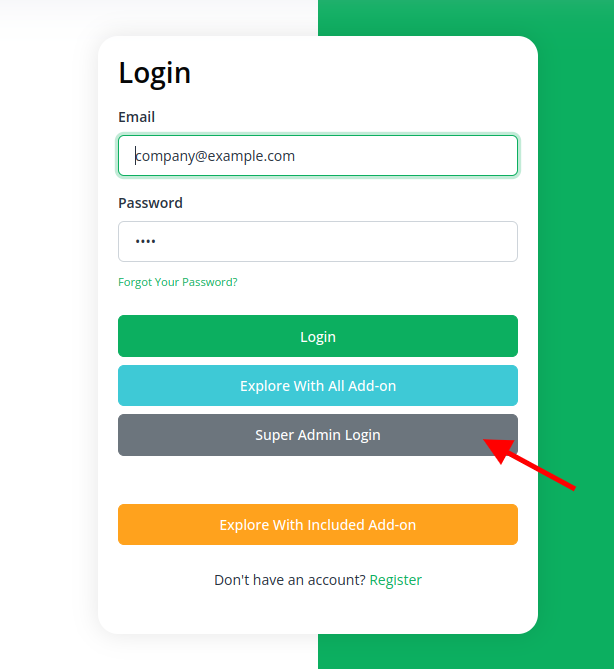
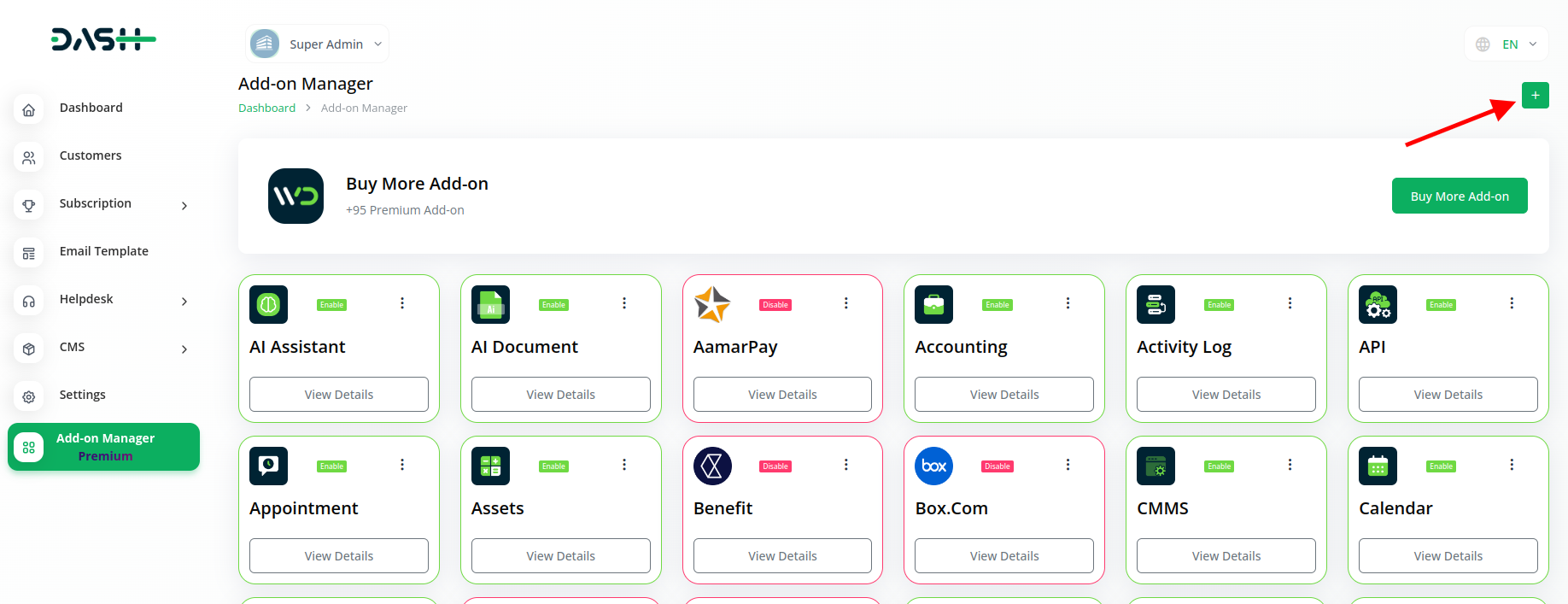
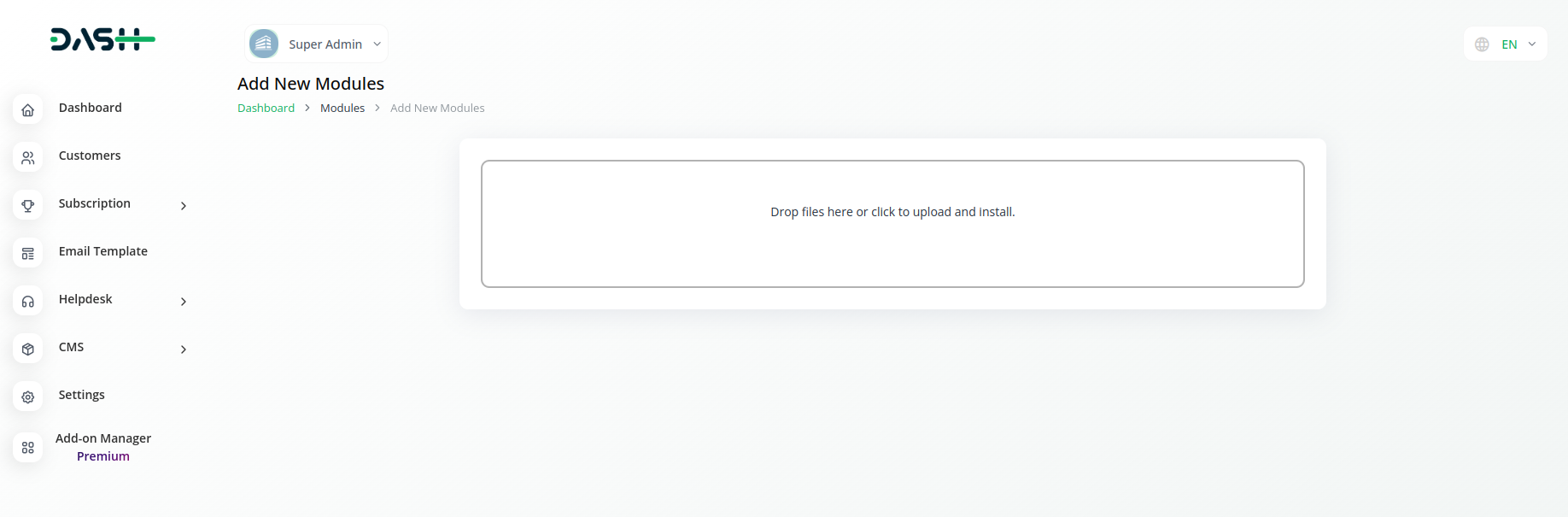
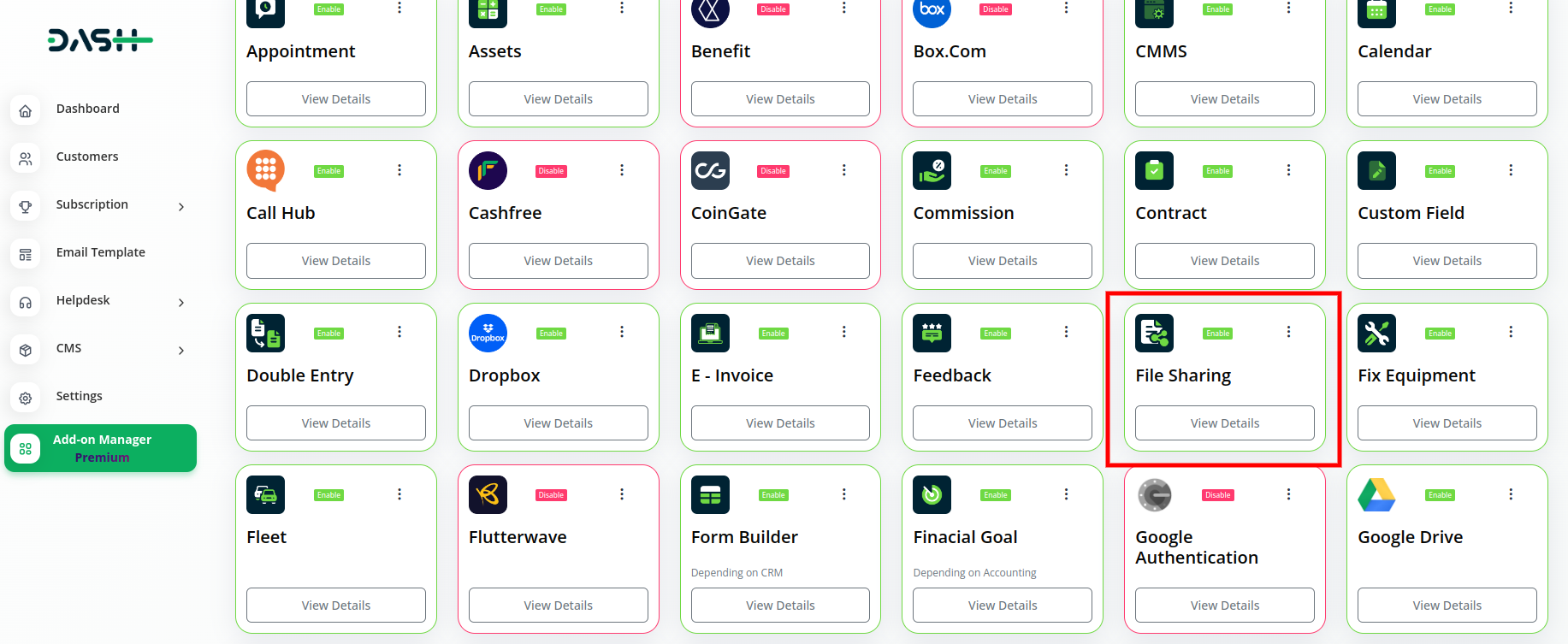
Step-2- Company Login Access:
After the super admin enables the add-on, the admins can purchase the add-on and have access to the File Sharing add-on by following the steps mentioned below.
- So, the admin has to first purchase the add-on by navigating to the “subscription plan” page and then you have to click the “usage plan” and find the File Sharing add-on and buy it.
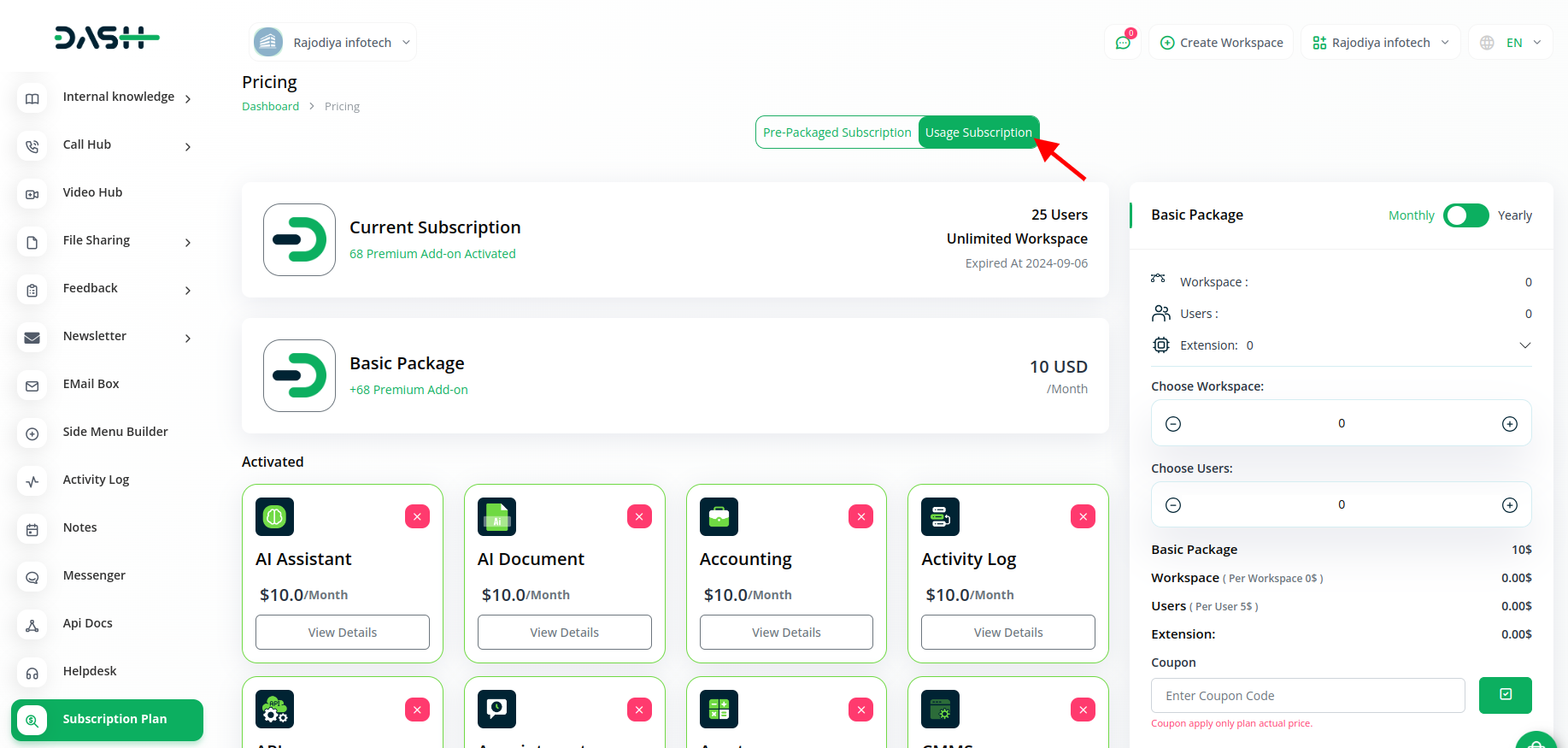
Step 3: How to use the File Sharing Add-on?
- After purchasing the add-on, you will easily see the file-sharing add-on in the menu.
- After you click on it, you will get to see two pages in it named files, and download.
- On the files page, you can create files by clicking on the “+” button and adding the details asked on that page.
- You can also edit it whenever you want.
- The second page is for downloads, where you can see the details of downloaded files.
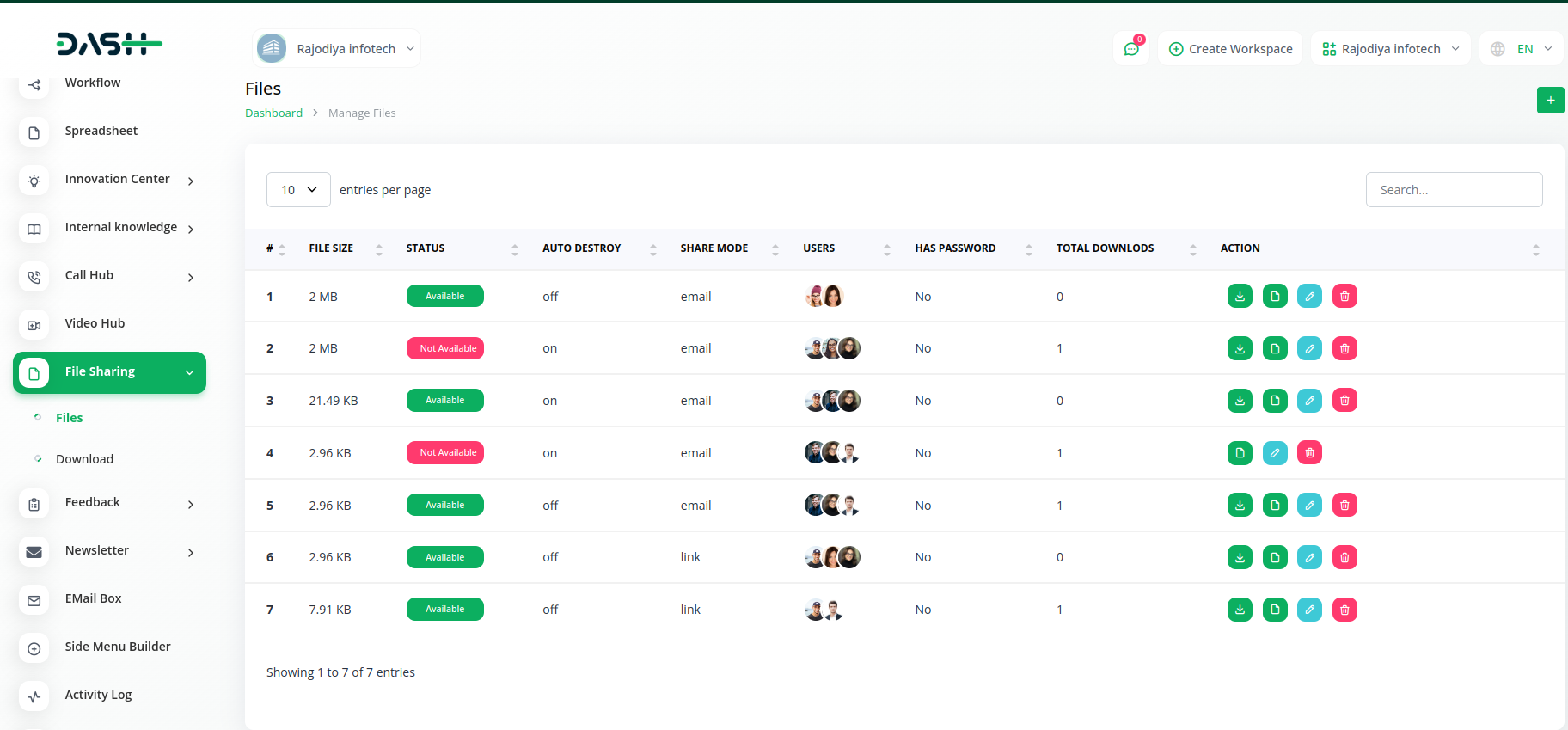
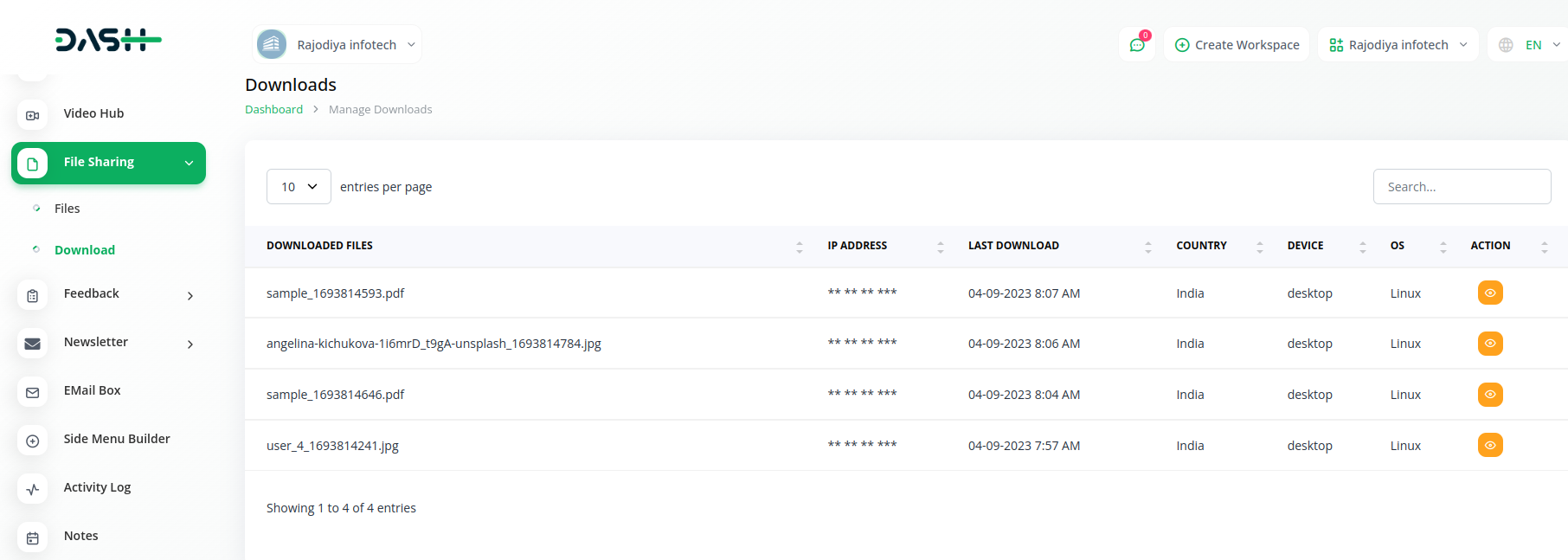
So, this is how you can use the file sharing add-on, by following the given steps.
Related articles
- Contract Builder Integration in Dash SaaS
- Quickbooks Integration in Dash SaaS
- Nepalste Integration in Dash SaaS
- Webhook – WorkDo Dash SaaS Add-on
- Sales Integration in Dash SaaS
- Requests Integration in Dash SaaS
- Paddle Integration in Dash SaaS
- Rental Management Integration in Dash SaaS
- Newsletter Integration in Dash SaaS
- Xero Integration in Dash SaaS
- Video Hub Integration in Dash SaaS
- Portfolio Integration in Dash SaaS
Need more help?
If you’re still uncertain or need professional guidance, don’t hesitate to contact us. You can contact us via email or submit a ticket with a description of your issue. Our team of experts is always available to help you with any questions. Rest assured that we’ll respond to your inquiry promptly.
Love what you see?
Do you like the quality of our products, themes, and applications, or perhaps the design of our website caught your eye? You can have similarly outstanding designs for your website or apps. Contact us, and we’ll bring your ideas to life.

