Indiamart Integration in Dash SaaS
The Indiamart Integration system is a comprehensive lead management platform that seamlessly connects your CRM with Indiamart’s business directory services through automated data synchronization and lead conversion processes.
Introduction
The Indiamart Integration system is a comprehensive lead management platform that seamlessly connects your CRM with Indiamart’s business directory services through automated data synchronization and lead conversion processes. This system consists of two main components: the System Settings module where you configure your Indiamart CRM integration parameters including API keys and pipeline settings, and the Indiamart Filter module where you can view, filter, and convert Indiamart inquiries into qualified CRM leads. The system requires proper configuration in System Settings before you can effectively manage and convert Indiamart data into your CRM pipeline. Once configured, users can filter Indiamart inquiries by date ranges, export data to CSV format, and convert inquiries into leads with automatic assignee allocation and follow-up scheduling.
How To Install The Add-On?
To Set Up the Indiamart Add-On, you can follow this link: Setup Add-On.
How To Use The Indiamart Add-On?
System Settings – Indiamart Configuration
- To set up Indiamart integration with your CRM system, navigate to the System Settings module and locate the Indiamart Settings section. Click on the Indiamart Settings option to access the configuration form where you will establish the connection between Indiamart and your CRM system.
- Enter your CRM Key in the designated field – this is the generated CRM key that you received from Indiamart for API access. This key is essential for establishing secure communication between your system and Indiamart’s services. Next, use the Select Pipeline dropdown to choose the appropriate pipeline from your CRM module.
- All available pipelines from your CRM system will appear in this dropdown, allowing you to select where Indiamart leads should be placed in your sales process. Finally, use the Select Stages dropdown to choose the appropriate lead stage from your CRM module.
- All lead stages from your CRM system will be displayed in this dropdown, enabling you to specify which stage new Indiamart leads should be assigned when they are converted.
- This configuration is crucial and must be completed before you can use the Indiamart Filter module effectively. The pipeline and stage selections will determine how Indiamart inquiries are organized within your CRM workflow when they are converted to leads.
- To Generate the Credentials you can follow this link: https://seller.indiamart.com/leadmanager/crmapi
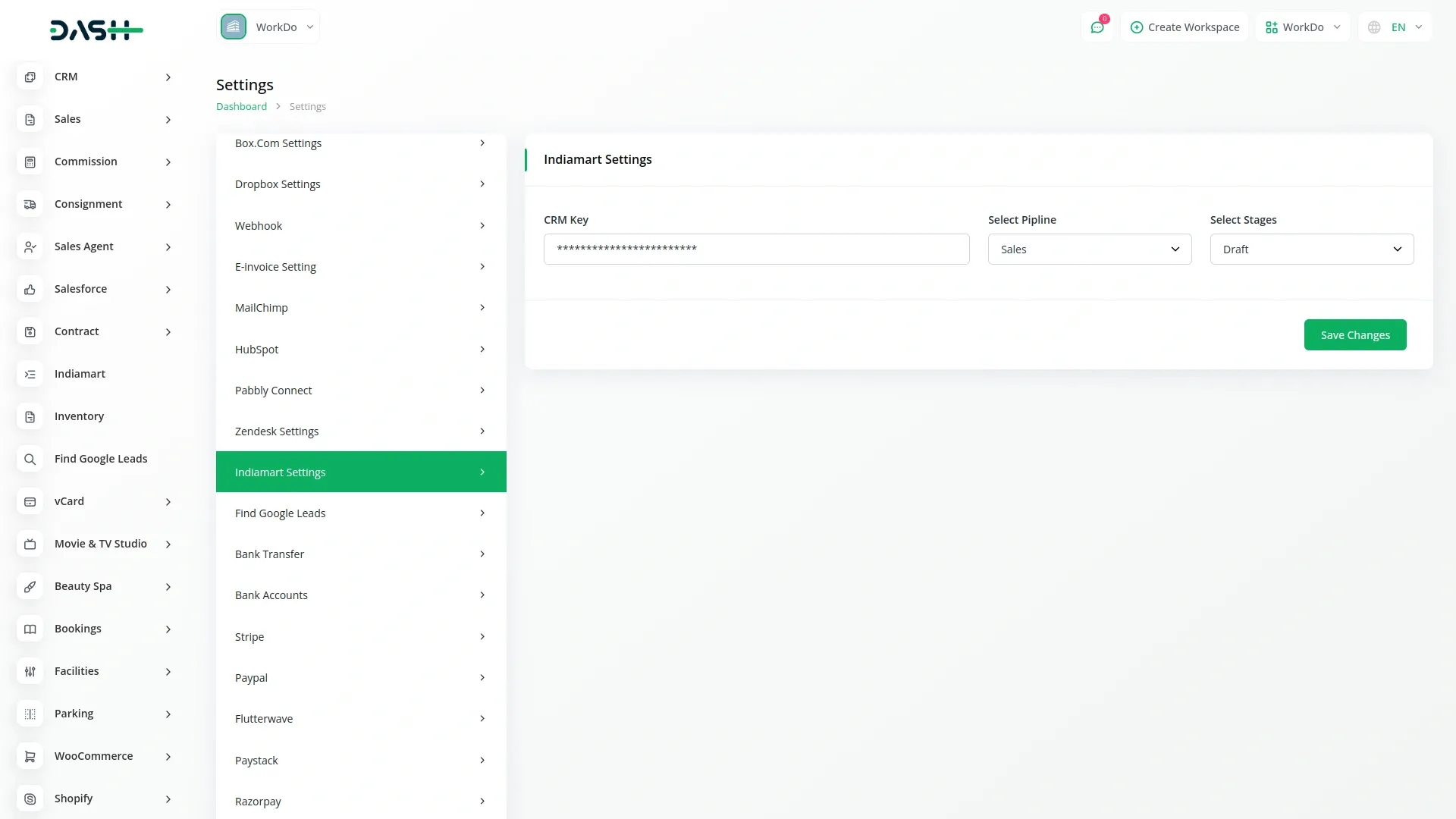
Indiamart Filter Management
- Once your Indiamart settings are properly configured in System Settings, you can access the Indiamart Filter module to view and manage inquiries from Indiamart. This Add-On depends on the System Settings configuration and will use the pipeline and stage settings you established there.
- To filter Indiamart data by date range, use the Date filter option to select a specific start and end date. When you select dates and click the “Apply” button, the system will display all inquiries created between those dates. You can click the “Reset” button to clear the date filter and return to viewing all available data.
- The list page displays all Indiamart inquiries with columns showing Subject, Name, Email, and Phone information. You can use the Search button to find specific inquiries and the Export button to download all Indiamart inquiry data to a CSV file for external analysis or record-keeping.
- To convert an Indiamart inquiry into a CRM lead, click the “Sync into Lead” action button for the desired inquiry. This will open a modal window that is automatically populated with the relevant inquiry data from Indiamart.
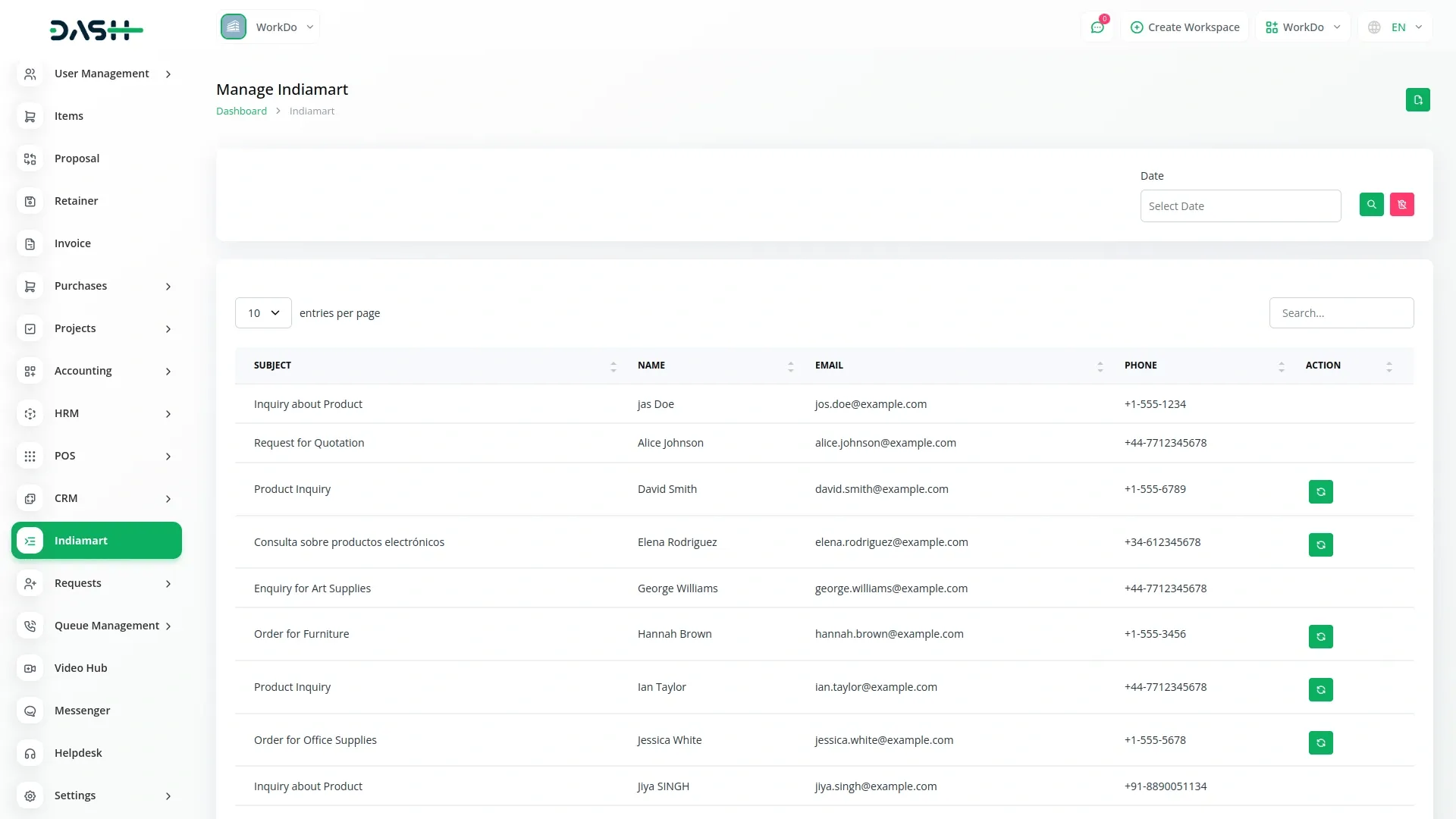
- In this modal, you need to select an assignee who will be responsible for following up on the lead and specify a follow-up date for scheduling future contact. Once you have filled in the required assignee and follow-up date details, click the “Create” button to complete the conversion.
- The system will successfully convert the inquiry into a lead in your CRM using the pipeline and stage settings you configured in System Settings, and the new lead data will be displayed in your CRM system.
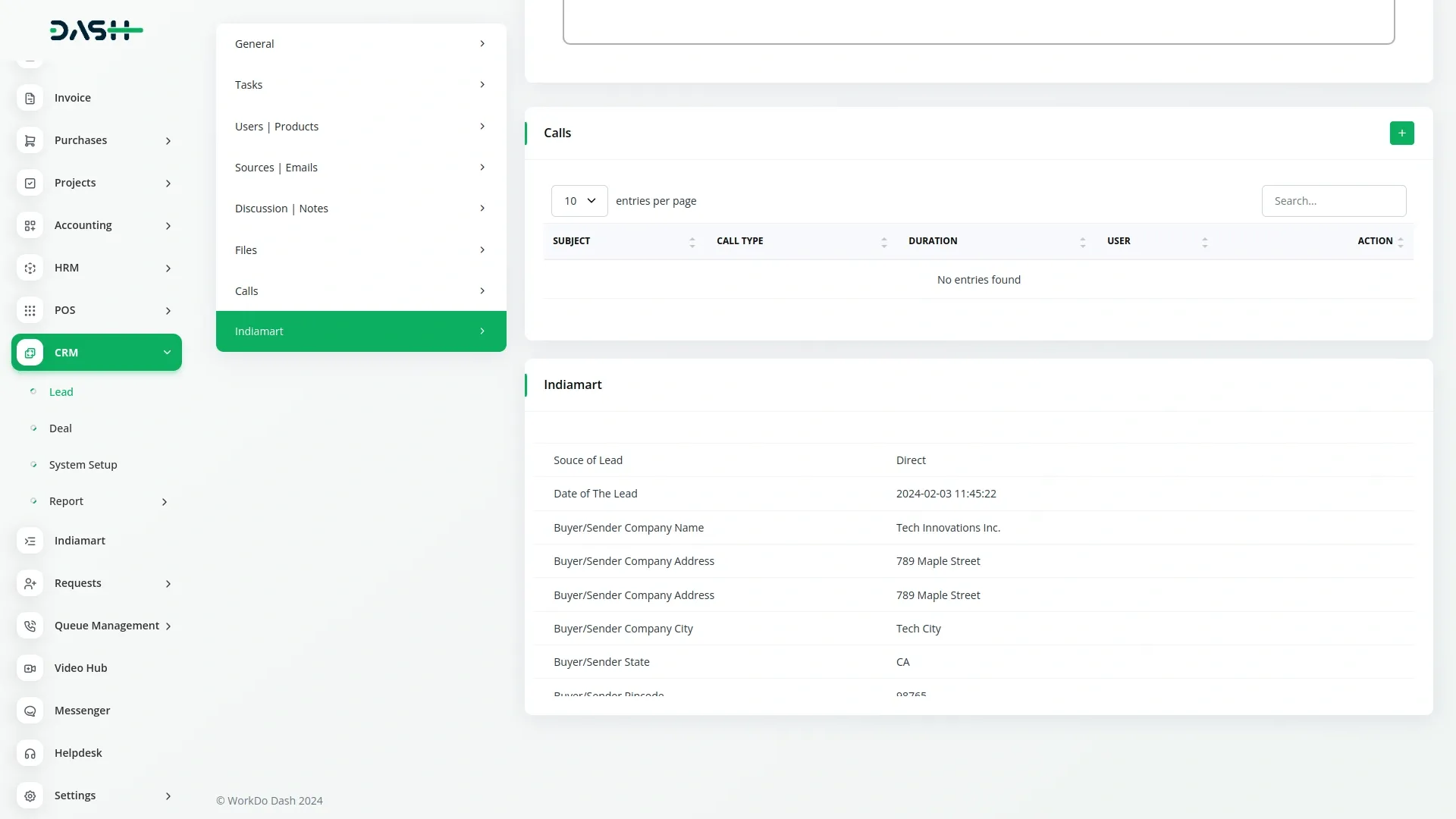
Categories
Related articles
- YouTube Content Management
- Vonage SMS Module Detailed Documentation
- Slack Integration in Dash SaaS
- Plivo SMS Integration in Dash SaaS
- How To Generate Token of Meta
- Dance Academy Integration in Dash SaaS
- Vehicle Inspection Management Integration in Dash SaaS
- Spreadsheet Integration in Dash SaaS
- Zulip Chat Add-On Detailed Documentation
- Courier Management Integration in Dash SaaS
- Google Slides Detailed Documentation
- Construction Management Integration in Dash SaaS
Reach Out to Us
Have questions or need assistance? We're here to help! Reach out to our team for support, inquiries, or feedback. Your needs are important to us, and we’re ready to assist you!


Need more help?
If you’re still uncertain or need professional guidance, don’t hesitate to contact us. You can contact us via email or submit a ticket with a description of your issue. Our team of experts is always available to help you with any questions. Rest assured that we’ll respond to your inquiry promptly.
Love what you see?
Do you like the quality of our products, themes, and applications, or perhaps the design of our website caught your eye? You can have similarly outstanding designs for your website or apps. Contact us, and we’ll bring your ideas to life.
