AI Image Integration in Dash SaaS
Explore the power of AI Image Integration in Dash SaaS, offering customizable options for visually stunning art and realistic images.
Introduction
The AI Image Generator is a comprehensive AI-powered image creation platform designed to help users transform text descriptions into sophisticated visual content. This system allows you to generate high-quality images using advanced artificial intelligence technology with customizable art styles, mediums, moods, and resolutions. The platform includes settings configuration, image generation, and history management features. Users can create realistic or artistic images with various customization options while maintaining complete control over style, medium, mood, and output specifications for professional visual content creation.
How To Install The Add-On?
To Set Up the AI Image Add-On, you can follow this link: Setup Add-On
How To Use The AI Image Add-On?
Settings Configuration (Superadmin)
- The Settings Configuration module allows Superadmin users to set up the AI system with ChatGPT integration for image generation. This module must be configured before users can generate images and the AI Image Add-On must be purchased and enabled on the company side.
- To configure ChatGPT Key Settings, access the Settings Configuration section from the Superadmin panel. Add your ChatGPT Key using the repeater field to input multiple keys if needed for system redundancy and load distribution.
- Select the ChatGPT Model from the dropdown options which include GPT-4o, GPT-4-Turbo, GPT-4, GPT-4.1-Nano, GPT-3.5-Turbo, and GPT-3.5-Turbo-Instruct based on your requirements and subscription plan.
- Save the configuration to enable AI image generation functionality for all users in the system once the Add-On is purchased and activated.
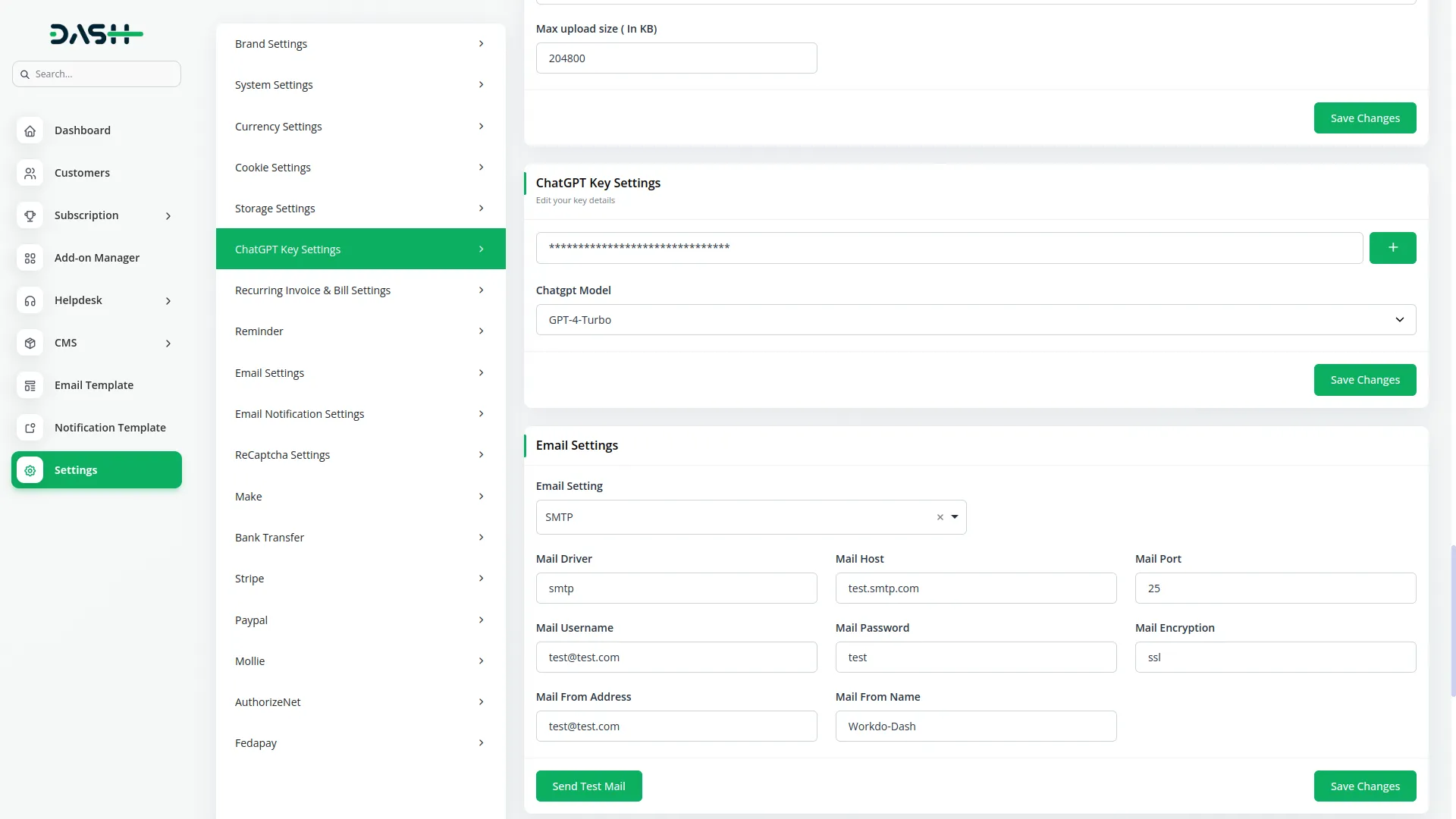
AI Image Generator
- The AI Image Generator page allows users to turn any text description into sophisticated images using AI technology. This depends on the Settings Configuration being properly set up by the Superadmin and requires the AI Image Add-On to be purchased and enabled.
- To generate a new AI Image, start by entering an Image Name if desired as this field is optional for identification purposes. Provide a detailed Image Description that clearly explains the image you want to generate with specific details and visual elements.
- Select the Image Type from the dropdown choosing either Realistic for photographic-style images or Artistic for creative interpretations. Choose your preferred Art Style from the extensive dropdown options including None, Abstract, Anime, Art, Render, Renaissance, Modern, Deco, Origami, Cartoon, Illustration, Retro, Photography, Vaporwave, Drawing, Realistic, and Minimalism.
- Select the Medium from options including None, Pencil, Acrylic, Canvas, Glass, Charcoal, Watercolor, Crayon, Ink, Wood Panel, Pastel, Classic Oil, Chalk, and Spray Paint to achieve specific artistic effects. Choose the Mood from dropdown options including None, Colorful, Dark, Aggressive, Boring, Chilling, Calm, Cheerful, Neutral, Angry, Happy, and Bright to set the emotional tone.
- Set the Image Resolution by selecting from [256×256] Small Image, [512×512] Medium Image, or [1024×1024] Large Image based on your output requirements. Choose the Number of Images from 1 to 5 to generate multiple variations in a single request.
- Click the “Generate Image” button to create images based on all the details you entered in the form fields. The system will process your request and generate the specified number of images according to your customization settings.
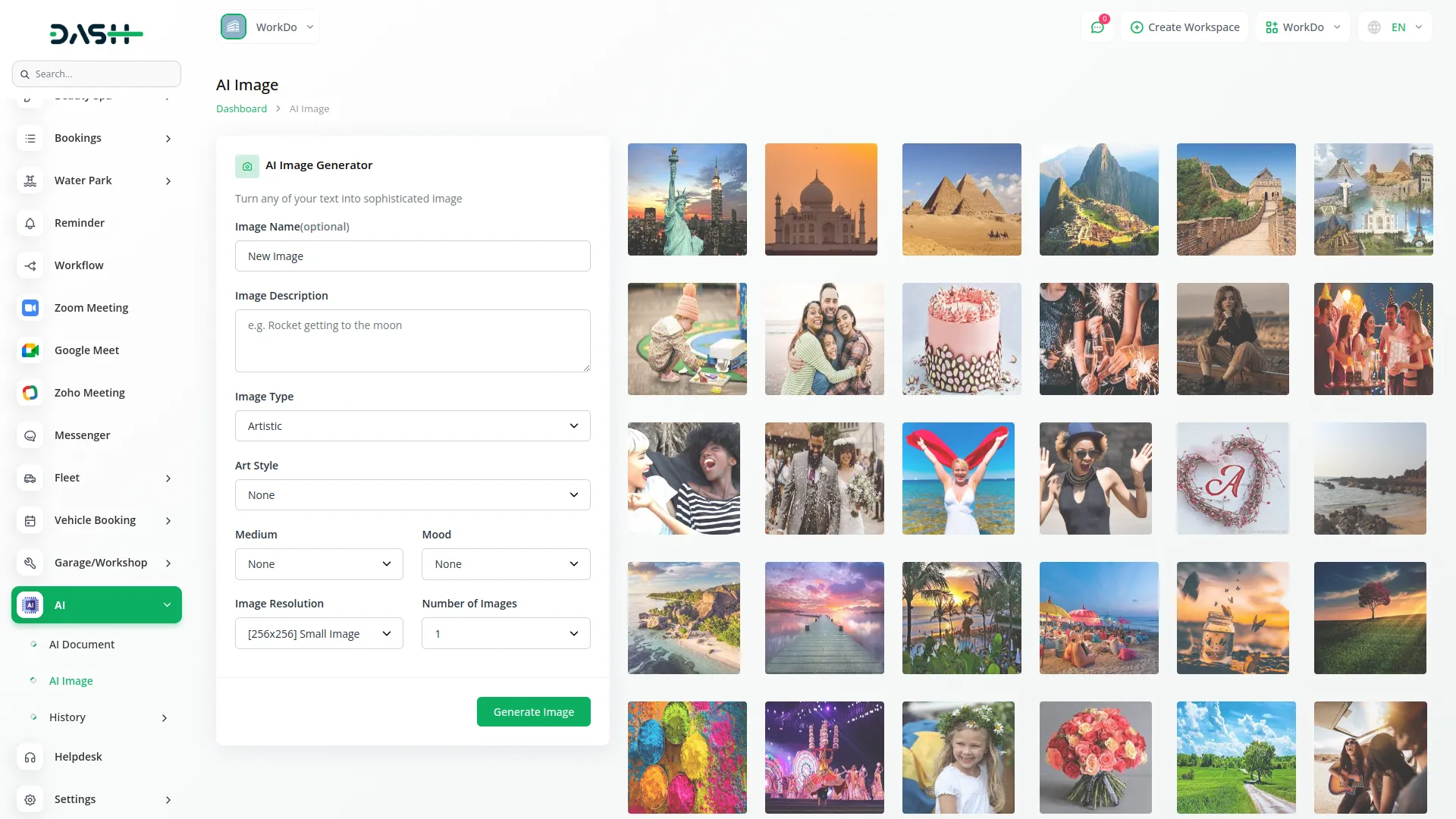
AI Image History
- The AI Image History page provides a comprehensive table view where users can see all previously generated images with management capabilities. This page stores and displays data from images created in the AI Image Generator module.
- Access the image history to view all your previously generated images in a detailed table format. The table displays Images with photo previews for visual identification, Name showing the image name you provided, Description containing the original image description used for generation, Resolution indicating the image size that was generated, and Created On showing the date and time of image generation.
- Use the search and sort functionality to find specific images based on your criteria and organize your image library effectively. The table provides complete information about each generated image including visual previews and generation details.
- Perform actions on your images using the available options in the Action column. Click Download to save the image file to your device for use in projects, or click Delete to permanently remove the image record from your history and free up storage space.
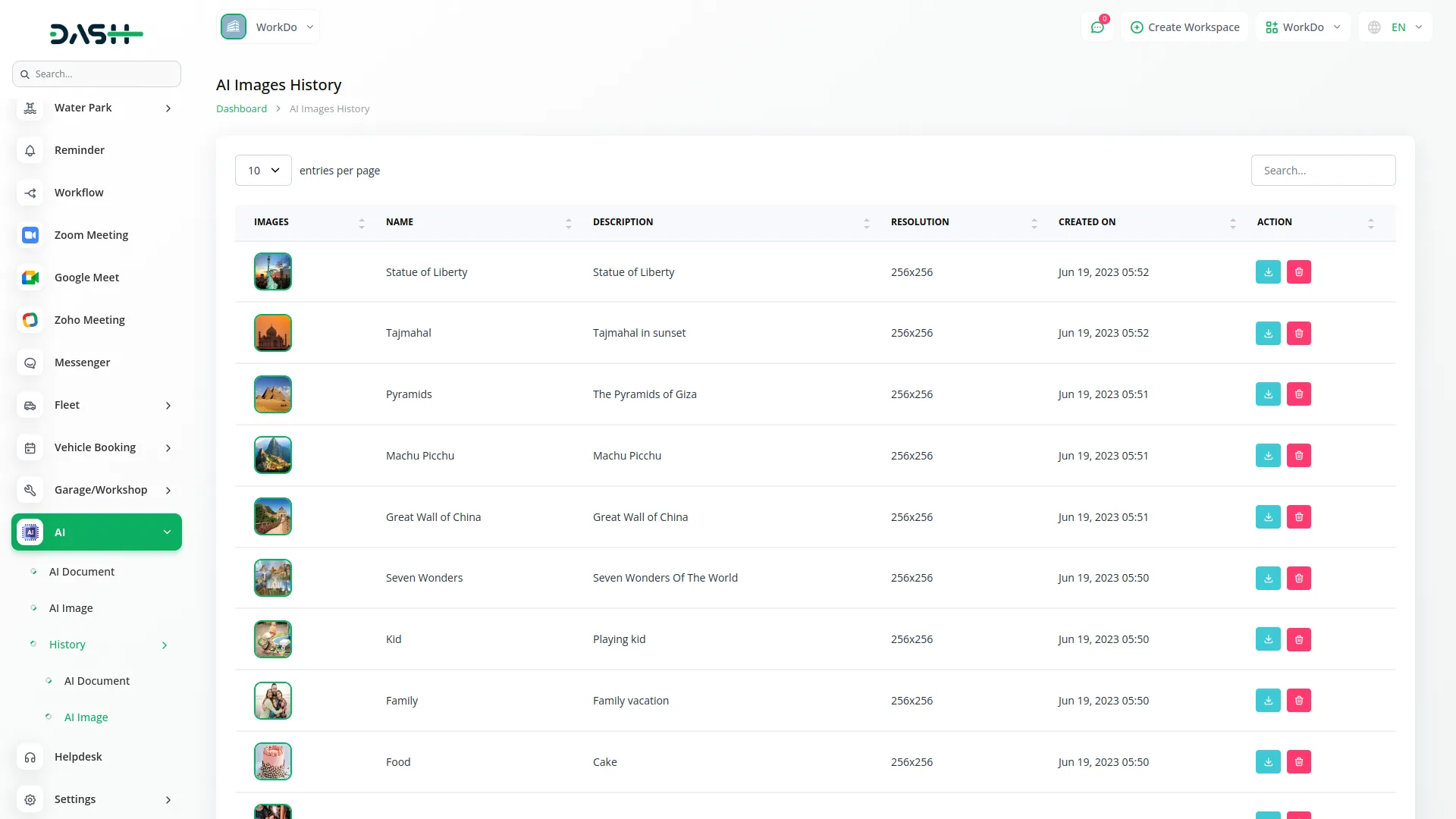
Categories
Related articles
- Equipment Rental Detailed Documentation
- Visitor Management Integration in Dash SaaS
- Notes Integration in Dash SaaS
- Gym Management Integration in Dash SaaS
- Bakery Store Detailed Documentation
- DJ & Orchestra Add-On Detailed Documentation
- To Do Integration in Dash SaaS
- Google Drive Integration in Dash SaaS
- Investment system Integration in Dash SaaS
- Legal Case Management Integration in Dash SaaS
- Business Process Mapping Integration in Dash SaaS
- Office Equipment Management Detailed Documentation
Reach Out to Us
Have questions or need assistance? We're here to help! Reach out to our team for support, inquiries, or feedback. Your needs are important to us, and we’re ready to assist you!


Need more help?
If you’re still uncertain or need professional guidance, don’t hesitate to contact us. You can contact us via email or submit a ticket with a description of your issue. Our team of experts is always available to help you with any questions. Rest assured that we’ll respond to your inquiry promptly.
Love what you see?
Do you like the quality of our products, themes, and applications, or perhaps the design of our website caught your eye? You can have similarly outstanding designs for your website or apps. Contact us, and we’ll bring your ideas to life.
