Parking Management Integration in Dash SaaS
Optimize spaces and improve efficiency with our advanced parking management system integrated with Dash Saas. Increase productivity today!
Introduction
A Parking Management System (PMS) is a smart tool made to help manage parking spaces better in places like malls, offices, homes, and public areas. It uses modern technology to make parking easier for both the people who use the parking and those who manage it. One of the main features of this system is that it can organize parking spaces by different types, such as for cars, bikes, bicycles, and even big vehicles like trucks or buses. This helps make sure every vehicle is parked in the right spot without confusion or delay. The system is also designed to be simple for users. It has filters that let people quickly find parking spaces that match their vehicle type. Because of this, the system makes parking faster, easier, and more organized. Overall, the Parking Management System helps improve how parking works and makes the whole experience smoother and more convenient for everyone.
How to Install the Add-On?
To Set Up the Parking Management System Add-On, you can follow this link: Setup Add-On
How to use the Parking Management System Add-on?
- After you buy the Parking Management Add-On, go to the side menu on your main dashboard.
- You will see a section named “Parking” Click on it.
- Inside the Parking section, there are three pages: Parking, Payments, and System Setup.
- When you go to the Parking section from the side menu, you will first land on the Dashboard page.
- On the top, you will see a button named “Parking Management Link.” Click on the green button to copy the link.
- This link is used for making parking bookings from the frontend. You can share this link with users who want to book parking online.
-
Just below that, you will see three colored boxes showing:
- Total Slot Types (how many types of parking slots you have)
- Total Slots (how many individual slots you have)
- Total Parking Bookings (how many bookings have been made)
- Below the boxes, you will also find a graph section labeled “Parking & Payments.” This helps you track daily trends for both parking usage and payment activities.
-
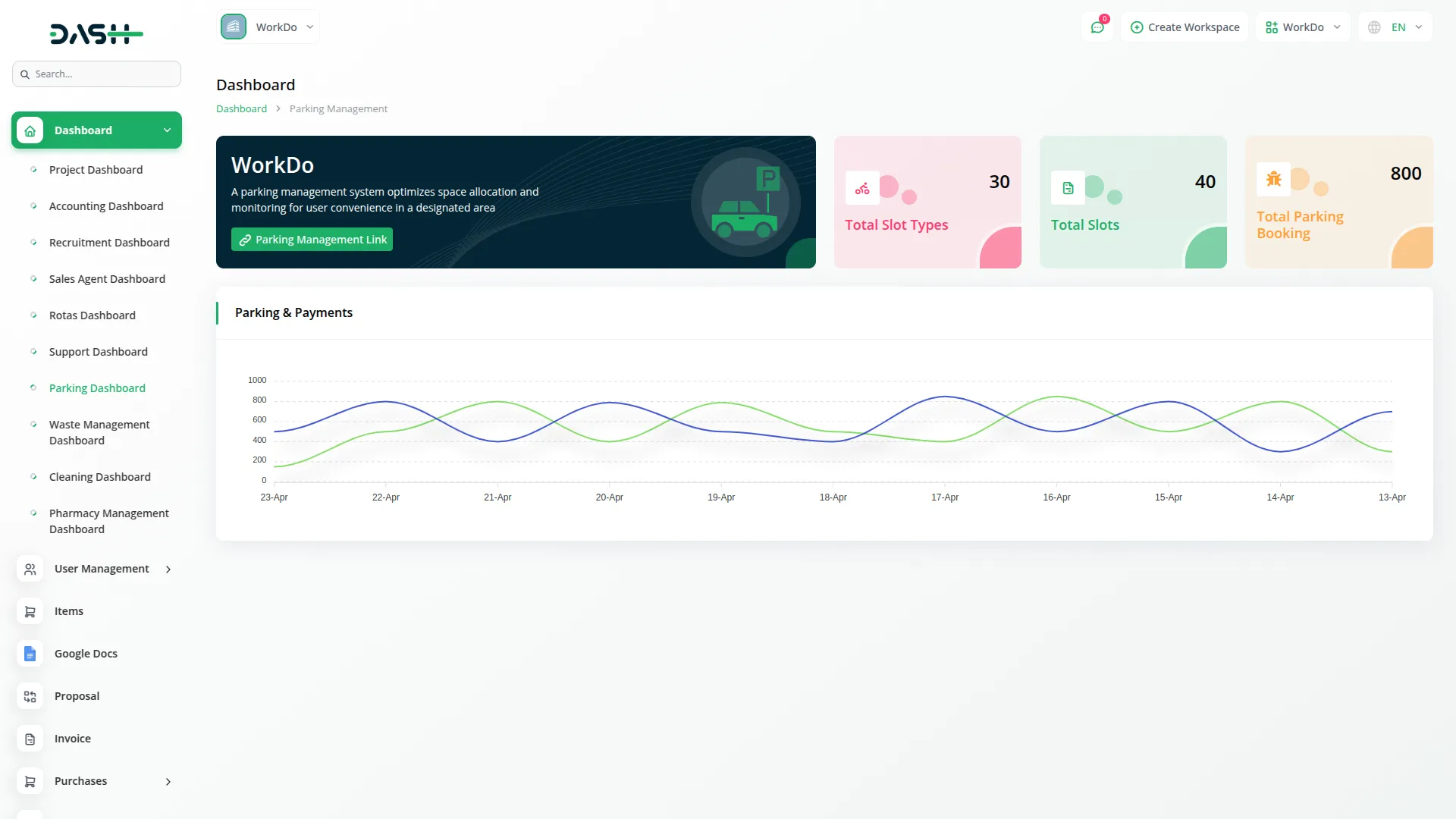
-
At the top, users will find a green booking section where they can:
- Select the Slot Type
- Choose Start Time and End Time using time pickers
- Click the Search button to see available slots
- The available parking slots are shown in rows labeled by letters (e.g., A) and numbered buttons (e.g., 1 to 10)
- Users can click on any green button to select a parking slot
- After the users book slot, the detailed page including all the necessary information will be visible to the users, the users can also place payment with the payment gateways if the parking is chargeable.
- The first page is called the Parking page.
- Here, you will see a list of all vehicles currently in parking. This list includes important details like the person’s name, vehicle name, vehicle number, and contact information.
- To add a new vehicle to the parking list, click on the Create button at the top of the page.
- A form will appear where users need to provide specific details to proceed with the booking. First, they should select the slot type from the dropdown menu, then choose the desired slot from the available list. After that, they must select the block associated with the chosen slot. Users are also required to enter the name, email, and mobile number of the person making the booking, followed by the vehicle name and vehicle number.
- Once you fill in all the information, save it. The vehicle will now be added to the parking list.
- The second page is the Payments page.
- This page shows you all the payment information related to parking.
- You can view who paid, how much they paid, and the date of the payment.
- It helps you keep track of all customer payments in one place.
- The third page is called System Setup, and it has two parts: Slot Types and Slots.
- In the Slot Types section, you can create different types of slots like small, medium, or large.
- Click on the Create button to add a new slot type.
- Give it a name and save it. Now this slot type will be available for parking use.
- In the Slots section, you can create new parking slots.
- Click on the Create button and fill in the required details such as the slot name, type, block, and any other information needed.
- Save it to make the slot available for parking.
Dashboard Overview
Frontend Booking System
This is the interface your users will see when they open the Parking Management Link shared from the dashboard.
Step-by-Step Booking Process:
After Clicking Search:
Booking Form:
On the right side of the slot selection, users must fill in the following details:name,email,mobile number,vehicle name,vehicle number,location.
Once all fields are filled out, users need to click the Submit button to confirm their booking.
This frontend feature ensures that customers can book parking easily, without needing admin assistance.
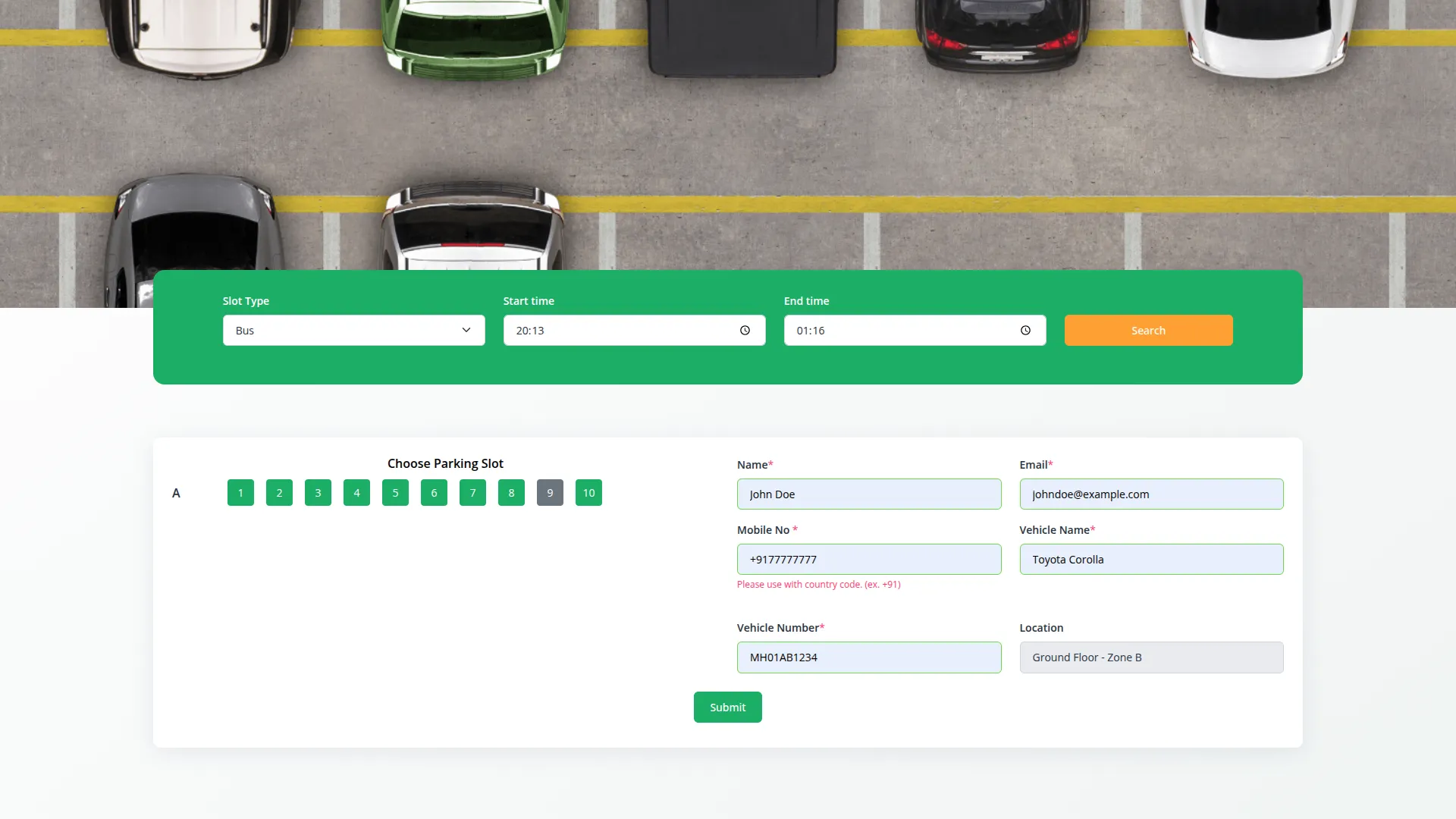
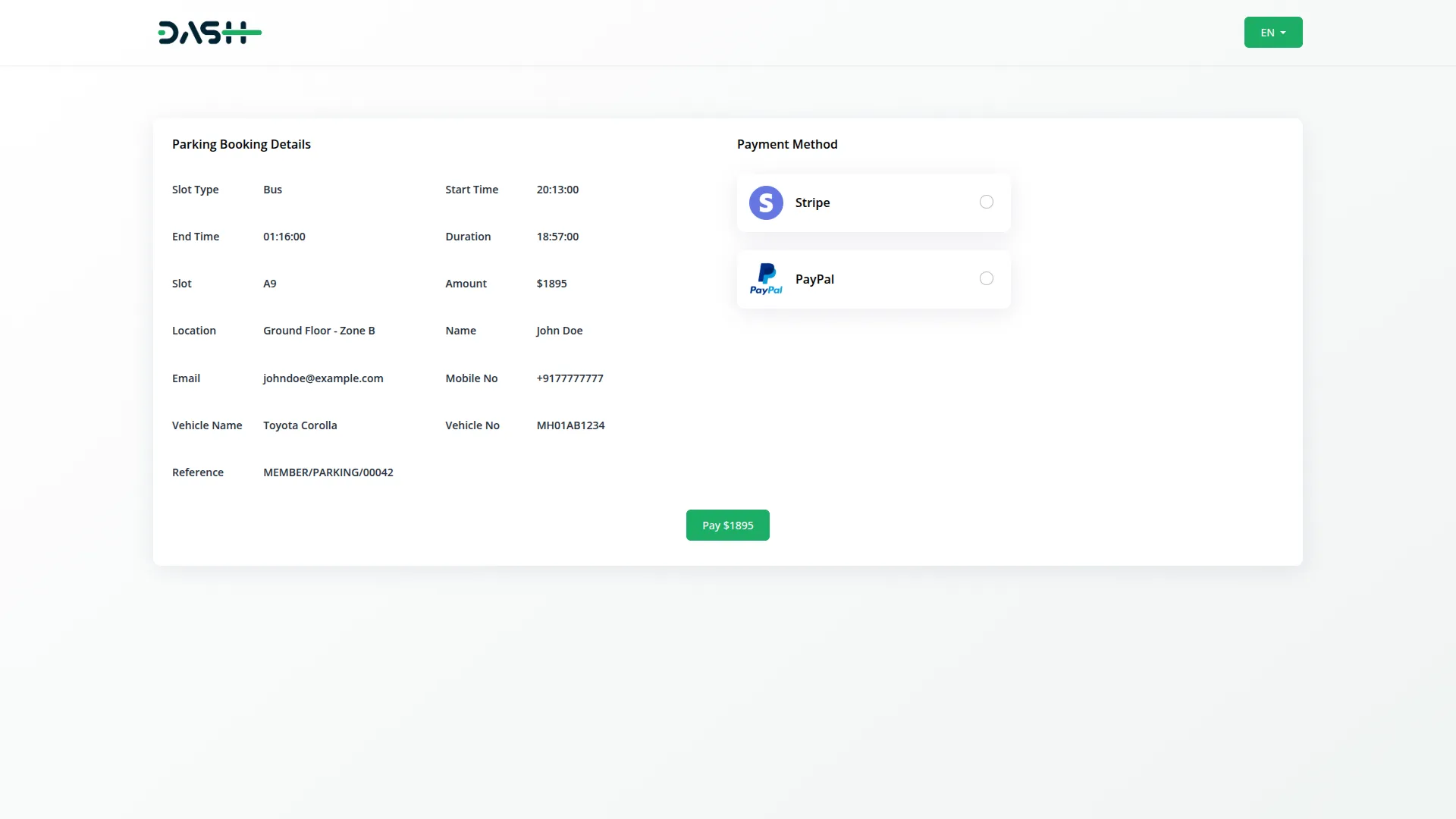
Using the Parking Page
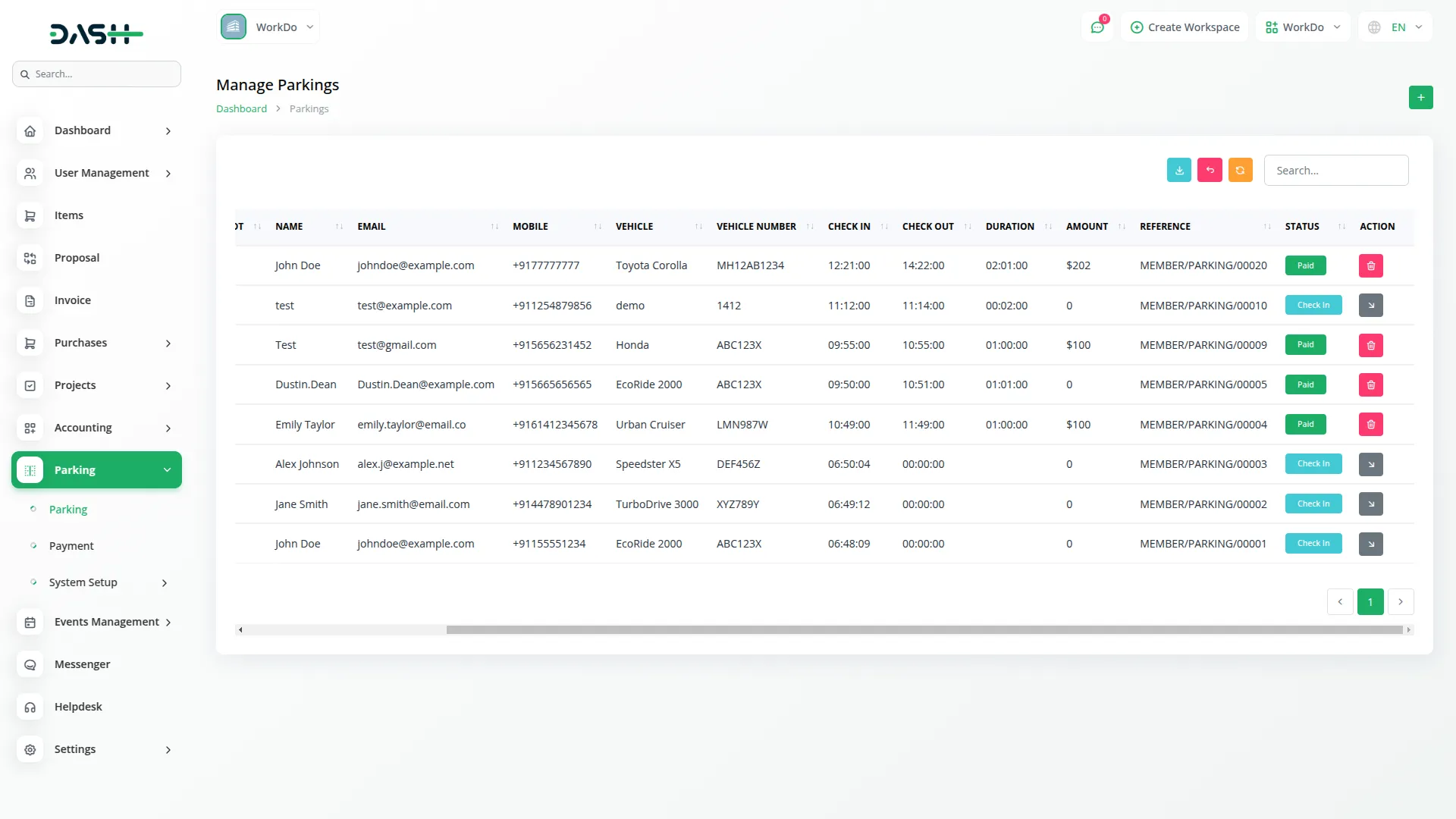
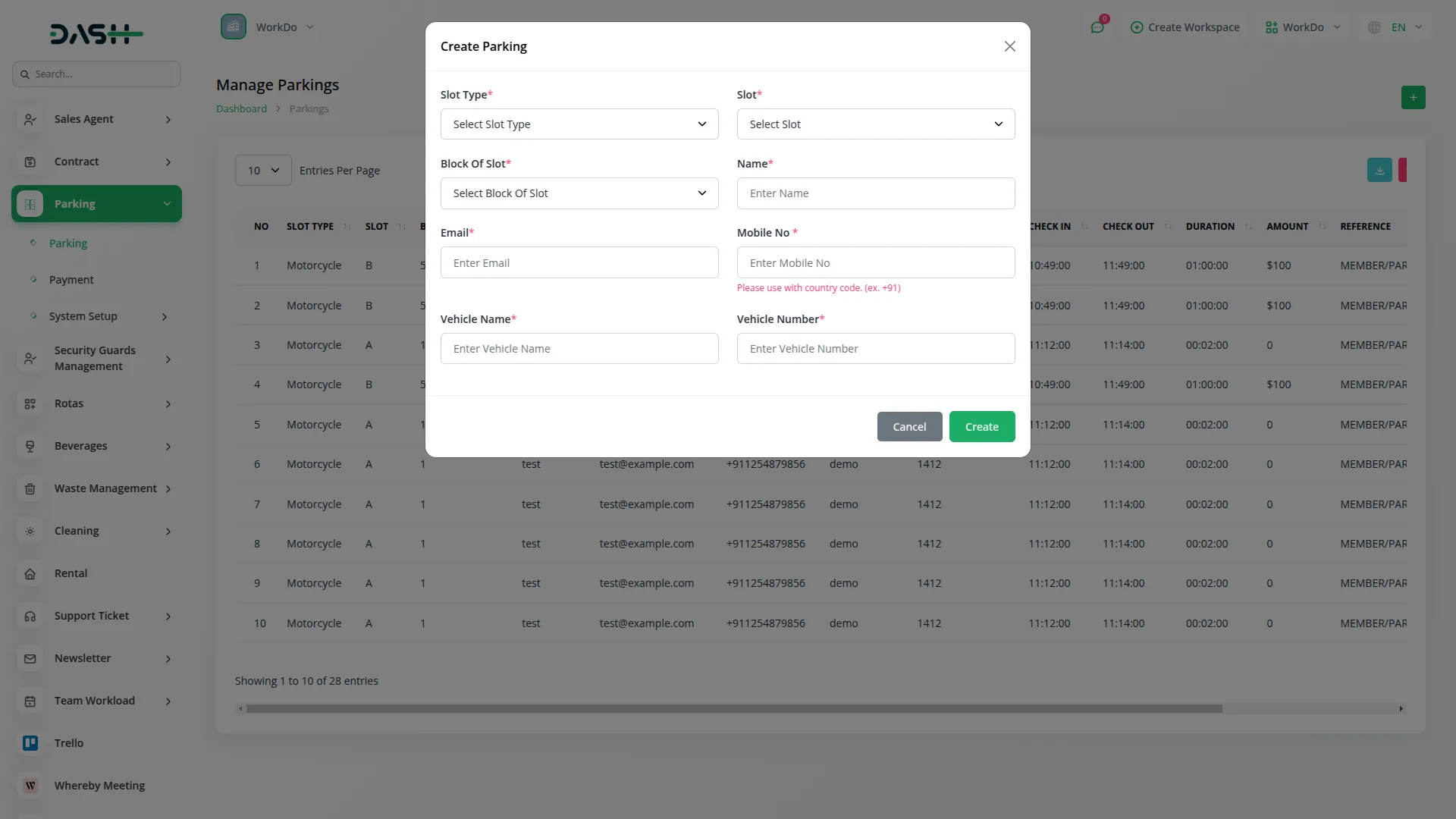
Payments Page
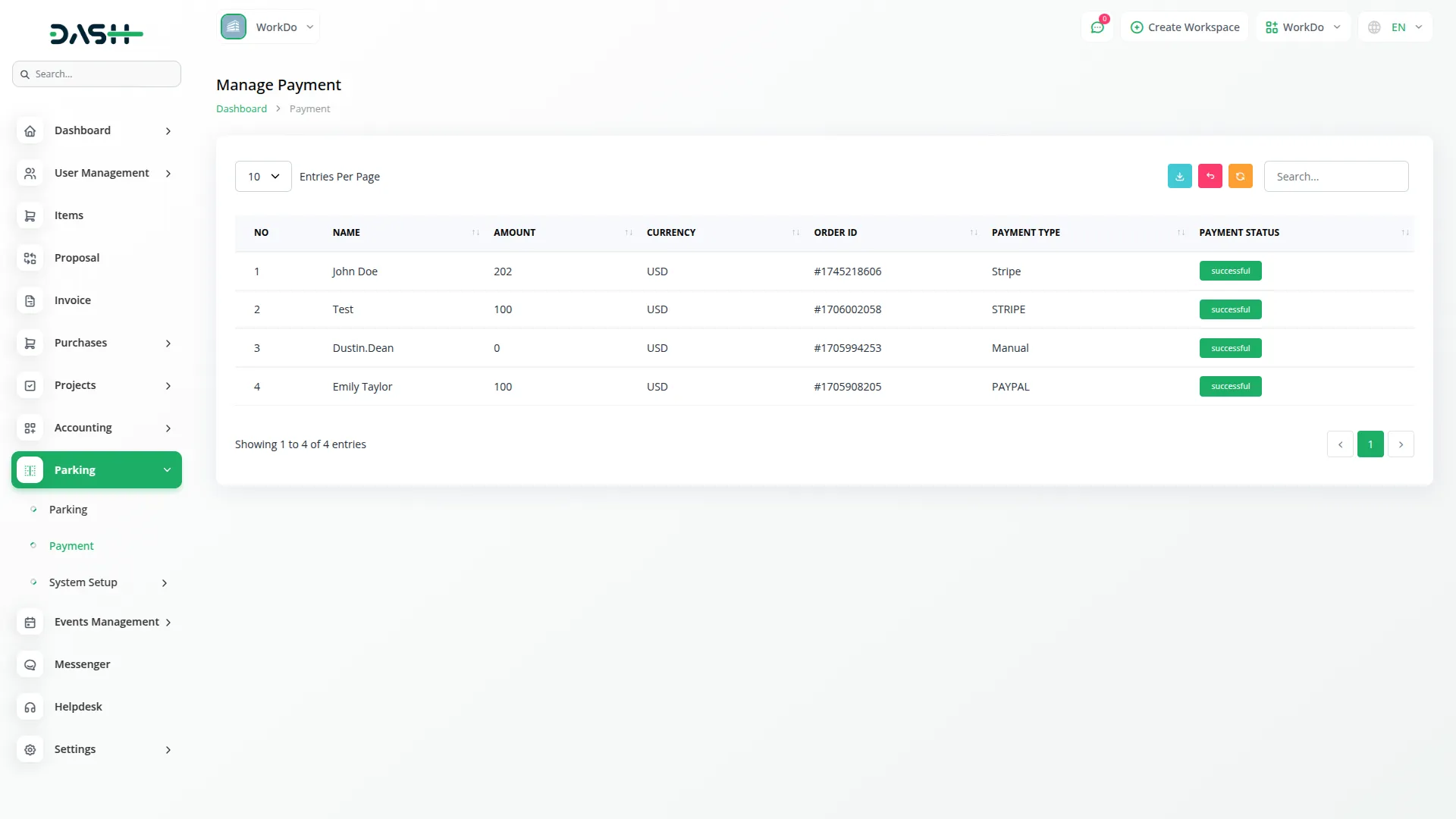
Using the System Setup Page
1. Slot Types:
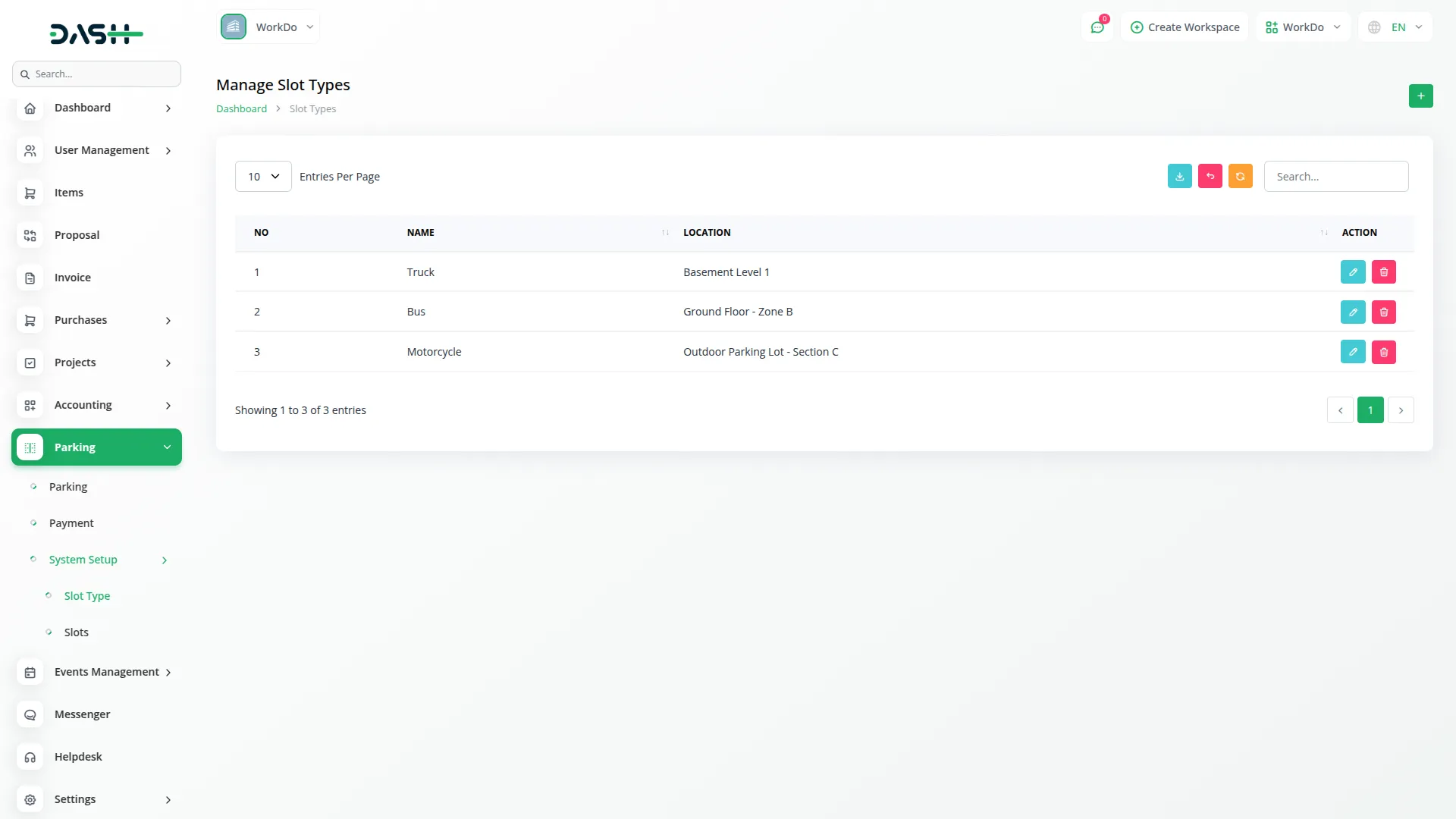
2. Slots:
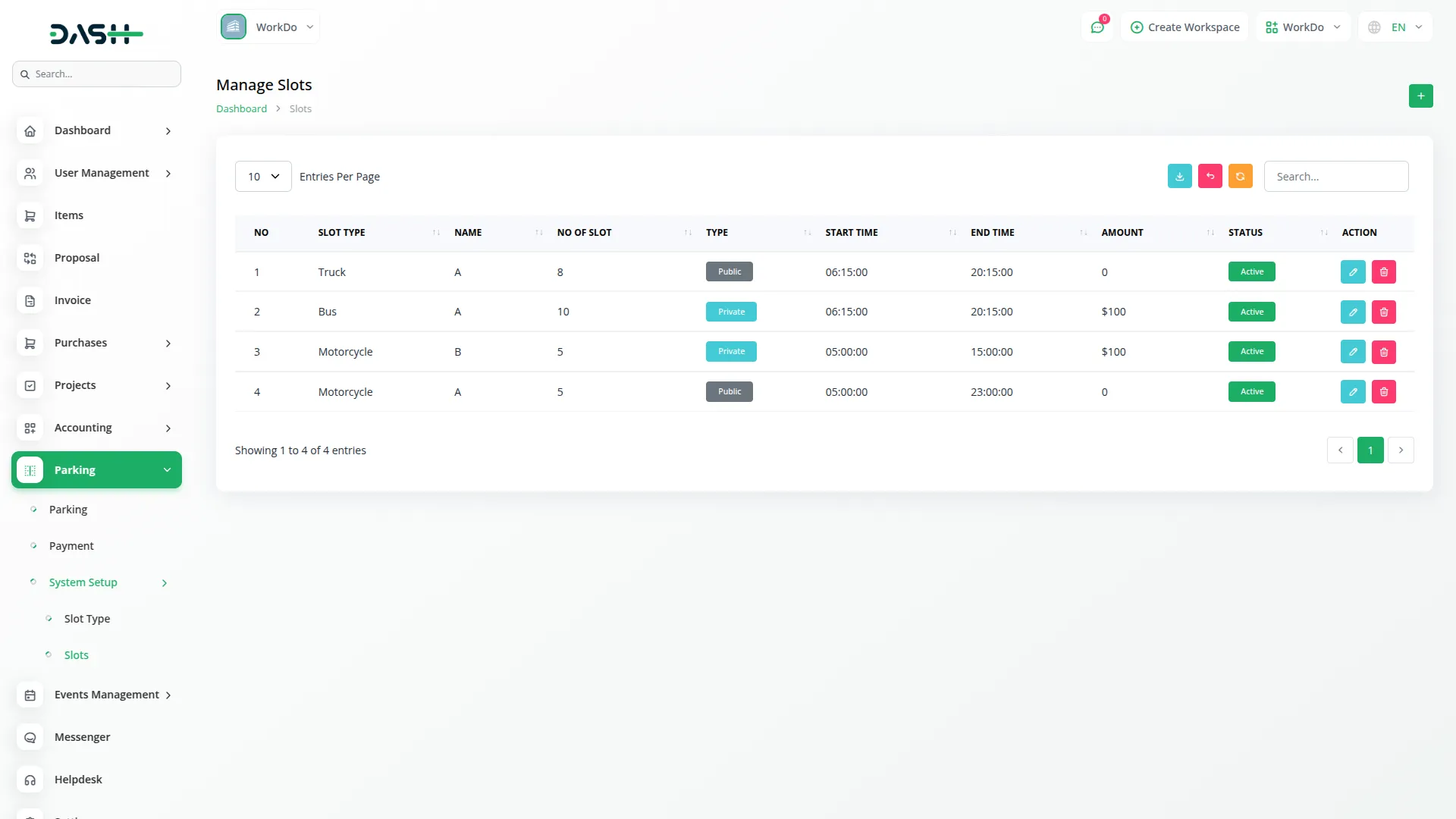
Categories
Related articles
- Procurement Integration in Dash SaaS
- Google Sheet Integration in Dash SaaS
- Music Institute Integration in Dash SaaS
- LMS Integration in Dash SaaS
- Dropbox Integration in Dash SaaS
- Budget Planner Integration in Dash SaaS
- Launching Your Own SaaS Business With WorkDo Dash
- Porter’s Five Model Integration in Dash SaaS
- Catering Management Integration in Dash SaaS
- Zulip Chat Add-On Detailed Documentation
- Diagram Add-On Detailed Documentation
- Indiamart Integration in Dash SaaS
Reach Out to Us
Have questions or need assistance? We're here to help! Reach out to our team for support, inquiries, or feedback. Your needs are important to us, and we’re ready to assist you!


Need more help?
If you’re still uncertain or need professional guidance, don’t hesitate to contact us. You can contact us via email or submit a ticket with a description of your issue. Our team of experts is always available to help you with any questions. Rest assured that we’ll respond to your inquiry promptly.
Love what you see?
Do you like the quality of our products, themes, and applications, or perhaps the design of our website caught your eye? You can have similarly outstanding designs for your website or apps. Contact us, and we’ll bring your ideas to life.
