Adyen Detailed Documentation
Adyen integration in Dash SaaS enables businesses to accept online payments directly within their platform by connecting their Adyen account through the settings panel.
Supported Currencies: USD, EUR, GBP, JPY, AUD, CAD, INR, AED, and More.
Supported Countries: United States, United Kingdom, Germany, Japan, Australia, Canada, India, United Arab Emirates, and More
Benefits of Adyen Payment Gateway
- Secure Payment Handling: All transactions are protected with Adyen’s advanced security features, ensuring safe and encrypted payments within Dash SaaS.
- Multiple Payment Options: Users can pay through cards, bank transfers, and other methods, offering flexibility and convenience for different customer preferences.
- International Accessibility: With global support, businesses using Dash SaaS can accept payments from customers around the world.
- Smooth User Experience: The integration ensures a seamless and intuitive payment process within Dash SaaS, reducing friction and improving satisfaction.
- Reliable System Support: Adyen provides dependable uptime and responsive support, which complements Dash SaaS’s operational reliability for uninterrupted transactions.
How to Access Adyen Add-On?
- Visit the WorkDo Dash website: Go to workdo.io to access the WorkDo Dash platform.
- Navigate to Dash SaaS Add-Ons: Explore the “Dash SaaS Add-Ons” section on the website to discover available Add-Ons.
- Discover Adyen Add-On: Browse the list of available Add-Ons and find the “Adyen Payment Gateway”
- Activate the Add-On: Click the “Activate” button next to the Adyen Add-On to enable it for your WorkDo Dash account.
How does Adyen Works?
Adyen integration in Dash SaaS enables businesses to accept online payments directly within their platform by connecting their Adyen account through the settings panel. Once integrated, users can offer customers a variety of payment options such as cards, bank transfers, and more, all processed securely via Adyen’s encrypted gateway. Transactions are automatically tracked and recorded within Dash SaaS, providing real-time visibility and simplifying financial management. The integration requires minimal setup and ensures a smooth, reliable, and secure payment experience for both businesses and their customers.
Super Admin Settings (Plan Purchase by the Company):
The “Super Admin Settings” are typically accessible to the highest-level administrator or super administrator within a software platform or system. These settings allow the super admin to manage various aspects of the company’s usage and subscription plans. This may include:
- Purchasing or upgrading subscription plans for the entire company.
Here, you can manage the payment gateway keys from the “Settings” of the Super Admin Login.
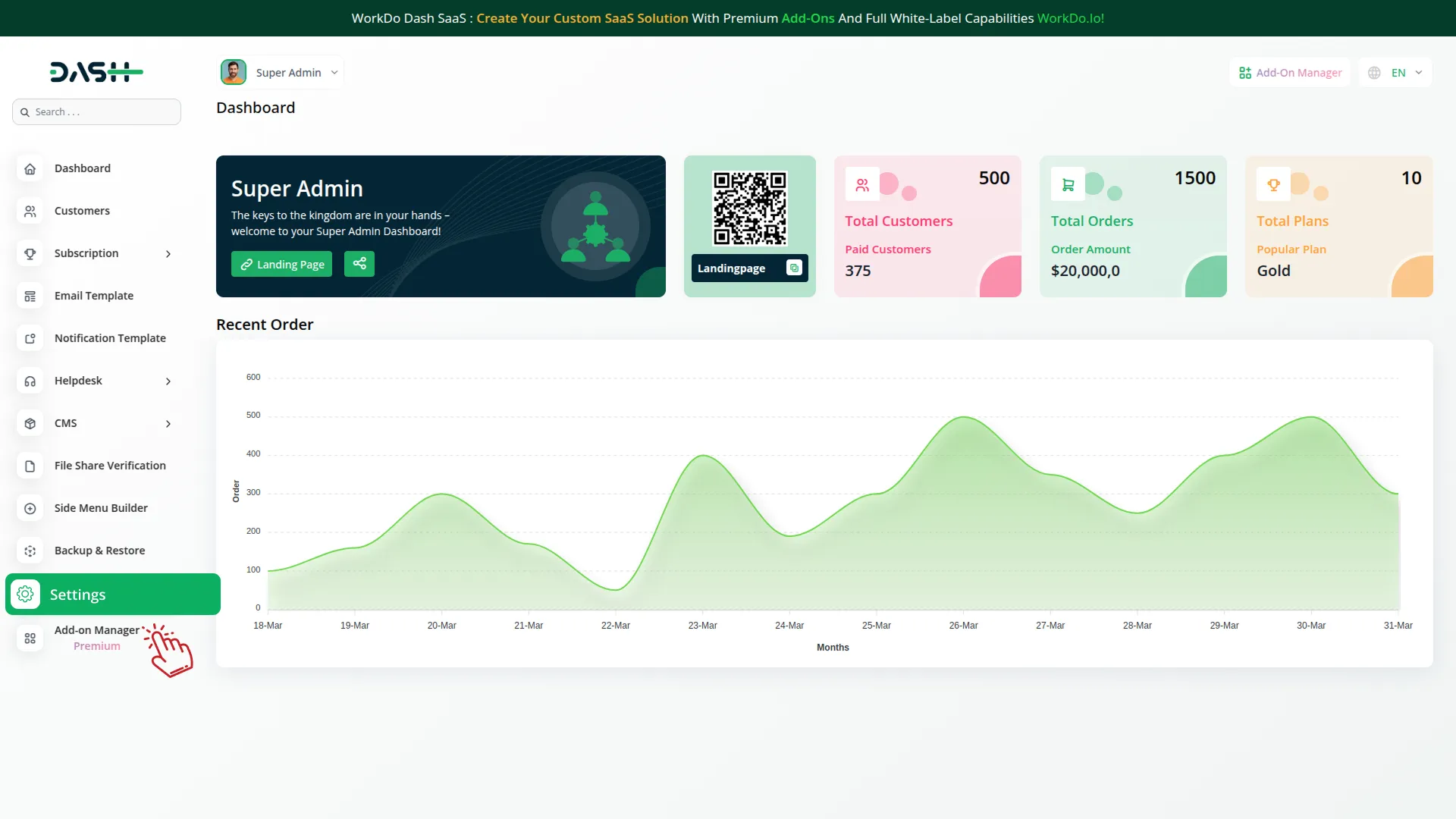
Company Settings (Invoices, Retainer, etc. Payment):
“Company Settings” in the context of invoices, retainers, and payments refer to the configuration options available to a company or organization for managing financial transactions. These settings may include:
- Configuring invoice templates and customization options.
- Setting up payment gateways for accepting payments from clients or customers.
- Defining retainer or deposit policies for services or products.
- Managing tax settings and compliance.
- Setting payment terms and conditions
This Payment Gateway Supports
Here, you can manage the payment gateway keys from the “System Settings” under “Settings” of the Company Login.
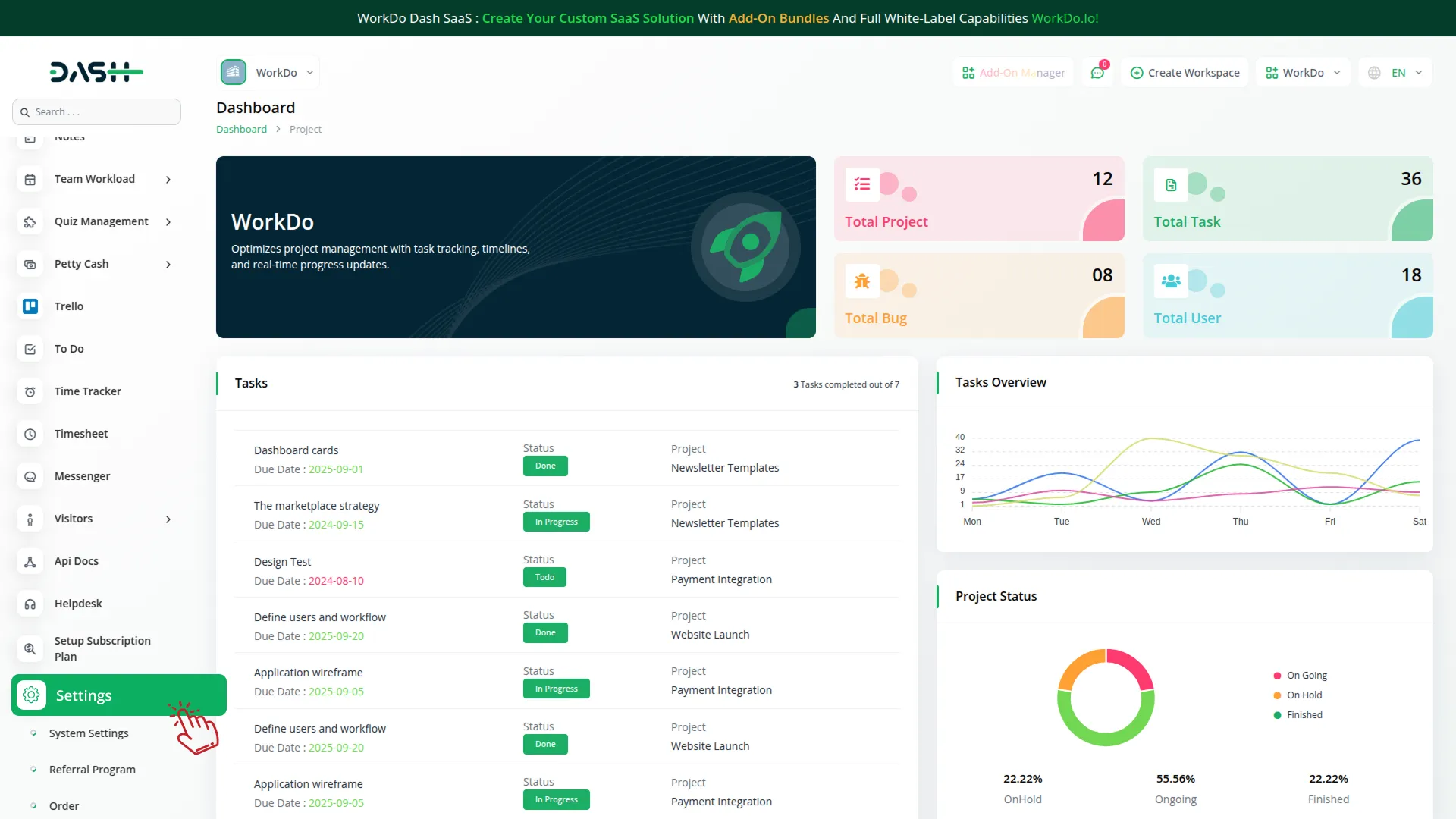
How to Generate Credentials
To integrate Adyen with WorkDo Dash, obtain API credentials from your Adyen Portal:
1. Generate Adyen Credentials
- To obtain your Adyen login credentials, follow these steps:
- Login Url: https://www.adyen.com/
- Select Mode: Sandbox: For testing. Live: For real transactions.
- You must first generate credentials in your Adyen account:
- Generate API Credentials: https://docs.adyen.com/development-resources/api-credentials/
- You will need: Merchant Account, API Key, Client Key, Prefix(Required only in Live mode)
2. Configure Adyen Gateway In (Product Name)
- Log in to your Dash SaaS account with administrator credentials.
- Navigate to the settings page.
3. Set Up Adyen Gateway
- Scroll down the page until you find the Adyen Gateway option.
- Click on the Adyen Gateway to access its configuration settings.
4. Enter Required Adyen Details
In the Adyen settings, provide the following essential details
- Adyen Mode: Choose either Sandbox or Live.
- Adyen Prefix: (Required only in Live mode) Enter your Adyen Prefix
- Merchant Account: Enter your unique Adyen Merchant Account.
- Api Key: Enter your Api Key.
- Client Key: Enter your Client Key.
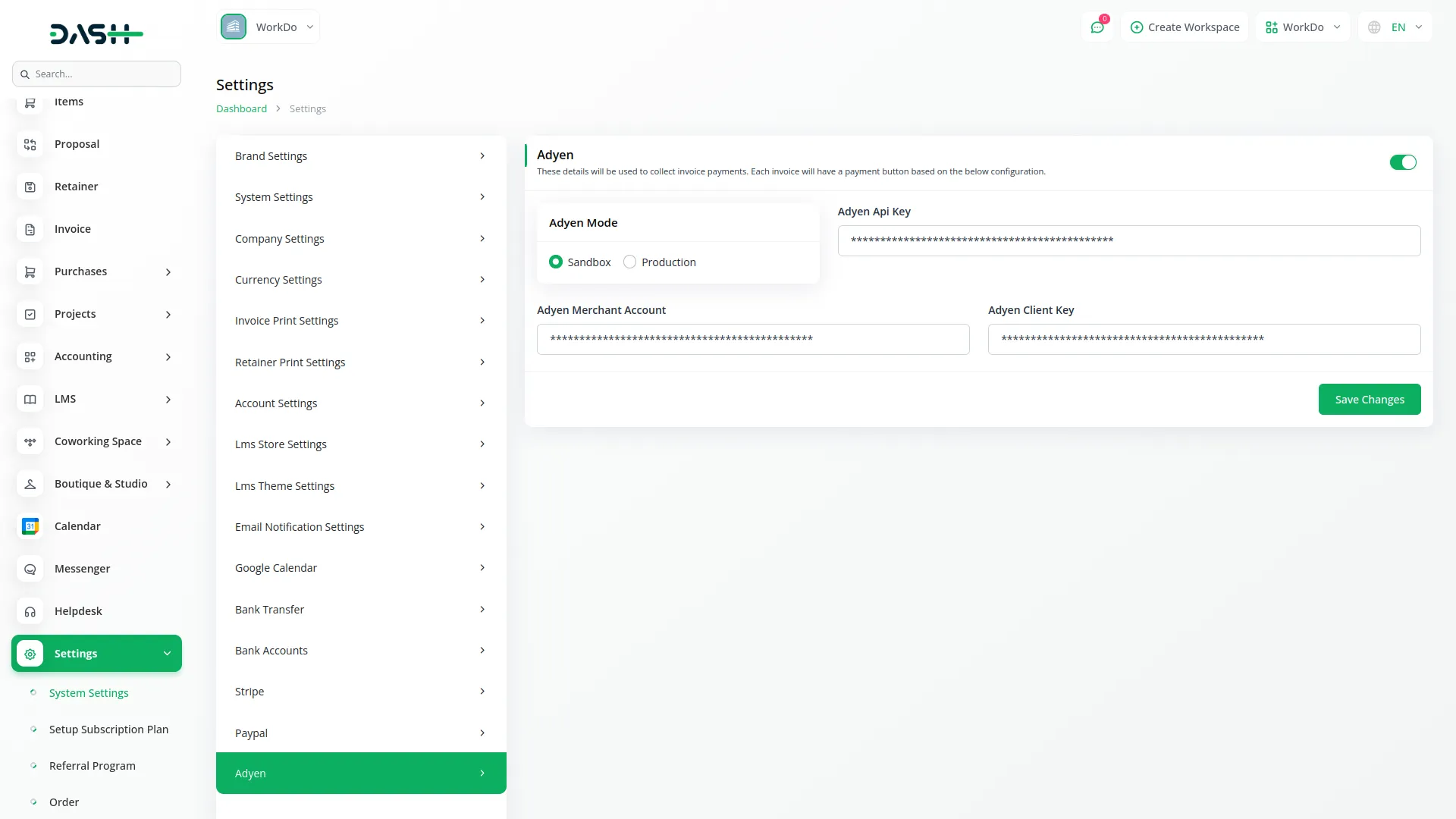
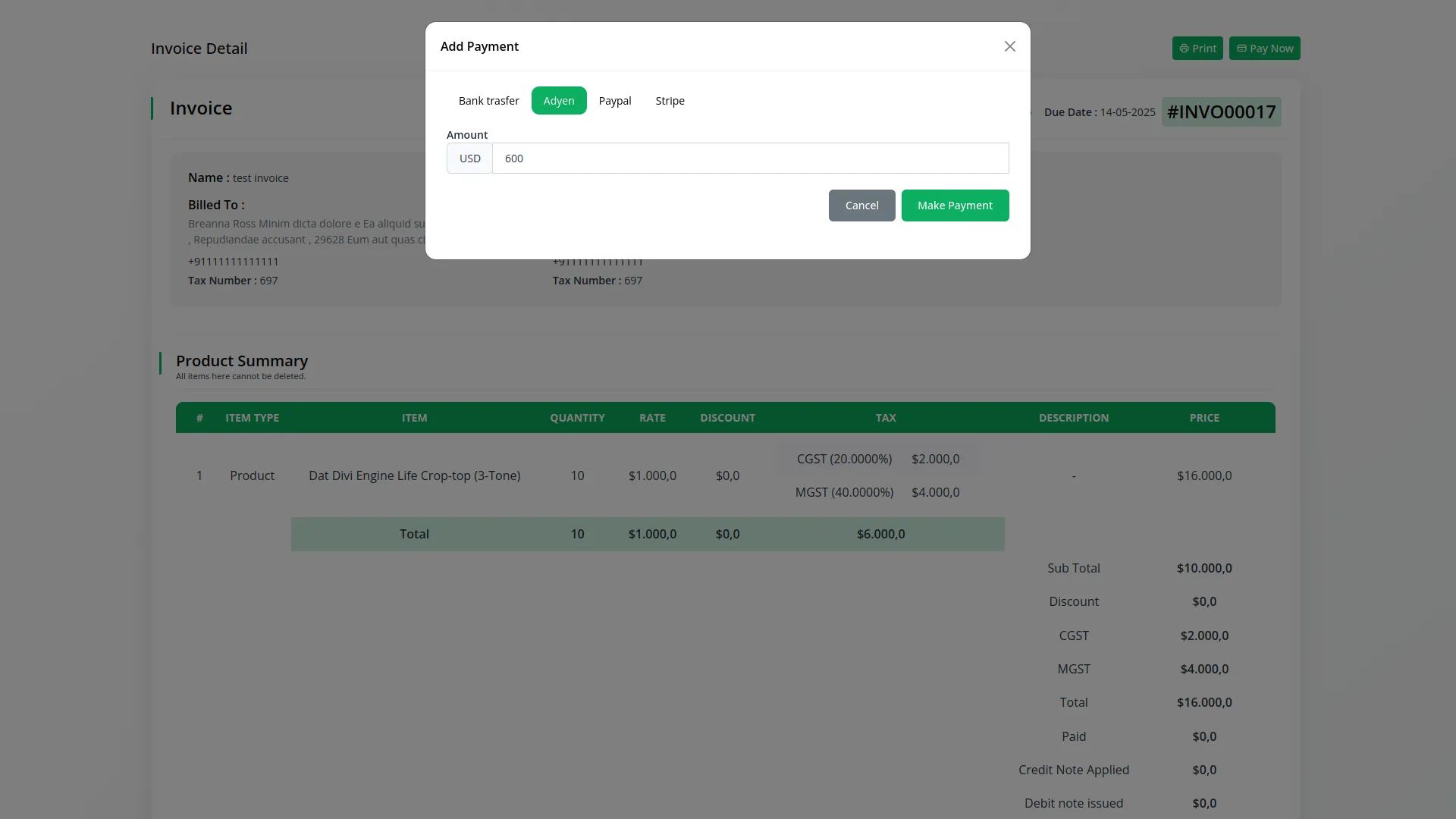
5. Save Your Settings
- After entering the necessary details, save the settings to activate the Adyen Payment Gateway within your (Product Name) platform.
This detailed documentation overviews Adyen Payment Integration, its benefits, and the integration process. By integrating Adyen, businesses and organizations can offer their customers a secure and flexible payment experience while streamlining their payment processes.
Note: The Adyen Add-On is a paid feature and can be accessed by users who have purchased it. By integrating the Adyen Add-On into your WorkDo Dash SaaS account, you’ll provide a reliable and user-friendly payment gateway that supports global transactions.
Categories
Related articles
- Rotas Integration in Dash SaaS
- SalesForce Integration in Dash SaaS
- Jewellery Store Management Detailed Documentation
- Custom Alert Detailed Documentation
- How To Generate Whatsapp API Permanent Access Token
- Side Menu Builder Integration in Dash SaaS
- Fire Safety Detailed Documentation
- Jitsi Meet Detailed Documentation
- Contract Template Integration in Dash SaaS
- Time Tracker Management Integration in Dash SaaS
- Business Model Integration in Dash SaaS
- Instamojo Payment Gateway Detailed Documentation
Reach Out to Us
Have questions or need assistance? We're here to help! Reach out to our team for support, inquiries, or feedback. Your needs are important to us, and we’re ready to assist you!


Need more help?
If you’re still uncertain or need professional guidance, don’t hesitate to contact us. You can contact us via email or submit a ticket with a description of your issue. Our team of experts is always available to help you with any questions. Rest assured that we’ll respond to your inquiry promptly.
Love what you see?
Do you like the quality of our products, themes, and applications, or perhaps the design of our website caught your eye? You can have similarly outstanding designs for your website or apps. Contact us, and we’ll bring your ideas to life.
