Side Menu Builder Integration in Dash SaaS
Introduction
The Side Menu Builder is a powerful tool designed to improve user navigation and interaction within websites and applications. Its primary function is to create user-friendly side menus, offering a customized and efficient experience for visitors. Users can input details such as the destination URL, link alias, and additional parameters, allowing for direct access to specific content or actions with a single click.
The purpose of the Side Menu Builder is to empower administrators to create tailored side menus that guide users directly to their desired destinations or actions. Whether it’s accessing specific pages, and critical features, or providing quick access to essential information, the Side Menu Builder enhances the user experience by offering a more intuitive and personalized interface, which can be managed easily through menu creation, editing, and deletion.
Workflow Installation
Step 1 : Super Admin Access
- To get started with Side Menu Builder, ensure that your super admin has system access.
-
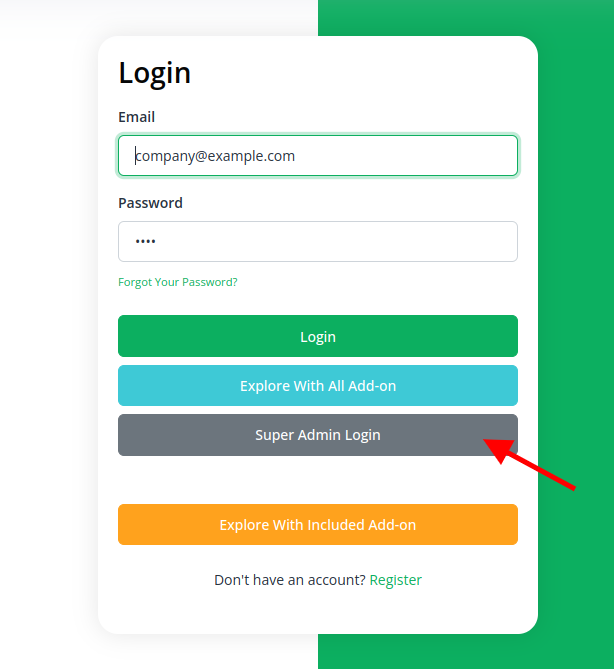
- Navigate to the “Add-On Manager” section within the super admin dashboard.
- Initiate the setup process by clicking the “+” button for “Module Setup.”
-
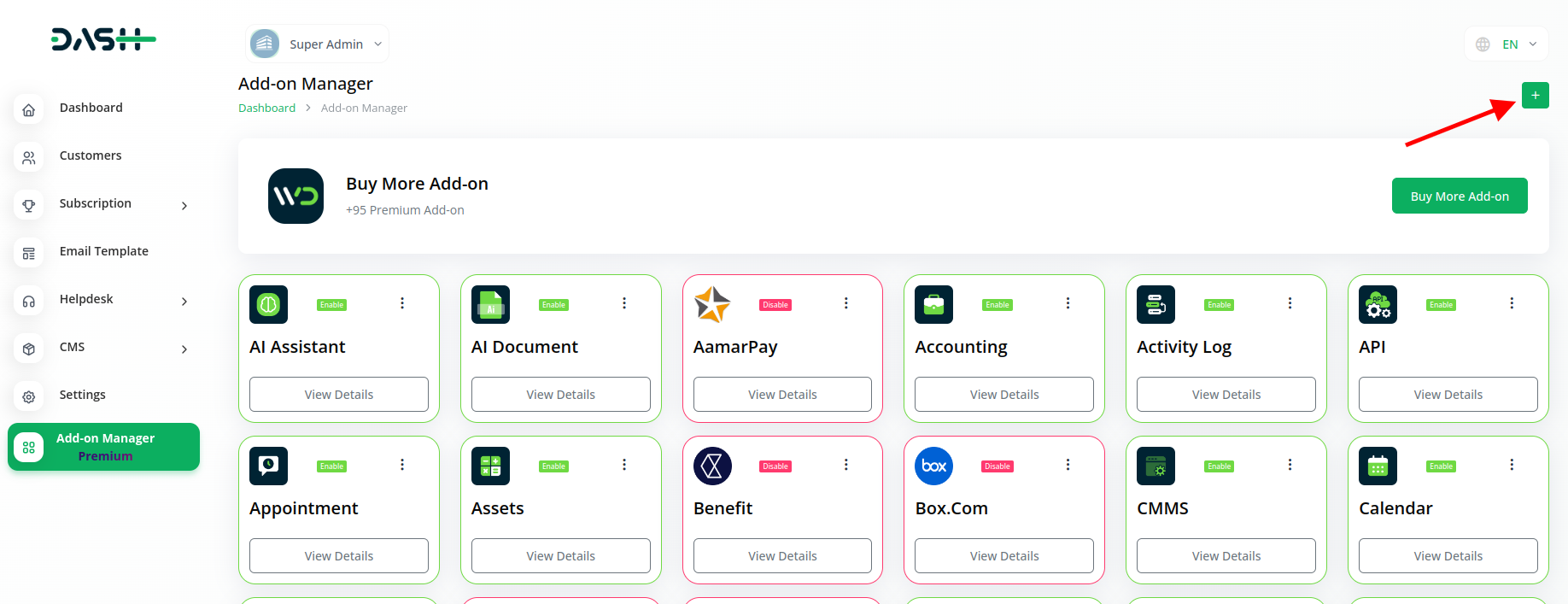
- You will be prompted to upload the required ZIP file for the “Side Menu Builder.”
-
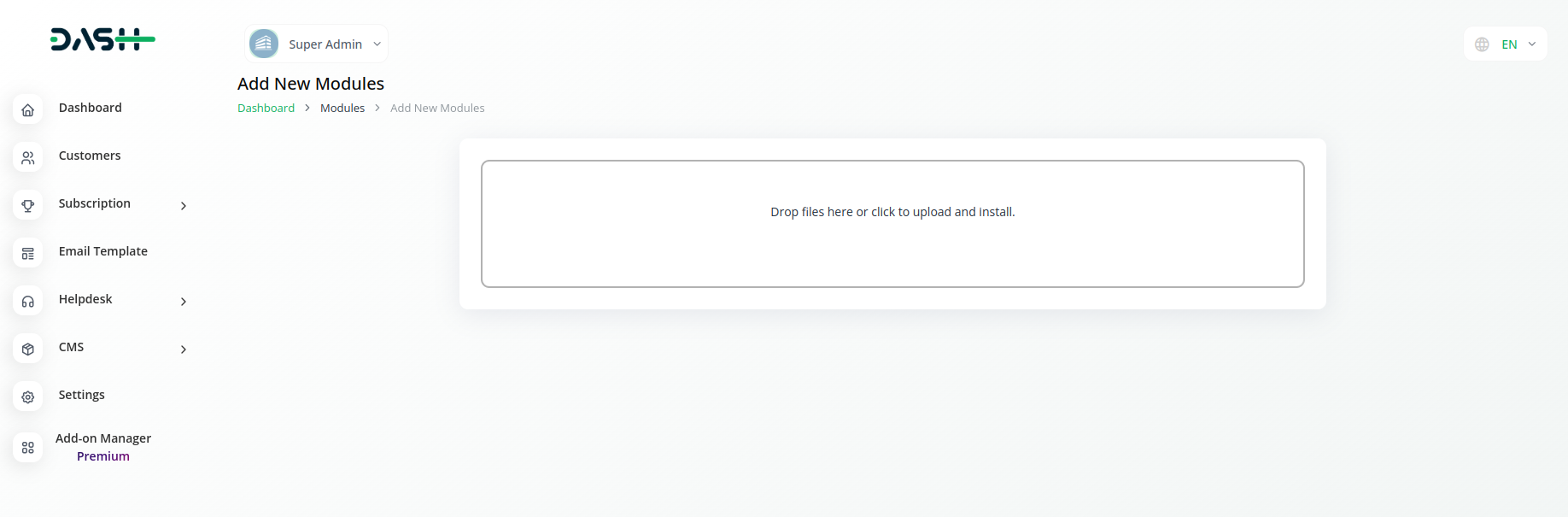
- Upon completing the setup, don’t forget to enable the module to make it available for others to utilize.
-
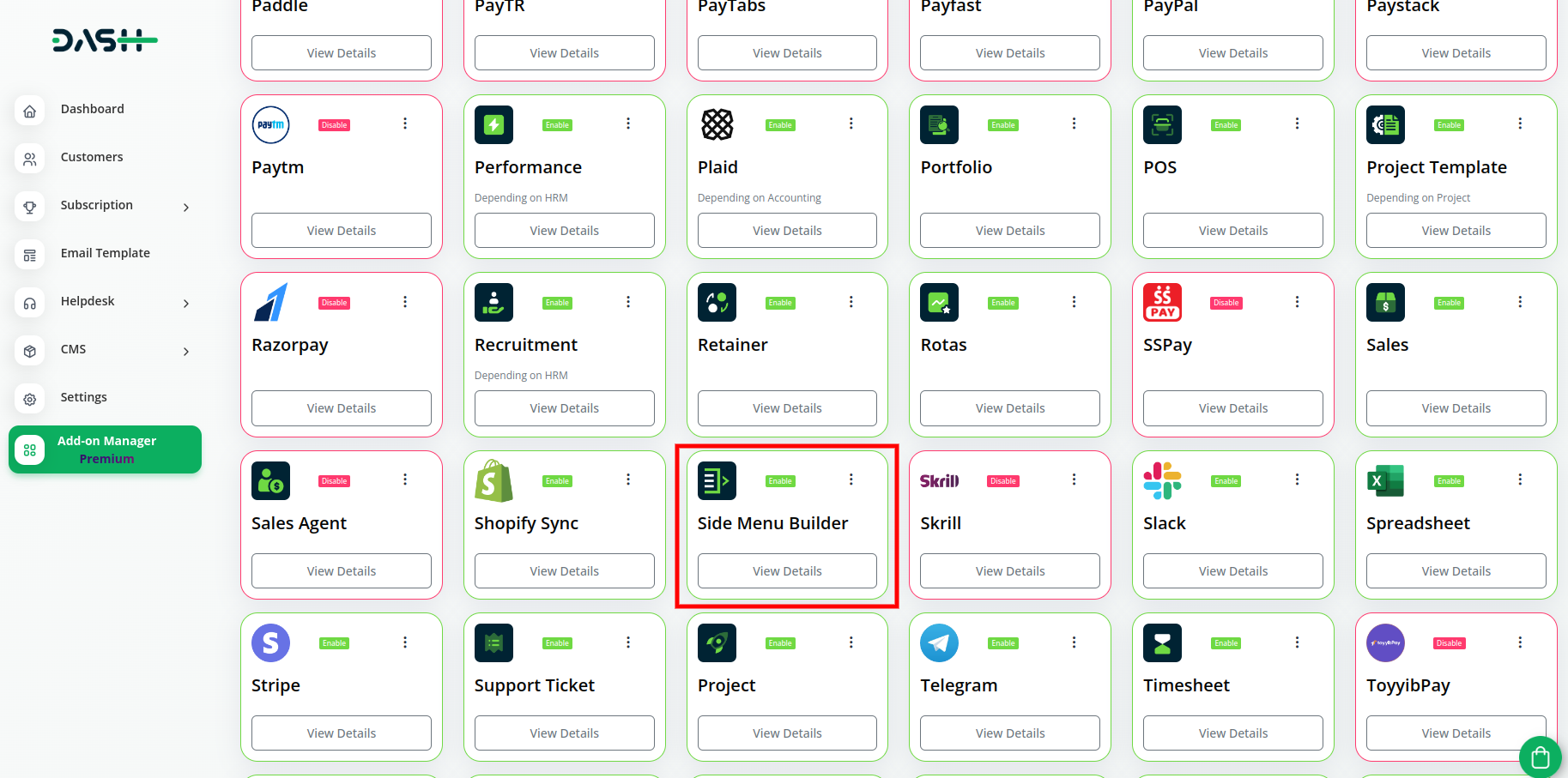
Step 2 : Company Login Steps
- After enabling the Side Menu Builder Add-On by the super admin, company admins can proceed with the configuration.
- Begin by visiting the “Subscription Plan” page and selecting the appropriate “Usage Plan.”
-
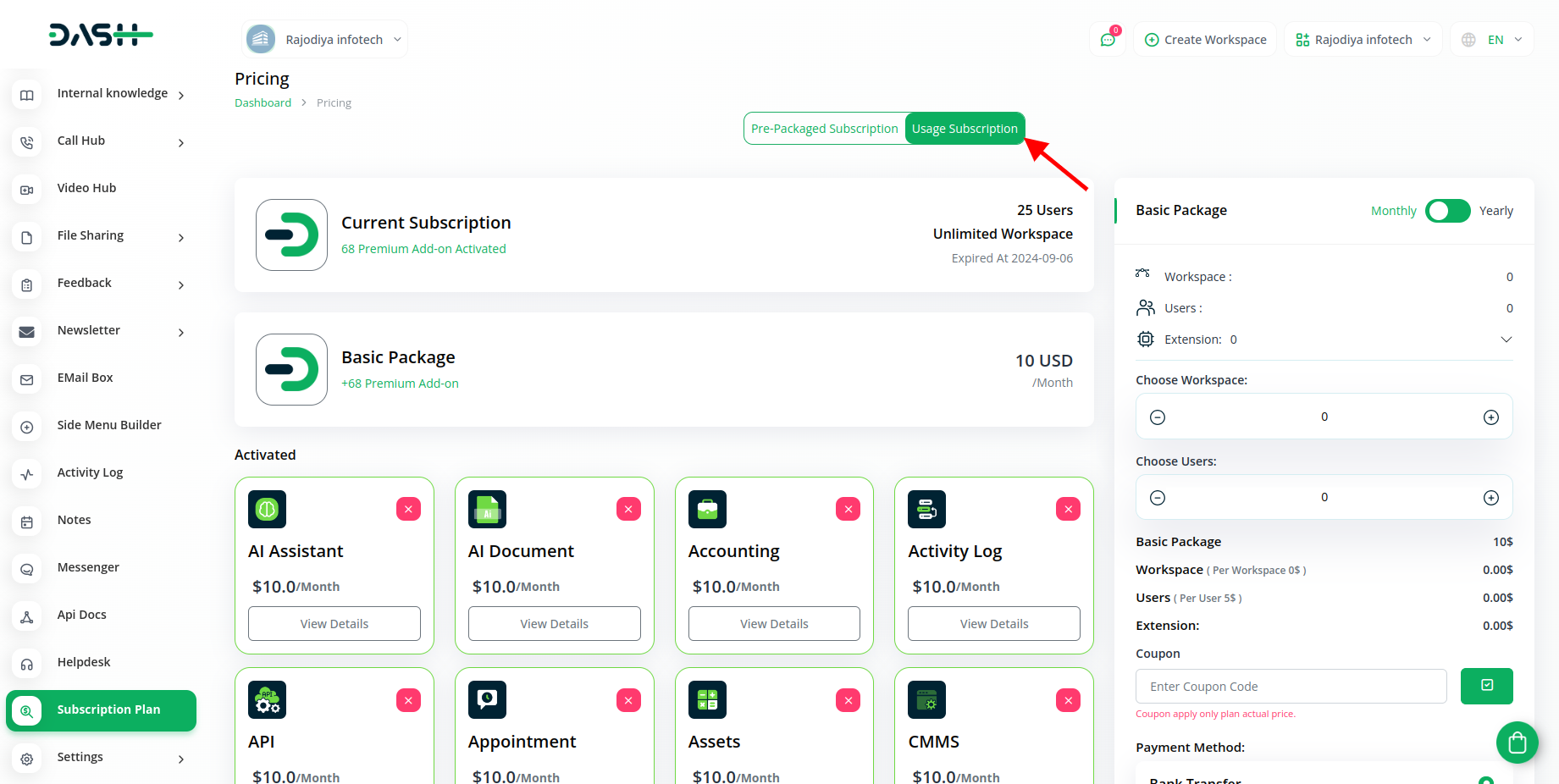
- Locate the Side Menu Builder Add-On and follow the steps to complete the subscription process.
Step 3 : How to use the Side Menu Builder Add-on?
- Once you buy the add-on, you will see a button named Side Menu Builder in the menu.
-
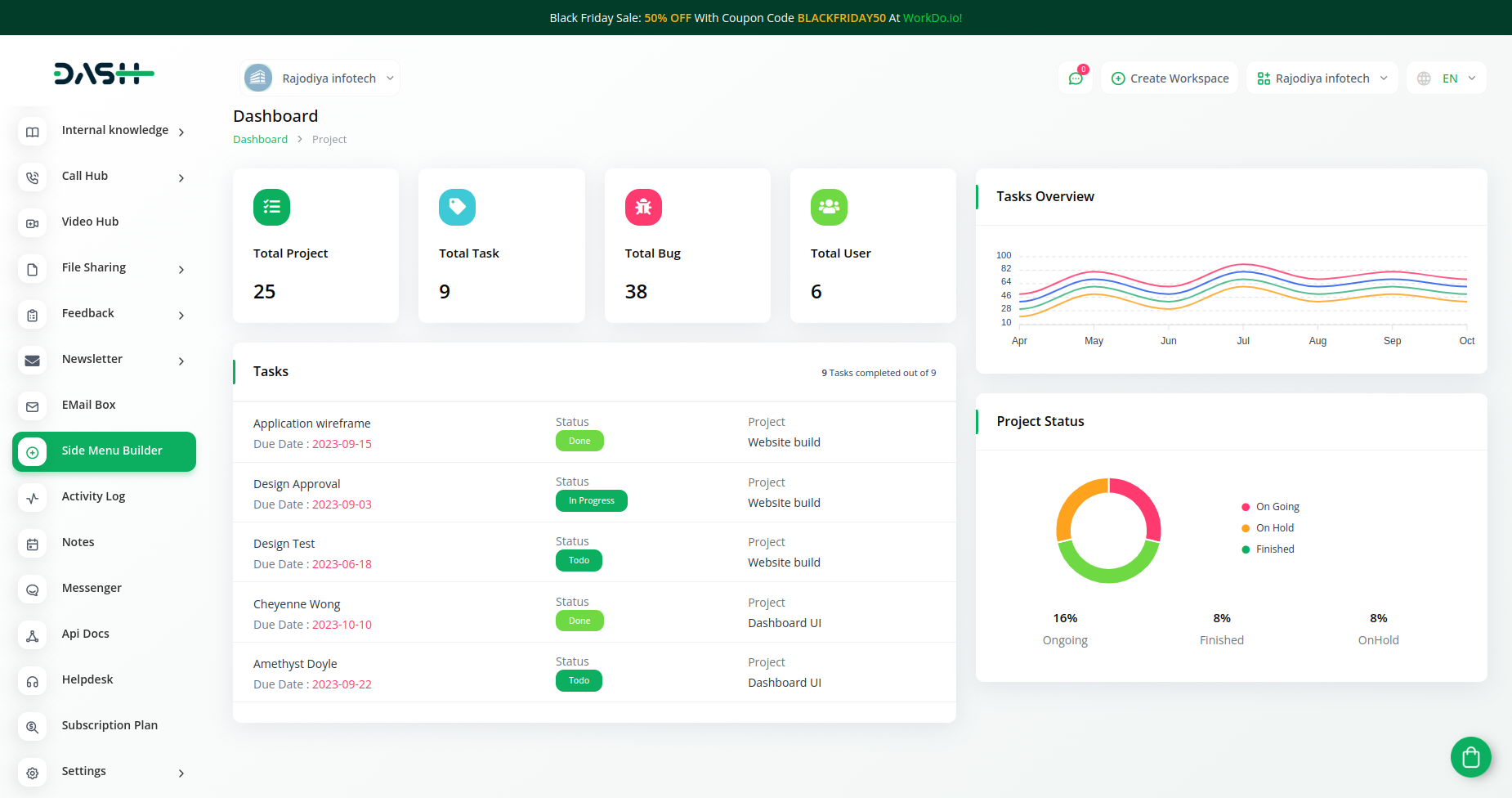
- On that page you can create new menu builders by clicking on the “+” button.
-
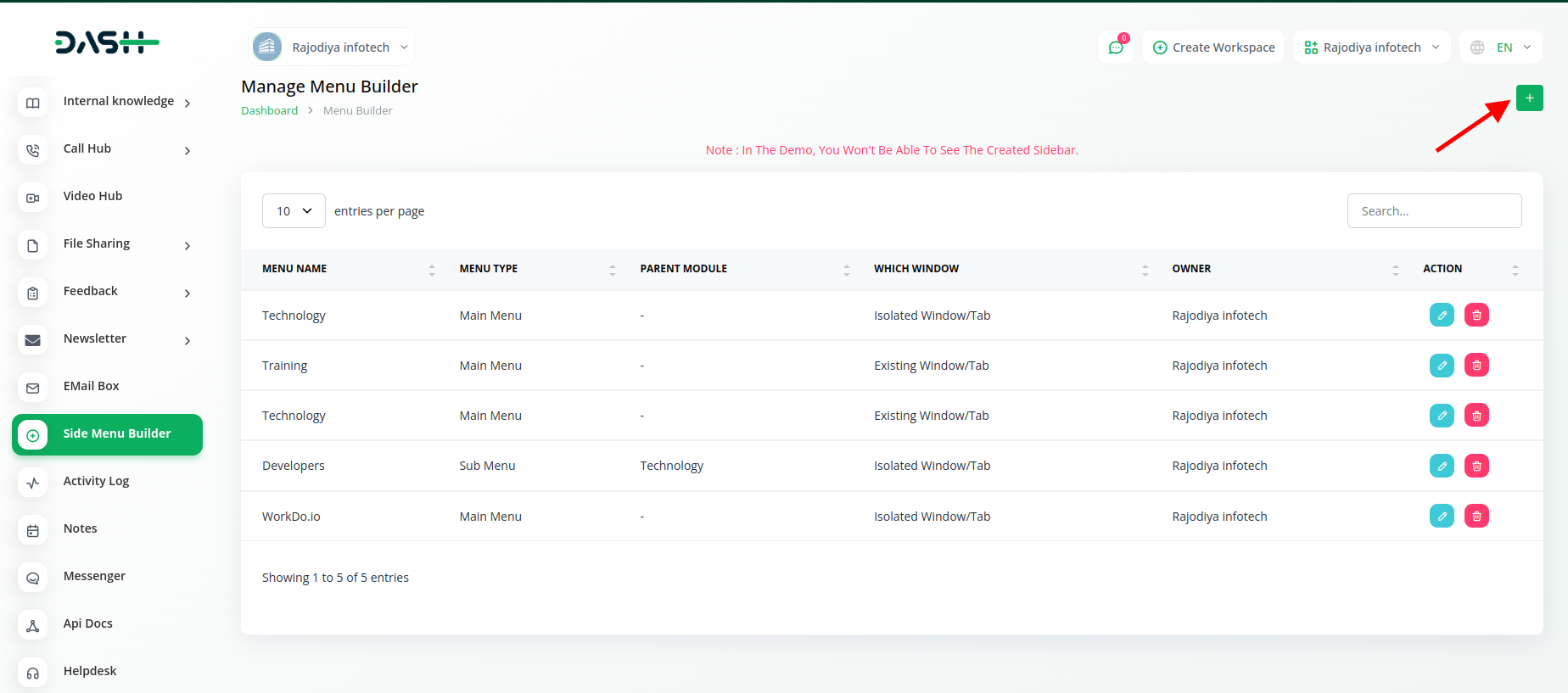
- After that you have enter details like selecting the menu type from main menu or side menu.
-
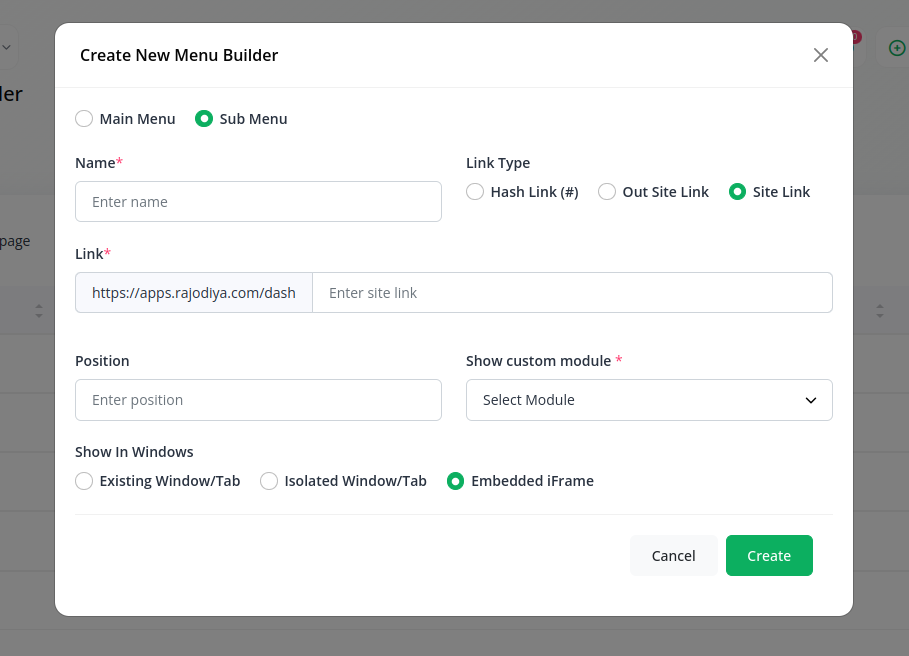
- After that you have to enter the name of the menu, and select the link type.
- At last, you have to select the window in which you have to show the window from the given options.
- You can also edit the settings whenever you want with the help of edit button given over there.
So, this is how you can have access to the side menu builder add-on, and use it very easily.
Categories
Related articles
- PayNow Payment Gateway Integration in Dash SaaS
- Feedback Integration in Dash SaaS
- vCard Integration in Dash SaaS
- Outlook Calendar Integration in Dash SaaS
- Tawk.to Messenger Integration in Dash SaaS
- How To Generate Whatsapp API Permanent Access Token
- MyFatoorah Payment Gateway in Dash SaaS
- Sales Integration in Dash SaaS
- Inventory Integration in Dash SaaS
- Meeting Hub Integration in Dash SaaS
- Recurring Invoice/Bills Integration in Dash SaaS
- HubSpot Integration in Dash SaaS
Reach Out to Us
Have questions or need assistance? We're here to help! Reach out to our team for support, inquiries, or feedback. Your needs are important to us, and we’re ready to assist you!


Need more help?
If you’re still uncertain or need professional guidance, don’t hesitate to contact us. You can contact us via email or submit a ticket with a description of your issue. Our team of experts is always available to help you with any questions. Rest assured that we’ll respond to your inquiry promptly.
Love what you see?
Do you like the quality of our products, themes, and applications, or perhaps the design of our website caught your eye? You can have similarly outstanding designs for your website or apps. Contact us, and we’ll bring your ideas to life.

