Google Meet Integration in Dash SaaS
Simplify and streamline your online meetings with seamless Google Meet integration in Dash SaaS. Improve collaboration and productivity.
Introduction
The Google Meet Integration system is a comprehensive video conferencing management platform that connects your business operations with Google Meet’s video conferencing services through secure JSON credential management and automated meeting creation. This system requires initial configuration through System Settings where you upload the Google Meet credentials JSON file, followed by meeting creation and management functionality. Once properly configured, users can create, schedule, and manage Google Meet video conferences directly from the platform with automatic invitation management and calendar integration. The system provides complete meeting lifecycle management including scheduling, participant invitation, URL generation for both hosts and participants, and comprehensive tracking through intuitive calendar and list views.
How To Install Google Meet Add-On?
To Set Up the Google Meet Add-On, you can follow this link: Setup Add-On.
Integration with Multiple Add-Ons
- If the Add-Ons like Google Calendar, and Outlook Calendar, are enabled, and if you enable the toggle button given for Google Meet, then the meeting that has been created will be visible on google calendar, and google calendar.
- If the appointment Add-On is enabled and if you enable the Google Meet toggle button then the option of Google Meet will be visible to the customers on the frontend.
How To Use Google Meet Add-On?
System Settings – Google Meet Configuration
- To set up Google Meet integration, navigate to the System Settings module and locate the Google Meet configuration section. Click on the Google Meet setup option to access the credential upload form. You will see a field labeled “Google Meet Json File” where you need to upload your Google Meet credentials JSON file.
- This JSON file contains the necessary authentication information to connect your system with Google Meet’s services. Click the file upload button and select your Google Meet credentials JSON file from your computer.
- Add the JSON File with the help of the link given below: https://console.cloud.google.com
- Once uploaded, this file will enable the system to create and manage Google Meet meetings automatically. This configuration step is essential and must be completed before you can create any Google Meet meetings in the system.
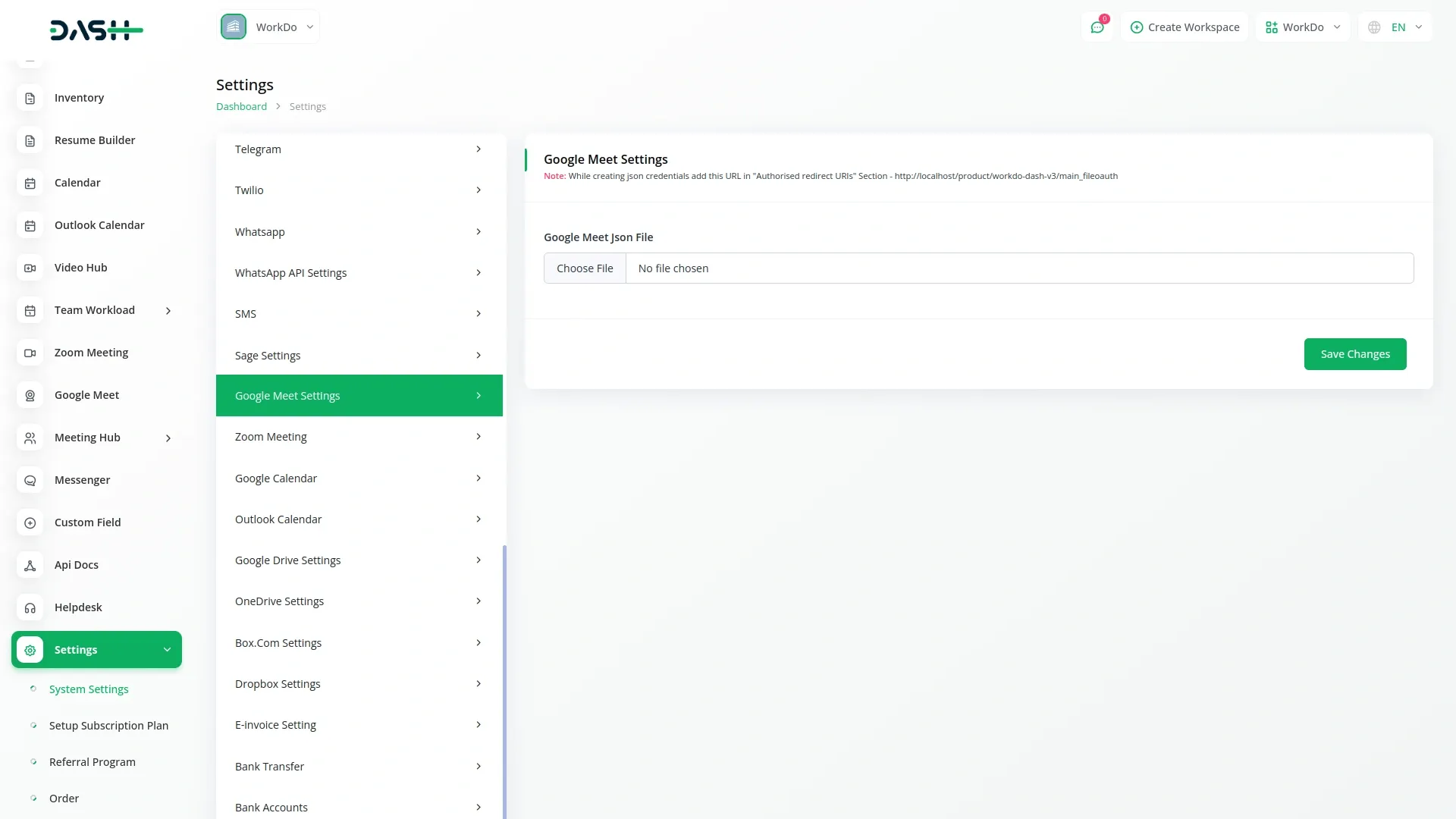
Google Meet Management
- Before creating meetings, the system will check if you have uploaded the required JSON credentials file. If the file is not uploaded, you will see a notification message stating “You haven’t uploaded your Google Meet Credentials JSON file. Please upload it by opening the Settings!” You must complete the credentials upload in System Settings before proceeding with meeting creation.
- Once the JSON file is properly uploaded, you can add new Google Meet meetings by clicking the “Create” button on the Google Meet page. Enter a descriptive title for your meeting to help participants identify the purpose and content.
- Add a detailed description to provide additional context and information about the meeting agenda or objectives. Select the users you want to invite using the multi-select dropdown – you can choose multiple participants from your system’s user database. Set the start date and time for your meeting using the date/time picker to schedule when the meeting should begin. Specify the duration of the meeting to help participants plan their time accordingly.
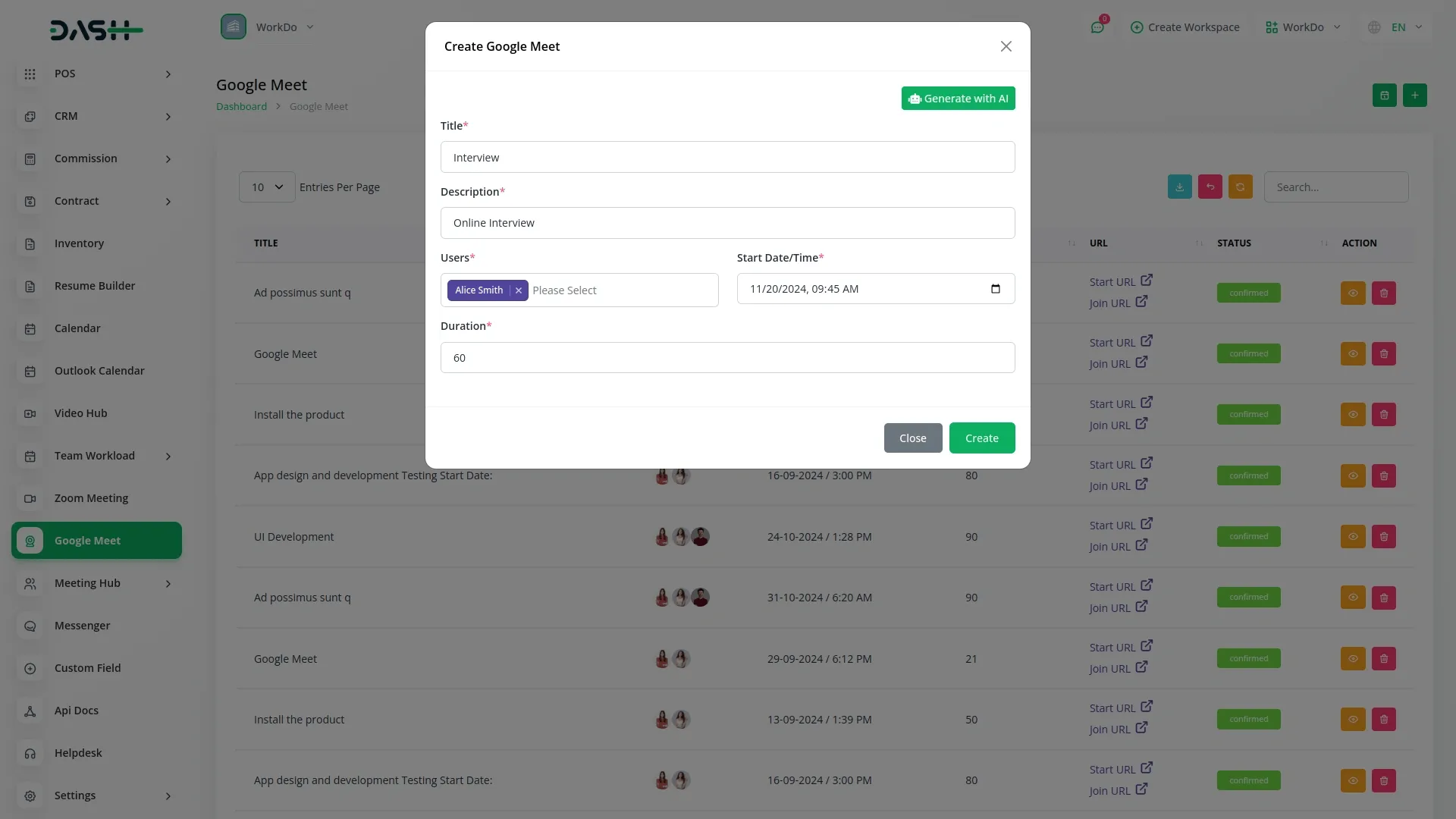
User Management
- When you create a meeting, all invited users will automatically see the option to join the meeting when they log into the system, making it easy for participants to access meetings without needing separate invitations or meeting details.
- The meetings list page displays all scheduled meetings with columns showing Title, Invitees, Meeting Date/Time, Duration, URL (displaying both Start URL for hosts and Join URL for participants), Status, and available Actions.
- You can use the Search, Export, Reload, and Reset buttons to manage your meeting list effectively. Available actions include View for accessing detailed meeting information and Delete for removing meetings from the system.
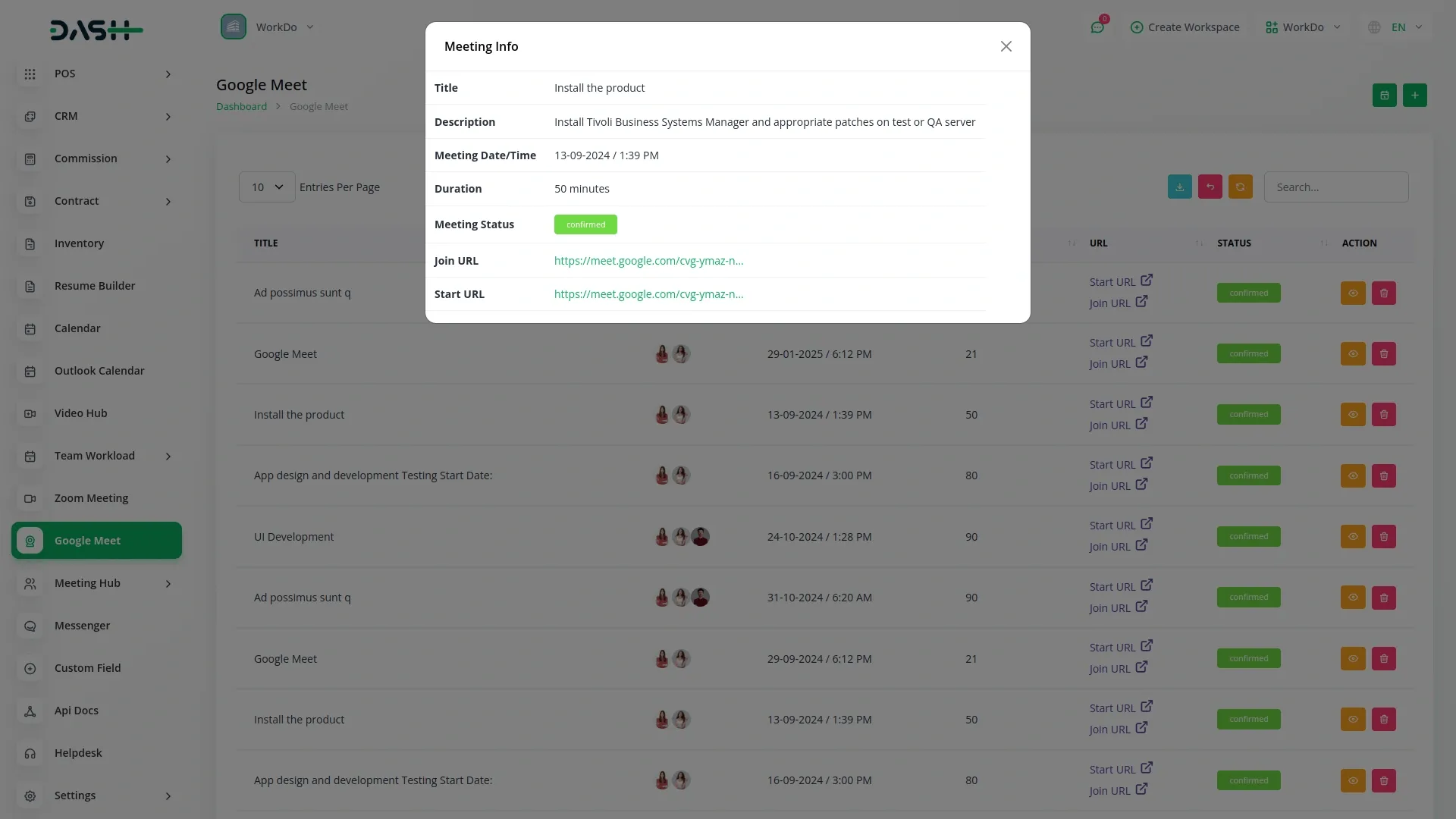
Calendar View
- Switch to Calendar View to see a visual representation of your meetings for the current month. You can easily change between monthly, yearly, and daily views to see your meeting schedule at different time scales, helping you better plan and manage your video conferencing activities.
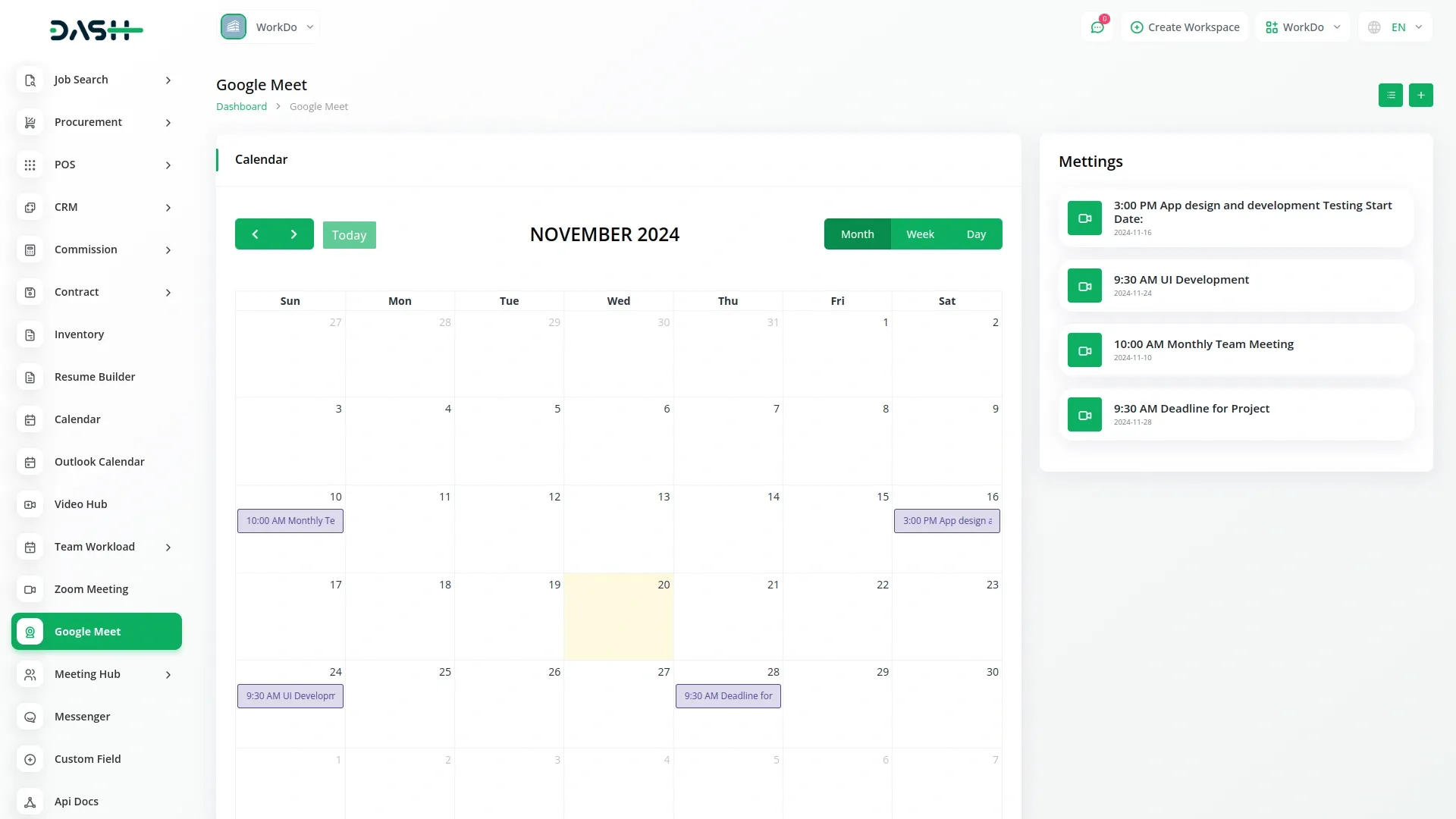
Categories
Related articles
- LMS Integration in Dash SaaS
- Freight Management System Integration in Dash SaaS
- Freelancing Platform Integration in Dash SaaS
- Tour & Travel Management Integration in Dash SaaS
- School/Institute Management Integration in Dash SaaS
- eBook Integration in Dash SaaS
- Blog & Article Integration in Dash SaaS
- Events Management Integration in Dash SaaS
- Exam Module Integration in Dash SaaS
- Coin Integration in Dash SaaS
- Agriculture Managemet Integration in Dash SaaS
- Training Integration in Dash SaaS
Reach Out to Us
Have questions or need assistance? We're here to help! Reach out to our team for support, inquiries, or feedback. Your needs are important to us, and we’re ready to assist you!


Need more help?
If you’re still uncertain or need professional guidance, don’t hesitate to contact us. You can contact us via email or submit a ticket with a description of your issue. Our team of experts is always available to help you with any questions. Rest assured that we’ll respond to your inquiry promptly.
Love what you see?
Do you like the quality of our products, themes, and applications, or perhaps the design of our website caught your eye? You can have similarly outstanding designs for your website or apps. Contact us, and we’ll bring your ideas to life.
