Innovation Center Integration in Dash SaaS
Introduction
An Innovation Center serves as the driving force behind an organization’s quest for creativity and innovation. It is a dedicated and strategically designed space or initiative that fosters open communication, encourages idea-sharing, and facilitates collaborative problem-solving. The primary objective of an Innovation Center is to propel innovation and creativity, which, in turn, leads to improved processes, outcomes, and enhanced competitiveness for the organization.
The “Challenge and Creativity Management” module within the Innovation Center is a forward-thinking component that acts as the organization’s guide for harnessing innovation, stimulating creativity, and managing challenges effectively. This module allows teams to create specific challenges, generate creative ideas in response, and manage the creative process, fostering a dynamic environment where innovation thrives and problem-solving is streamlined. It provides a structured framework to channel efforts toward specific goals and ultimately enhance the organization’s ability to adapt and thrive in today’s ever-changing business landscape.
Installation
Workflow
Step 1: Super Admin Access:
First, the super admin must add the Innovation Center add-on by going through a few procedures.
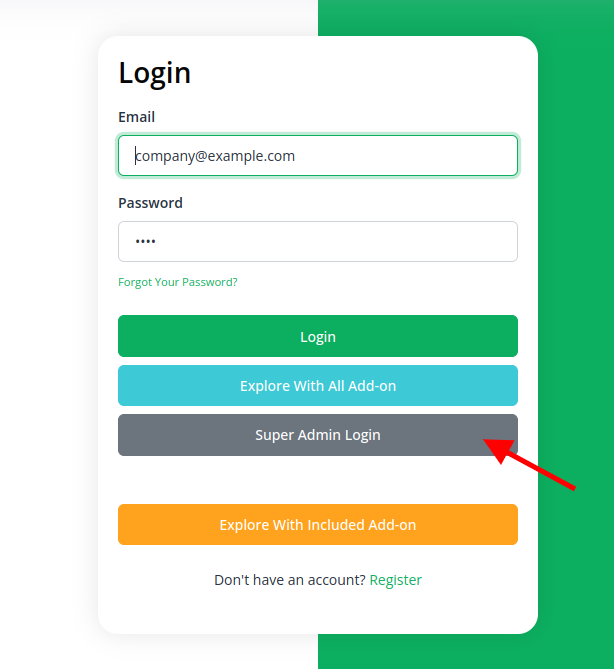
- Scroll to “add-on manager” after logging in to the super admin side.
- To include the Add-On, click the “+” (Module Setup) button.
- You will see a box where you must attach the ZIP file for the “Innovation Center Add-On.”
- You must enable the module once the setup procedure is finished in order for the remaining customers to purchase this add-on.
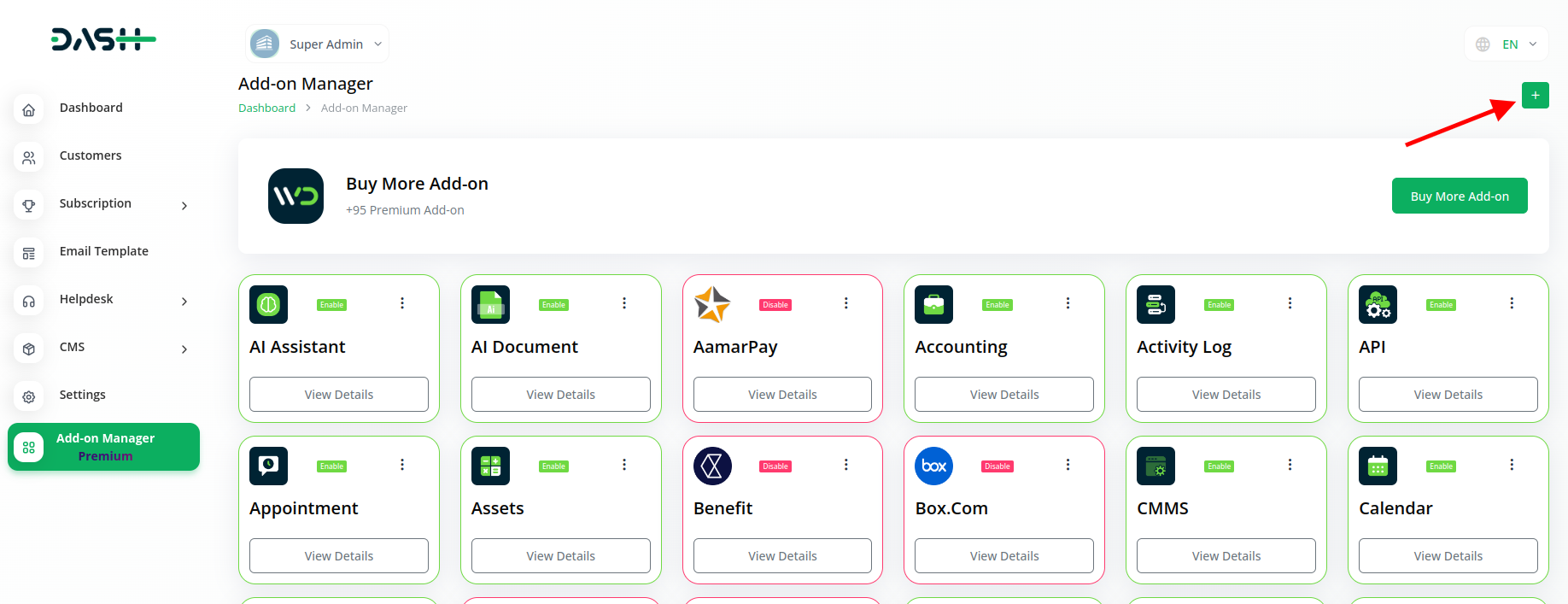
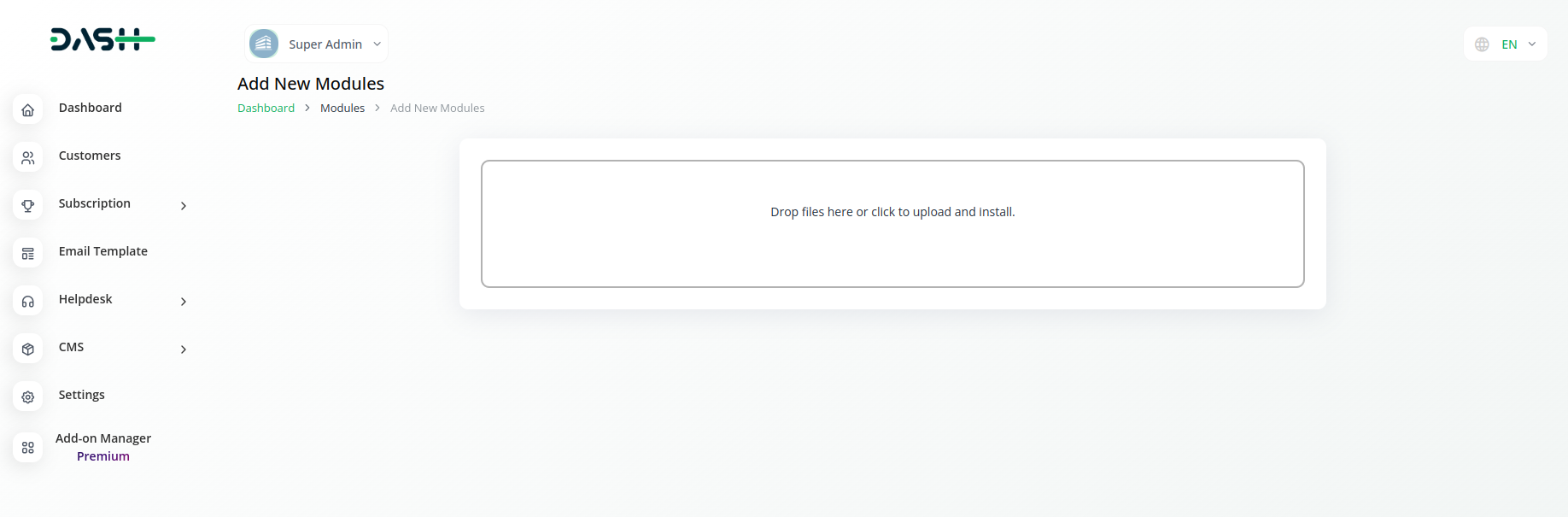
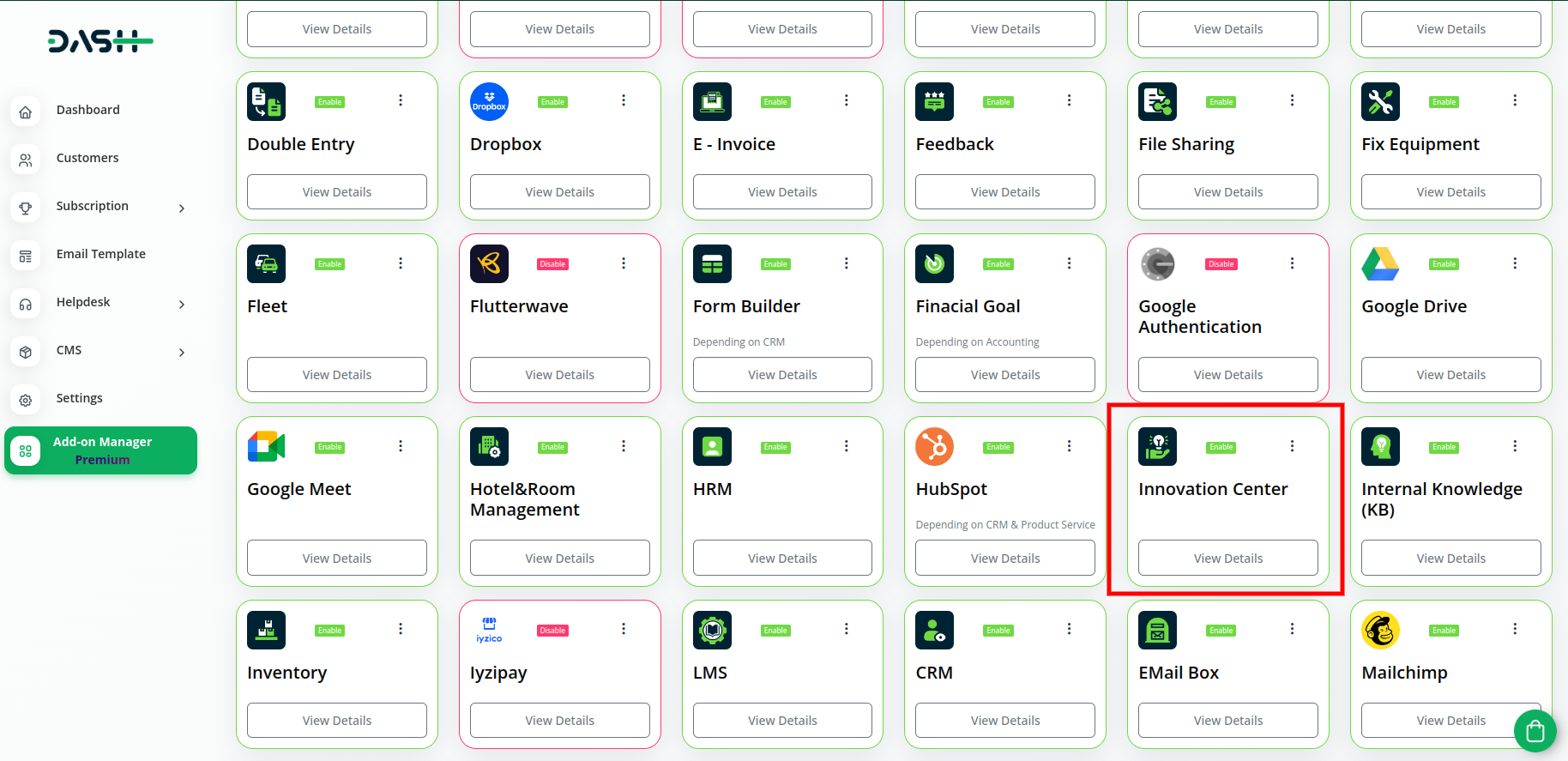
Step 2: Company Login Access:
After the super admin enables the add-on, the admins can purchase the add-on and access the Innovation Center add-on by following the steps mentioned below.
- So, the admin has to first purchase the add-on by navigating to the “subscription plan” page and then you have to click the “usage plan” and find the Innovation Center add-on and purchase it.
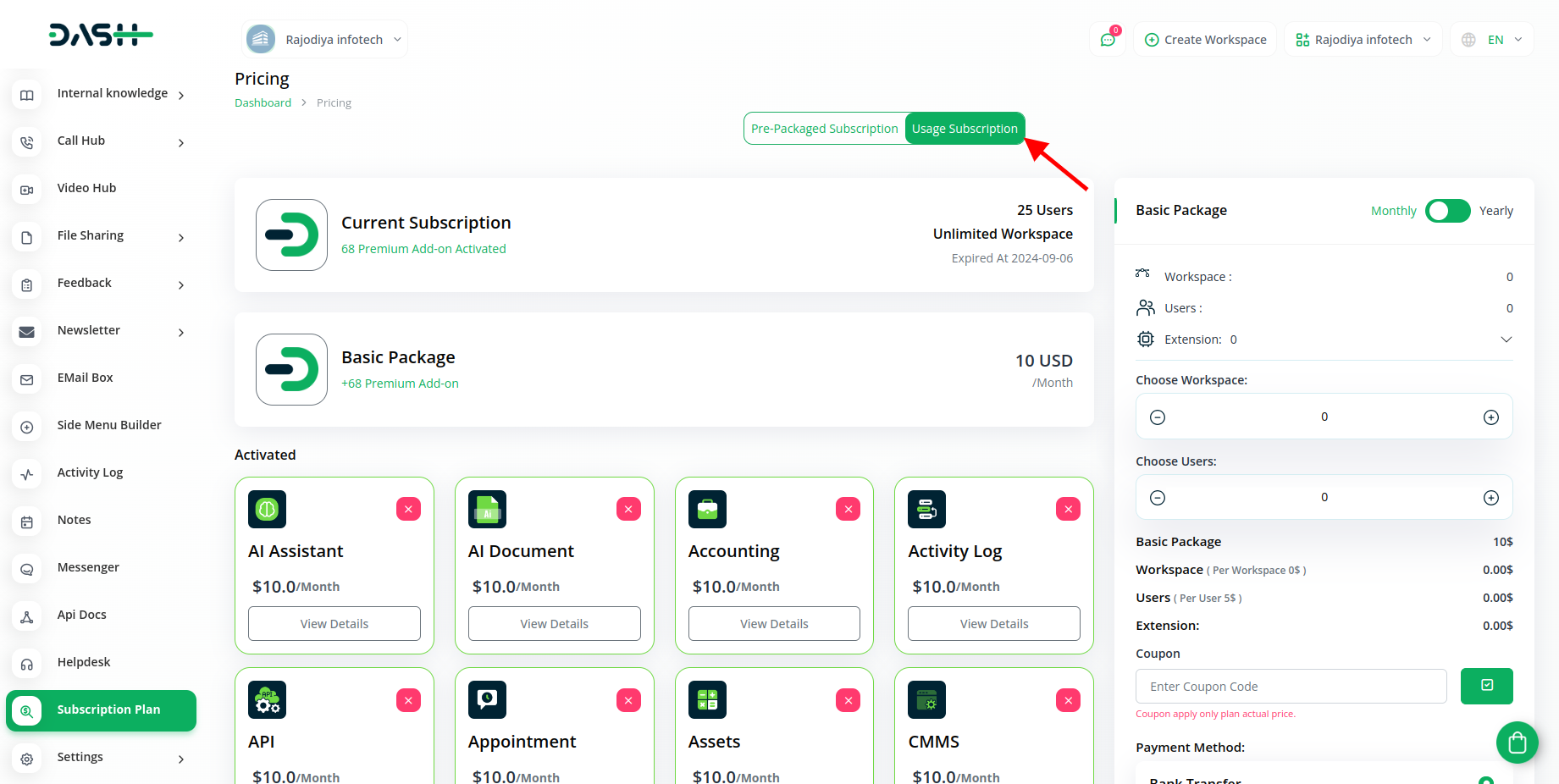
Step 3: How to use the Innovation Center Add-on:
- After purchasing the Innovation Center add-on, find it out in the menu.
- Once you find it out, you will get to see many pages over there.
- The first page is for upcoming challenges where you will get to see the list of upcoming challenges, and you can also add the challenges whenever you want by clicking on the “+” button and adding all the necessary details, you can also add new creativity in the same challenge if you want, by clicking on the create new creativity button given beside the upcoming challenge. You can also view, edit, and delete them whenever you want.
- The second page is for new creativity, where you can add new creativities by clicking on the “+” button and adding the necessary details.
- The last page is for system setup where you can create new categories, stages, and statuses.
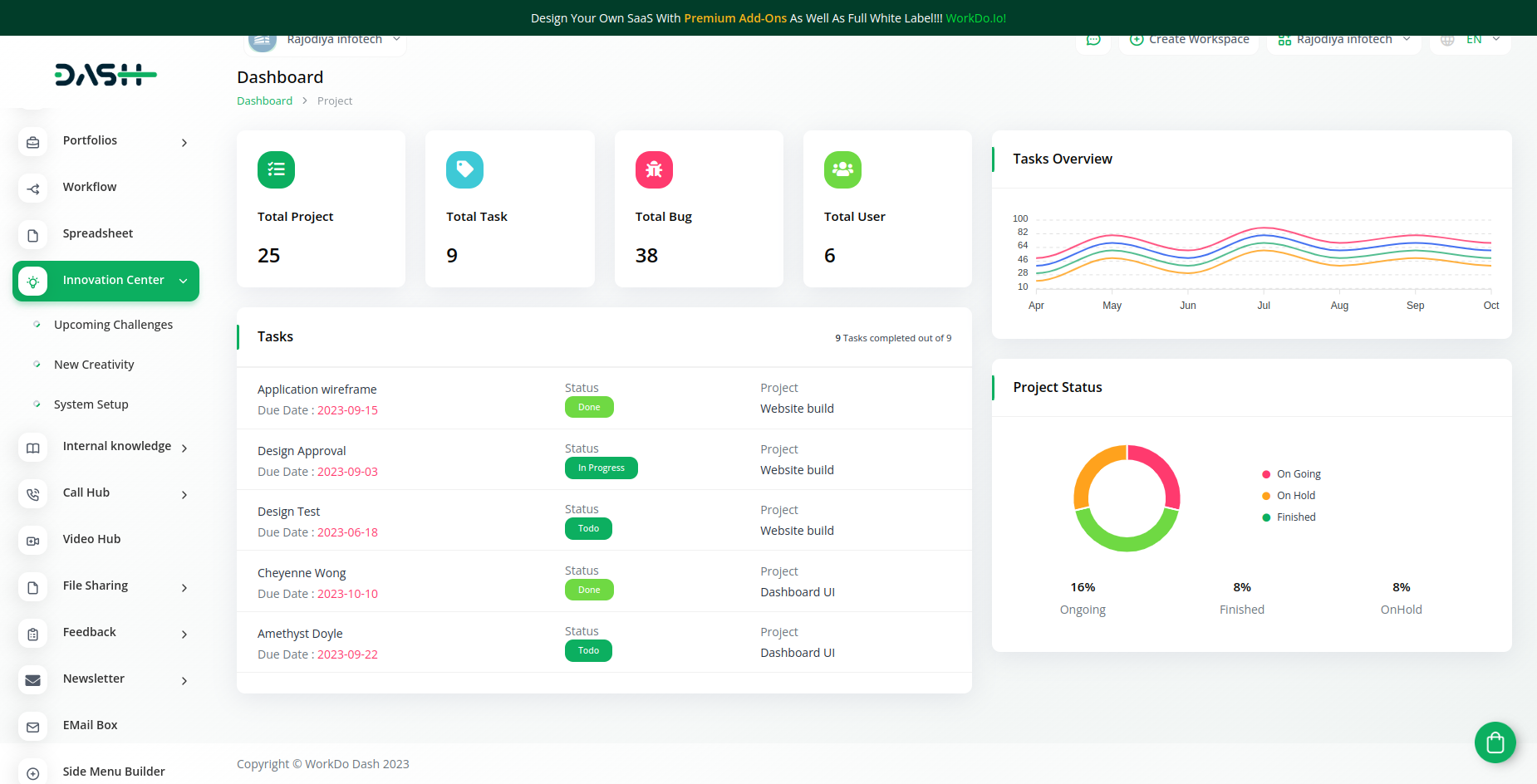
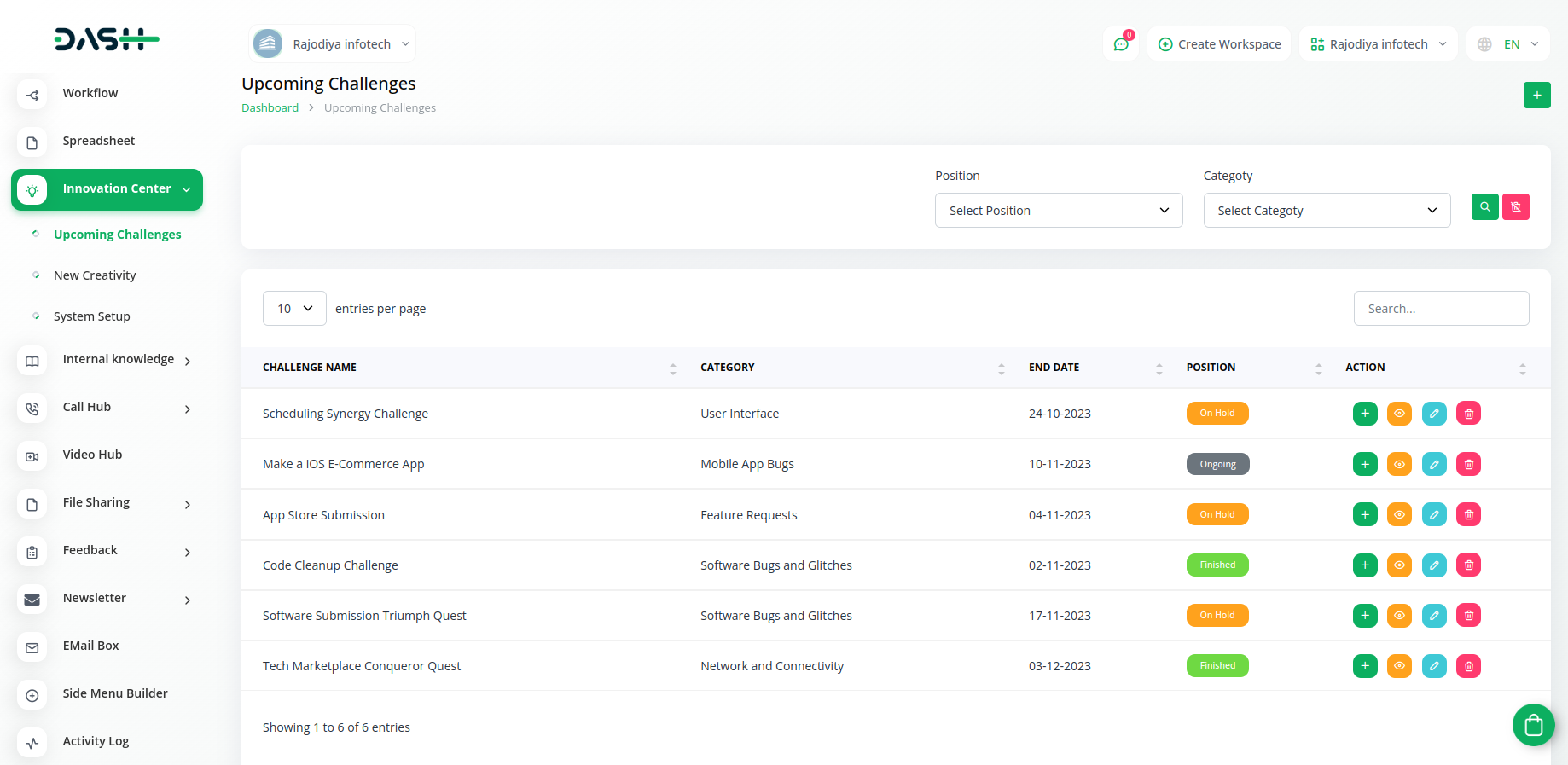
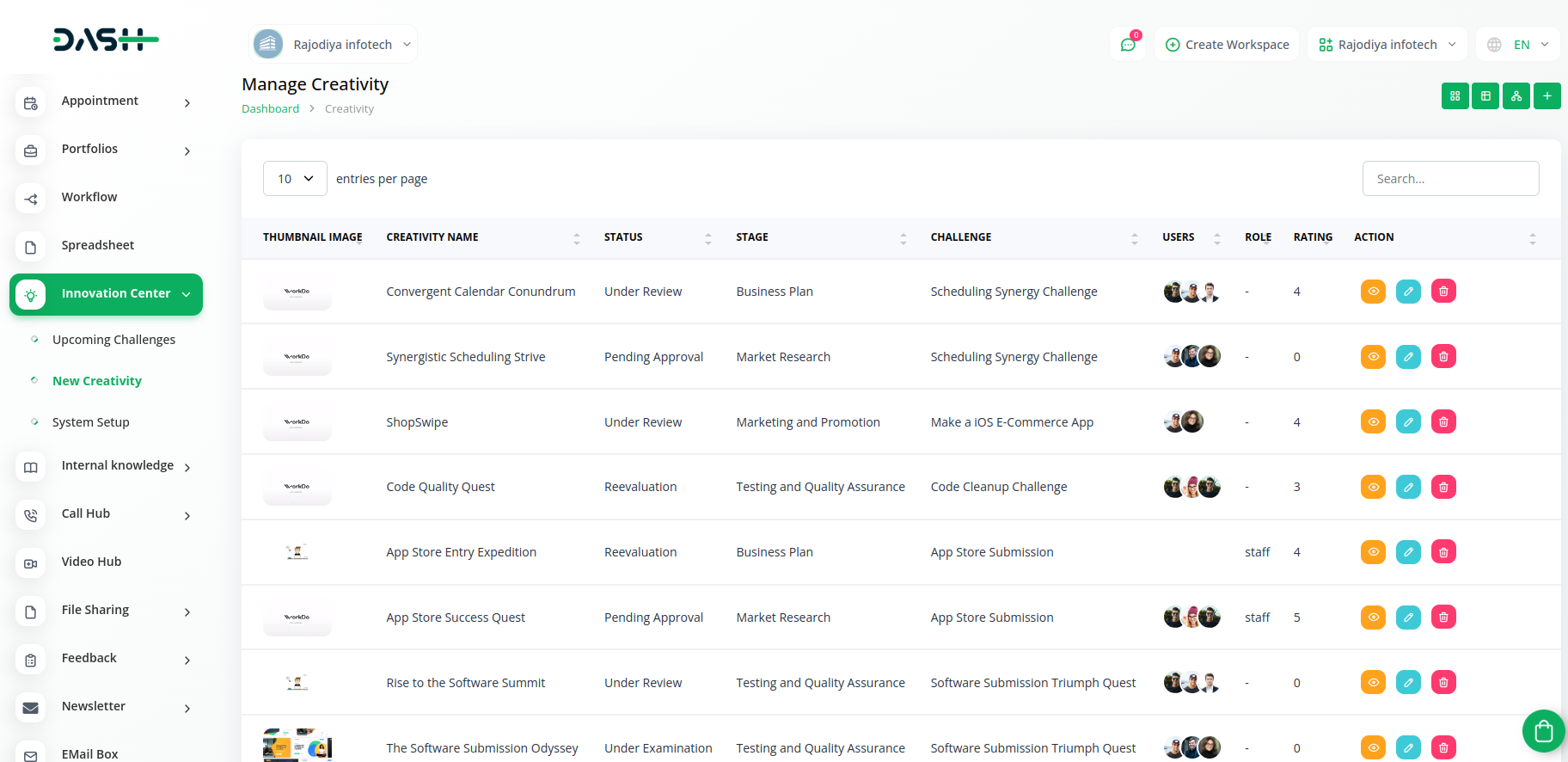
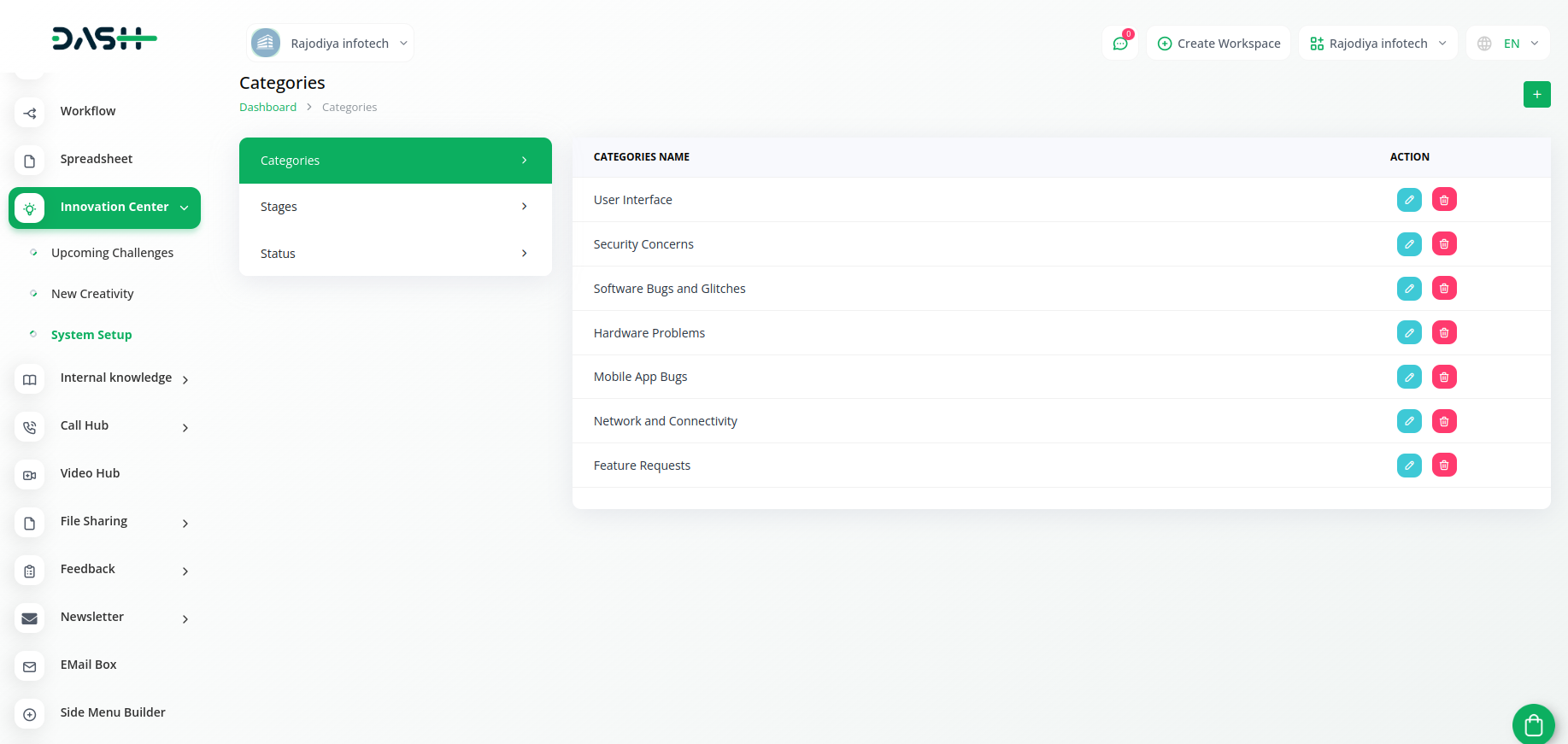
So, this is how you can have access to the Innovation Center add-on, with the help of these easy steps.
Categories
Related articles
- Notes Integration in Dash SaaS
- Performance Integration in Dash SaaS
- Insurance Management Integration in Dash SaaS
- AI Document Integration in Dash SaaS
- Property Management Integration in Dash SaaS
- Tour & Travel Management Integration in Dash SaaS
- WhatsApp Twilio Integration Dash SaaS
- Zoom Meeting Integration in Dash SaaS
- Recurring Invoice/Bills Integration in Dash SaaS
- Retainer Integration in Dash SaaS
- RoadMap Central Integration in Dash SaaS
- Porter’s Five Model Integration in Dash SaaS
Reach Out to Us
Have questions or need assistance? We're here to help! Reach out to our team for support, inquiries, or feedback. Your needs are important to us, and we’re ready to assist you!


Need more help?
If you’re still uncertain or need professional guidance, don’t hesitate to contact us. You can contact us via email or submit a ticket with a description of your issue. Our team of experts is always available to help you with any questions. Rest assured that we’ll respond to your inquiry promptly.
Love what you see?
Do you like the quality of our products, themes, and applications, or perhaps the design of our website caught your eye? You can have similarly outstanding designs for your website or apps. Contact us, and we’ll bring your ideas to life.

