Support Ticket Integration in Dash SaaS
Introduction
Introducing Support Ticket, your ultimate ticket management solution designed to simplify the seamless handling of support tickets. This feature is your key to effortless access for both you and your team, streamlining the management of client inquiries and ensuring prompt responses, ultimately leading to swift issue resolution and increased client satisfaction. Support Ticket not only benefits your team but also makes it quick and easy for clients to create tickets, ensuring that concerns are addressed efficiently.
With Support Ticket, creating a versatile and organized ticket system becomes a breeze. You can categorize tickets, change their status, attach multiple files, and provide detailed descriptions. The centralized dashboard allows you to keep track of all client inquiries and your team’s responses, ensuring queries are promptly addressed. Multiple admins from your team can access and manage tickets, enhancing your ability to gain your customers’ trust and handle their inquiries with efficiency. Clients can create tickets with ease, selecting from a list of FAQs, filling out a simplified form, attaching files, and receiving a unique ticket ID in a matter of seconds. Support Ticket empowers you to streamline and enhance your support ticket system for a seamless customer support experience.
Workflow
Installation
Step 1: Super Admin Access:
- Ensure your super admin has access to the system.
- Navigate to the “Add-on manager” in the super admin dashboard.
- Click the “+” (Module Setup) button to begin the setup.
- Upload the ZIP file for the “Support Ticket Add-On.”
- Upon completing the setup, remember to enable the module, making it available for other users.
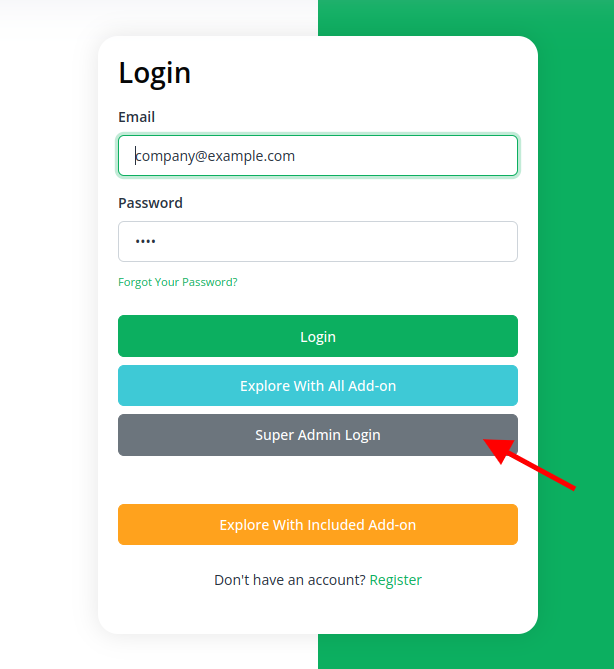
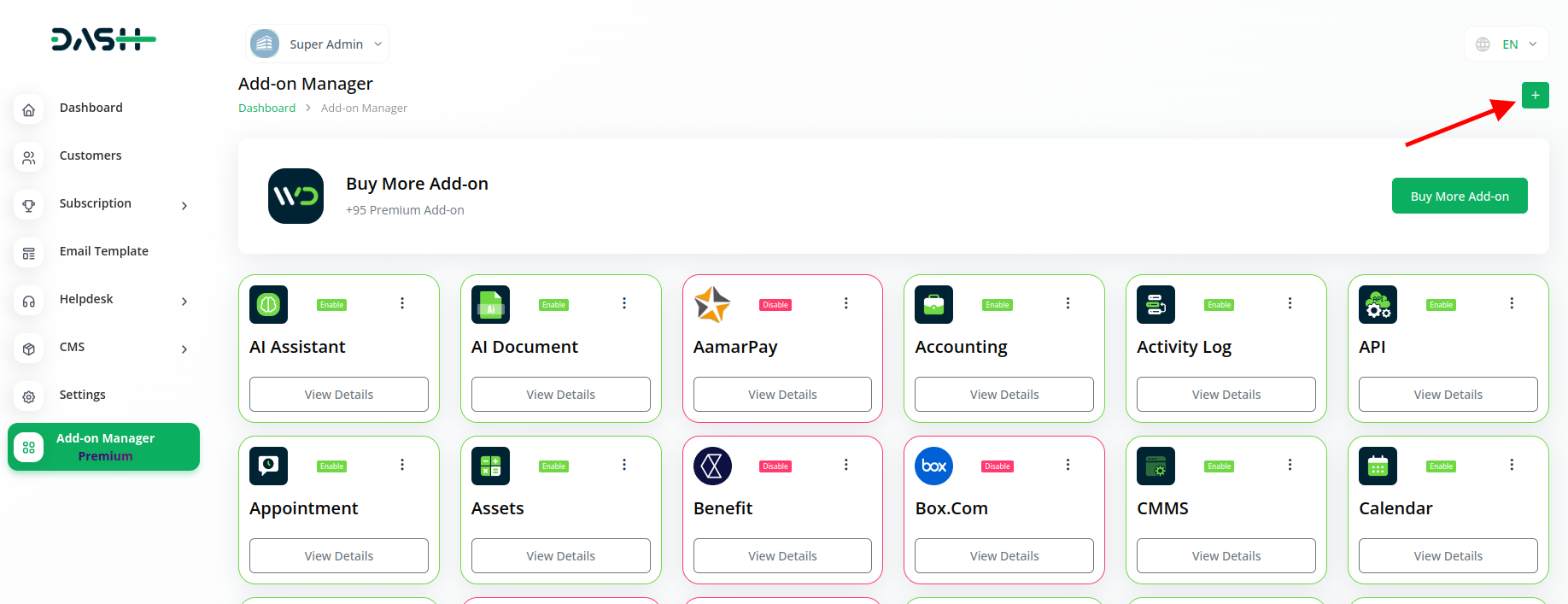
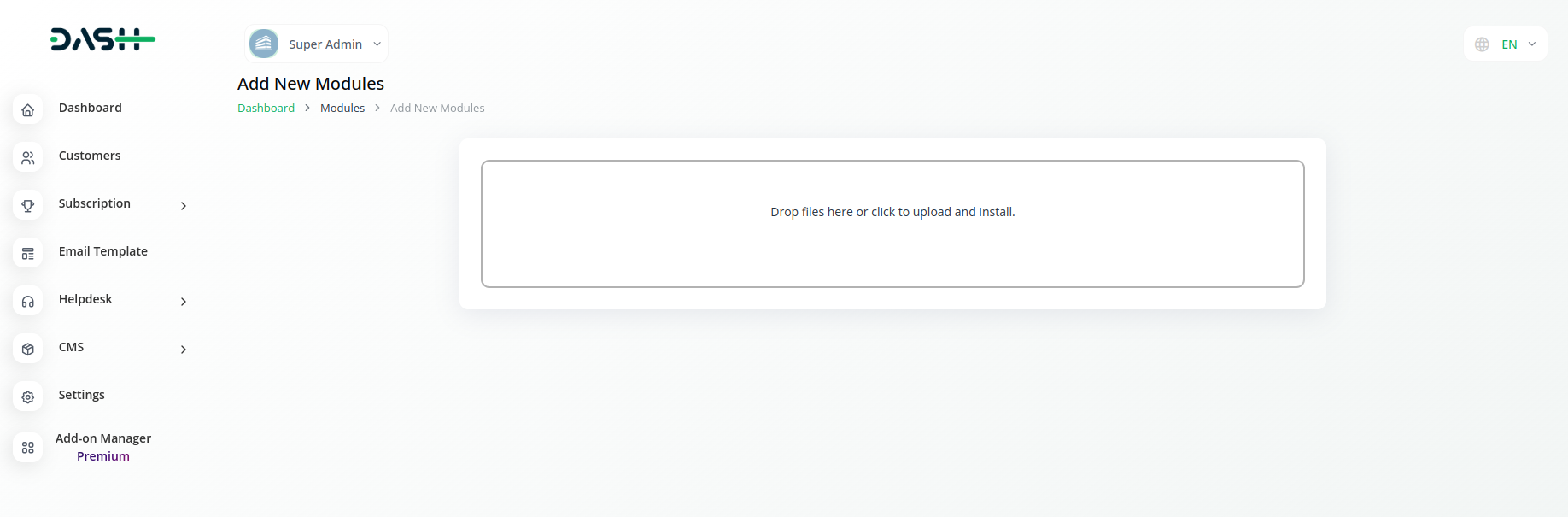
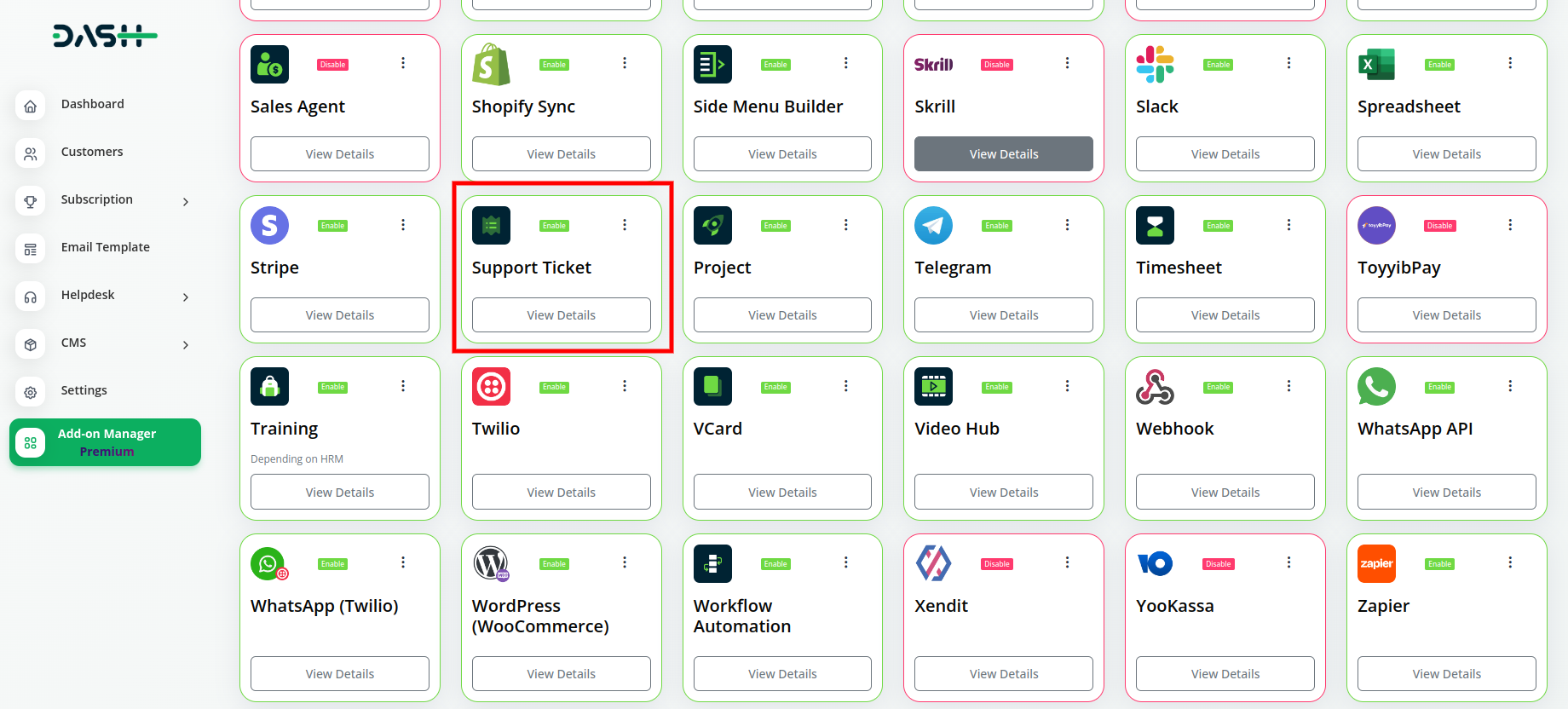
Step 2: Company Login Steps:
- Once the super admin enables the Support Ticket Add-On, company administrators can proceed.
- Visit the “subscription plan” page and select the relevant “usage plan.”
- Finalize the purchase of the Support Ticket Add-On.
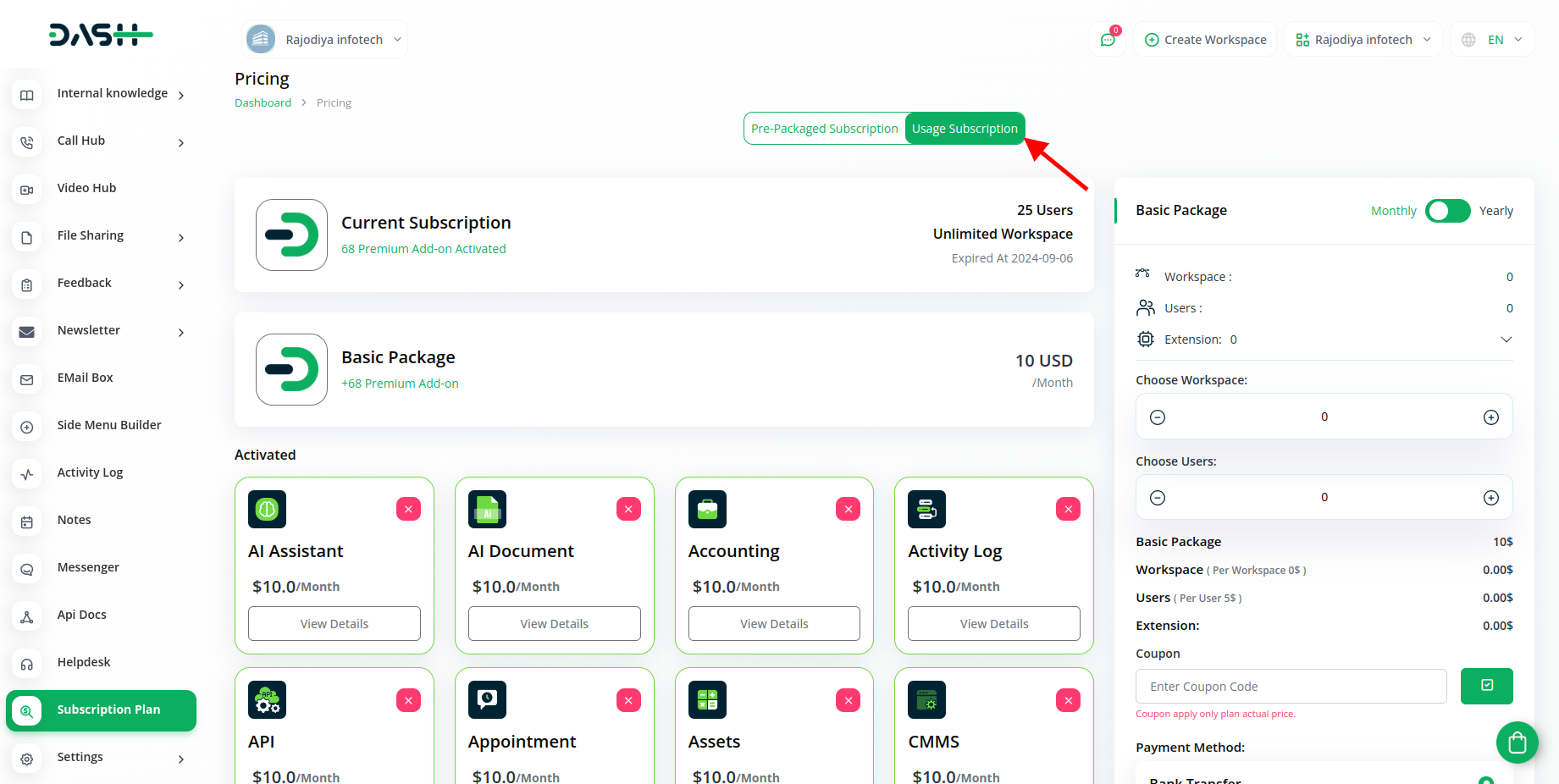
Step 3: How to use the Support Ticket Add-on?
- In the menu, access the support ticket add-on, which comprises four main pages:
- Tickets Page: Create and manage support tickets by clicking the “+” button for new tickets and editing existing ones.
- Knowledge Base: On this page, you can create a new knowledge base by clicking on the “+” button and entering the title of knowledge, basic usage, and the category. You can also edit it, this thing will be visible on the theme side to the customers.
- FAQ Page: On the FAQ’s page, you can create new FAQ’s by entering the title and description, this will also be visible on the theme side
- System setup: On the system setup page, you can create new categories for the support ticket add-on as per your categories.
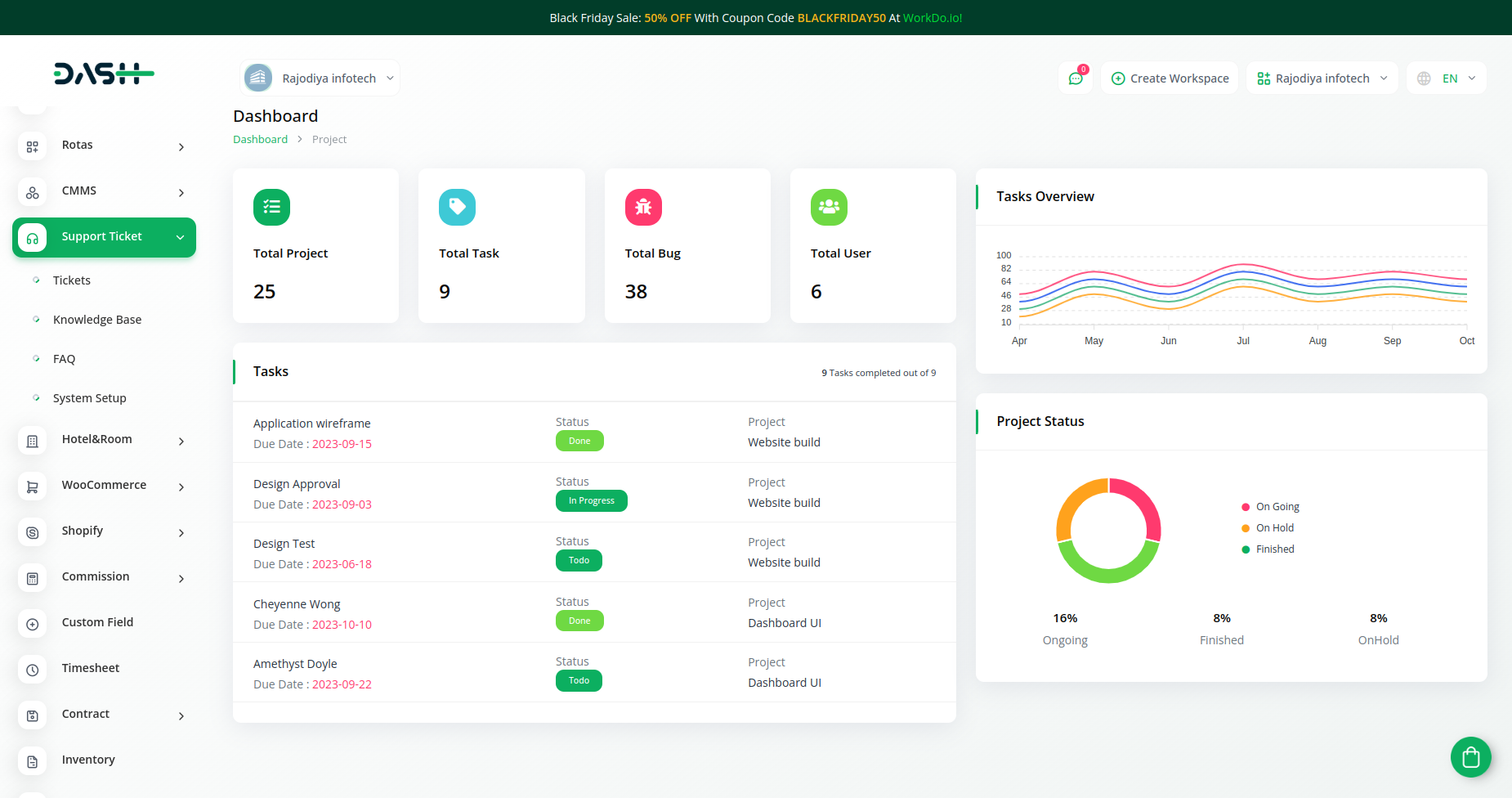
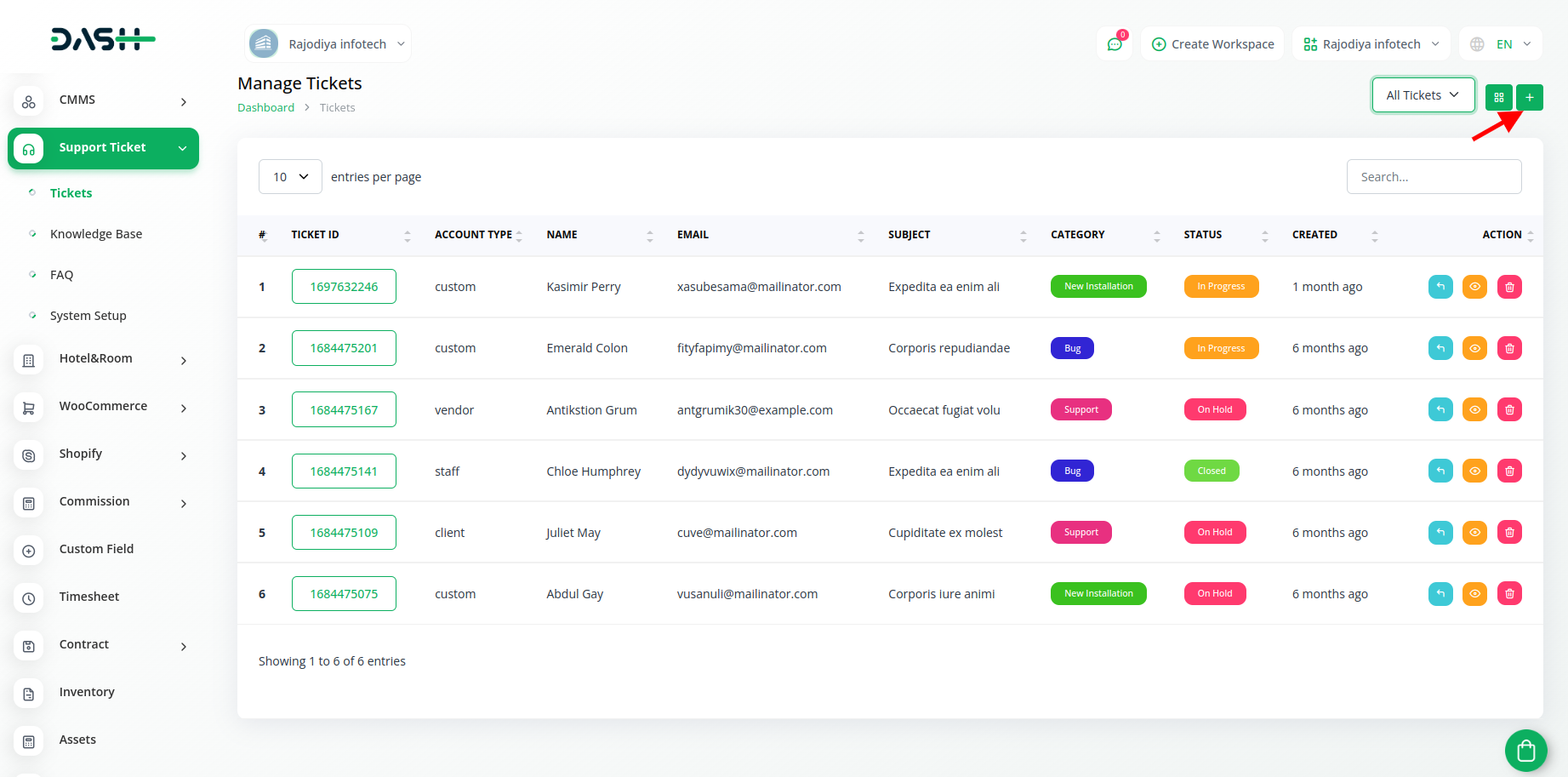
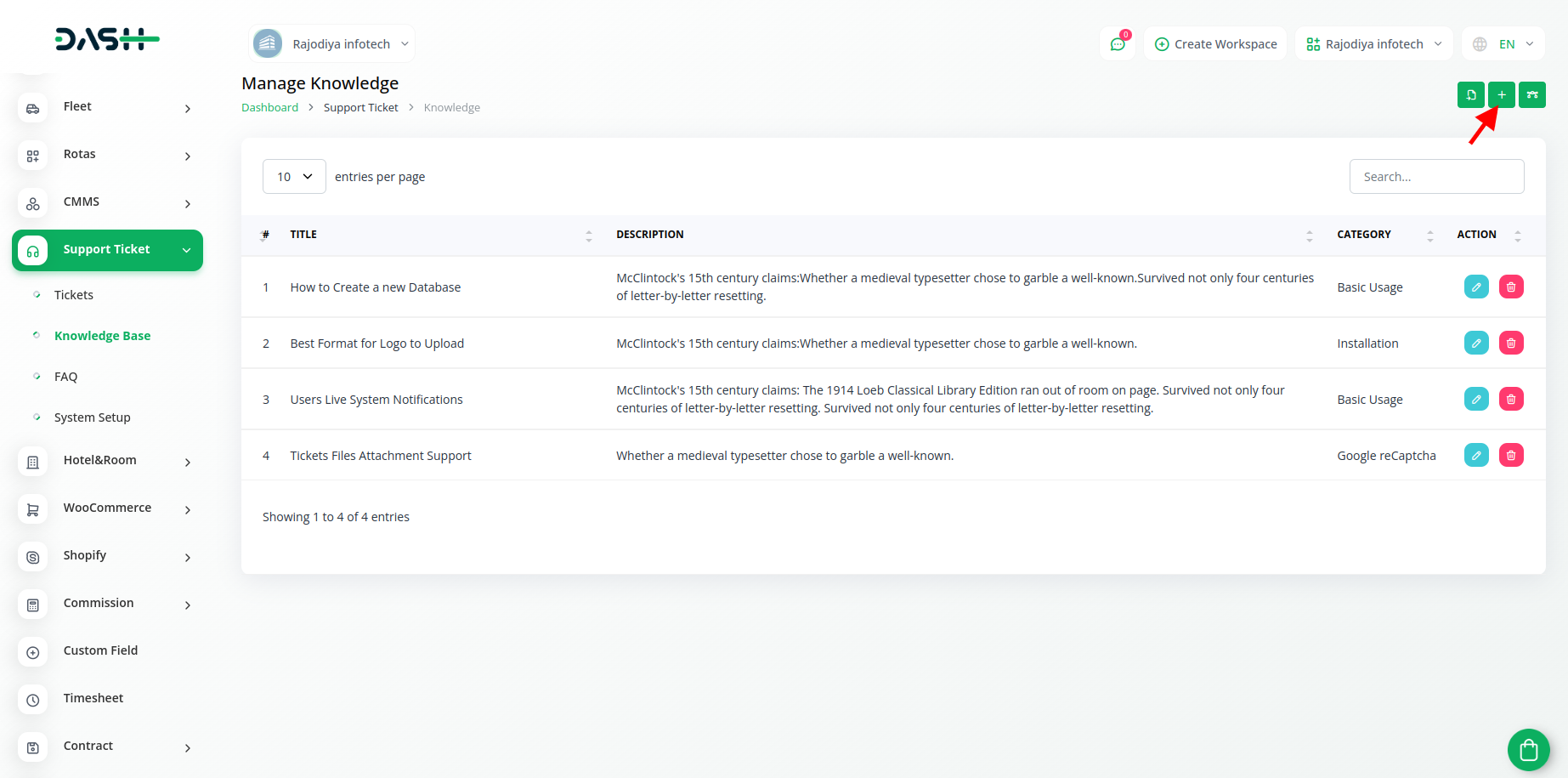
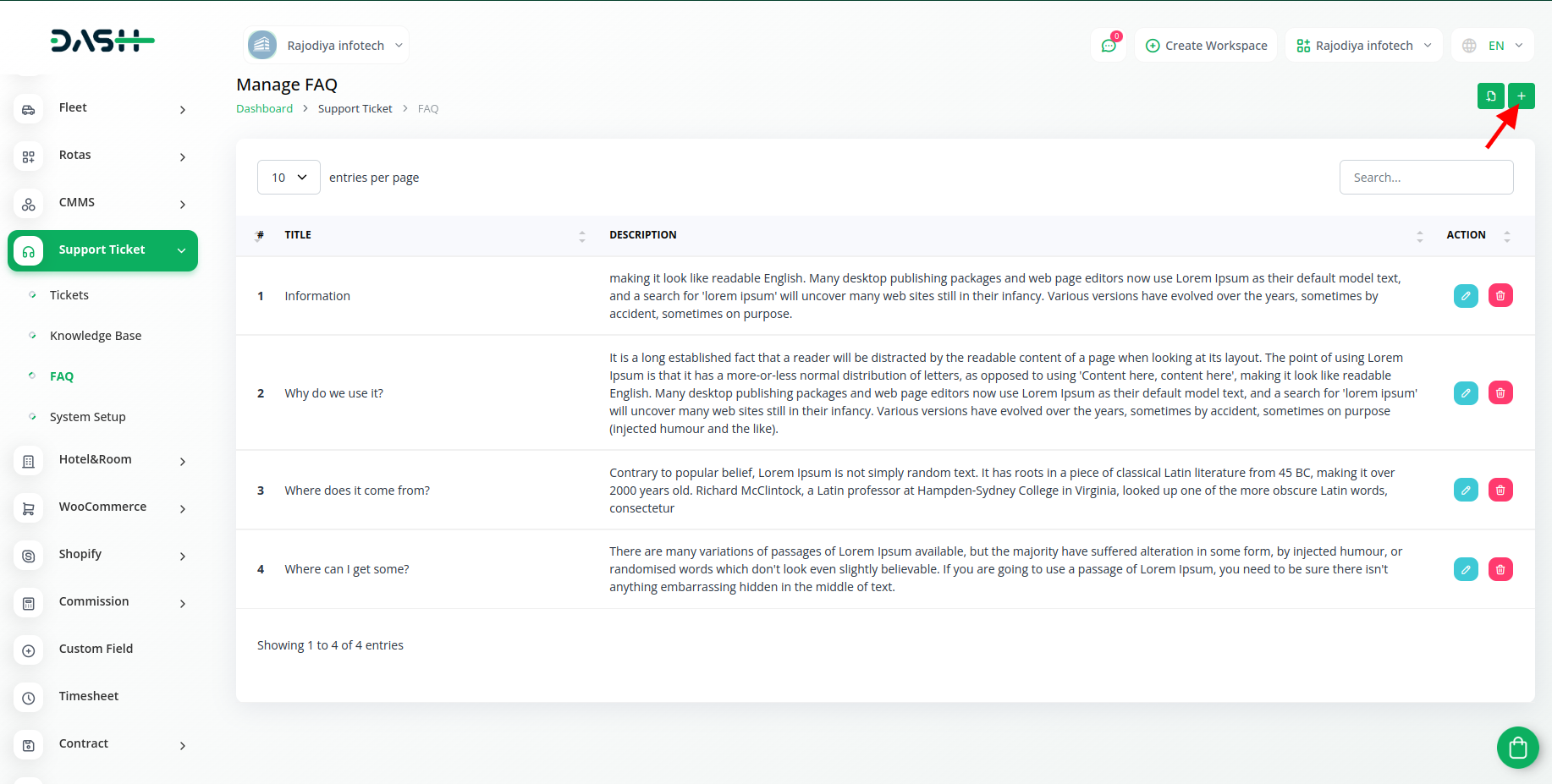
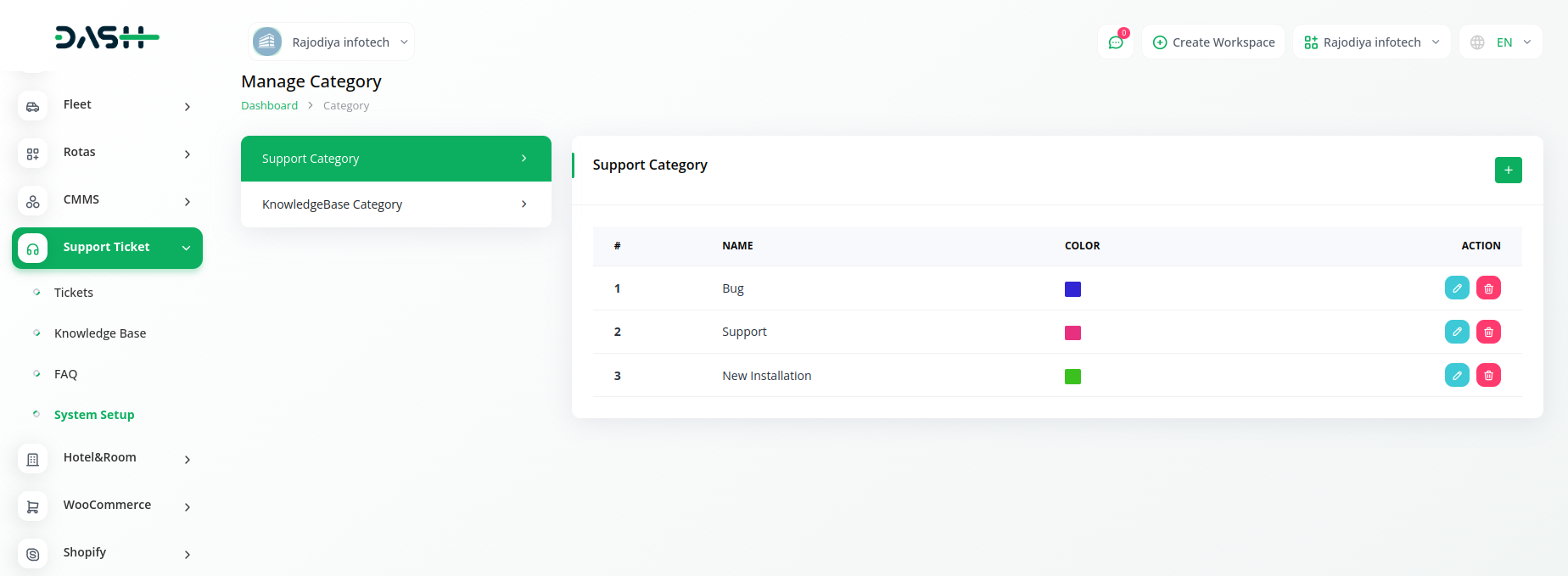
By following this streamlined process, you can effectively set up and utilize the Support Ticket Add-On, enhancing your support ticket management capabilities within your system.
Related articles
- Waste Management Integration in Dash SaaS
- Time Tracker Management Integration in Dash SaaS
- Contract Builder Integration in Dash SaaS
- Slack Integration in Dash Saas
- Newspaper Distribution Management Integration in Dash SaaS
- Webhook – WorkDo Dash SaaS Add-on
- Tour & Travel Management Integration in Dash SaaS
- Quotation Integration in Dash SaaS
- Zatca Integration in Dash SaaS
- Courier Management Integration in Dash SaaS
- WhatsApp Messenger Integration in Dash SaaS
- Sage Integration in Dash SaaS
Need more help?
If you’re still uncertain or need professional guidance, don’t hesitate to contact us. You can contact us via email or submit a ticket with a description of your issue. Our team of experts is always available to help you with any questions. Rest assured that we’ll respond to your inquiry promptly.
Love what you see?
Do you like the quality of our products, themes, and applications, or perhaps the design of our website caught your eye? You can have similarly outstanding designs for your website or apps. Contact us, and we’ll bring your ideas to life.

