Whereby Meeting Integration in Dash SaaS
Integrate Whereby with Dash SaaS for seamless virtual meetings. Schedule, manage, and join meetings effortlessly with high-quality video conferencing.
Introduction
The Whereby Meeting Add-On enables seamless virtual collaboration with high-quality video conferencing. This Add-On integrates Whereby, a user-friendly video meeting platform, allowing teams and clients to connect effortlessly without requiring additional software installations. With features like instant meeting links, screen sharing, and secure access controls, the Whereby Meeting Add-On enhances remote communication within . This documentation provides a comprehensive guide on setup, configuration, and best practices to maximize the Add-Ons efficiency for smooth virtual interactions.
How to Install the Whereby Meeting Add-On?
To Install the Add-On you can follow this link: Setup Add-On
How to Use the Whereby Meeting Add-On?
- Once you purchase and set up the Add-On, go to the system settings page, click on system settings, and Find Whereby meeting over there, and enter the Whereby API Key.
-

- After that go to the Whereby page: https://images.ctfassets.net/dbi9opon8gj1/1A9urWz0blBmYyTe7wf1Df/bedc92cae125d2bc723effcd6074a399/api-key-dashboard_configure.png?w=1375&h=583&q=50&fm=png
- Log in to your Whereby account, navigate to the “Configure” screen, and click the “Generate key” button. your API key will be displayed once and should be copied and saved securely as it is only shown once.
- Once you add the credentials, go to the sidebar of , and find out Whereby Meeting in the sidebar.
- Here you can create new meetings by clicking on the “create” button given at the top. Just add the necessary details like room name prefix, select the users from the dropdown, select the room mode, and at last enter the time and date. Once you add these details your meeting will be created easily.
- Only the users you assign from the dropdown will see the meeting in their login panel.
-
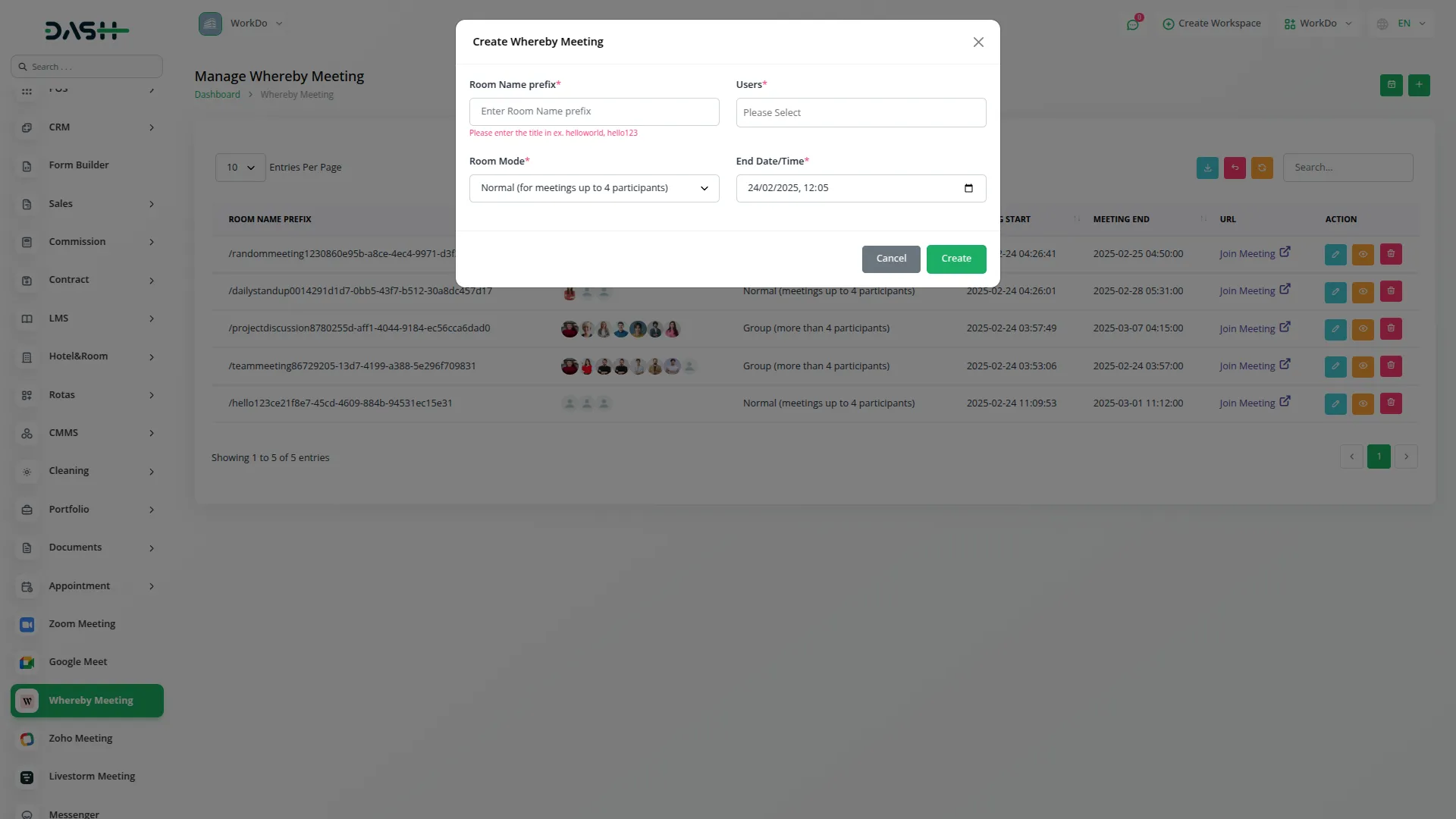
- On the meeting page you can have a look at all the necessary details of the meeting. You can also join the meeting whenever you want from that page itself. From the action column you can also edit, view and delete the meeting details. You can also have a calendar view of the meetings by clicking on the calendar view button given beside the create button.
-
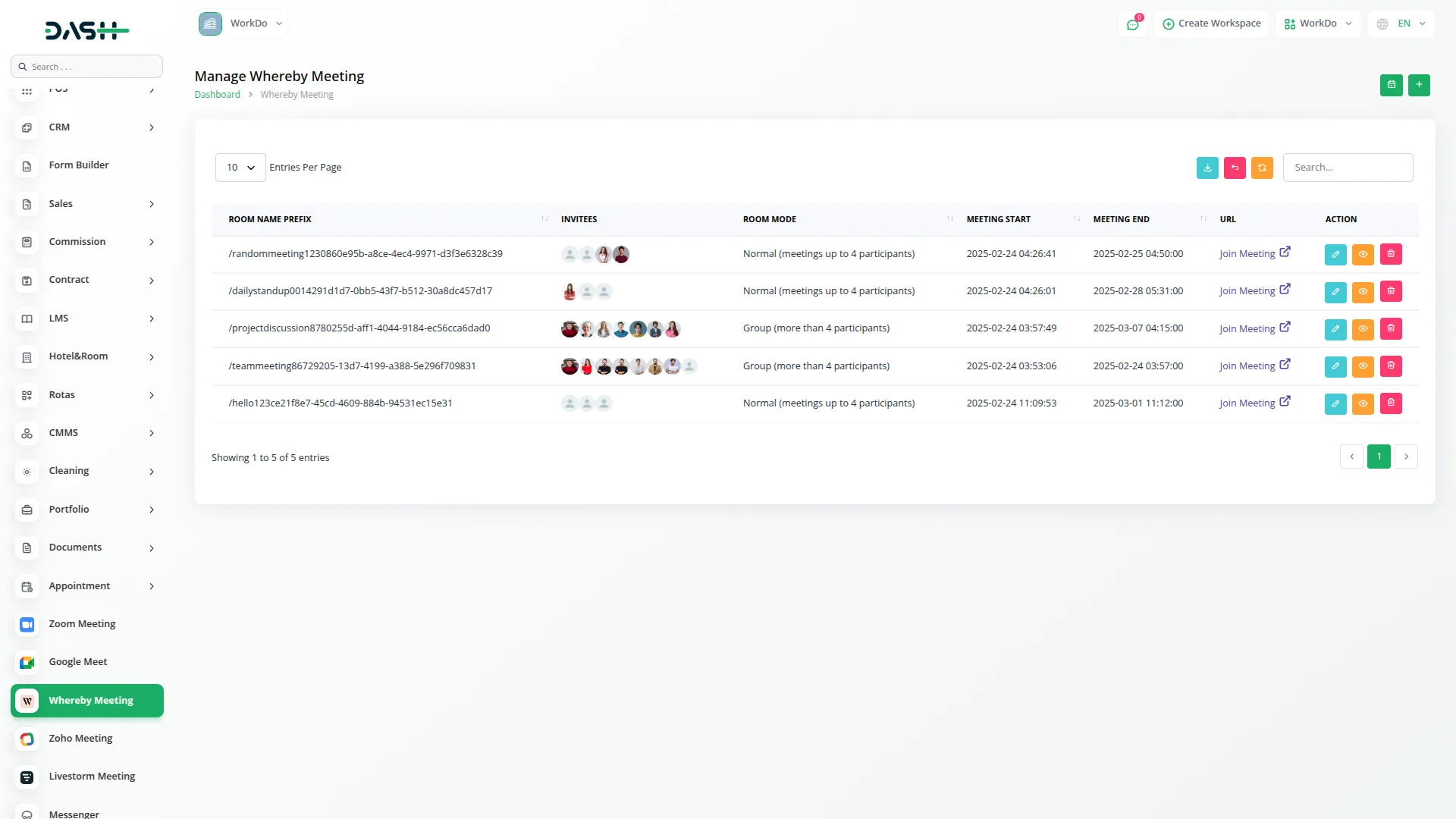
-
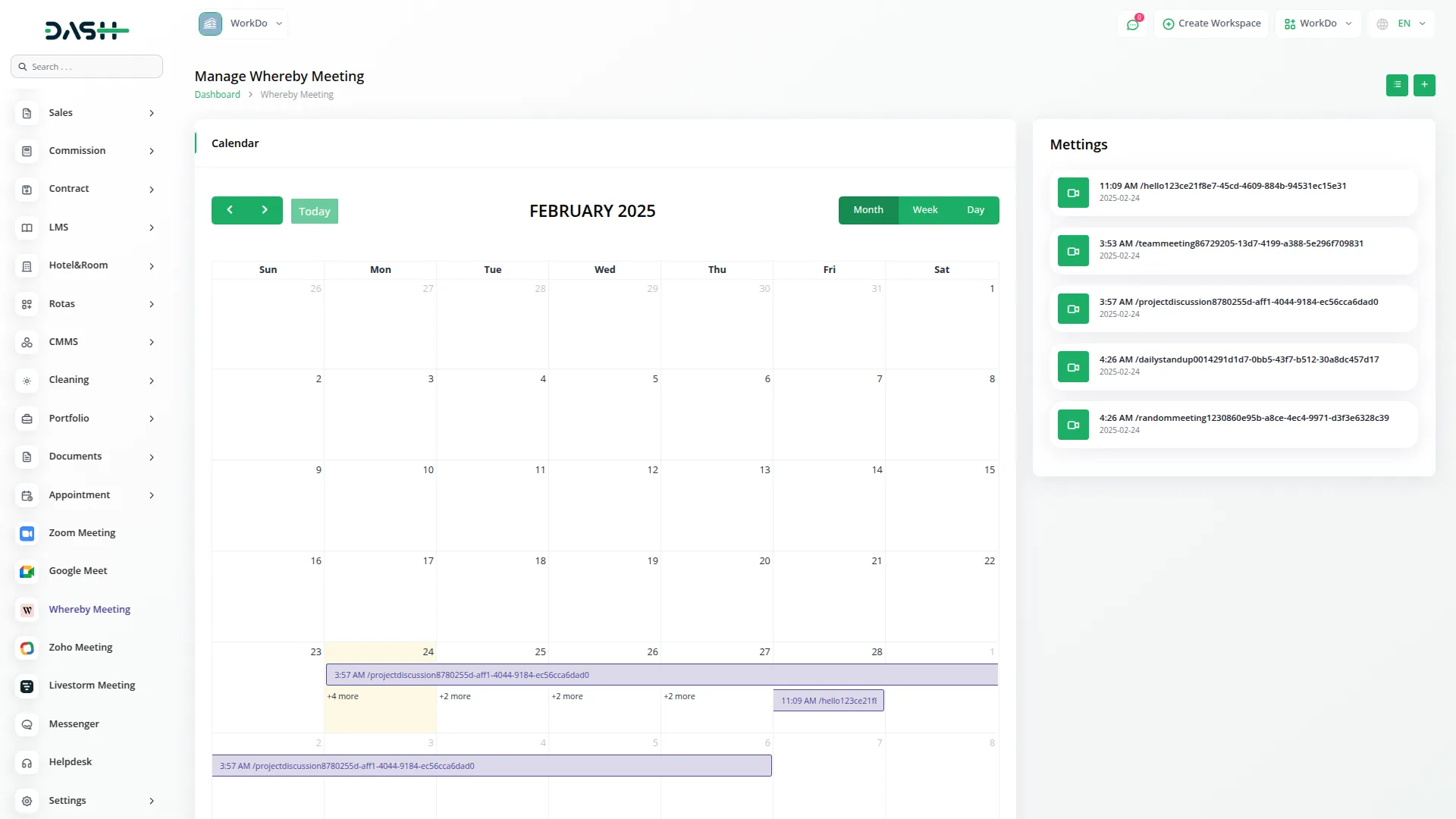
Categories
Related articles
- Retainer Integration in Dash SaaS
- Quickbooks Integration in Dash SaaS
- Fleet Integration in Dash SaaS
- Financial Goal Integration in Dash SaaS
- Recruitment Integration in Dash SaaS
- Scholarship Detailed Documentation
- Braintree Payment Gateway Detailed Documentation
- HubSpot Integration in Dash SaaS
- Google Meet Integration in Dash SaaS
- Pipedrive Detailed Documentation
- Machine Repair Management Integration in Dash SaaS
- Diagram Add-On Detailed Documentation
Reach Out to Us
Have questions or need assistance? We're here to help! Reach out to our team for support, inquiries, or feedback. Your needs are important to us, and we’re ready to assist you!


Need more help?
If you’re still uncertain or need professional guidance, don’t hesitate to contact us. You can contact us via email or submit a ticket with a description of your issue. Our team of experts is always available to help you with any questions. Rest assured that we’ll respond to your inquiry promptly.
Love what you see?
Do you like the quality of our products, themes, and applications, or perhaps the design of our website caught your eye? You can have similarly outstanding designs for your website or apps. Contact us, and we’ll bring your ideas to life.
