Google Authentication Integration in Dash SaaS
Introduction
Google Authentication, also known as two-step verification (2FA), is a security measure used to confirm a user’s identity when accessing online accounts, such as in WorkDo Dash. It requires users to provide a unique code generated by the Google Authenticator app, in addition to their password. This added layer of security is designed to ensure that the person attempting to log in is indeed the legitimate account owner. Google Authenticator employs Time-based One Time Password (TOTP) and HMAC-based One Time Password (HOTP) methods to generate temporary, one-time-use codes, enhancing the overall security of the authentication process.
WorkFlow
Installation
So, the following is the process of the installation of the Google Authentication Add-On with the help of which you can easily have access to this add-on.
Step-1- Super Admin Access:
Firstly, the super admin has to add the Google Authentication add-on by following a few steps.
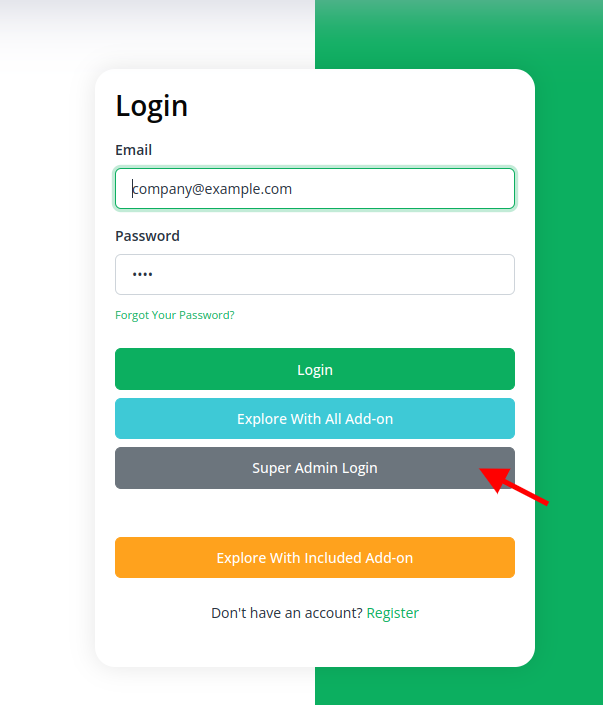
- Login to the super admin side and scroll down to “add-on manager”
- Click on the “+” (Module Setup) button to add the Add-On.
- You will find a box where you will have to attach the ZIP file of “Google Authentication Add-On.”
- After you add the ZIP file, the add-on will be displayed on the add-on-manager page, and the super admin has to enable this add-on.
- Once the super admin clicks on the enable button, the Google Authentication button will be displayed on the profile update side of the users.
- That’s it, this is how you can use the Google Authentication button for security purposes.
- After the super admin enables this add-on, the admins can easily purchase it from the add-on manager module, enable it, and after this, this setting will be available on the profile update settings.
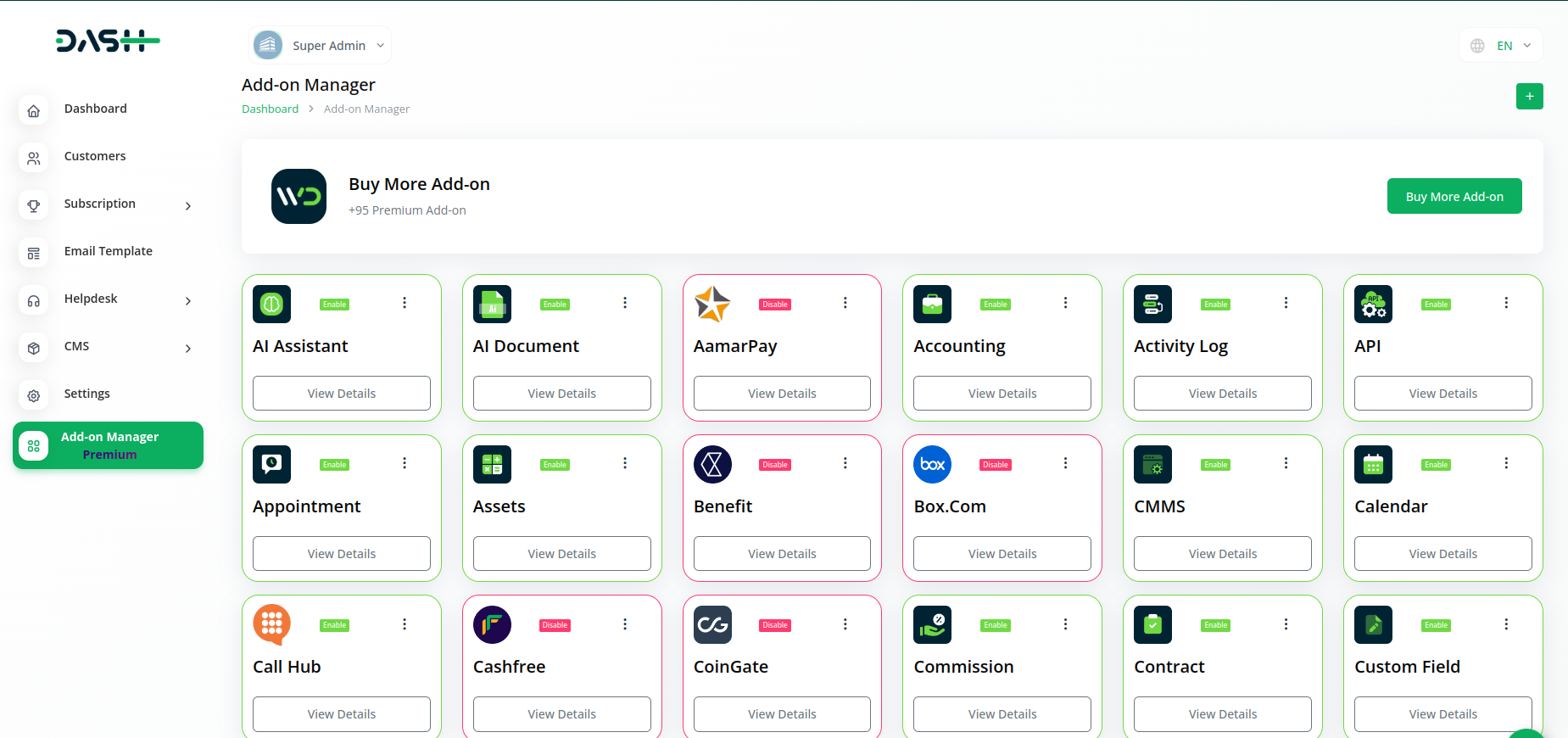
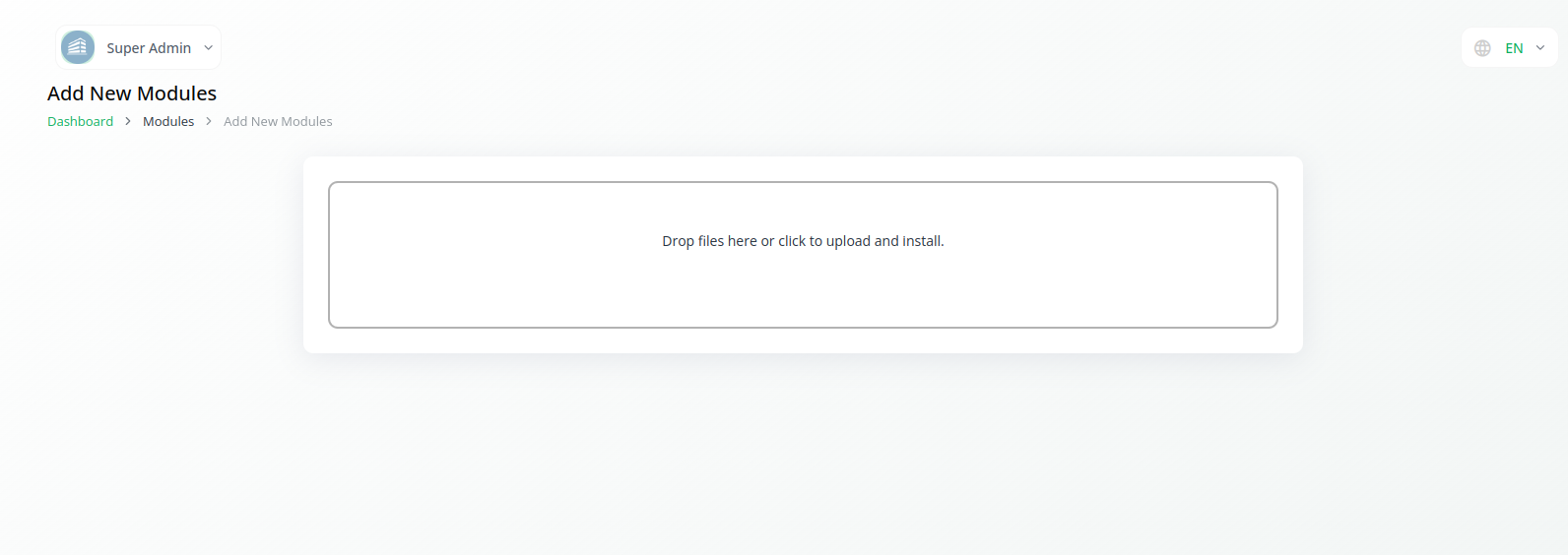
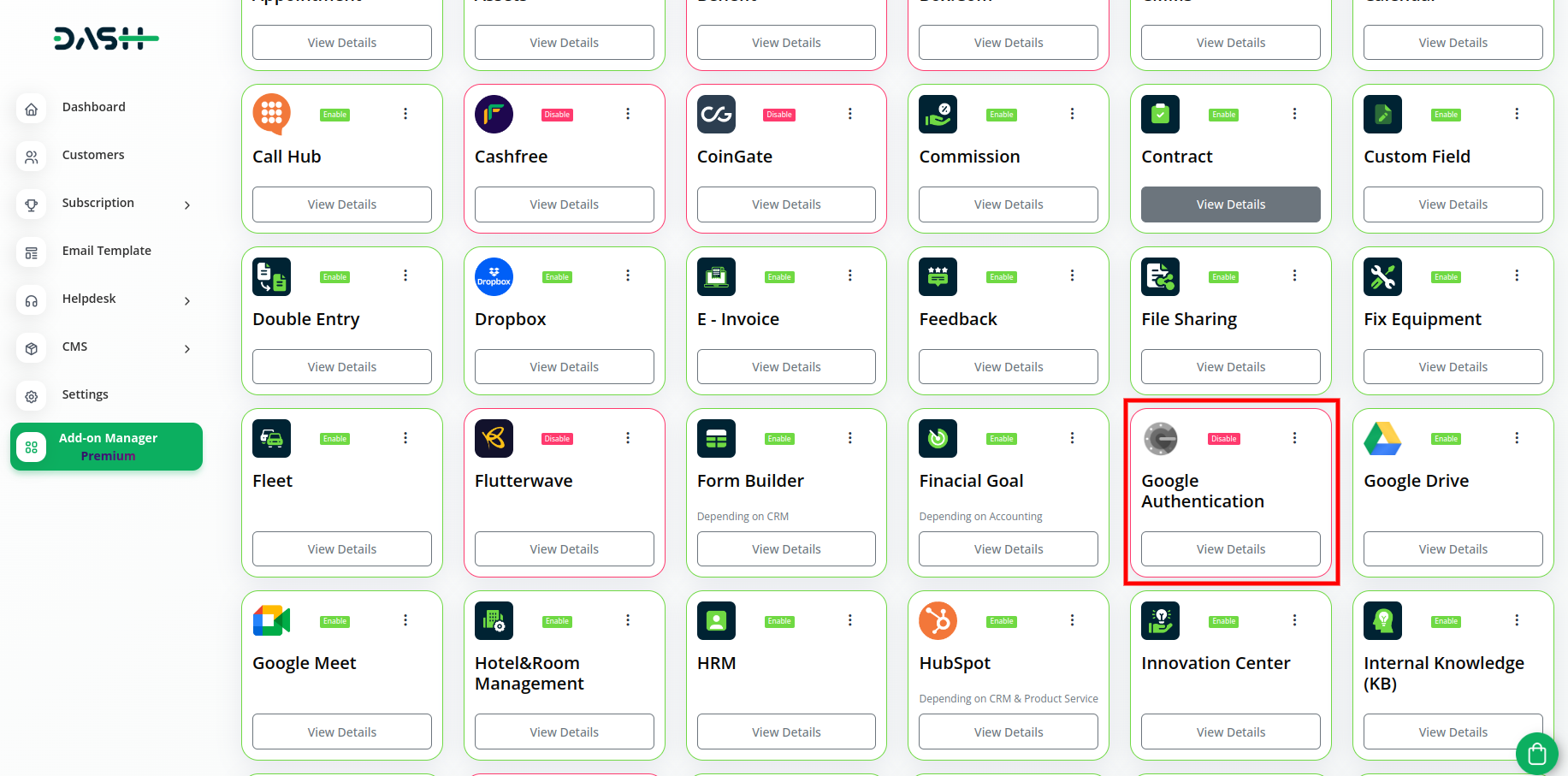
Certainly, here’s the process to start Google Authentication in WorkDo Dash broken down into single steps:
- Log in to your WorkDo Dash account and navigate to the security settings.
- Generate a unique secret key for Google Authentication.
- Install the “Google Authentication App” from your device’s app store (App Store for iOS or Google Play Store for Android).
- Open the Google Authentication App on your mobile device.
- Scan the QR code provided in your WorkDo Dash settings using the Google Authenticator app.
- Enter the 6-digit Google Authentication code generated by the app.
- Click on the option to “Enable 2FA” or “Activate Two-Step Verification” in your WorkDo Dash account settings.
By following these individual steps, you’ll successfully set up Google Authentication for your WorkDo Dash account, enhancing its security through two-factor authentication.
Related articles
- Backup & Restore Integration in Dash SaaS
- McKinsey 7-S Model Integration in Dash SaaS
- Business Model Integration in Dash SaaS
- Shopify Sync Integration in Dash SaaS
- Movie & Tv Studio Integration in Dash SaaS
- Tour & Travel Management Integration in Dash SaaS
- Exam Module Integration in Dash SaaS
- Retainer Integration in Dash SaaS
- Courier Management Integration in Dash SaaS
- Telegram Integration in Dash SaaS
- Assets Integration in Dash SaaS
- Machine Repair Integration in Dash SaaS
Need more help?
If you’re still uncertain or need professional guidance, don’t hesitate to contact us. You can contact us via email or submit a ticket with a description of your issue. Our team of experts is always available to help you with any questions. Rest assured that we’ll respond to your inquiry promptly.
Love what you see?
Do you like the quality of our products, themes, and applications, or perhaps the design of our website caught your eye? You can have similarly outstanding designs for your website or apps. Contact us, and we’ll bring your ideas to life.

