Zapier Integration in Dash SaaS
Introduction
Introducing Zapier, the ultimate workflow automation platform that effortlessly connects thousands of popular apps, from Google Sheets to Slack, Shopify, Trello, Airtable, and many more. With Zapier, you can create automated workflows, known as Zaps, in just minutes, bringing your favorite apps together for increased efficiency. Say goodbye to the complexities of tool integration, as Zapier simplifies the process, empowering your team to collaborate seamlessly and supercharge productivity. Experience a smoother, more impactful workflow with Zapier.
Workflow for Zapier Add-On
Installation
Step 1 : Super Admin Access
Begin by granting super admin access to the Zapier Add-On. Follow these steps:
- Log in to the super admin dashboard.
-
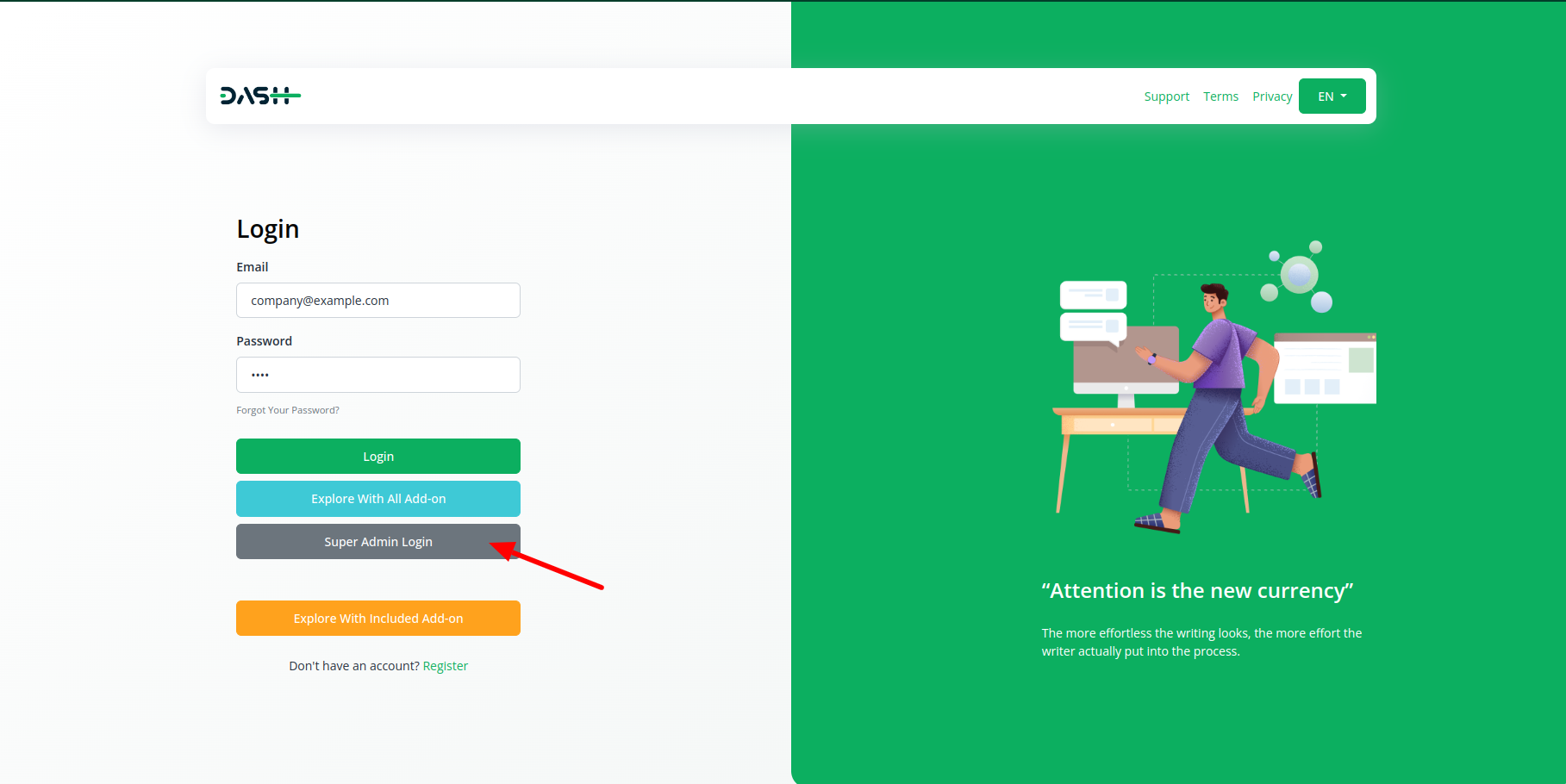
- Navigate to the “Add-On Manager” section.
-
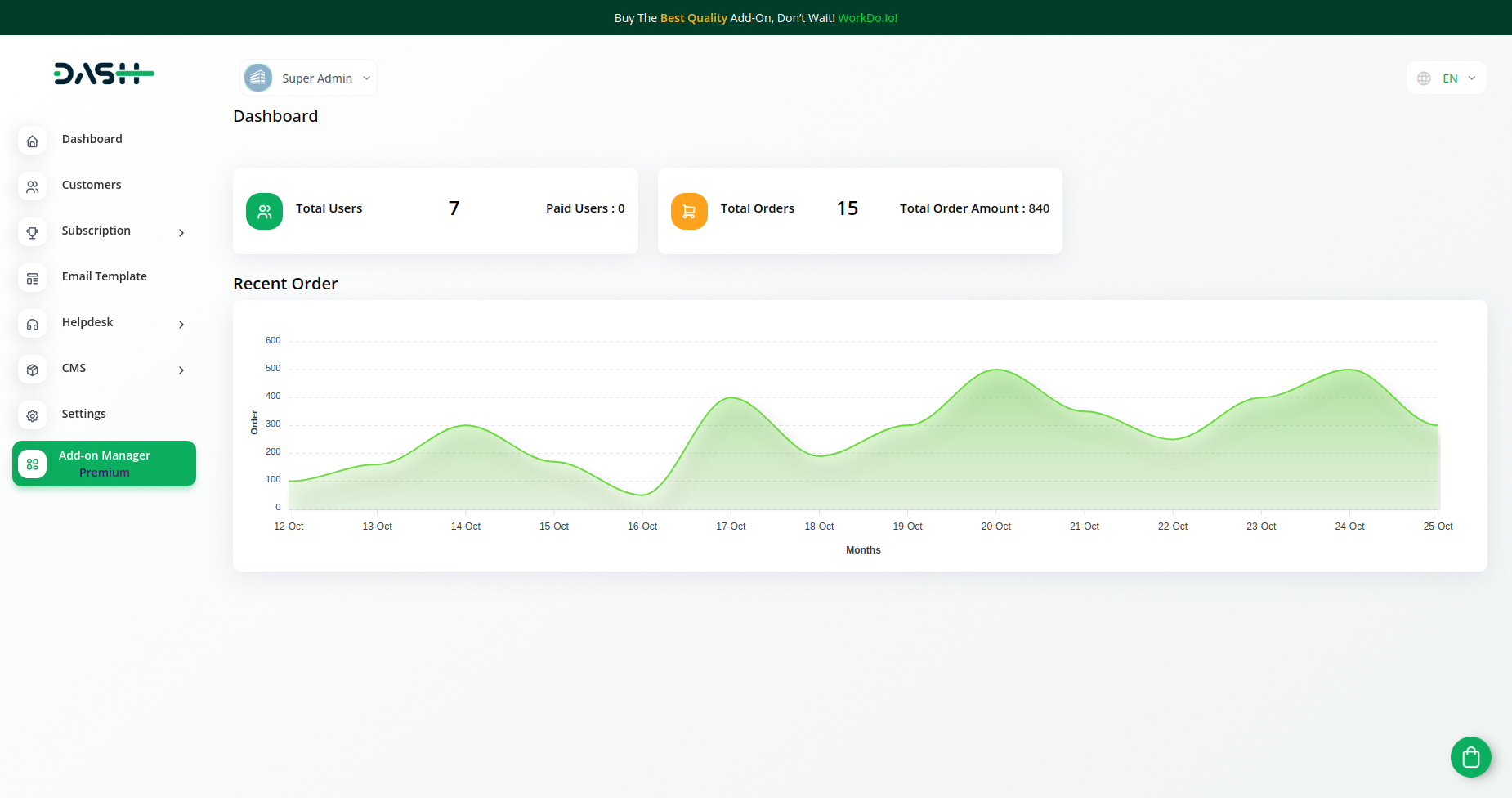
- Click on the “+” (Module S etup) button to initiate the Add-On setup process.
-
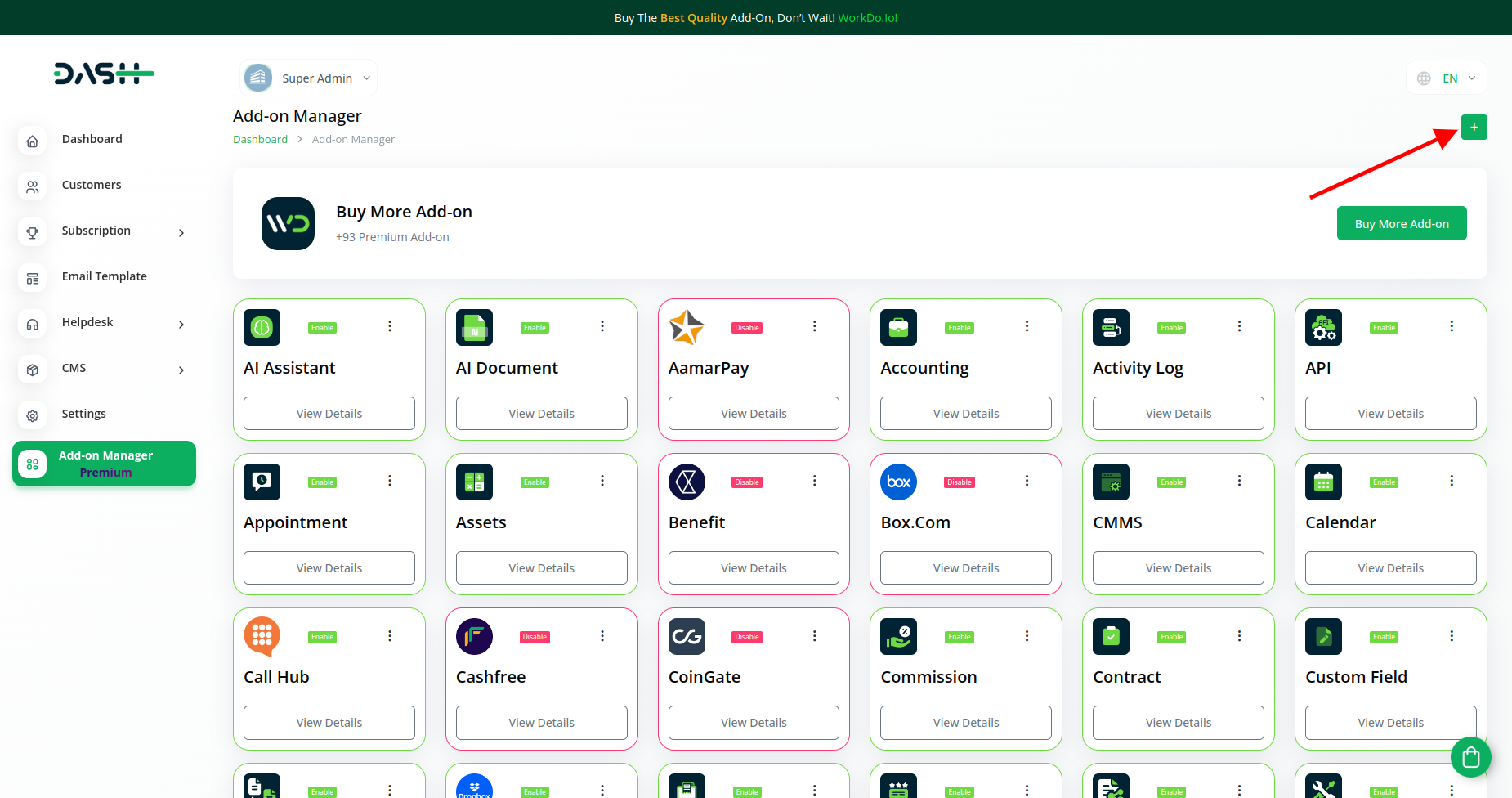
- In the module setup, you will find a designated area to upload the ZIP file for the “Zapier Add-on.”.
- After completing the module setup, remember to enable the Zapier Add-On to make it accessible for your customers.
With these steps, you can easily integrate the Zapier Add-On and provide enhanced functionality to your users.
Step 2 : Company Settings
Once the super admin has enabled the Zapier Add-On, administrators can acquire and configure it by following these steps:
Admins should start by purchasing the Zapier Add-On. To do this:
- Go to the “Subscription Plan” page.
- Click on the “Usage Plan” and locate the Zapier Add-On.
- Complete the purchase process.
Step 3 : How to use the Zapier Add-on.
- After successfully purchasing the Add-On, navigate to the settings page and click on the “System Settings” button.
-

- In “System Settings” you have to find the “Zapier” add-on and then click on the “+” (create) button.
-
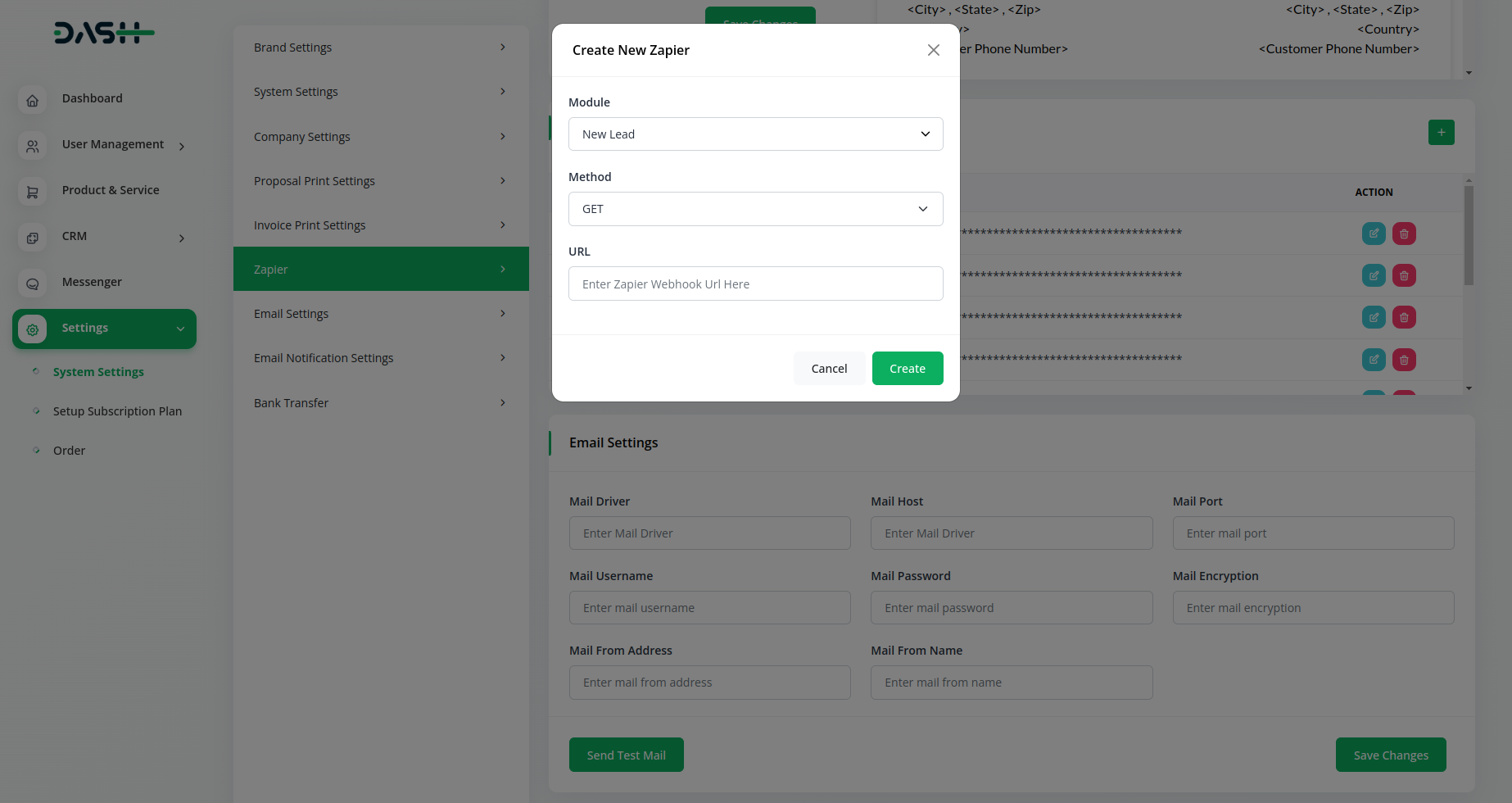
- After that you have to choose the module from the list of the modules stated there, the following are the modules available for the Zapier Add-on.
1. Accounting
- New Customers
- New Bill
- New Vendor
- New Revenue
- New Payment.
2. Contract
- New Contract.
3. HRM
- New Award
- New Announcement.
- New Holidays.
- New Monthly Payslip.
- New Event.
- New Company Policy.
4. CRM
- New Deal
- New Lead
- Lead Moved
- Deal Moved
5. POS
- New Purchase
- New Warehouse
6. Recruitment
- New Job
- New Job Application
- Interview Schedule
- Convert to Employee
7. Rotas
- New Rota
- New Availabilities
- Days Off
8. Sales
- New Quote
- New Sales Order
- New Sales Invoice
- New Meeting
- New Sales Invoice Payment
9. Support Ticket
- New Ticket
- New Ticket Reply
10. Project
- New Project
- New Milestone
- New Task
- Task Stage Update
- New Task Comment
- New Bug
11. Training
- New Training
- New Trainer
12. New Zoom Meeting
- New Zoom Meeting.
13. General
- New Users
- New Invoice
- Invoice Status Updated
- New Proposal
- New Proposal Updated
14. Appointment
- New Appointment
15. Feedback
- New Rating
16. Double Entry
- New Journal
17. Workflow
- New Workflow
18. Commission
- New Commission Plan
- New Commission Receipt
19. Spreadsheet
- New Spreadsheet
20. WordPress WooCommerce
- New Product
- New Product Category
- New Tax
21. Sales Agent
- New Sales Agent
- New Sales Agent Program
- Sales Agent Request Accept
- Sales Agent Request Reject
- New Sales Agent Order
22. Holidays
- New Hotel
- New Customer
- New Room
- New Features
- New Facilities
- New Hotel Services
- New Room Booking
- New Booking Coupon
- New Page Option
23. Fix Equipment
- New Asset
- New Accessories
- New Category
- New Component
- New Consumables
- New Depreciation
- New License
- New Location
- New Maintenance
24. New Manufacturer
- New Predefined Kit
- New Status
- New Adult
25. Portfolio
- New Portfolio
- New Portfolio Category
- Update Portfolio Status
So, following is the list of all the module between which you can choose one.
- After choosing the module, you have to select the method between “Get”, “Post”, and “Put”.
- Once you choose the method, you have to enter the zapier webhook URL in that box and your new zapier will be created very easily.
So, here’s the easy process of how the admins can have access to the Zapier Add-On.
Categories
Related articles
- PEST Analysis Integration in Dash SaaS
- Cleaning Management Integration in Dash SaaS
- Contract Template Integration in Dash SaaS
- WhatsApp Twilio Integration Dash SaaS
- Twilio Integration in Dash SaaS
- Sales Integration in Dash SaaS
- Newspaper Distribution Management Integration in Dash SaaS
- CyberSource Integration in Dash SaaS
- Spreadsheet Integration in Dash SaaS
- Budget Planner Integration in Dash SaaS
- Mobile Service Management Integration in Dash SaaS
- vCard Integration in Dash SaaS
Reach Out to Us
Have questions or need assistance? We're here to help! Reach out to our team for support, inquiries, or feedback. Your needs are important to us, and we’re ready to assist you!


Need more help?
If you’re still uncertain or need professional guidance, don’t hesitate to contact us. You can contact us via email or submit a ticket with a description of your issue. Our team of experts is always available to help you with any questions. Rest assured that we’ll respond to your inquiry promptly.
Love what you see?
Do you like the quality of our products, themes, and applications, or perhaps the design of our website caught your eye? You can have similarly outstanding designs for your website or apps. Contact us, and we’ll bring your ideas to life.

