Vehicle Inspection Management Integration in Dash SaaS
The Vehicle Inspection Management software is a comprehensive system designed to streamline and manage all aspects of vehicle inspection processes.
Introduction
The Vehicle Inspection Management software is a comprehensive system designed to streamline and manage all aspects of vehicle inspection processes. This software helps organizations track vehicles, schedule inspections, manage inspection requests, maintain compliance with regulations, and generate invoices for inspection services. The system provides a centralized dashboard for monitoring inspection activities, managing vehicle records, scheduling inspections, tracking compliance requirements, and maintaining detailed inspection histories.
How to Install the Add-On?
To Set Up the Vehicle Inspection Management Add-On, you can follow this link: Setup Add-On
How to Use the Vehicle Inspection Management Add-On?
Vehicle Inspection Dashboard
- The Vehicle Inspection Dashboard serves as the main control center for monitoring all inspection activities. The dashboard displays three key metric cards showing Total Inspection Request, Total Defects And Repairs, and overall system statistics.
- A calendar view shows all scheduled Inspection Requests, making it easy to see upcoming inspections at a glance. The dashboard also features a Defects And Repairs Report displayed as a radar chart that generates reports based on created invoices with account type vehicle inspection.
- At the bottom of the dashboard, you’ll find the Today Reminder Inspections datatable showing Vehicle Name and Reminder Date for all inspections due today, helping you stay on top of scheduled maintenance.
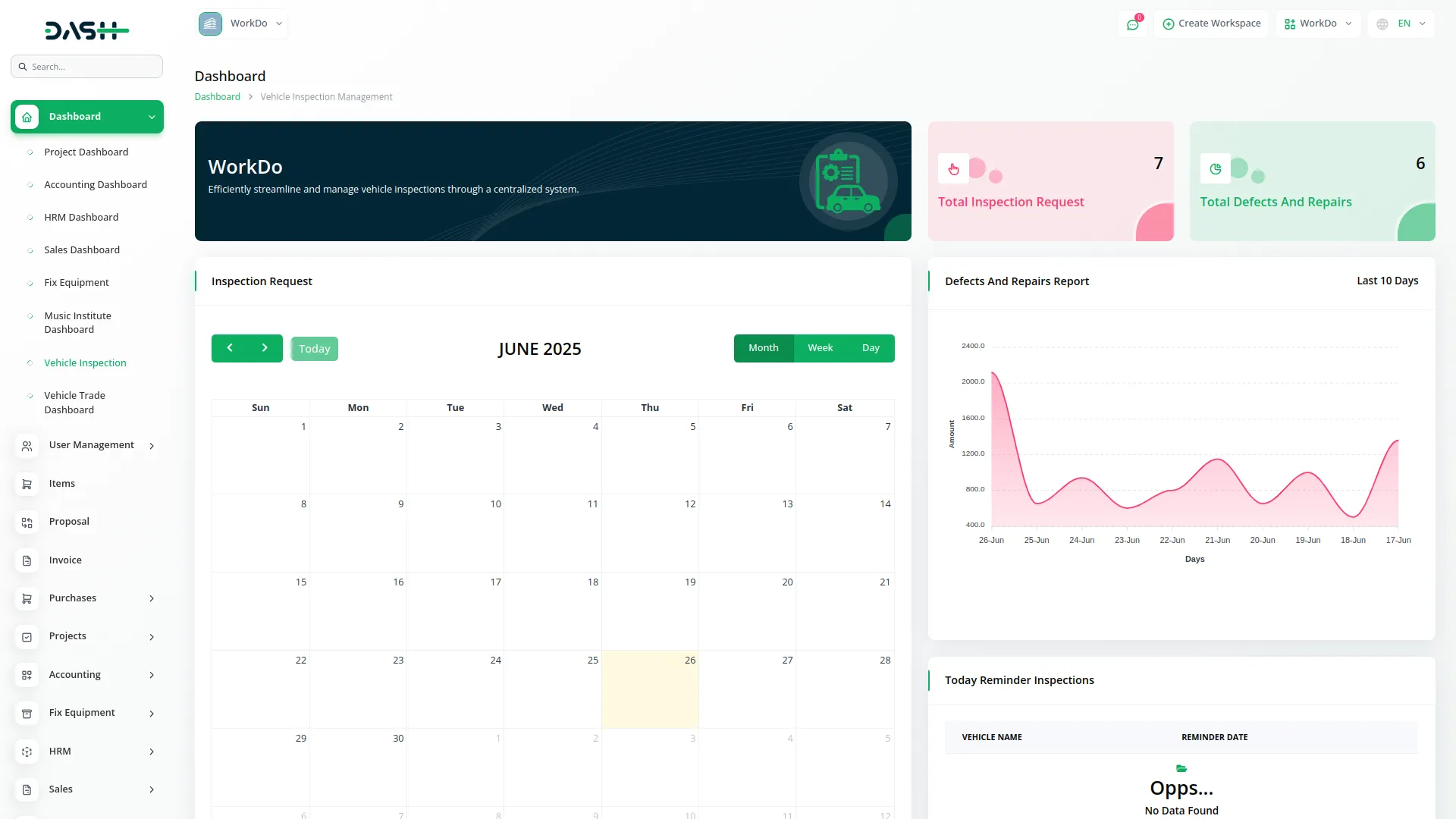
Manage Vehicle
- To create a new Vehicle record, click the “Create” button at the top of the vehicle page. Enter the Vehicle Model Name, License Plate Number, Vehicle Manufacture Year, and Vehicle Current Mileage.
- Then add the Vehicle Identification Number, Last Inspection Date, and set the Inspection Reminder Days to automatically track when the next inspection is due.
- After filling in all required information, click “Submit” to save the vehicle record.
- The list page shows all vehicles in a table with columns for NO, Model, License, Manufacture Year, Vin, Last Inspection, and Reminder Days. You can perform actions like View to see complete vehicle details, Edit to modify vehicle information, or Delete to remove a vehicle record. You can also reset, reload, and export the list whenever you want.
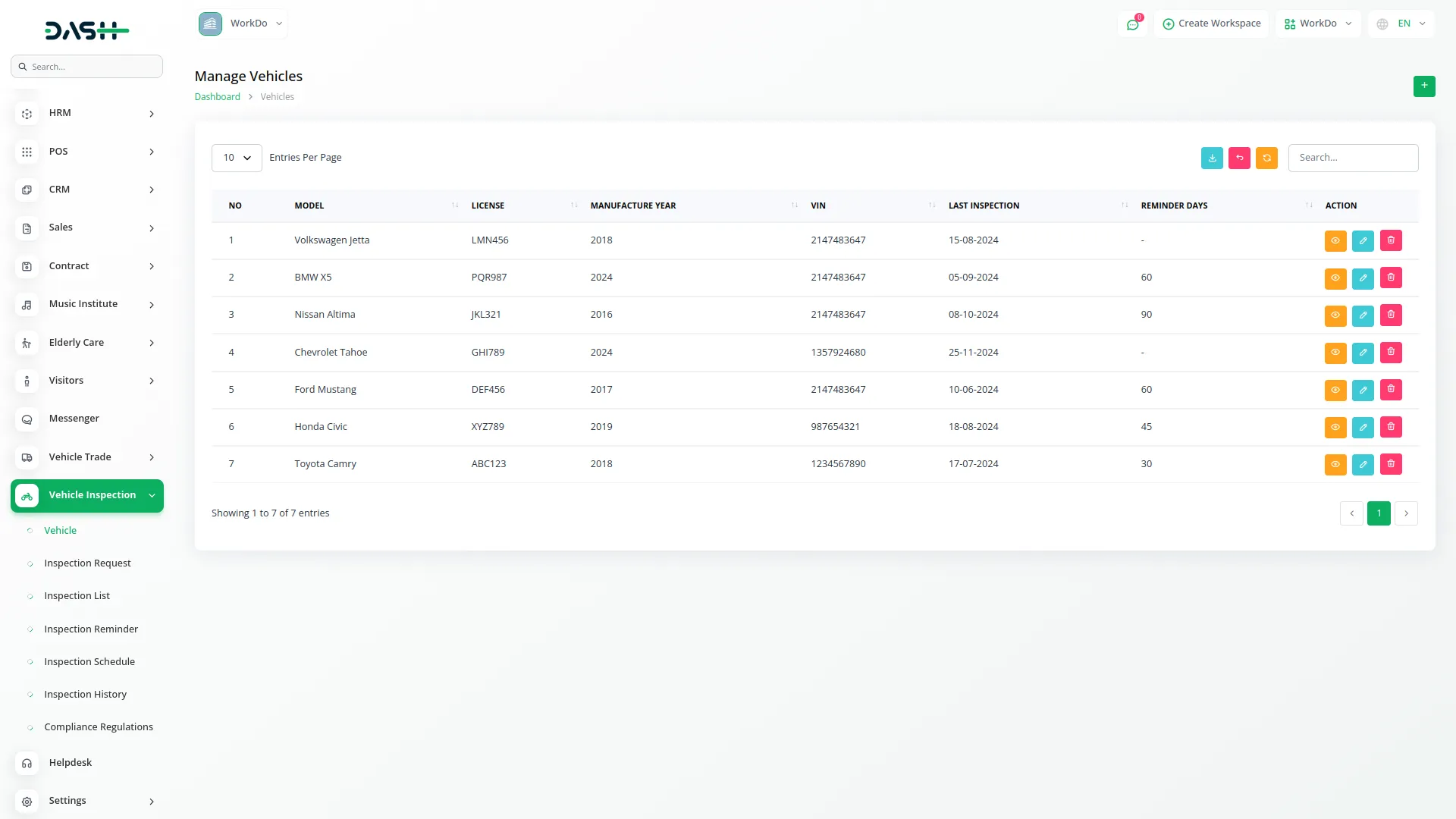
Inspection Request
- To create a new Inspection Request, click the “Create” button on the inspection request page. Enter the Inspector Name and Inspector Email for the person who will conduct the inspection. Select the Vehicle from the dropdown menu to choose which vehicle needs inspection, then use the Inspections dropdown to select multiple inspections that need to be performed.
- The list page displays all requests in a table showing Request ID, Inspector Name, Vehicle, Created At, Assign Staff, and Status columns. You can View request details, Edit to update the status and assign staff members to the request, or Delete to remove the request. You can also reset, reload, and export the list whenever you want.
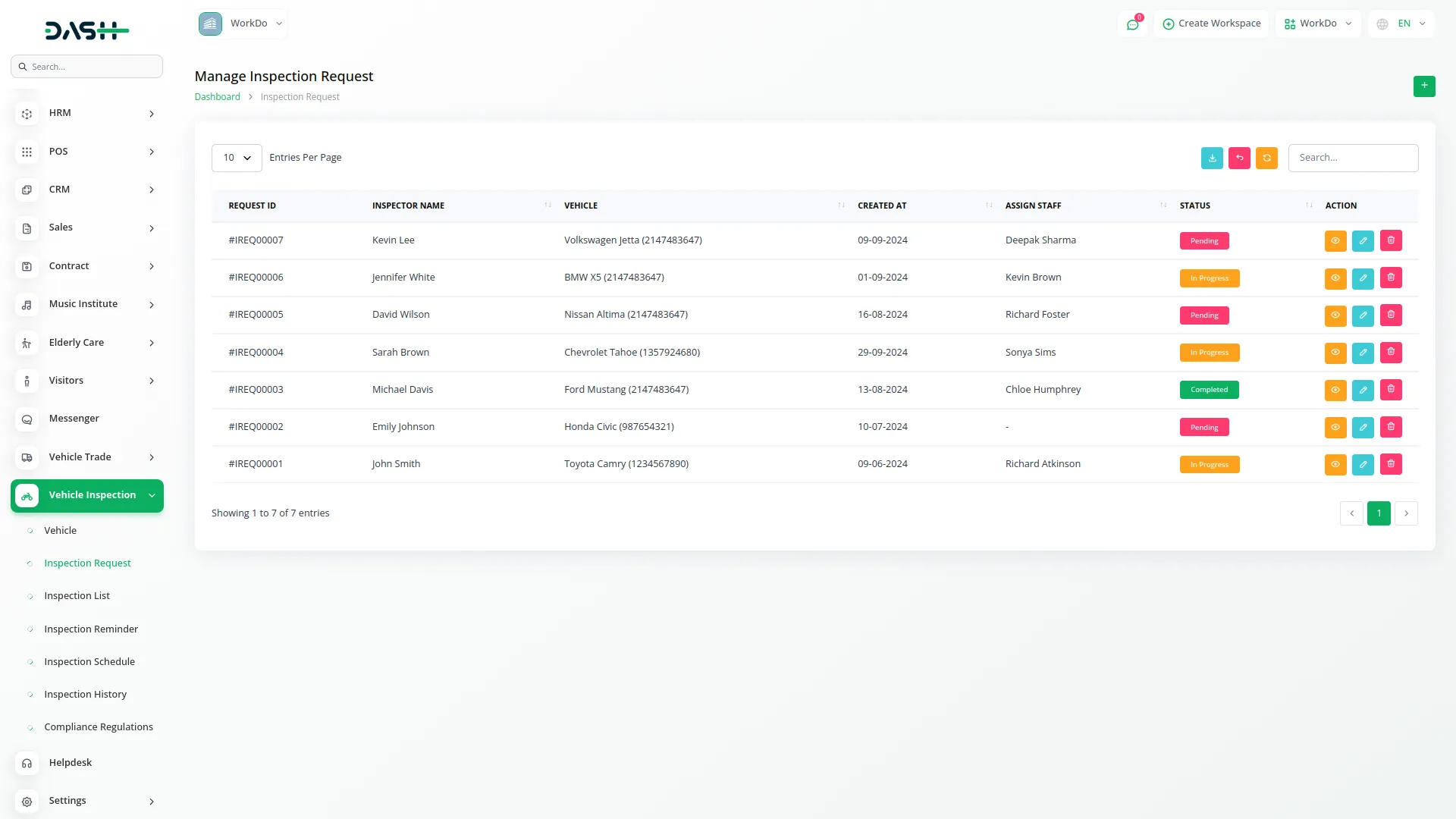
Inspection List
- To add a new Inspection type, click the “Create” button on the inspection list page. Enter the inspection Name, specify the Time Period required for the inspection, and add any relevant Notes about the inspection procedure or requirements.
- The list page shows all available inspections with columns for No, Name, Time Period, and Notes. Available actions include Edit to modify inspection details or Delete to remove an inspection type from the system. You can also reset, reload, and export the list whenever you want.
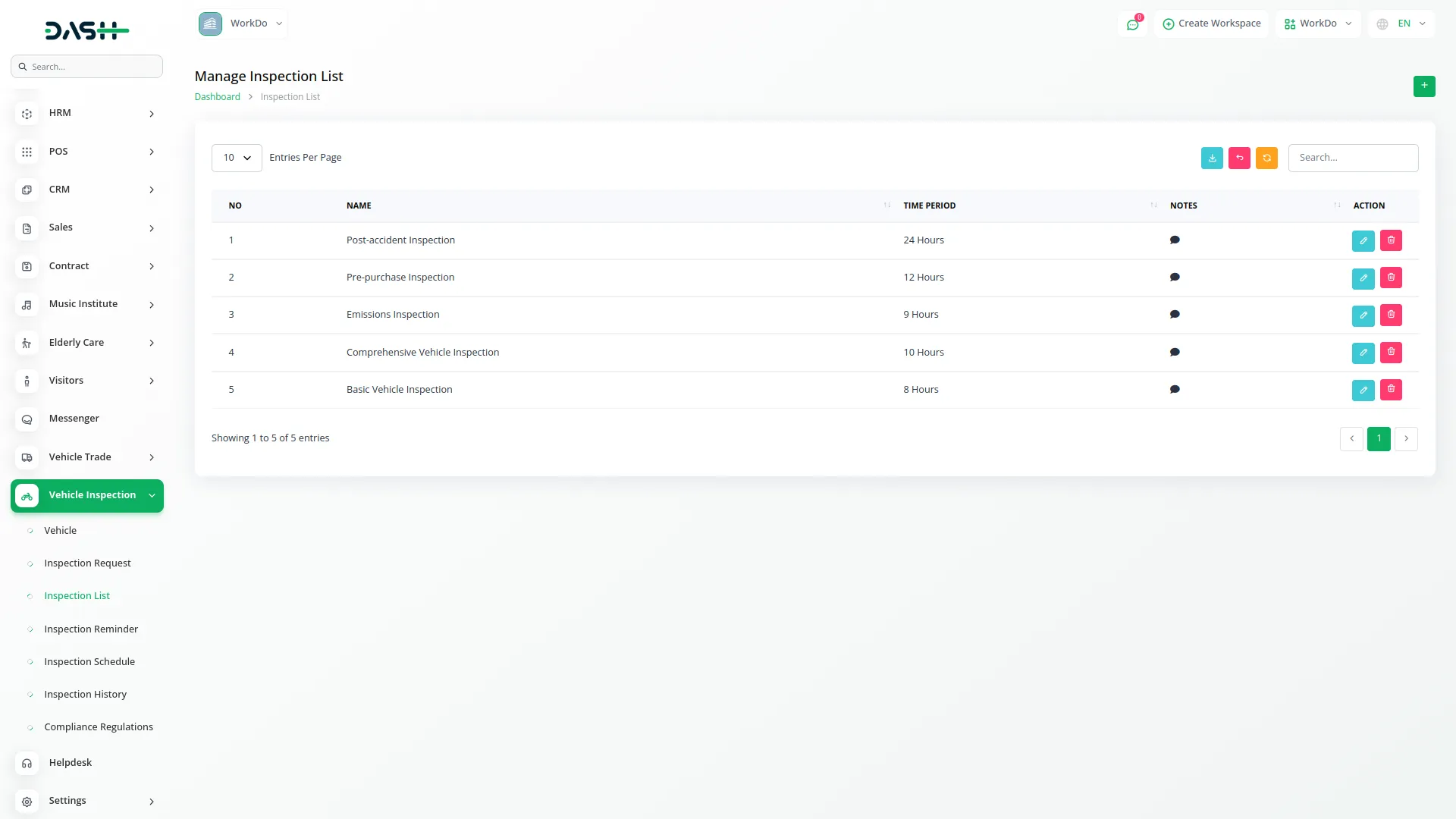
Inspection Reminder
- To create a new Inspection Reminder, click the “Create” button on the inspection reminder page. Select the Vehicle Name from the dropdown menu to choose which vehicle needs a reminder.
- Set the Reminder Date for when the inspection should be performed and enter a custom Message for the reminder notification.
- The list page displays all reminders with columns for No, Vehicle, Reminder Date, and Message. You can Edit reminder details or Delete reminders that are no longer needed. You can also reset, reload, and export the list whenever you want.
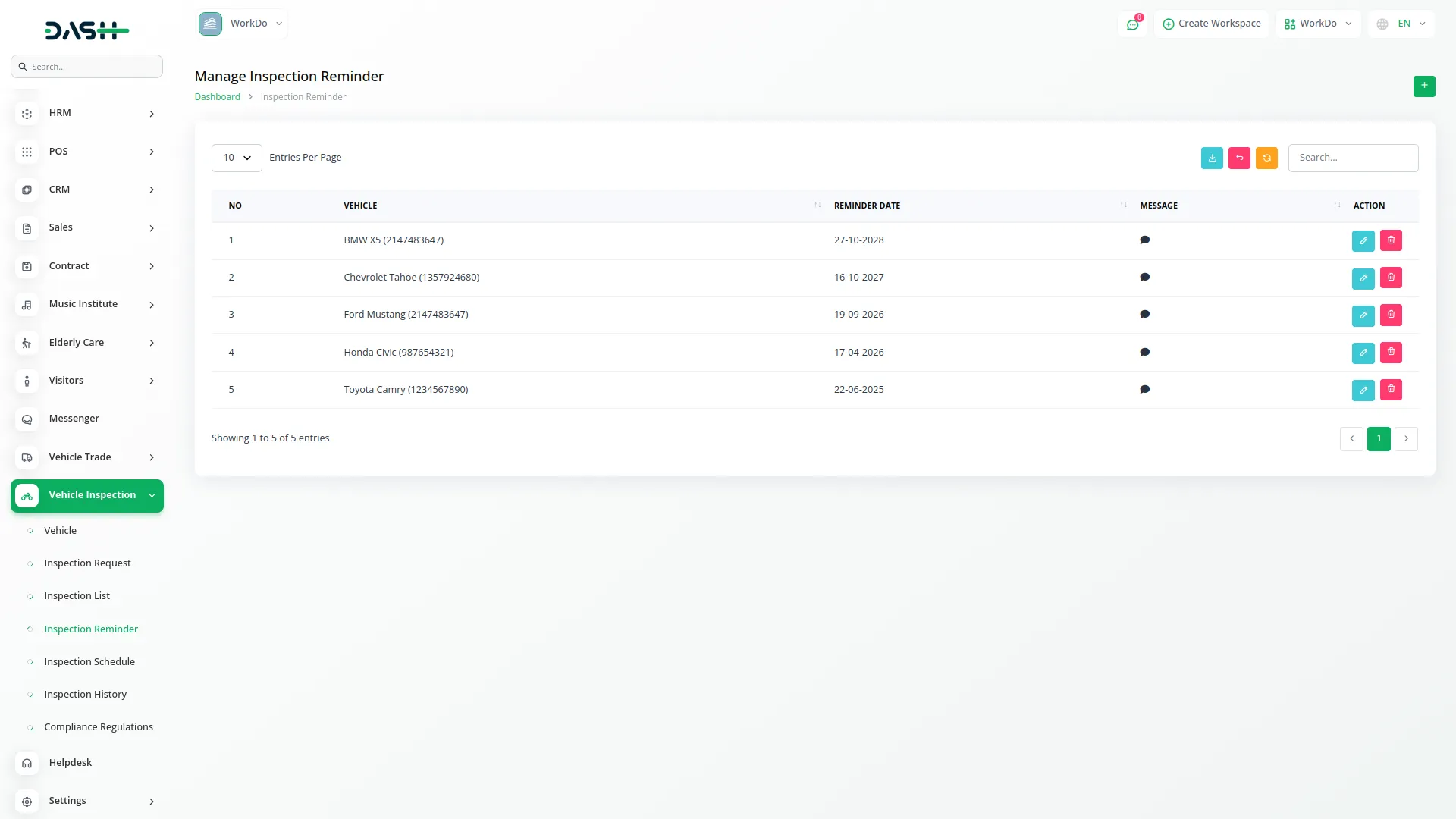
Inspection Schedule
- To create a new Inspection Schedule, click the “Create” button on the inspection schedule page. Select the Inspection Name from the dropdown menu to choose which type of inspection needs to be scheduled. Set the Schedule Date for when the inspection should take place and choose the Inspector Name from the dropdown, which displays inspector names from existing inspection requests.
- Finally, select the Status from the dropdown with options like scheduled, completed, or cancelled.
- The list page shows all scheduled inspections with columns for No, Inspection Name, Schedule Date, Inspector Name, and Status. Available actions include Edit to modify schedule details or Delete to remove a scheduled inspection. You can also reset, reload, and export the list whenever you want.

Inspection History
- To create a new Inspection History record, click the “Create” button on the inspection history page. Select the Vehicle Name from the dropdown to choose which vehicle was inspected, then select the Inspection Name from the dropdown to specify which type of inspection was performed.
- Enter the Inspection Date when the inspection took place and choose the Result from the dropdown with options like passed or failed. Add any relevant Details about the inspection findings or observations.
- The list page displays all inspection records with columns for No, Vehicle, Inspection Name, Inspection Date, Result, and Details. You can Edit existing history records or Delete records that are no longer needed. You can also reset, reload, and export the list whenever you want.

Compliance Regulations
- To add a new Compliance Regulation, click the “Create” button on the compliance regulations page.
- Enter the Regulation Name to identify the specific compliance requirement, set the Effective Date when the regulation becomes active, and provide a detailed Description explaining the regulation requirements and procedures.
- The list page shows all regulations with columns for No, Regulation Name, Effective Date, and Description. Available actions include Edit to modify regulation details or Delete to remove outdated regulations. You can also reset, reload, and export the list whenever you want.

Vehicle Inspection Invoice
- To create a new Invoice for vehicle inspection services, click the “Create” button on the invoice page. During invoice creation, select “Vehicle Inspection” as the account type to properly categorize the billing.
- You can link a specific Inspection Request to the invoice, which creates a precise association between the billing and service records. The system allows you to add multiple items or services to create comprehensive and itemized billing for each inspection.
- This connection between invoices and inspection requests ensures accurate billing and efficient financial tracking for all inspection services provided.
- The invoice system integrates with the Vehicle Inspection Dashboard, where invoice data with account type “Vehicle Inspection” contributes to the Defects And Repairs Report radar chart, providing comprehensive reporting and analytics for the inspection management process.

Categories
Related articles
- Catering Management Integration in Dash SaaS
- Call Hub Integration in Dash SaaS
- Bookings Integration in Dash SaaS
- Box.com Integration in Dash SaaS
- PowerTranz Payment Gateway in Dash SaaS
- CMMS Integration in Dash SaaS
- Tattoo Studio Management Detailed Documentation
- WhatsApp API Integration Dash SaaS
- Tawk.to Messenger Integration in Dash SaaS
- Restaurant Menu Integration in Dash SaaS
- Make Integration Detailed Documentation
- Coin Integration in Dash SaaS
Reach Out to Us
Have questions or need assistance? We're here to help! Reach out to our team for support, inquiries, or feedback. Your needs are important to us, and we’re ready to assist you!


Need more help?
If you’re still uncertain or need professional guidance, don’t hesitate to contact us. You can contact us via email or submit a ticket with a description of your issue. Our team of experts is always available to help you with any questions. Rest assured that we’ll respond to your inquiry promptly.
Love what you see?
Do you like the quality of our products, themes, and applications, or perhaps the design of our website caught your eye? You can have similarly outstanding designs for your website or apps. Contact us, and we’ll bring your ideas to life.
