Zendesk Integration in Dash SaaS
Empower support teams with seamless Zendesk integration in Dash SaaS. Enhance efficiency and collaboration. Find out more!
Introduction
Experience seamless efficiency and enhanced collaboration with Zendesk’s two-way sync feature, empowering support teams to respond in real time and streamline workflows. clients can create tickets effortlessly, while admins can manage and organize support requests efficiently. Sync valuable information seamlessly from Zendesk to organize and manage your knowledge base with ease. Zendesk’s smart ticket management ensures optimal customer support, enhancing satisfaction through effective issue resolution.
How To Install the Add-On?
- To install the Zendesk Add-On you can follow this link: Setup Add-On
Note: This Add-On is dependent on the Support Ticket Add-On, so you need to purchase the Support Ticket Add-On to have access to the Support Ticket Add-On.
How To Use the Zendesk Add-On?
- Once you have enabled the Zendesk Add-On from your platform, begin by navigating to the System Settings page where you will find the Zendesk section listed.
- In this section, you are required to enter a few important credentials to establish the connection. These include your Subdomain, Access Token, Email, and Password.
- These credentials are essential for authenticating the integration and enabling secure data sharing between Dash SaaS and Zendesk.
- To learn how to generate these credentials, you can follow this guide provided by Zendesk: https://support.zendesk.com/hc/en-us/articles/4408889192858-Managing-access-to-the-Zendesk-API
- After filling in the required information, make sure to save your changes before proceeding to the next step.
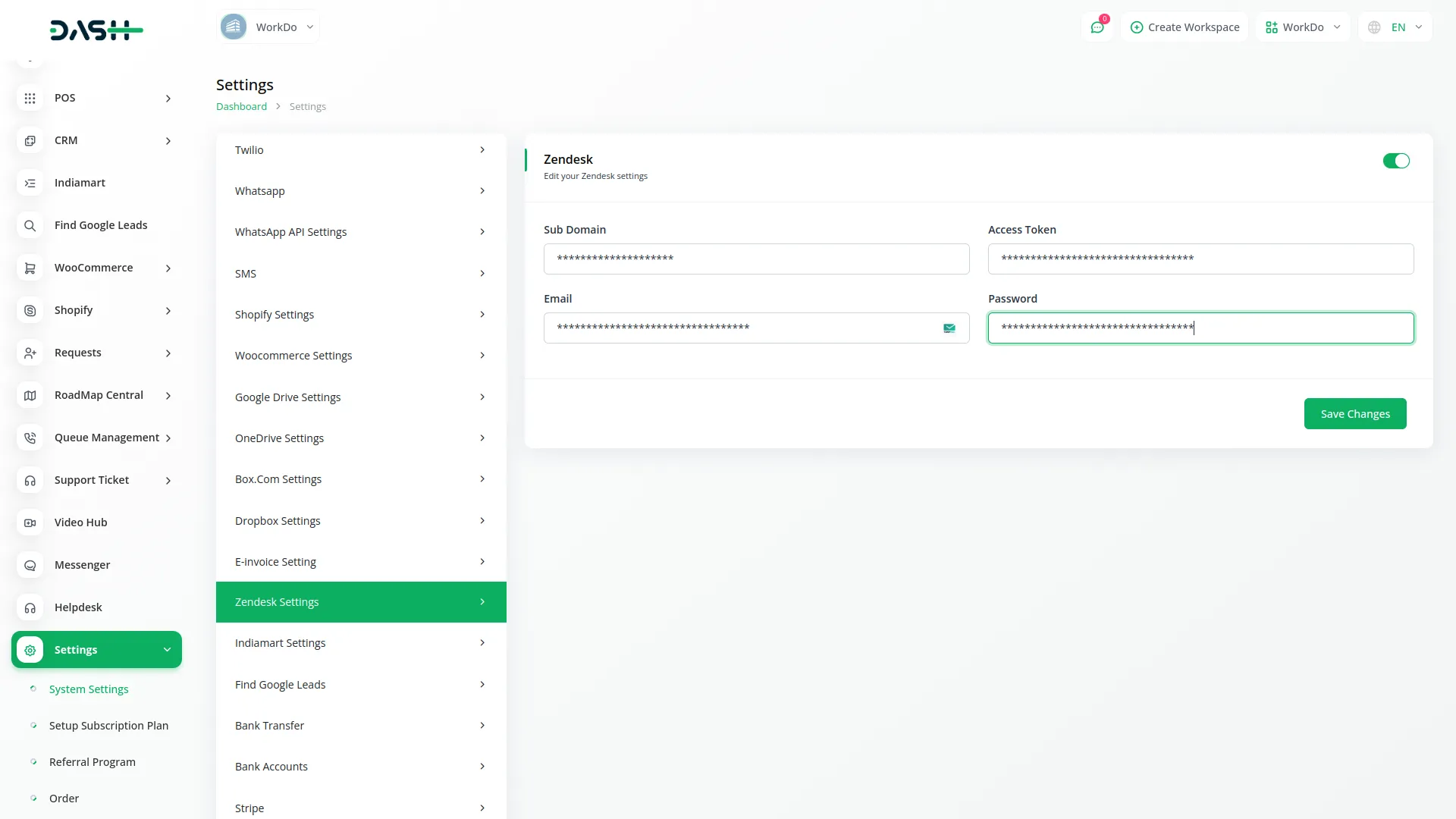
Accessing and Managing Support Tickets
- After completing the setup, go to the Support Tickets section available in the sidebar of your platform.
- Inside this section, you will notice four subpages dedicated to various ticket-related activities.
- The first subpage is labeled Tickets, where you can view the complete list of support tickets that have been created either on your platform or in Zendesk.
- If you wish to create a new support ticket directly from your platform, you can do so by clicking the Create button available on this page.
- Next to the Create button, you will also find a Zendesk button which, when clicked, will initiate the syncing process of your tickets with Zendesk.
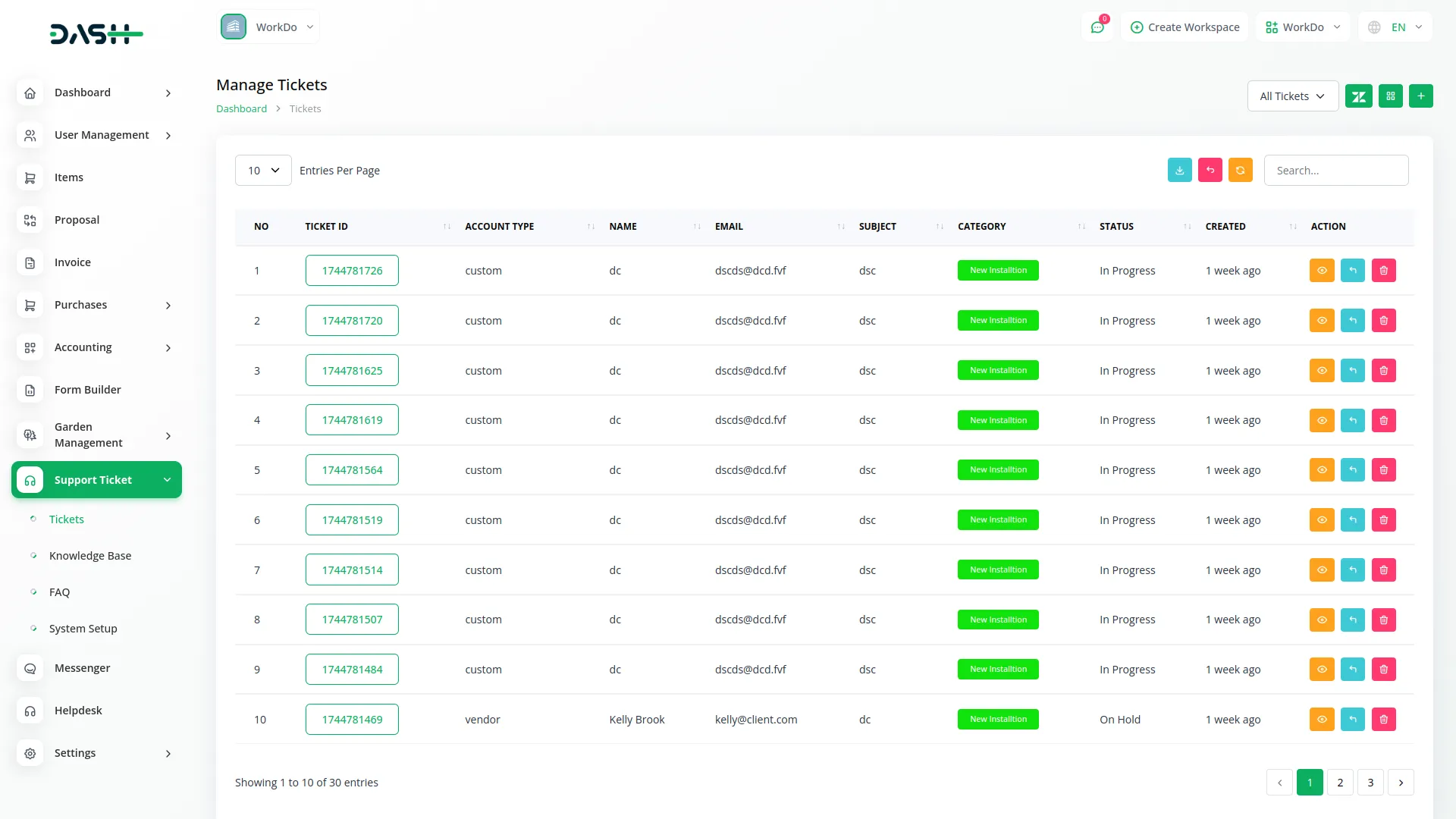
Ticket Synchronization Between Platforms
- Once synchronization is triggered, the system ensures that all support tickets created on Dash SaaS are instantly reflected in Zendesk, and vice versa.
- This bidirectional sync keeps both platforms in alignment, providing a unified view of all support tickets regardless of where they were originally created.
- Furthermore, any updates or changes made to a ticket in Zendesk will automatically reflect on the platform, and the same applies to changes made on the platform being mirrored in Zendesk.
- This helps maintain a consistent and up-to-date record of all customer interactions without having to manage tickets in two separate systems manually.
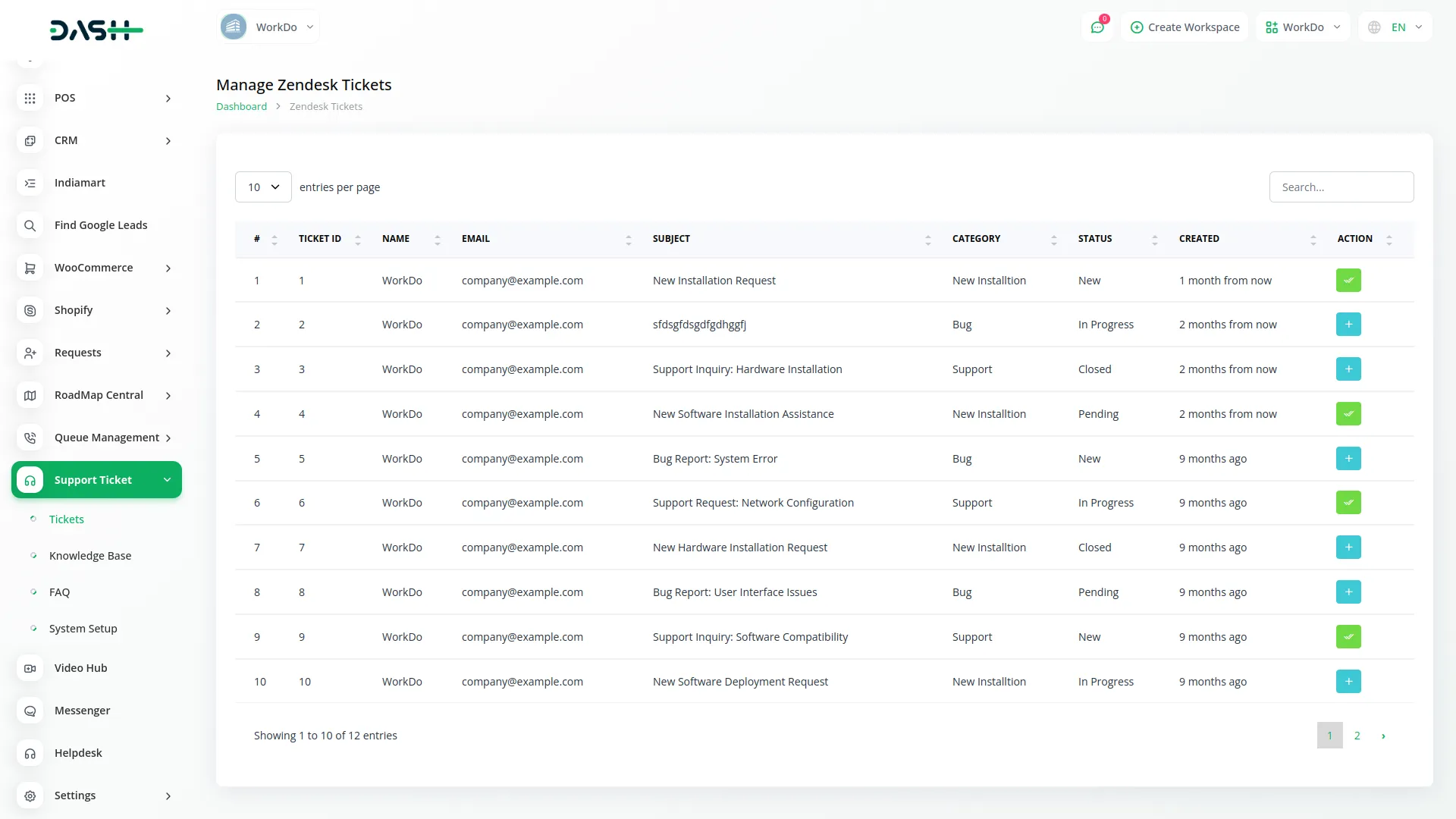
Synchronizing the Knowledge Base
- In addition to ticket management, you can also sync your Knowledge Base with Zendesk.
- Simply navigate to the Knowledge Base page within the Support Tickets section, and click the Zendesk button available there.
- This will synchronize the knowledge base articles between Dash SaaS and Zendesk, ensuring that your support content remains consistent and centralized.
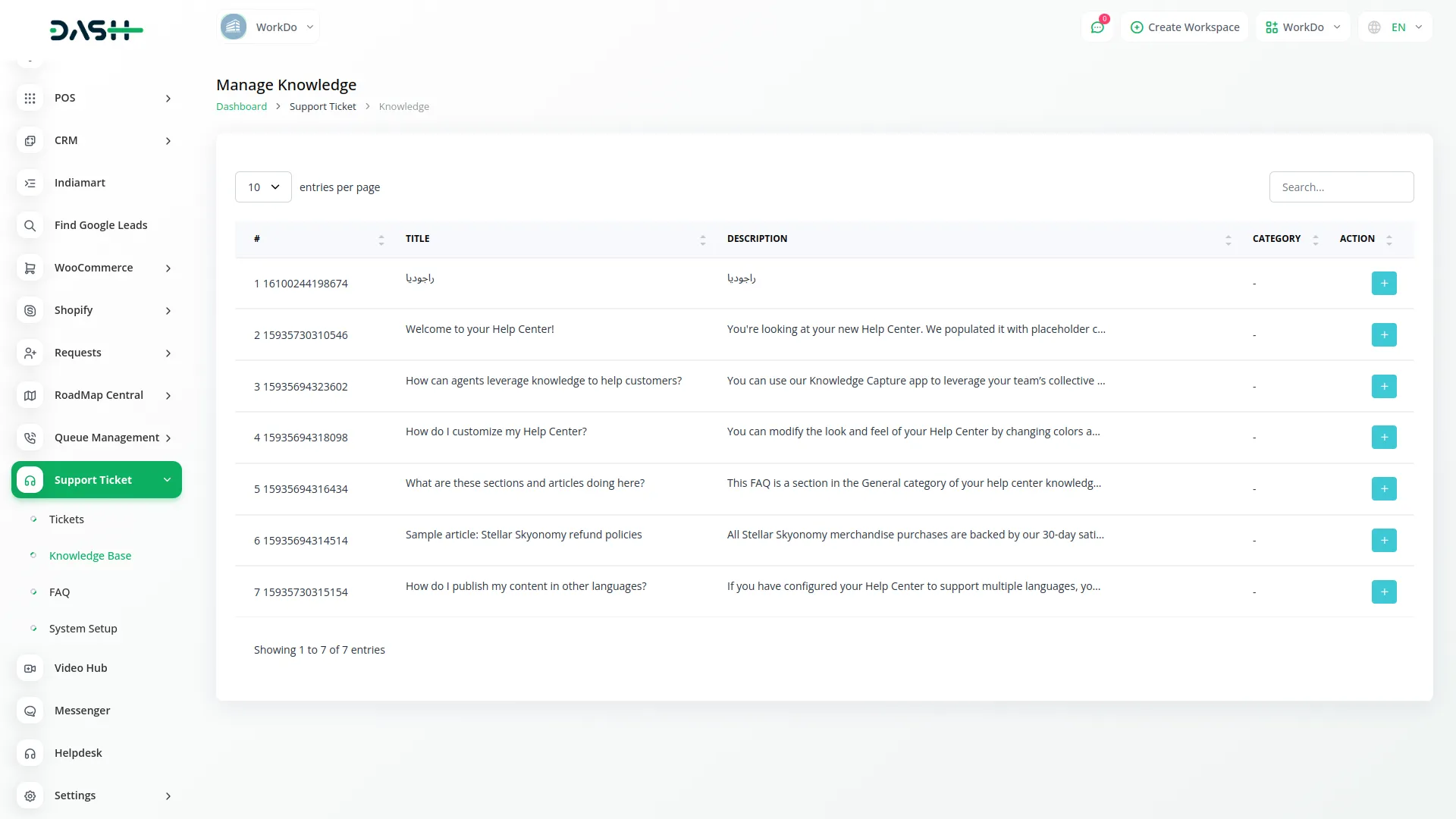
Final Sync from System Setup
- Lastly, head to the System Setup section, specifically under the Knowledge Base category.
Here, you will once again find a Zendesk button that allows you to synchronize your Knowledge Base category.
- This additional sync option ensures a smooth and uninterrupted connection between the two systems, keeping everything in perfect sync.
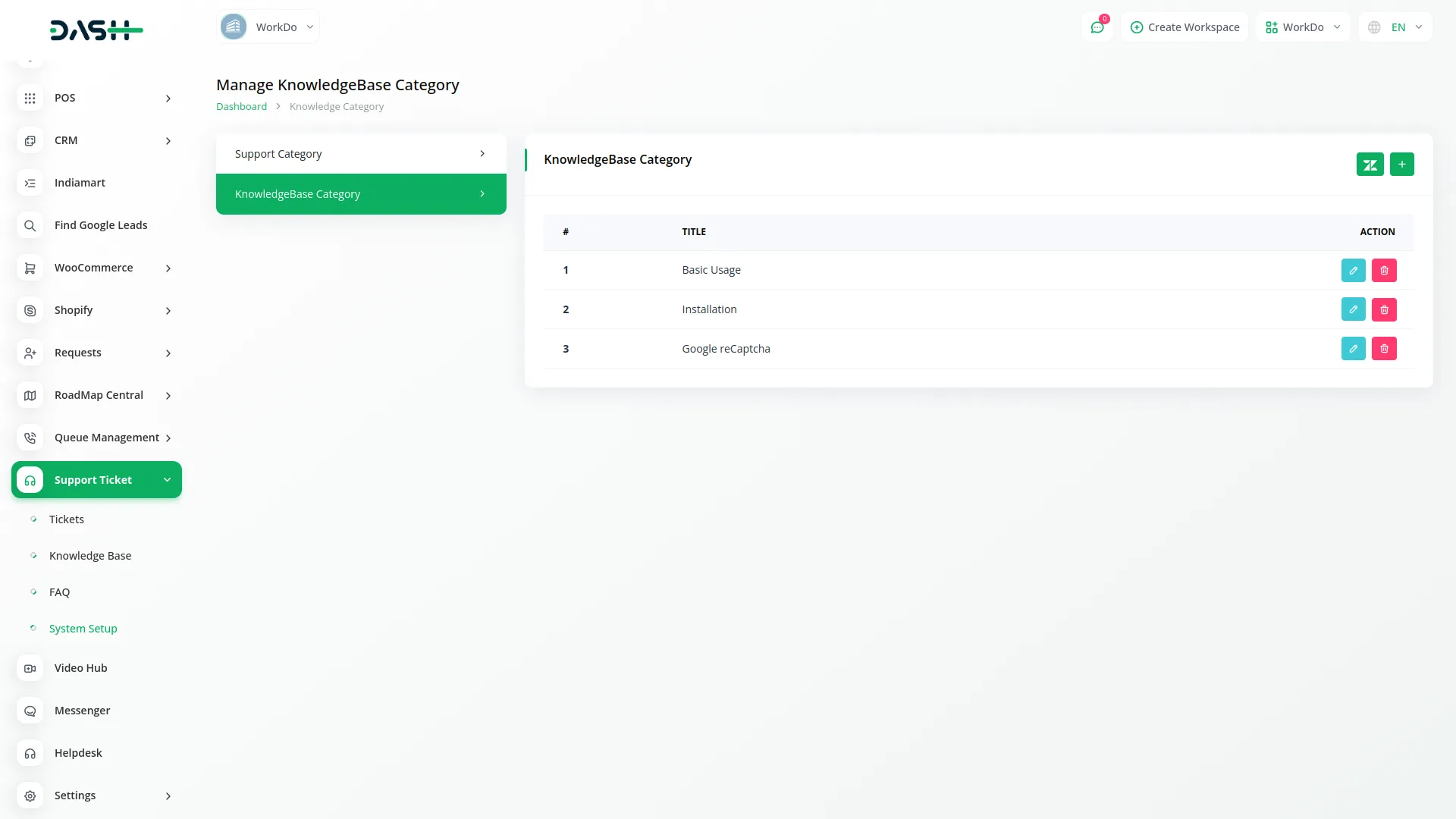
Categories
Related articles
- Property Management Integration in Dash SaaS
- UddoktaPay Payement Gateway in Dash SaaS
- Zatca Integration in Dash SaaS
- Pharmacy Management Integration in Dash SaaS
- Trello Integration Detailed Documentation
- AI Document Integration in Dash SaaS
- Africa’s Talking Detailed Documentation
- Tour & Travel Management Integration in Dash SaaS
- Recruitment Integration in Dash SaaS
- Car Dealership Integration in Dash SaaS
- Budget Planner Integration in Dash SaaS
- Goto Meeting Integration in Dash SaaS
Reach Out to Us
Have questions or need assistance? We're here to help! Reach out to our team for support, inquiries, or feedback. Your needs are important to us, and we’re ready to assist you!


Need more help?
If you’re still uncertain or need professional guidance, don’t hesitate to contact us. You can contact us via email or submit a ticket with a description of your issue. Our team of experts is always available to help you with any questions. Rest assured that we’ll respond to your inquiry promptly.
Love what you see?
Do you like the quality of our products, themes, and applications, or perhaps the design of our website caught your eye? You can have similarly outstanding designs for your website or apps. Contact us, and we’ll bring your ideas to life.
