UddoktaPay Payement Gateway in Dash SaaS
The “Super Admin Settings” are typically accessible to the highest-level administrator or super administrator within a software platform or system.
Supported Countries: United States, European Union countries, United Kingdom, Australia, Canada, Bangladesh, India, and more
Supported Currencies: BDT, USD, INR, GBP, EUR, AUD, CAD and more
Benefits of UddoktaPay Payment Gateway
- Easy Payment Processing Easily accept payments through multiple channels, including mobile banking and online payments, ensuring a smooth transaction experience for users.
- Automated Transaction Management Webhook support and real-time updates help automate payment confirmations, reducing manual effort and errors.
- Secure and Reliable Integration UddoktaPay offers a secure payment gateway with encryption and fraud prevention features, ensuring safe transactions within Dash SaaS.
- Multi-Currency Support UddoktaPay can process transactions in multiple currencies, which is beneficial for businesses that serve customers from different countries, simplifying international transactions.
How To Access UddoktaPay Add-On?
- Visit the WorkDo Dash website:Go to https://workdo.io/ to access the WorkDo Dash platform.
- Navigate to Dash SaaS Add-ons: Explore the “Dash SaaS Add-ons” section on the website to discover available Add-ons.
- Discover UddoktaPay Add-on: Browse the list of available Add-ons and find the “UddoktaPay Payment Gateway”
- Activate the Add-on: Click the “Activate” button next to the UddoktaPay Add-on to enable it for your WorkDo Dash account.
Super Admin Settings (Plan Purchase By The Company)
The “Super Admin Settings” are typically accessible to the highest-level administrator or super administrator within a software platform or system. These settings allow the super admin to manage various aspects of the company’s usage and subscription plans. This may include
- Purchasing or upgrading subscription plans for the entire company.
Here, you can manage the payment gateway keys from the “Settings” of the Super Admin Login.
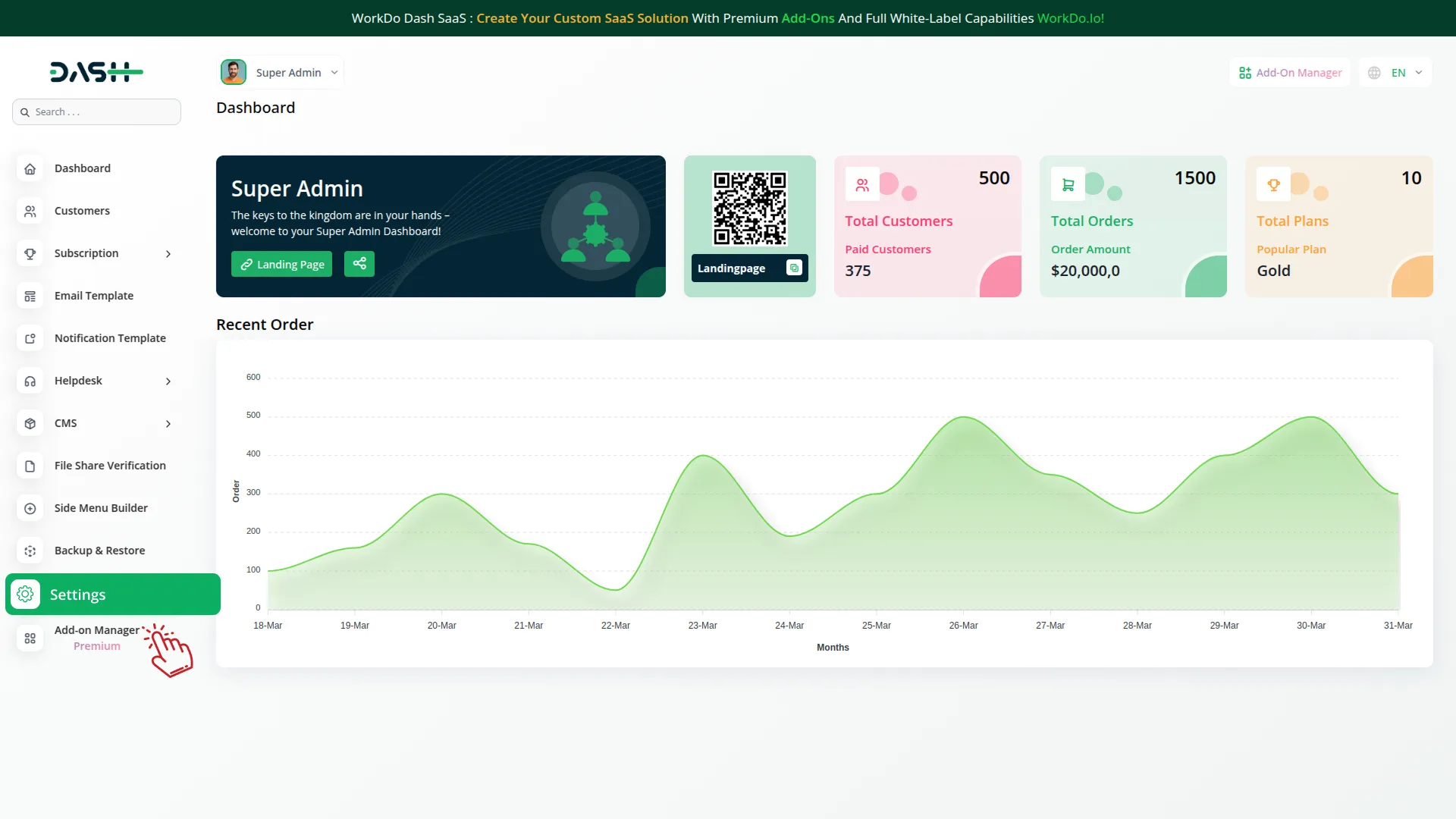
Company Settings (Invoices, Retainer, Etc. Payment)
“Company Settings” in the context of invoices, retainers, and payments refer to the configuration options available to a company or organization for managing financial transactions. These settings may include:
- Configuring invoice templates and customization options.
- Setting up payment gateways for accepting payments from clients or customers.
- Defining retainer or deposit policies for services or products.
- Managing tax settings and compliance.
- Setting payment terms and conditions
This Payment Gateway Supports:
- Plan
- Invoice
- Retainer
- More +
Here, you can manage the payment gateway keys from the “System Settings” under “Settings” of the Company Login.
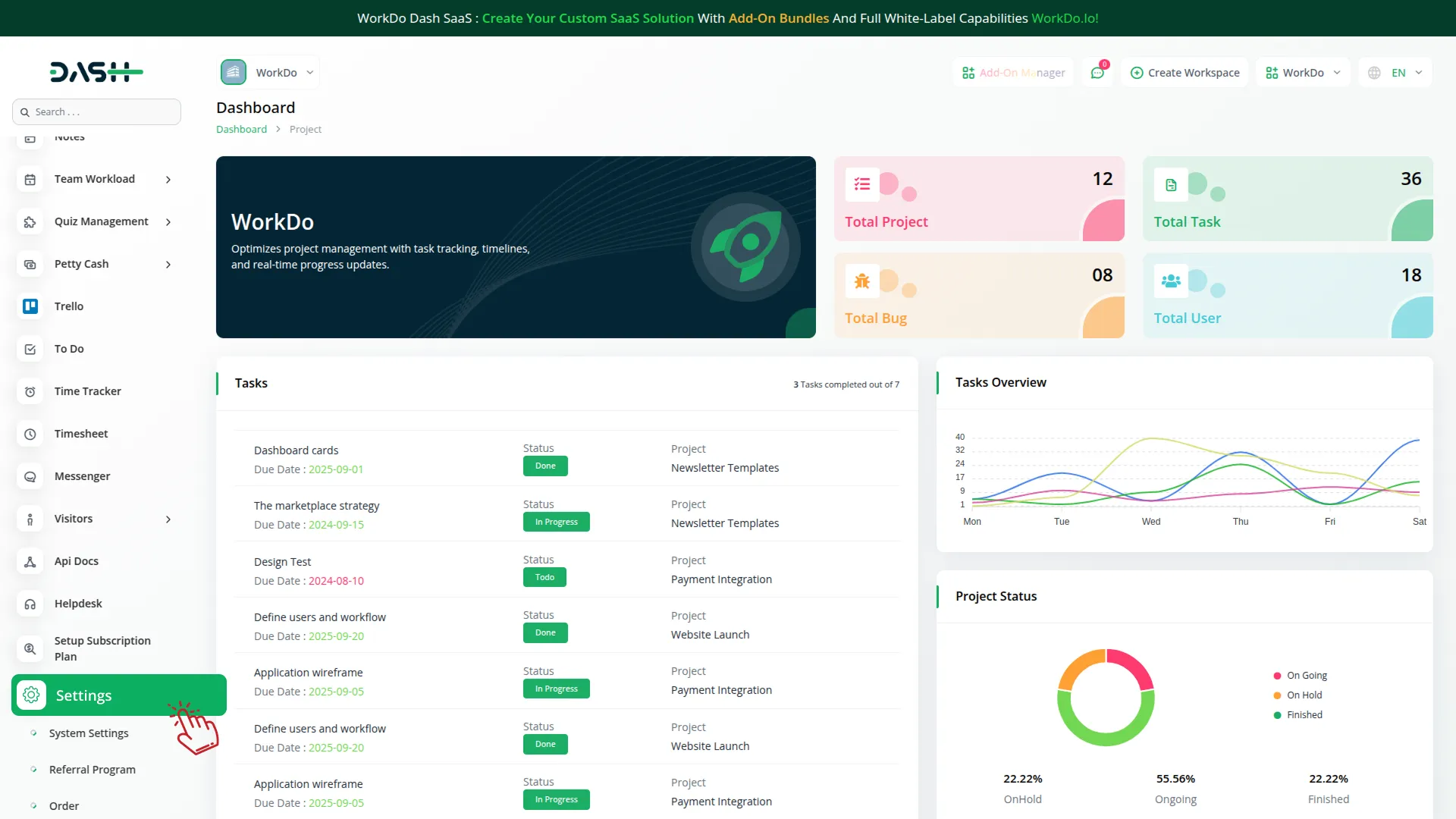
How To Generate a Key?
To seamlessly integrate the UddoktaPay Payment Gateway into your (Product Name), follow these simple steps
1. Generate API Key
- Access the UddoktaPay admin portal by clicking this link: https://my.uddoktapay.com
- Log in to your UddoktaPay account or create one if you don’t have an account yet.
- Obtain comprehensive information about UddoktaPay.
2. Configure UddoktaPay Gateway In (Product Name)
- Log in to your Dash SaaS account with administrator credentials.
- Navigate to the settings page.
3. Access Payment Settings
- Within the settings page, locate and select the “Payment Settings” option.
4. Set Up UddoktaPay Gateway
- Scroll down the page until you find the UddoktaPay Gateway option.
- Click on the UddoktaPay Gateway to access its configuration settings.
5. Enter Required Details
In the UddoktaPay settings, provide the following essential details
- UddoktaPay URL
- UddoktaPay API Key
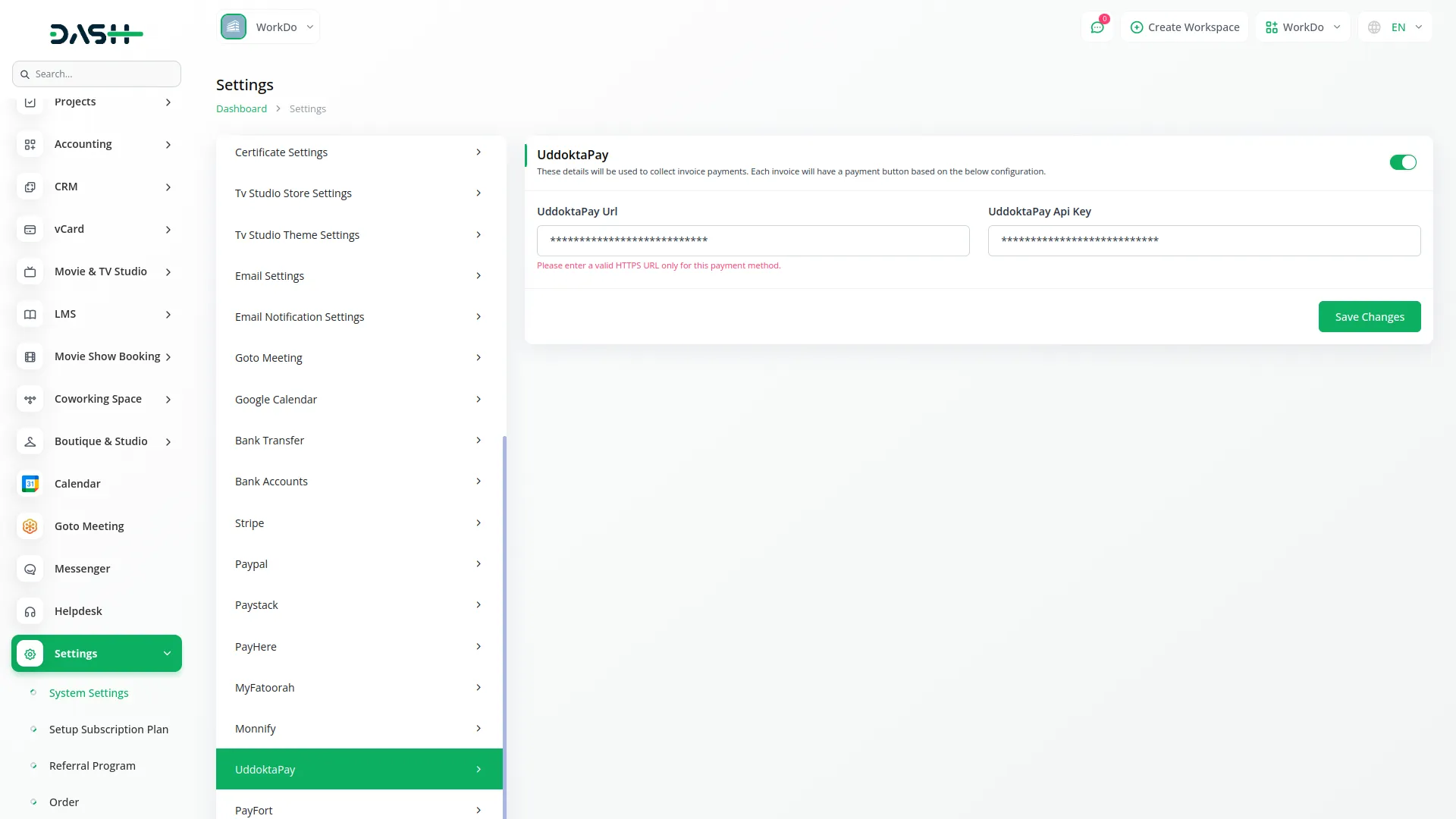
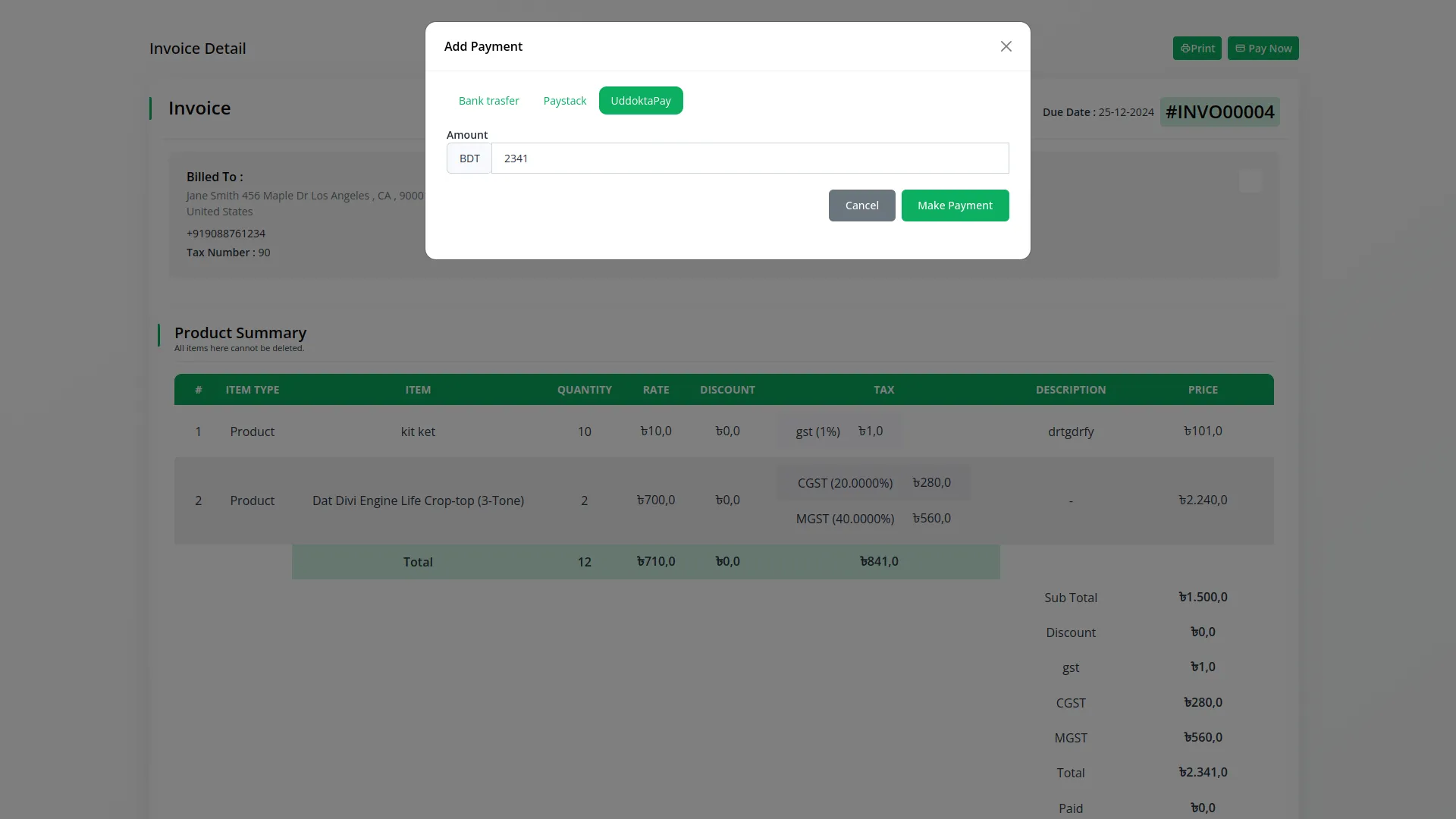
6. Save Your Settings
- After entering the necessary details, save the settings to activate the UddoktaPay Payment Gateway within your Dash SaaS platform.
By following this detailed documentation, you’ll seamlessly integrate UddoktaPay’s powerful payment gateway into your WorkDo Dash SaaS platform. Unlock the benefits of efficient payment processing, automation of financial tasks, and enhanced user experience. Should you encounter any issues or require assistance, feel free to contact our dedicated support team for prompt assistance.
Note : The information provided in this documentation is intended for guidance purposes. It’s important to ensure that your UddoktaPay account and API keys are used correctly and securely to ensure proper integration and payment processing.
Categories
Related articles
- Construction Management Integration in Dash SaaS
- Biometric Attendance Integration in Dash SaaS
- Childcare Management Integration in Dash SaaS
- PESTEL Analysis Integration in Dash SaaS
- Commission Integration in Dash SaaS
- RoadMap Central Integration in Dash SaaS
- Sendinblue Integration in Dash SaaS
- OneNote Integration in Dash SaaS
- Performance Indicator Integration in Dash SaaS
- eSewa Payment Gateway in Dash SaaS
- Freelancing Platform Integration in Dash SaaS
- Portfolio Integration in Dash SaaS
Reach Out to Us
Have questions or need assistance? We're here to help! Reach out to our team for support, inquiries, or feedback. Your needs are important to us, and we’re ready to assist you!


Need more help?
If you’re still uncertain or need professional guidance, don’t hesitate to contact us. You can contact us via email or submit a ticket with a description of your issue. Our team of experts is always available to help you with any questions. Rest assured that we’ll respond to your inquiry promptly.
Love what you see?
Do you like the quality of our products, themes, and applications, or perhaps the design of our website caught your eye? You can have similarly outstanding designs for your website or apps. Contact us, and we’ll bring your ideas to life.
