Google Drive Integration in Dash SaaS
Introduction
Introducing the Google Drive Integration for Workdo-dash! This integration revolutionizes your file management experience by bringing your Google Drive files directly into the Workdo-dash interface. Say goodbye to the hassle of switching between applications and dealing with downloads. With this integration, you can effortlessly access and edit various file types, from Word documents to Excel spreadsheets, text files, and images, all without the need to save files locally.
Our Settings Page for Google Drive Integration streamlines the setup process, allowing you to upload your Google Drive credentials JSON, choose submodules to enable, and enjoy instant access to your documents and files. Workdo-dash enhances your Google Drive experience by providing visual grids, organized lists, and the ability to link Google Drive folders to submodules, facilitating enhanced collaboration and organization. Elevate your workflow with seamless access, effortless editing, and precision-driven integration – all within the intuitive Workdo-dash platform. Try it now and discover a new level of productivity and efficiency.
Workflow
Installation
The installation process for WhatsApp Twilio Integration is outlined below:
Step 1: Super Admin Access:
- Make sure your super admin has access to your system before you do anything else.
- Go to the “Add-on manager” area of the super admin dashboard.
- To start the setup procedure, click the “+” (Module Setup) button.
- You will be asked to upload the ZIP file for the “Google Drive Add-On.”
- Don’t forget to enable the module after the setup is complete so that other people can buy it.
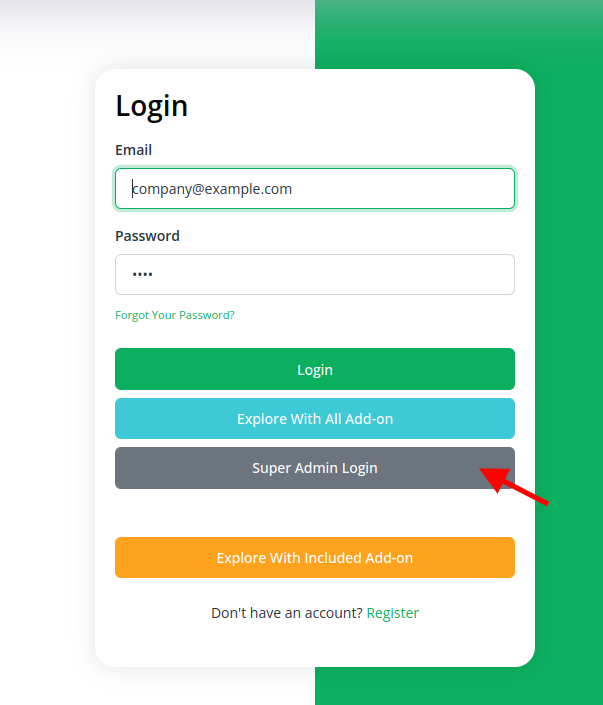
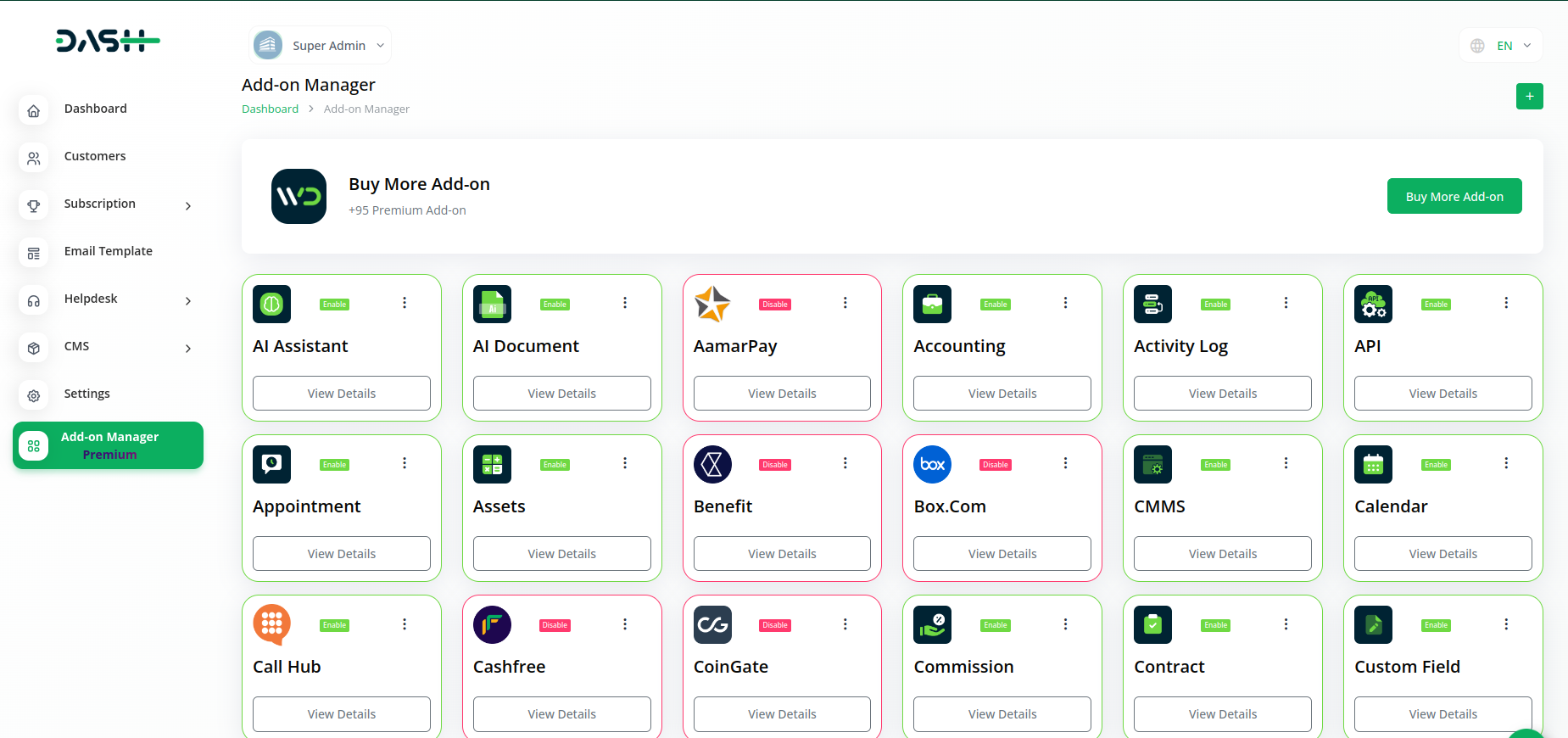
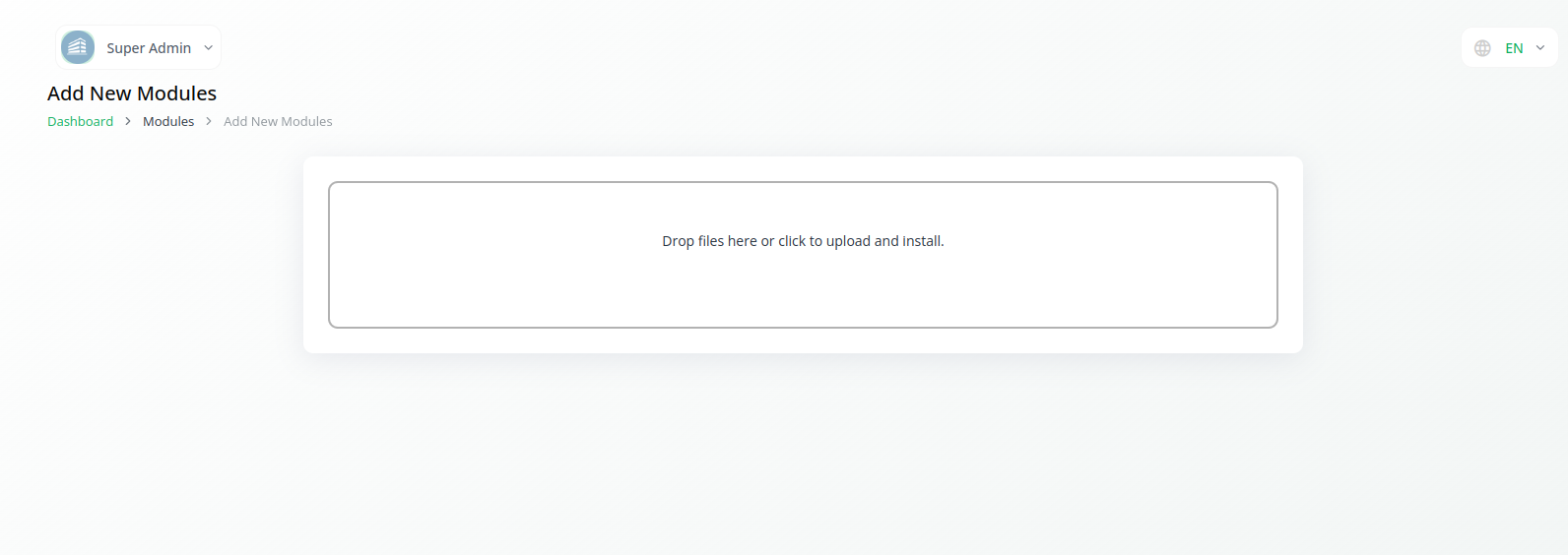
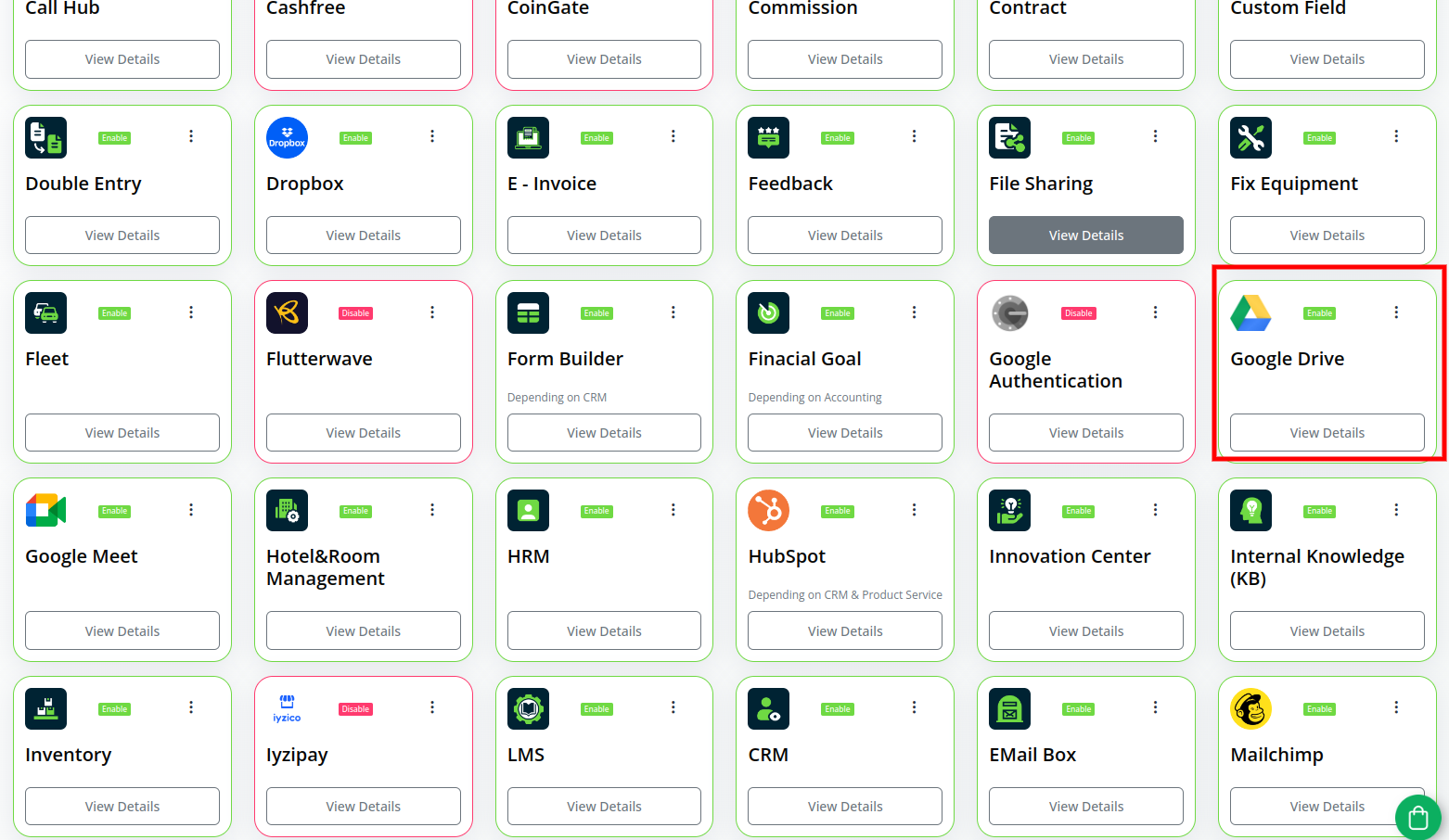
Step 2: Company Settings Steps:
- Once the super admin enables the Google Drive Add-On, company admins can proceed to purchase it and gain access.
- Start by heading to the “subscription plan” page and select the relevant “usage plan.”
- Locate the Google Drive Add-On and complete the purchase process.
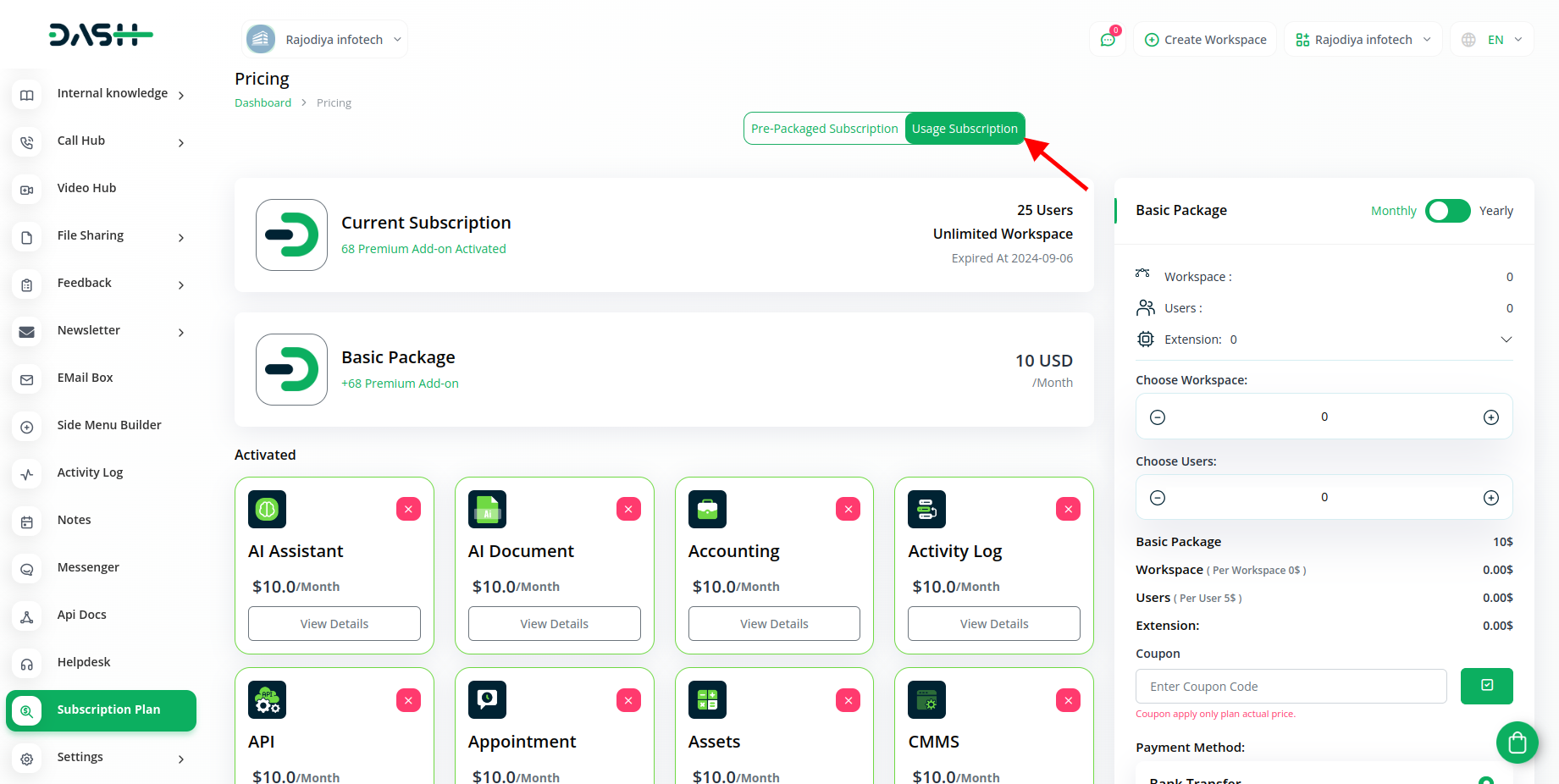
Step 3: How to use the Google Drive Add-on?
- Go to the settings page and click on “system settings.”
- Within the system settings, find the Google Drive add-on.
- After you find the Google Drive Add-on, you will have to choose a JSON file and upload it.
- To learn how to generate the JSON file, follow this link: https://console.cloud.google.com/
- After you complete this process, you will get a chance to enable or disable this setting for various modules. The list of modules is as follows.
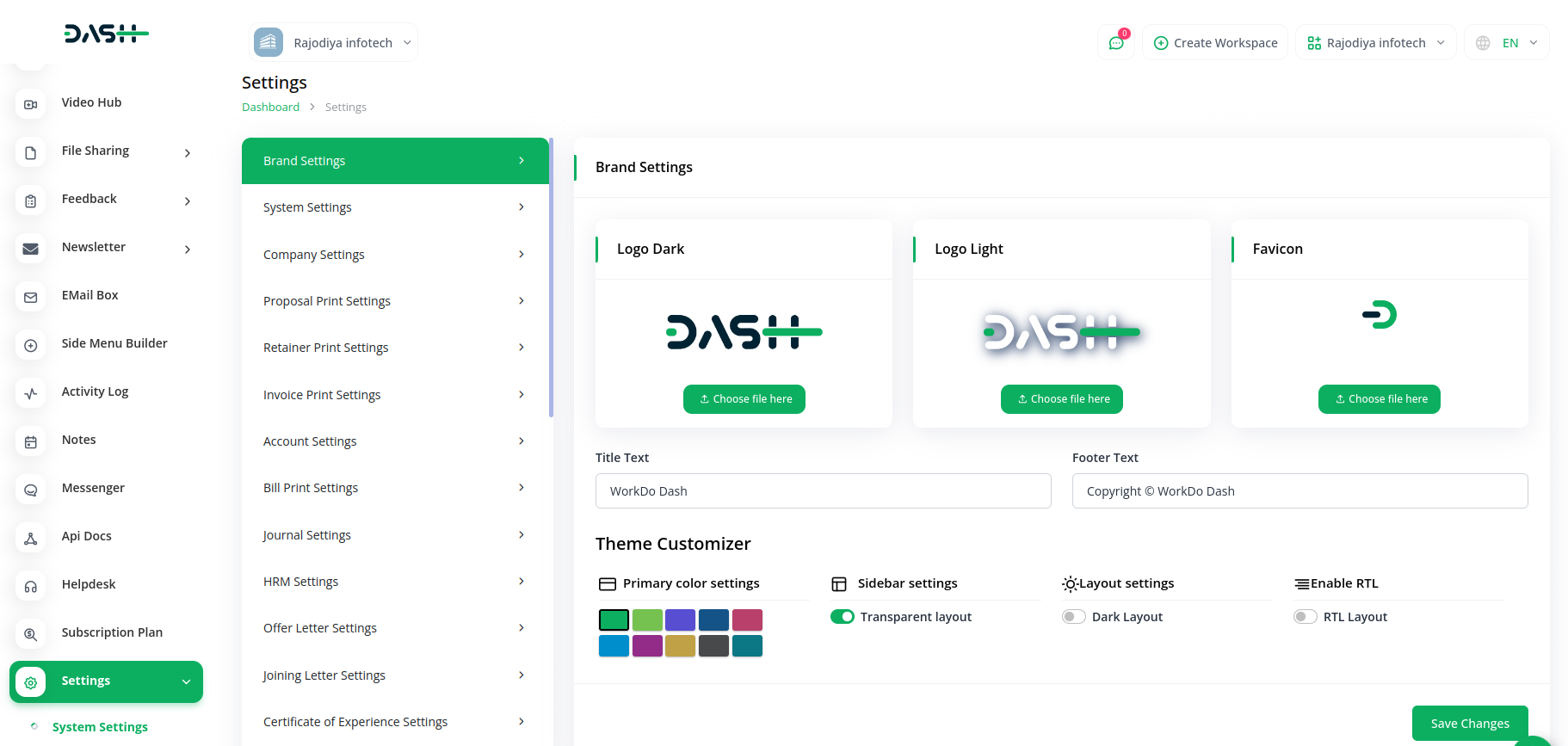
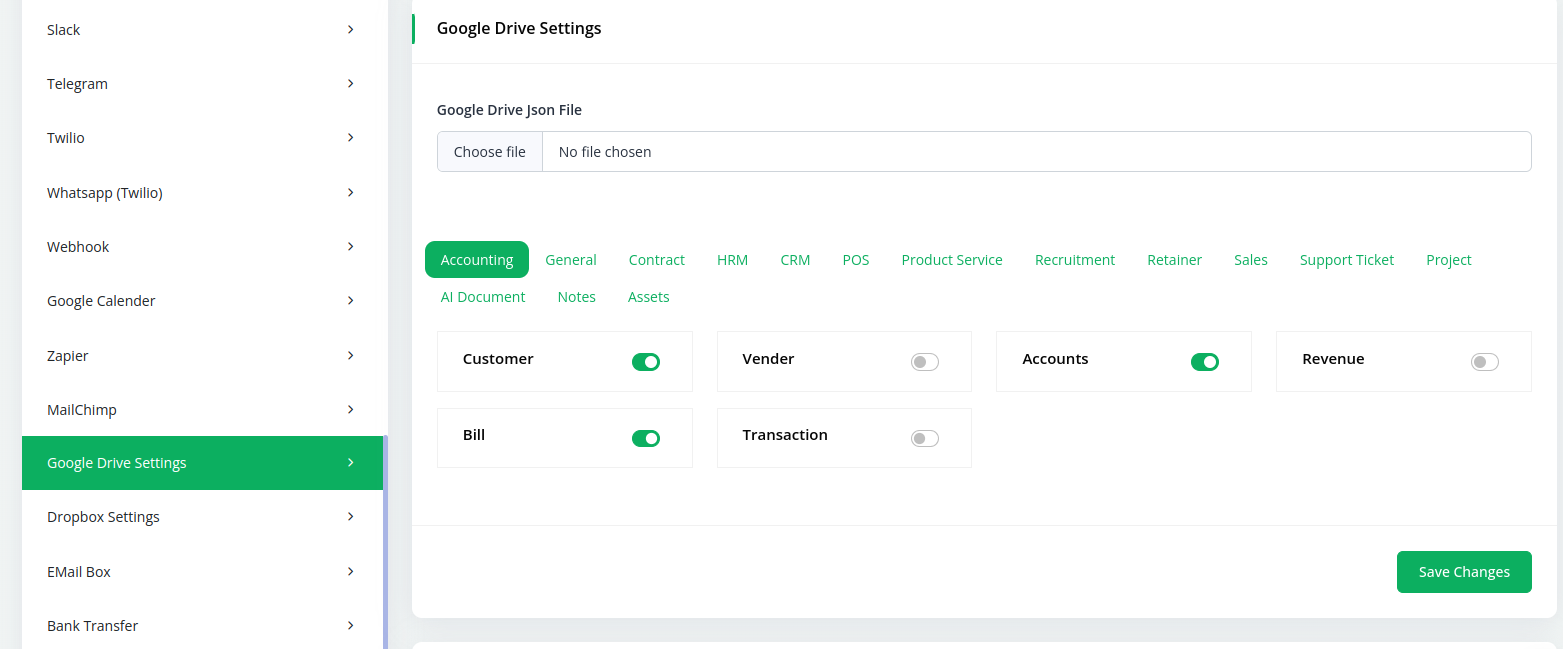
- Customer
- Vendor
- Accounts
- Revenue
- Bill
- Transaction
- invoice
- Proposal
- Contracts
- Employee
- Payslip
- Event
- Leave
- Document
- Lead
- Deal
- Warehouse
- Purchase
- POS Order
- Proposal Status Updated
- Create User
- Products
- Jobs
- Job Application
- Interview Schedule
- Retainers
- Account
- Opportunities
- Sales Invoice
- Cases
- Sales Document
- Meeting
- Tickets
- Knowledge
- Projects
- Task
- Bug
- Documents
- Notes
- Assets
1. Accounting
2. General
3. Contract
4. HRM
5. CRM
6. POS
7. Product and Service
8. Recruitment
9. Retainer
10. Sales
11. Support Ticket
12. Project
13. AI Document
14. Notes
15. Assets
- Once you choose the module, and enable the settings, you will be able to see the “Google Drive” button on the module page that you have enabled from the settings page.
- If you click that button, you can upload the files by clicking on the “+” button, and you can also delete the files from the list of files that you’ve already uploaded.
- So, here is the process of Google Drive Integration in Dash SaaS.
Related articles
- Movie Show Booking System Integration in Dash SaaS
- Zapier Integration in Dash SaaS
- Quotation Integration in Dash SaaS
- Time Tracker Management Integration in Dash SaaS
- Google Authentication Integration in BookingGo SaaS
- e-Invoice Integration in Dash SaaS
- Repair Management Integration in Dash SaaS
- SMS Integration in Dash SaaS
- Gym Management Integration in Dash SaaS
- Webhook – WorkDo Dash SaaS Add-on
- Mobile Service Management Integration in Dash SaaS
- WhatsApp Messenger Integration in Dash SaaS
Need more help?
If you’re still uncertain or need professional guidance, don’t hesitate to contact us. You can contact us via email or submit a ticket with a description of your issue. Our team of experts is always available to help you with any questions. Rest assured that we’ll respond to your inquiry promptly.
Love what you see?
Do you like the quality of our products, themes, and applications, or perhaps the design of our website caught your eye? You can have similarly outstanding designs for your website or apps. Contact us, and we’ll bring your ideas to life.

