Sign-In with Outlook Add-On Integration in Dash SaaS
The Sign in with Outlook Add-On offers a convenient and secure authentication method, allowing users to log in using their Outlook credentials.
Introduction
The Sign in with Outlook Add-On offers a convenient and secure authentication method, allowing users to log in using their Outlook credentials. This integration streamlines the sign-in process, removing the need for separate passwords, and leverages Microsoft’s trusted security infrastructure to safeguard user data. By adding this Add-On, businesses can enhance accessibility for users who primarily use Outlook, thereby improving user experience and retention. This documentation provides a detailed guide for implementing and customizing the Sign-In with Outlook Add-On, ensuring a smooth and effective integration that suits your specific needs.
How To Install the Sign-In With Outlook Add-On?
- To Set Up the Sign-In with Outlook Add-On, you can follow this link: Setup Add-On.
How To Use The Sign-In With Outlook Add-On?
After the super admin enables the Add-On, the end users can easily access and use the Add-On.
- After the purchase process, log in to your super admin account and navigate to the settings page in the sidebar.
- In the settings, find and click on the Outlook Setting.
- Enter the Outlook Client ID and client secret. Upload the necessary image, and then click on the save changes button.
- Once these credentials are entered, the end users will be able to sign in to your store using their Microsoft accounts.
- The image that you upload on the super admin side will be visible on the login and register page in the Sign-In With Outlook button.
-
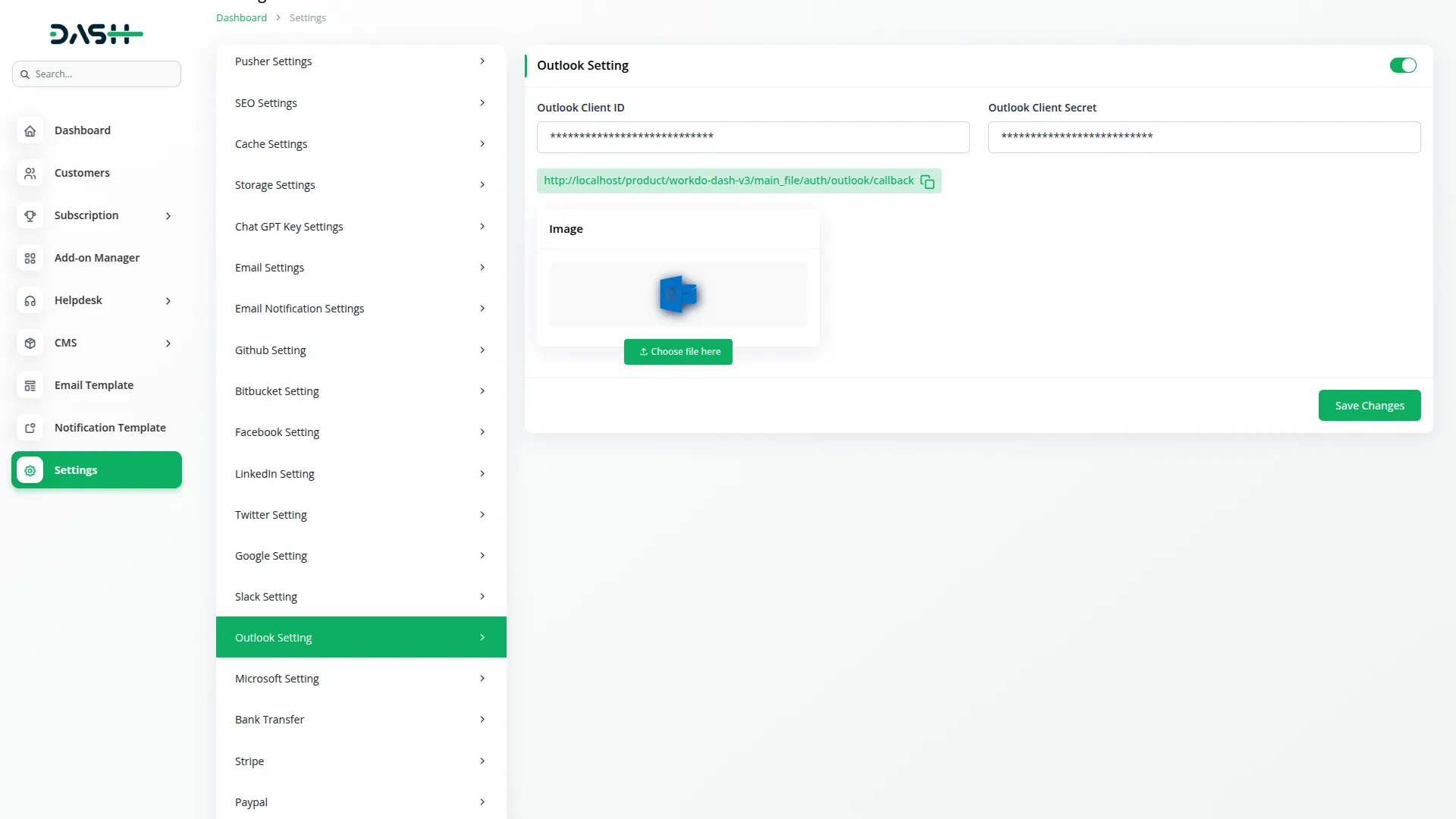
- To generate the credentials, you can follow these steps:
Microsoft Entra ID Integration
1. Register your application in Microsoft Entra ID:
- Sign in to the Azure portal.
- Search for and select “Microsoft Entra ID”.
- In the Manage section, choose “App registrations”.
- Click “New registration”.
- Provide a name for your application.
- Choose the appropriate account type.
- Select the redirect URI type (e.g., Web, Native app).
- Click “Register”.
- You need to copy the callback URL from settings and paste it while setting up the credentials.
2. Get Application ID and Client Secret:
- After registration, you’ll find your Application (client) ID in the “Overview” section of your app registration.
- To generate a client secret:
- Go to “Certificates & secrets” in the Manage section of your app registration.
- Click “New client secret”.
- Provide a description and choose an expiration date.
- Copy the generated client secret value and store it securely (it will only be visible once).
- For the Outlook Client ID, use the Application (client) ID obtained from Microsoft.
- For the Outlook Client Secret, use the client secret value generated during the setup process.
- To know more about this integration, you can follow this link: https://learn.microsoft.com/en-us/azure/healthcare-apis/register-application
- You need to copy the callback URL from settings and paste it while setting up the credentials.
- Once you add the credentials and activate the Sign-in with Outlook Add-On, an Outlook login button will appear on your register and login pages. By clicking it, the end users can easily log in to your store using their Outlook credentials.
-
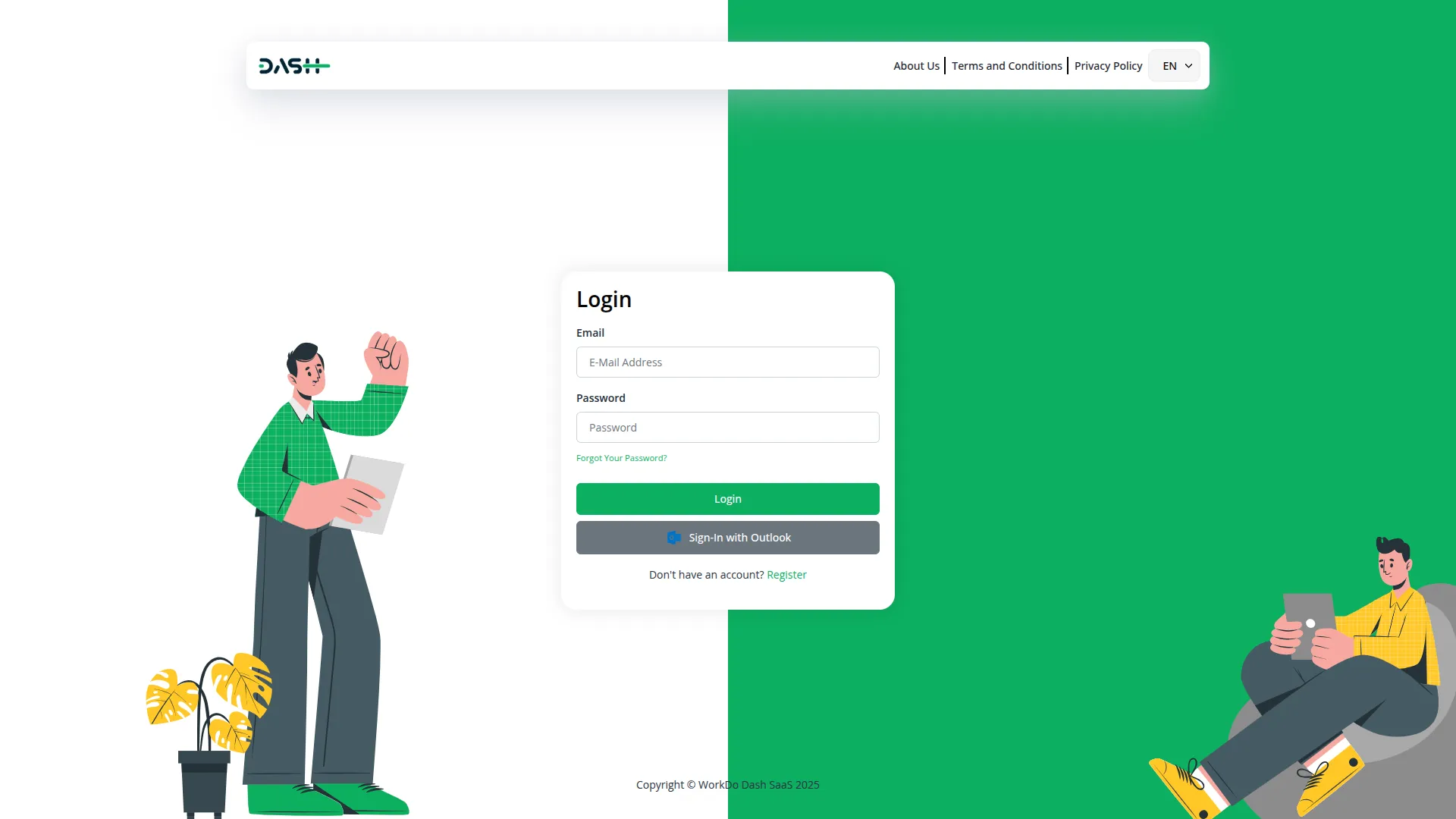
-
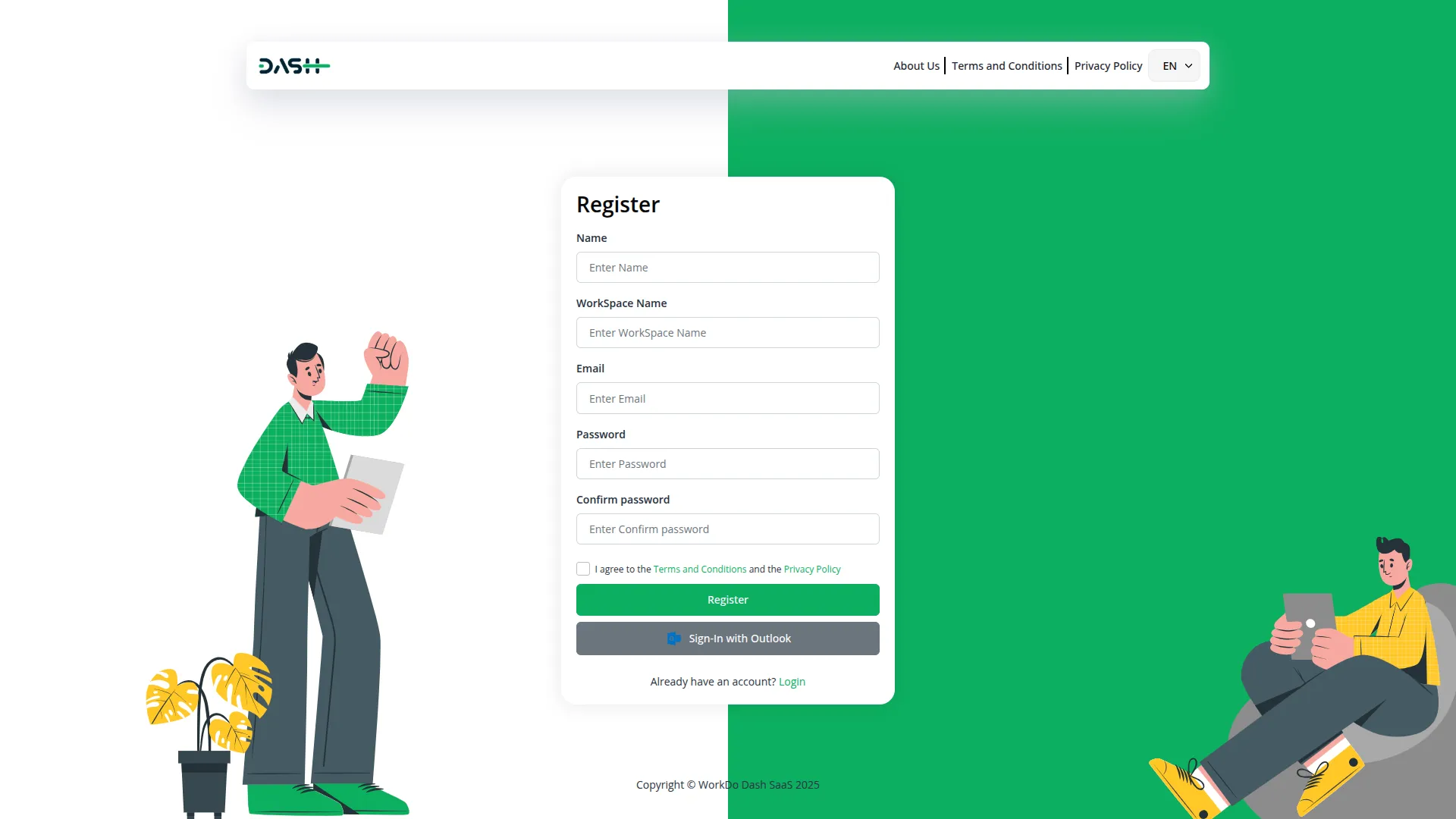
Categories
Related articles
- PEST Analysis Integration in Dash SaaS
- Zulip Chat Add-On Detailed Documentation
- Google Sheet Integration in Dash SaaS
- School/Institute Management Integration in Dash SaaS
- Audit Inspection Integration in Dash SaaS
- DPO Payment Gateway in Dash SaaS
- PayPay Payment Gateway
- AI Assistant Integration in Dash SaaS
- Childcare Management Integration in Dash SaaS
- DJ & Orchestra Add-On Detailed Documentation
- To Do Integration in Dash SaaS
- Business Process Mapping Integration in Dash SaaS
Reach Out to Us
Have questions or need assistance? We're here to help! Reach out to our team for support, inquiries, or feedback. Your needs are important to us, and we’re ready to assist you!


Need more help?
If you’re still uncertain or need professional guidance, don’t hesitate to contact us. You can contact us via email or submit a ticket with a description of your issue. Our team of experts is always available to help you with any questions. Rest assured that we’ll respond to your inquiry promptly.
Love what you see?
Do you like the quality of our products, themes, and applications, or perhaps the design of our website caught your eye? You can have similarly outstanding designs for your website or apps. Contact us, and we’ll bring your ideas to life.
