PayFort Add-On Integration in Dash SaaS
Enjoy the videos and music that you love, upload original content and share it all with friends, family and the world on YouTube.
Supported Countries: UAE, Saudi Arabia, Egypt, Jordan, Lebanon, Qatar and more
Supported Currencies: USD, EUR, GBP, AUD, CAD, BRL, HKD, and more
Benefits of PayFort Payment Gateway
- Robust Security Measures: Amazon Payment Services employs advanced security protocols, including encryption and tokenization, ensuring that all transactions are secure and protecting sensitive customer information.
- Flexible Integration Options: The service provides multiple integration routes, accommodating both simple and complex payment processing needs, making it adaptable to various business requirements.
- Comprehensive Dashboard: A user-friendly dashboard offers real-time payment monitoring and detailed reports with actionable insights, aiding businesses in tracking transactions and making informed decisions.
- Regulatory Compliance: By adhering to stringent security standards and compliance regulations, Amazon Payment Services ensures that businesses meet necessary legal requirements, reducing the risk of non-compliance penalties.
- Dedicated Customer Support: The service offers uninterrupted customer support, assisting businesses in resolving payment-related issues promptly and maintaining smooth operations.
How to Access PayFort Add-on?
Ready to enhance your online payment capabilities with PayFort? Follow these simple steps to get started:
- Visit WorkDo Website: Head over to https://workdo.io/ and explore the extensive range of Dash SaaS Add-ons.
- Discover PayFort: Navigate to the “Dash SaaS Add-ons” section and locate the “PayFort Add-on”.
- Activate the Add-on: Click the “Activate” button next to the PayFort Add-on to enable it for your WorkDo Dash account
How does PayFort Work?
PayFort facilitates secure online payments by allowing businesses to accept credit and debit card transactions across various channels. Once configured, it supports real-time payment processing and automated status updates. Customers can complete transactions smoothly with a trusted and secure interface. The integration helps streamline billing and enhances the overall payment experience.
Super Admin Settings (Plan Purchase By The Company)
The “Super Admin Settings” are typically accessible to the highest-level administrator or super administrator within a software platform or system. These settings allow the super admin to manage various aspects of the company’s usage and subscription plans. This may include
- Purchasing or upgrading subscription plans for the entire company.
Here, you can manage the payment gateway keys from the “Settings” of the Super Admin Login.
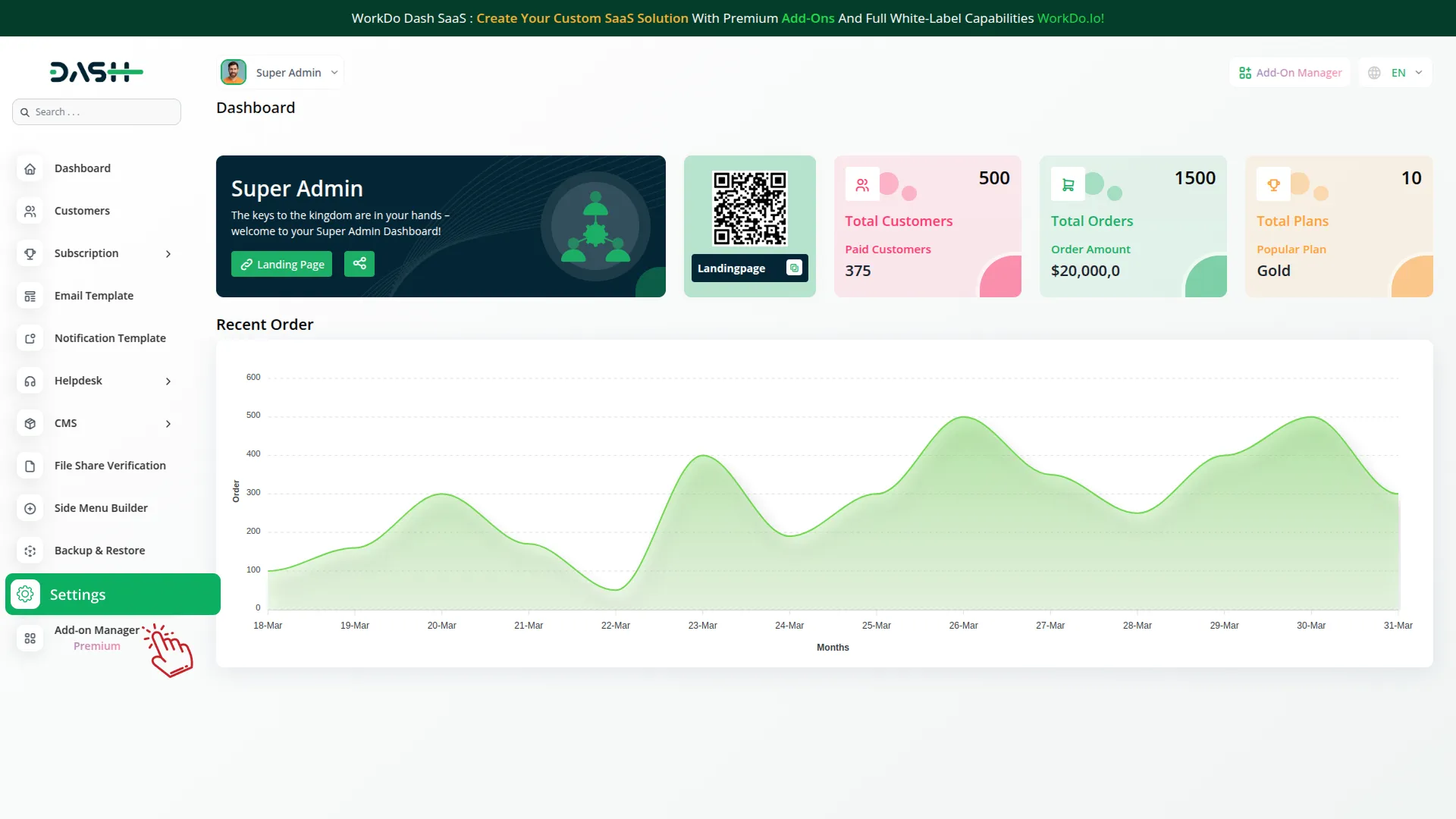
Company Settings (Invoices, Retainer, Etc. Payment)
“Company Settings” in the context of invoices, retainers, and payments refer to the configuration options available to a company or organization for managing financial transactions. These settings may include
- Configuring invoice templates and customization options.
- Setting up payment gateways for accepting payments from clients or customers.
- Defining retainer or deposit policies for services or products.
- Managing tax settings and compliance.
- Setting payment terms and conditions
This Payment Gateway Supports:
- Plan
- Invoice
- Retainer
- More +
Here, you can manage the payment gateway keys from the “System Settings” under “Settings” of the Company Login.
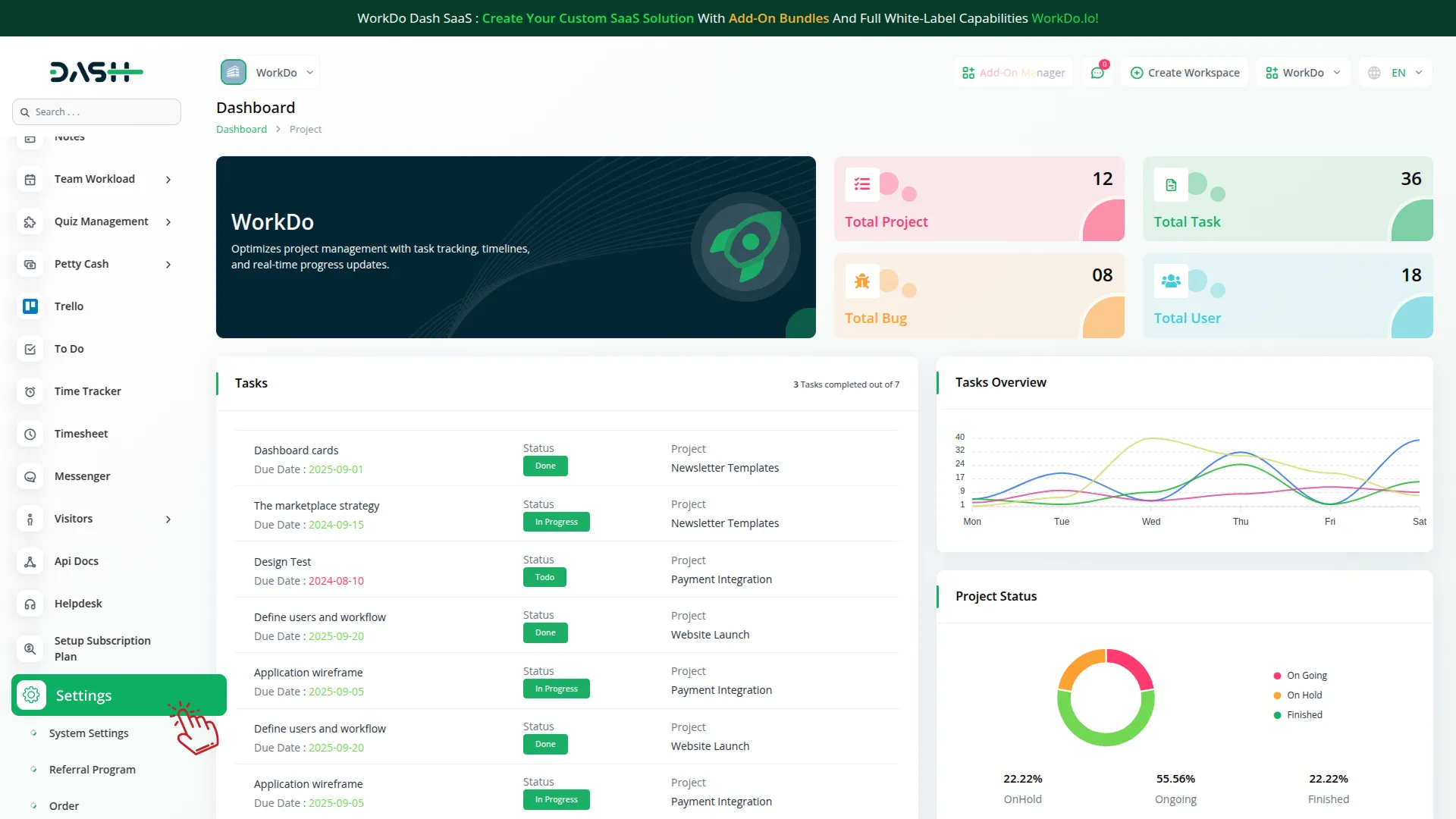
How To Generate Key?
To seamlessly integrate the PayFort Payment Gateway into your (Product Name), follow these simple steps
1. Generate API Key
- To obtain your PayFort login credentials, follow these steps:
- Live Mode Login https://fort.payfort.com/
- Sandbox Mode Login: https://testfort.payfort.com/
- Log in to the appropriate PayFort portal based on your selected mode (Live or Sandbox).
- From the side menu, click on Merchant Management.
- Click on your registered email to open the merchant details.
- Navigate to the Security Settings tab.
- In this section, you will find the following required credentials: Merchant Identifier, Access Code, SHA Type, SHA Request Phrase, SHA Response Phrase
Note: Go to the ‘General Information’ tab to select the appropriate currency supported by your payment gateway.
2. Configure PayFort Gateway In (Product Name)
- Log in to your Dash SaaS account with administrator credentials.
- Navigate to the settings page.
3. Access Payment Settings
- Within the settings page, locate and select the “Payment Settings” option.
4. Set Up PayFort Gateway
- Scroll down the page until you find the PayFort Gateway option.
- Click on the PayFort Gateway to access its configuration settings.
5. Enter Required Details
In the PayFort settings, provide the following essential details
- PayFort Mode: Choose either Sandbox or Live.
- Merchant Identifier: Enter your unique PayFort Merchant Identifier.
- SHA Type: Select the SHA algorithm type (e.g., SHA-256).
- SHA Request Phrase: Enter your SHA request secret key.
- SHA Response Phrase: Enter your SHA response secret key.
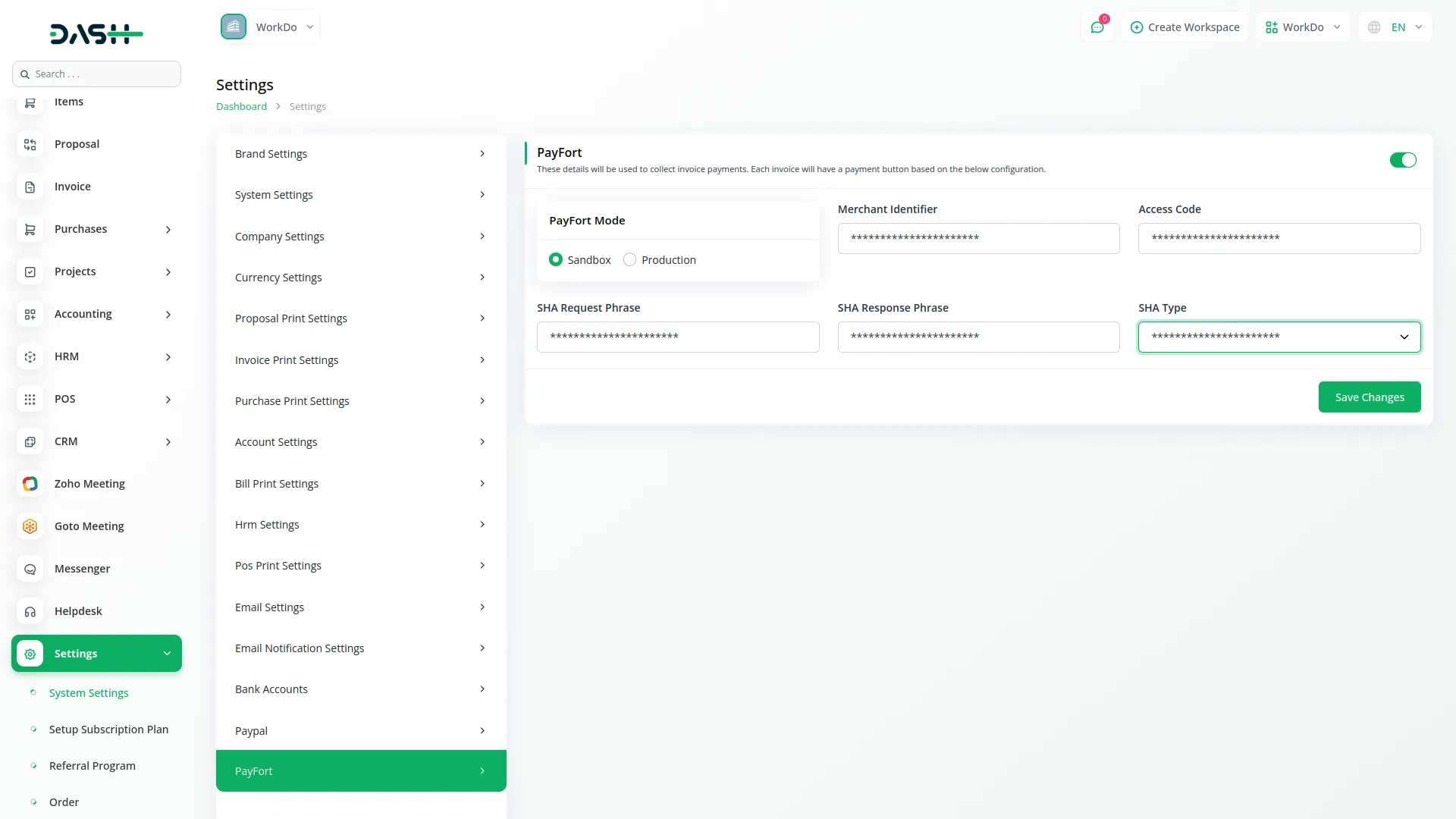
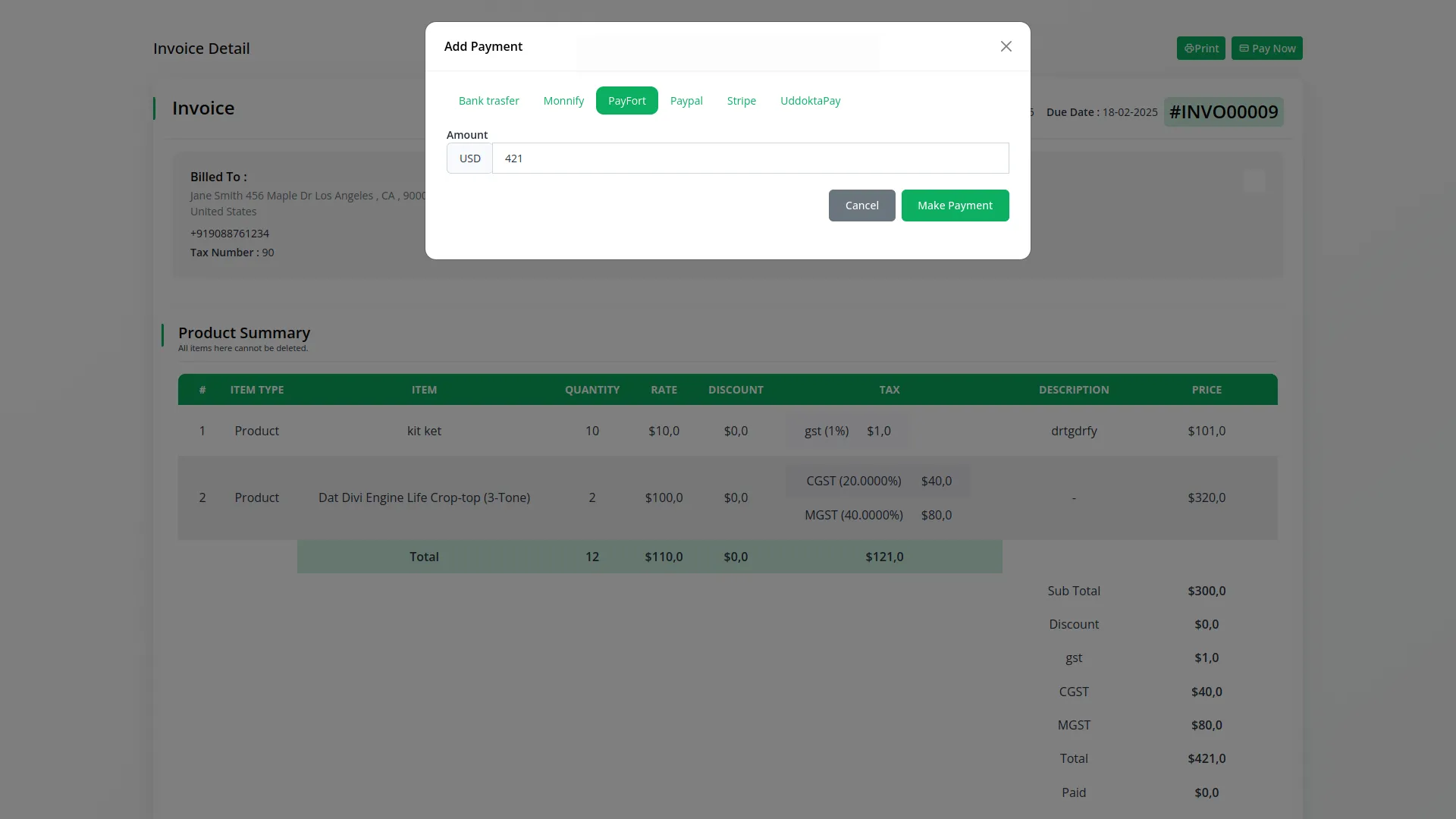
6. Save Your Settings
- After entering the necessary details, save the settings to activate the PayFort Payment Gateway within your Dash SaaS platform.
This detailed documentation overviews PayFort Payment Integration, its benefits, and the integration process. By integrating PayFort, businesses, and organizations can offer their customers a secure and flexible payment experience while streamlining their payment processes.
Note : The PayFort Add-On is a paid feature and can be accessed by users who have purchased it. By integrating the PayFort Add-On into your WorkDo Dash SaaS account, you’ll provide a reliable and user-friendly payment gateway that supports global transactions.
Categories
Related articles
- Photo & Studio management Integration in Dash SaaS
- Bookings Integration in Dash SaaS
- Car Dealership Integration in Dash SaaS
- Find Google Leads Integration in Dash SaaS
- Diet & Nutrition Consultant Integration in Dash SaaS
- Sign in with Microsoft Detailed Documentation
- Team Workload Integration in Dash SaaS
- Influence Marketing Detailed Documentation
- Side Menu Builder Integration in Dash SaaS
- Google Docs Integration Detailed Documentation
- Medical Lab Management Integration in Dash SaaS
- WhatsApp Twilio Integration Dash SaaS
Reach Out to Us
Have questions or need assistance? We're here to help! Reach out to our team for support, inquiries, or feedback. Your needs are important to us, and we’re ready to assist you!


Need more help?
If you’re still uncertain or need professional guidance, don’t hesitate to contact us. You can contact us via email or submit a ticket with a description of your issue. Our team of experts is always available to help you with any questions. Rest assured that we’ll respond to your inquiry promptly.
Love what you see?
Do you like the quality of our products, themes, and applications, or perhaps the design of our website caught your eye? You can have similarly outstanding designs for your website or apps. Contact us, and we’ll bring your ideas to life.
