HubSpot Integration in Dash SaaS
HubSpot is a comprehensive customer platform that empowers growing businesses to deliver outstanding customer experiences.
Introduction
The HubSpot Add-On connects your HubSpot account with your platform, bringing your CRM data into one centralized workspace. This integration allows you to access and manage HubSpot products, services, and deals directly from your platform. You can synchronize information between systems, create new items and deals, and maintain consistency across your business operations without switching between different applications.
How To Install HubSpot Add-On?
To Set Up the Hubspot Add-On you can follow this link: Setup Add-On
Settings Configuration
- Navigate to Settings, find System Settings, and click on HubSpot to access the configuration page for your HubSpot integration.
- You’ll need to enter your Access Token generated from your HubSpot account to establish the connection between platforms.
- The Enable/Disable Toggle controls the visibility and functionality of HubSpot in your system. When turned off, HubSpot will not appear in your Items and Deals inside the CRM module sections. When turned on and properly configured, HubSpot will be accessible from the Items and Deals inside the CRM module.
- In the Access Token field, paste the token generated from your HubSpot account. This security key allows your platform to securely connect with your HubSpot data.
- Click Save after entering your information to complete the setup process and activate the integration
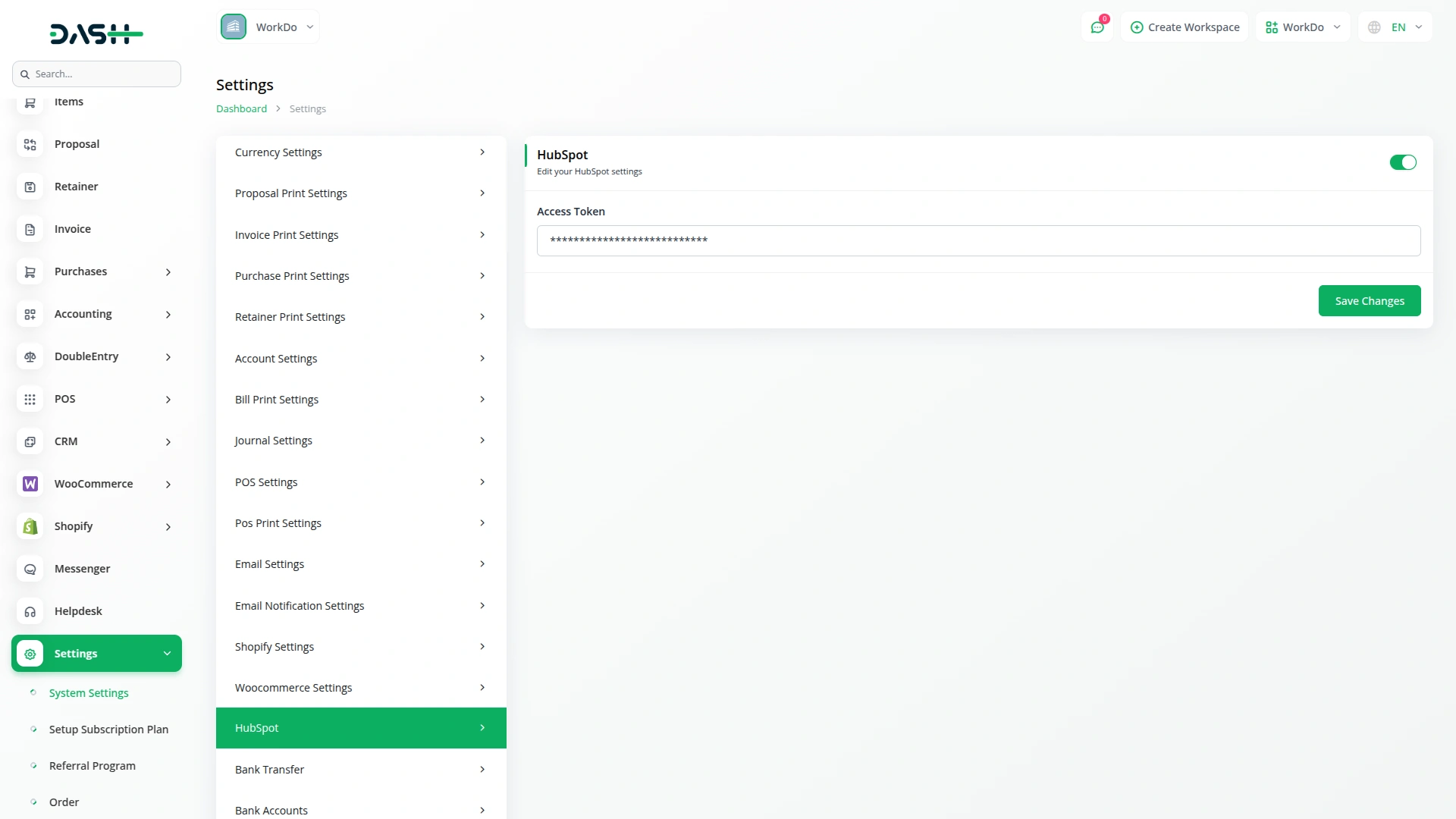
Products and Services Management
Note: This Add-On is dependent on the Product & Service.
- Navigate to Items from the side menu.
- Click on the “HubSpot” button in the Items section to open the HubSpot Products & Services page, where you can view all products from your HubSpot account.
- Each product displays important information, including product image, name, SKU, sale price, purchase price, type, and status for easy identification and management.
- To add a new item, click the “Create” button to open the item creation form, where you can enter all product details, including name, SKU, tax, category, description, sale price, purchase price, unit, quantity, image, and warehouse.
- After creating an item, it will appear in your Items list, and its status will automatically change from “Unmatched” to “Matched” to indicate successful synchronization.
- You can edit or delete existing items directly from the Items section using the provided management tools.
- The + (plus) button changes to a synchronize button after item creation, allowing you to update information between systems when changes are made.
-
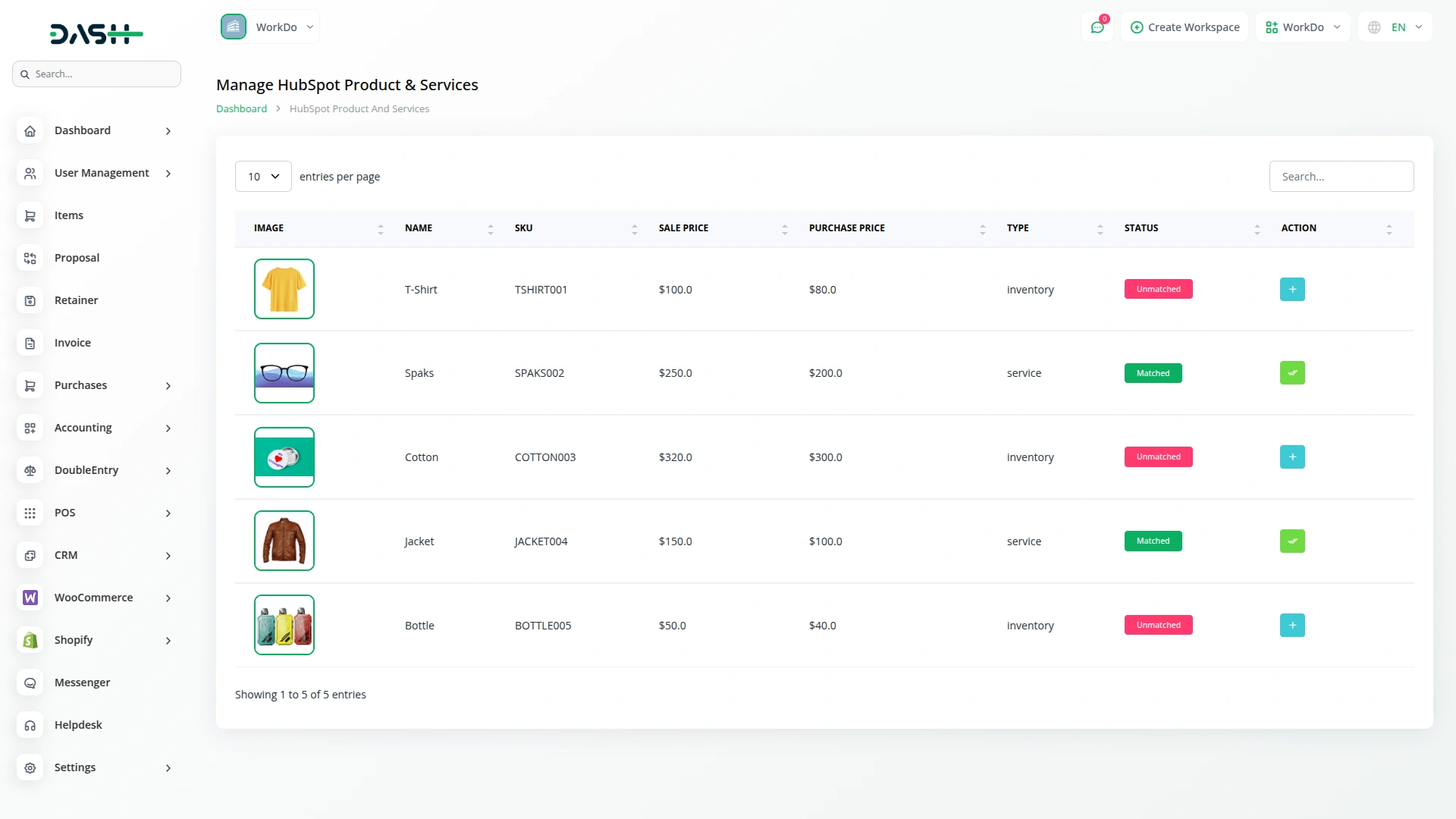
-
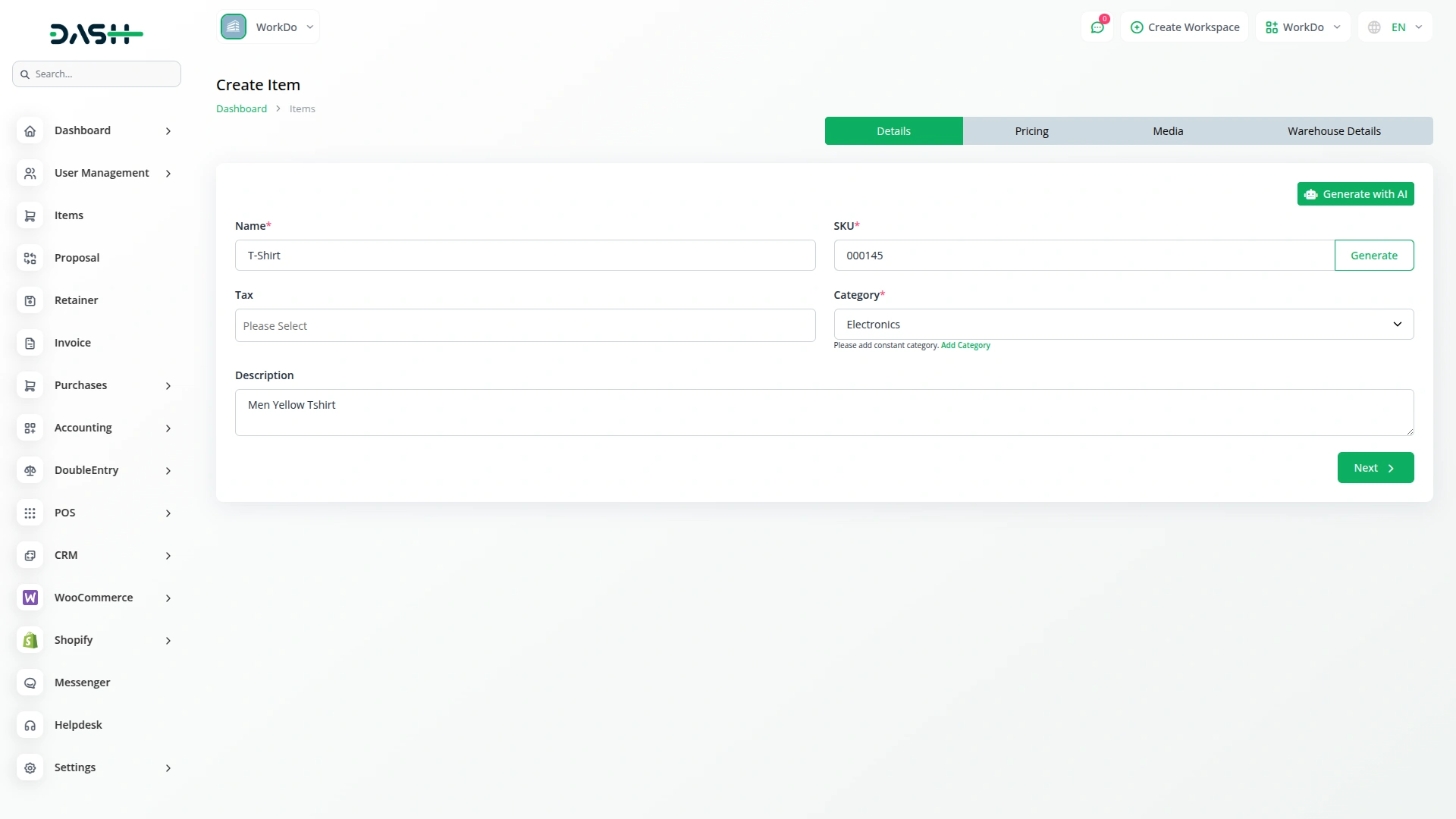
Deals Management
- Navigate to CRM -> Deals from the side menu.
- HubSpot deals appear in both List view and Kanban view within the CRM module, marked with the HubSpot button for easy identification.
- Click on the HubSpot button in the Deals section to open the HubSpot Synchronize Deals page, where you can view all deals from your HubSpot account, including HubSpot ID, name, price, stage, status, and creation time.
- To add a new deal, click the “Create” button to open the deal creation form, where you can enter the deal name, price, phone number, and select clients associated with the deal.
- After adding a deal, it will appear in both the Deals inside the CRM module and in the client profile that you selected during creation.
- You can modify or remove deals using the edit and delete options available in the CRM Deals section.
- Once a deal is successfully added, its status changes from “Unmatched” to “Matched”, and the +(plus) button converts to a synchronize button for future updates.
-
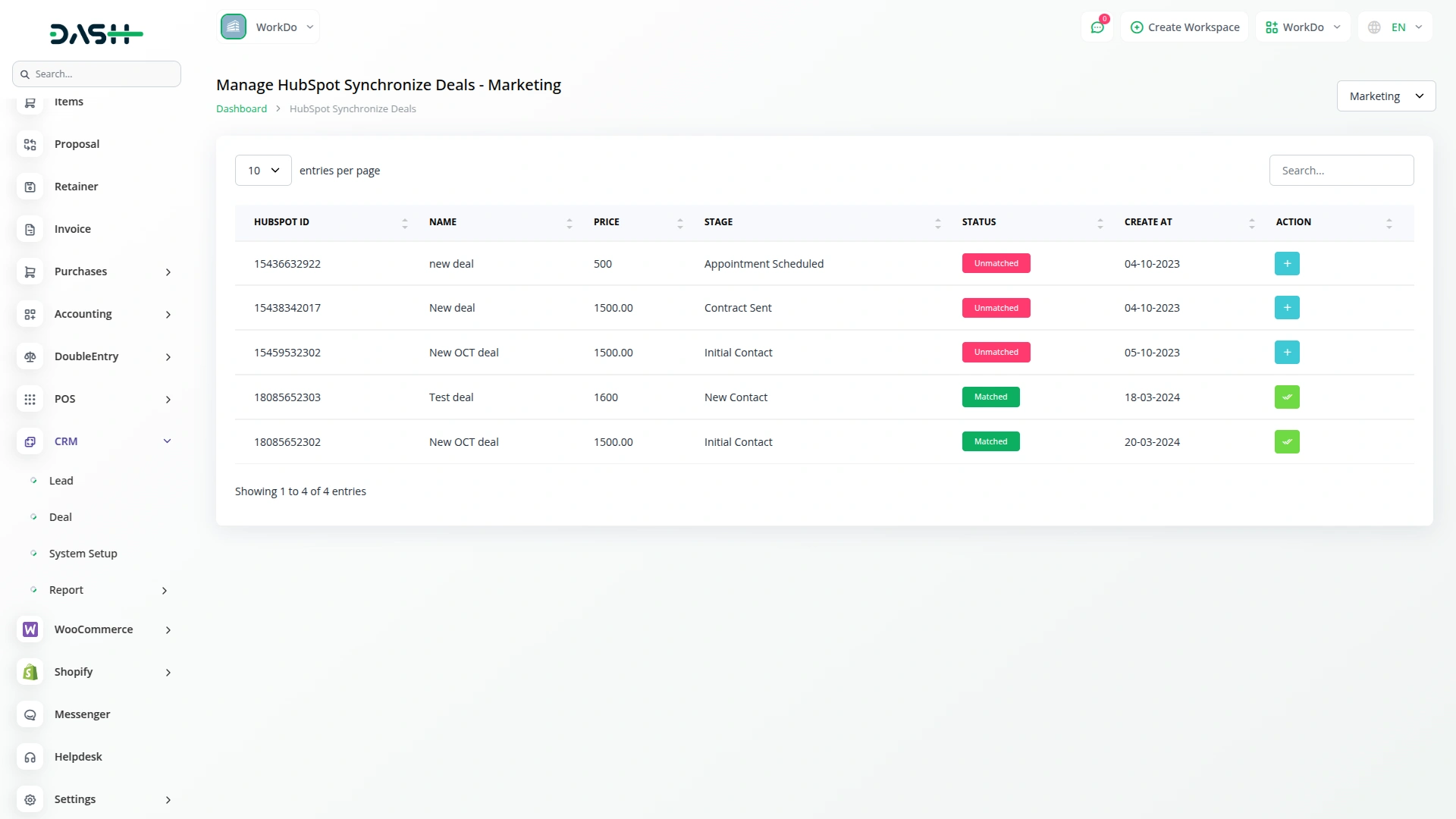
-
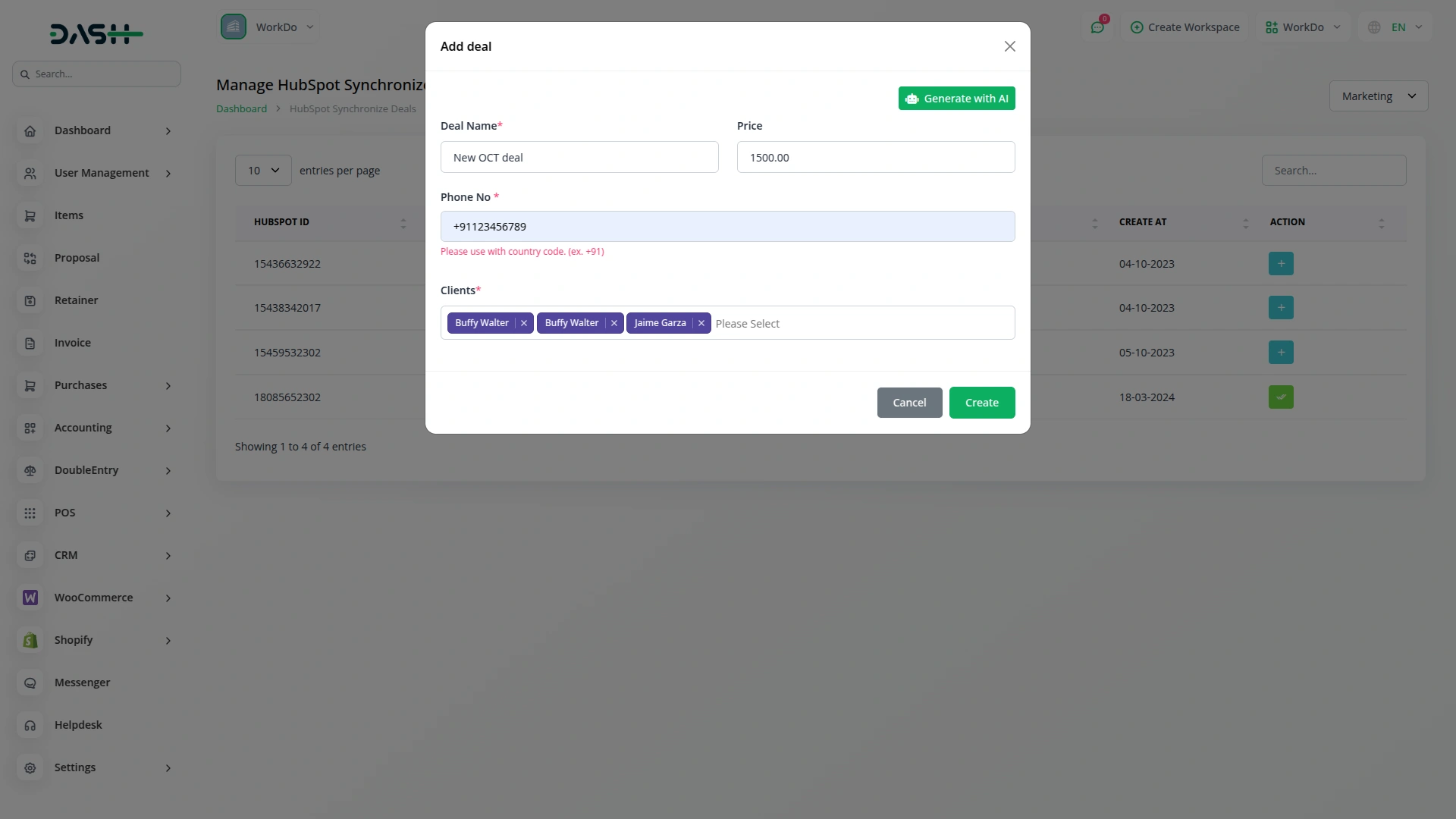
Categories
Related articles
- ZitaSMS Integration in Dash SaaS
- DPO Payment Gateway in Dash SaaS
- WhatsApp API Integration Dash SaaS
- Whereby Meeting Integration in Dash SaaS
- Sendinblue Integration in Dash SaaS
- Work Permit Detailed Documentation
- Trello Integration Detailed Documentation
- Xero Integration in Dash SaaS
- Sofort Integration in Dash SaaS
- PayPay Payment Gateway
- Quotation Integration in Dash SaaS
- PayU Payment Gateway Integration in Dash SaaS
Reach Out to Us
Have questions or need assistance? We're here to help! Reach out to our team for support, inquiries, or feedback. Your needs are important to us, and we’re ready to assist you!


Need more help?
If you’re still uncertain or need professional guidance, don’t hesitate to contact us. You can contact us via email or submit a ticket with a description of your issue. Our team of experts is always available to help you with any questions. Rest assured that we’ll respond to your inquiry promptly.
Love what you see?
Do you like the quality of our products, themes, and applications, or perhaps the design of our website caught your eye? You can have similarly outstanding designs for your website or apps. Contact us, and we’ll bring your ideas to life.
