Outlook Mail Detailed Documentation
Outlook Mail is a comprehensive email management software that allows you to sync and manage your Microsoft Outlook emails directly within the system. This module provides full access to your Outlook account, enabling you to read, organise, compose, and manage emails from various folders, including Inbox, Junk Email, Drafts, Sent Items, Deleted Items, and Archive.
Introduction
Outlook Mail is a comprehensive email management software that allows you to sync and manage your Microsoft Outlook emails directly within the system. This module provides full access to your Outlook account, enabling you to read, organise, compose, and manage emails from various folders, including Inbox, Junk Email, Drafts, Sent Items, Deleted Items, and Archive. The software supports all standard email operations such as marking emails as read/unread, flagging, moving between folders, and composing new messages with attachments.
How To Install Outlook Mail Add-On?
To Set Up the Outlook Mail Add-On, you can follow this link: Setup Add-On
How To Use Outlook Mail Add-On?
Outlook Mail Configuration
- To set up Outlook Mail integration, navigate to Outlook Mail in the Configuration section. Enter your Outlook Client ID and Outlook Secret ID in the respective fields.
- Make sure to add the Outlook Mail Redirect URL to your Azure portal Register Application before proceeding.
To generate the credentials, you can follow these steps:
Register Application in Azure
- Log in to Azure Portal
- Go to Microsoft Entra ID → App registrations
- Click + New Registration
Fill in:
- Name: e.g., Outlook Mail Integration
- Under Supported account types – select: Accounts in any organizational directory (Any Microsoft Entra ID tenant – Multitenant) and personal Microsoft accounts (e.g., Skype, Xbox)
- Redirect URI: Paste the one from your system
- Click Register
Go to Certificates & Secrets → + New client secret
- Set description and expiration
- Copy the Secret Value (you won’t see it again!)
- Copy the Application (client) ID from the overview page
Add Required API Permissions
Navigate to your registered app → API permissions → + Add a permission → Select Microsoft Graph → Delegated permissions, and then add:
- Mail.Read – Read user’s mail
- Mail.ReadWrite – Read and write access to mail
- Mail.Send – Send mail as user
- offline_access – Maintain access to data when the user is not online
- User.Read – Sign in and read user profile
- After adding, click “Grant admin consent” for your organisation.
- After saving the credentials successfully, click the “Generate Token” button to sync with your Outlook account and establish the connection.
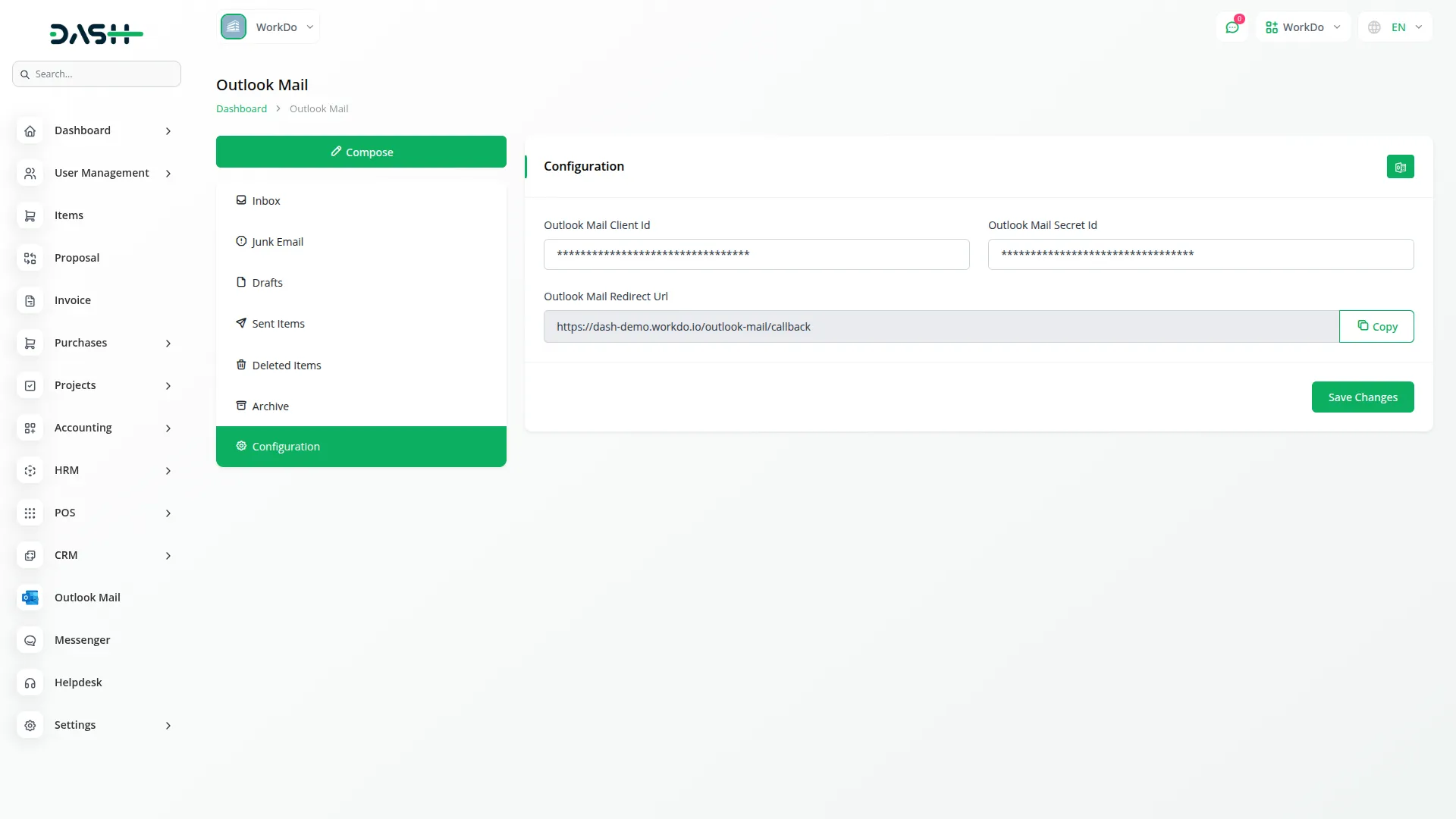
Email Folder Access
- Once your account is connected, you can access emails from six different Outlook folders: Inbox, Junk Email, Drafts, Sent Items, Deleted Items, and Archive.
- The system will fetch emails from these folders and display them in an organised manner.
- For each email, you can perform several actions, including mark as Read/Unread, Mark as Flag/Unflag, move to another folder, delete mail, and view full email details.
- Click the “view” button to view complete email information, including sender/receiver, subject, content, and attachments.

Email Conversation View
- When you click “View” on any email, you can view the entire conversation thread along with individual messages.
- For each message in the conversation, you can perform specific actions such as mark as Flag/Unflag and Move to Inbox if the message is currently in Junk Email, Deleted Items or Archive.
- If the message is a draft, the system will show a “Send” button that allows you to edit and send/update the draft.
- You can download attachments directly from this view and use the Quick Reply feature to send a reply to all participants in the conversation.

Compose New Email
- To create a new email, click the “Compose” button to open the email composition form. Fill in the required fields, including To, CC, Subject, and Content. The Content field supports HTML formatting for rich text emails.
- You can attach multiple files using the Attachments feature. Once you have completed composing your email, you can either send it immediately or save it as a draft for later use.
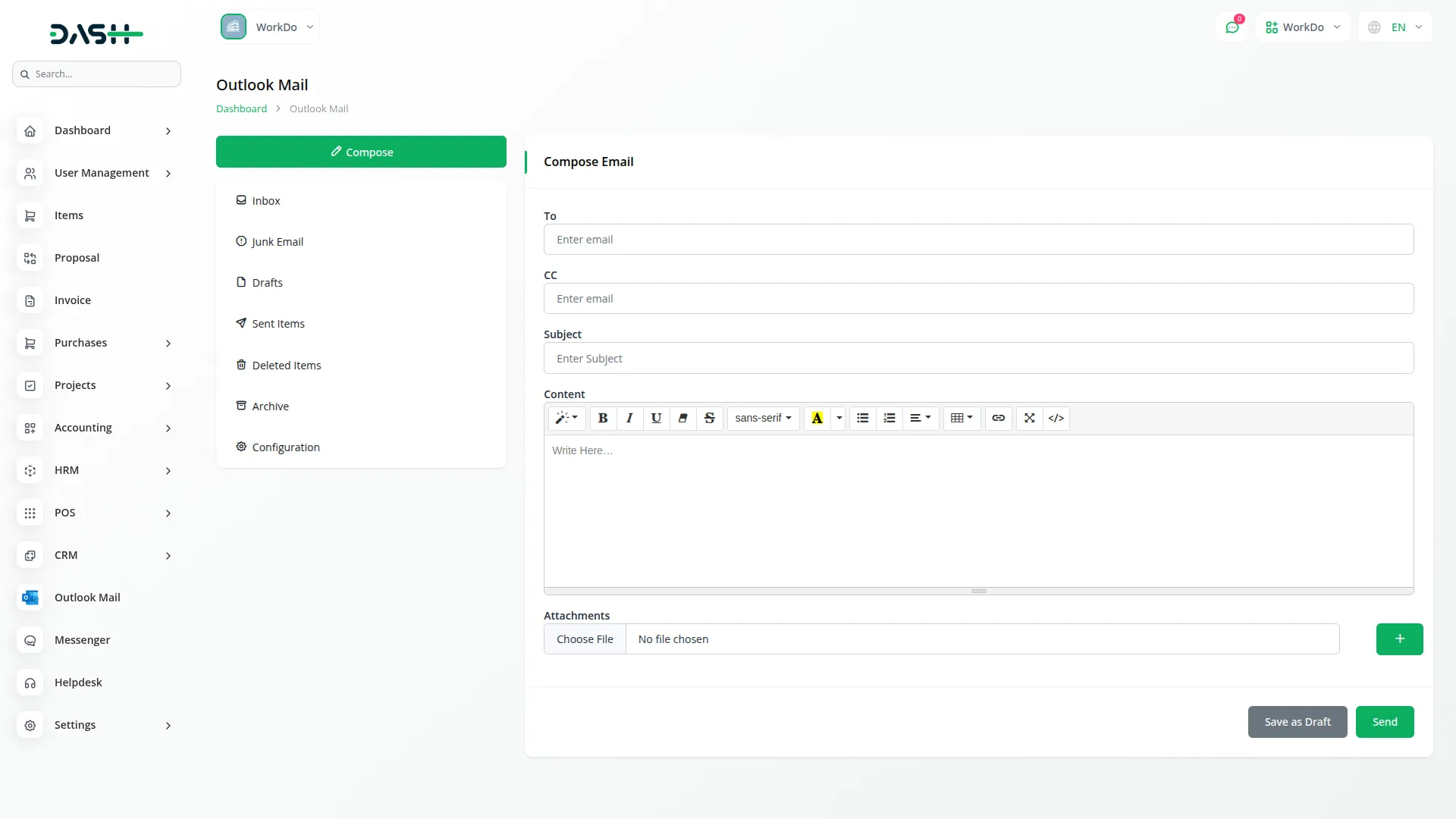
Categories
Related articles
- ZitaSMS Integration in Dash SaaS
- File Sharing Integration in Dash SaaS
- How to Generate the Credentials from Rocket.Chat
- HubSpot Integration in Dash SaaS
- Pipedrive Detailed Documentation
- Construction Management Integration in Dash SaaS
- Hair And Care Studio Integration in Dash SaaS
- Training Integration in Dash SaaS
- Music Institute Integration in Dash SaaS
- Sign-In with Github Add-On Integration in Dash SaaS
- Consultancy Integration in Dash SaaS
- PrintPress Management Integration in Dash SaaS
Reach Out to Us
Have questions or need assistance? We're here to help! Reach out to our team for support, inquiries, or feedback. Your needs are important to us, and we’re ready to assist you!


Need more help?
If you’re still uncertain or need professional guidance, don’t hesitate to contact us. You can contact us via email or submit a ticket with a description of your issue. Our team of experts is always available to help you with any questions. Rest assured that we’ll respond to your inquiry promptly.
Love what you see?
Do you like the quality of our products, themes, and applications, or perhaps the design of our website caught your eye? You can have similarly outstanding designs for your website or apps. Contact us, and we’ll bring your ideas to life.
