Google Captcha Integration in Dash SaaS
the internet has become an integral part of our lives, serving as a platform for various activities ranging from shopping to communication.
Google Captcha Integration
In today’s digital age, the internet has become an integral part of our lives, serving as a platform for various activities ranging from shopping to communication. However, along with legitimate users, the online world is also home to malicious entities like hackers, bad bots, and malicious software that can wreak havoc on websites. To safeguard websites and distinguish between genuine human users and automated threats, a vital tool has emerged – CAPTCHA, or the Completely Automated Public Turing Test to tell Computers and Humans Apart. Among the pioneers in CAPTCHA technology is Google, which has developed its own version known as reCAPTCHA.
reCAPTCHA is a free and highly effective service designed to protect websites from abusive automated software. It accomplishes this by employing a sophisticated risk analysis engine and adaptive CAPTCHAs, which are challenges that only humans can solve. In this article, we’ll delve into the significance of reCAPTCHA and explore why it’s essential for your website’s security. By the end, you’ll understand why implementing reCAPTCHA is a smart move in today’s digital landscape, particularly if your website is powered by Morweb, as we’ll also discuss how to set it up on your Morweb-powered site. So, let’s explore the world of reCAPTCHA and how it can help safeguard your online presence.
WorkFlow Installation
Step 1 : Super Admin Access
- To get started with Google Captcha integration, ensure that your super admin has system access.
-
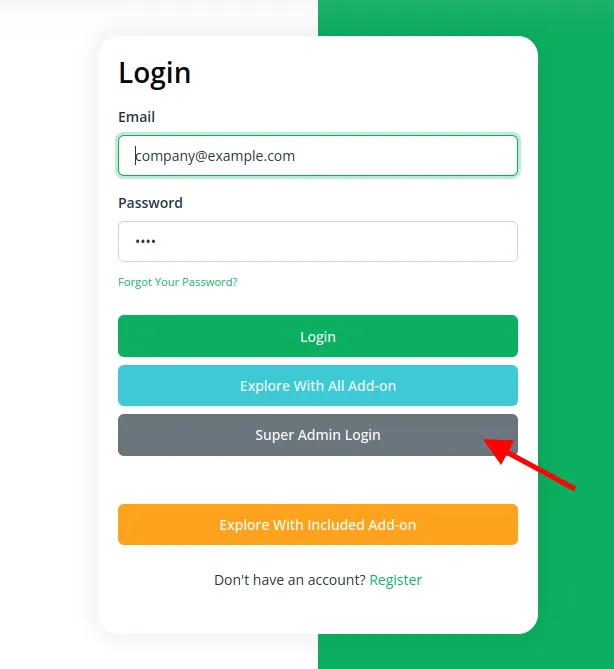
- Navigate to the “Add-On Manager” section within the super admin dashboard.
- Initiate the setup process by clicking the “+” button for “Module Setup.”
-
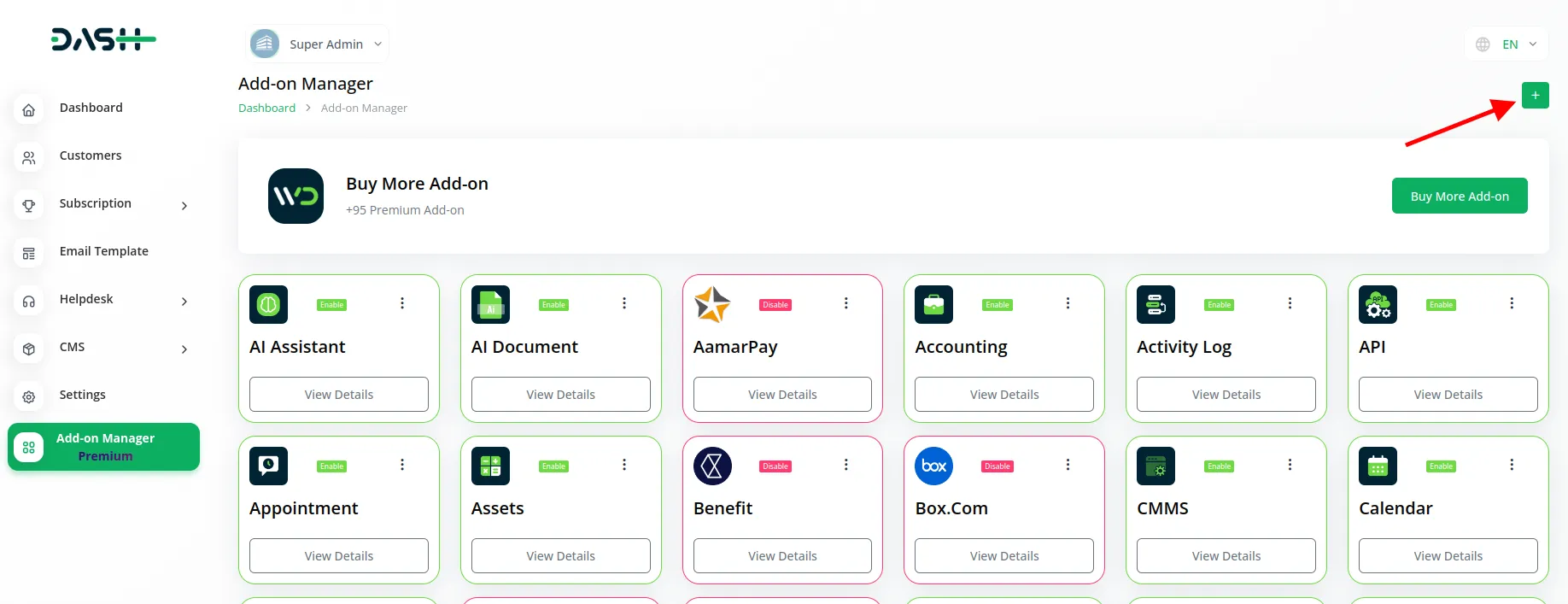
- You will be prompted to upload the required ZIP file for the “Google Captcha Add-On.”
-
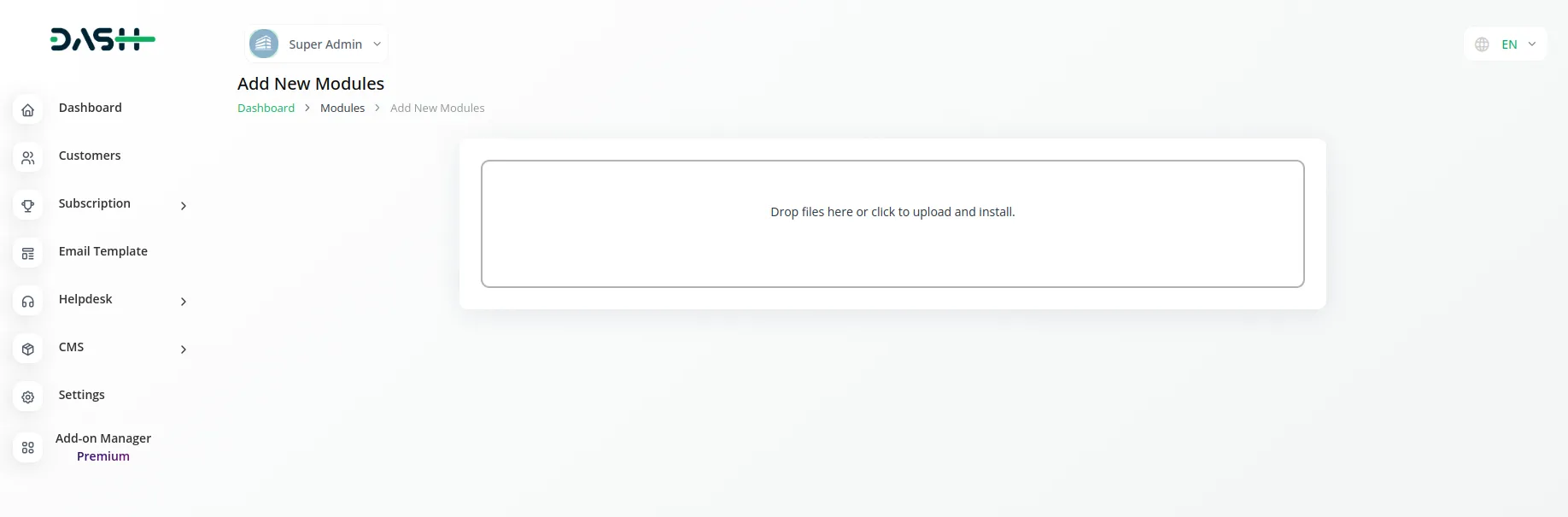
- Upon completing the setup, don’t forget to enable the module to make it available for others to utilize.
Step 2 : Company Settings Steps : ( Google Captcha Add-On )
- After enabling the Google Captcha Add-On by the super admin, company admins can proceed with the configuration.
- Begin by visiting the “Subscription Plan” page and selecting the appropriate “Usage Plan.”
- Locate the Google Captcha Add-On and follow the steps to complete the subscription process.
Step 3 : How to use the Google Captcha Add-on?
- Access the “Settings” page and navigate to “System Settings.”
- Within the system settings, locate the Google Captcha Add-On section.
-
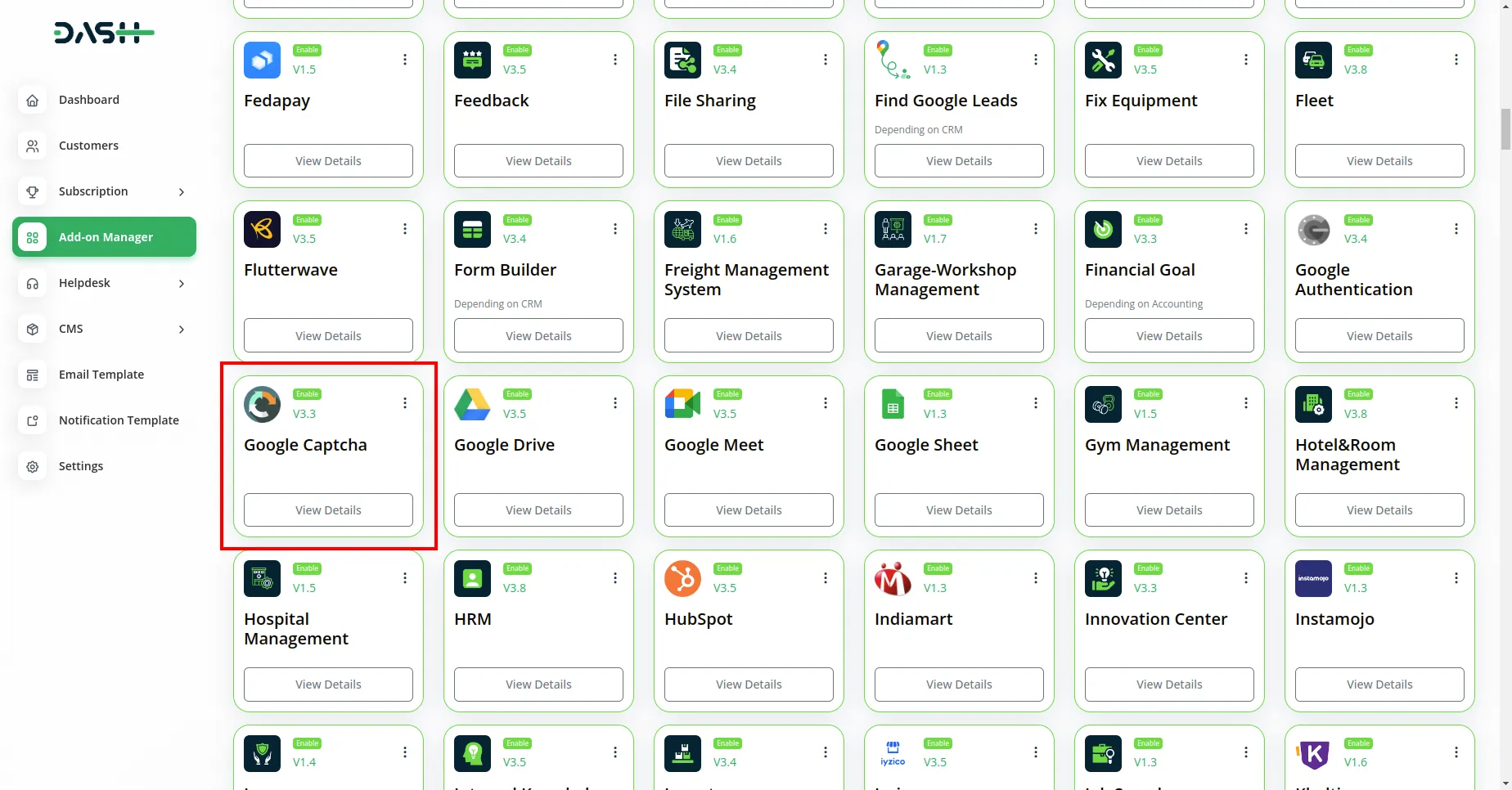
- Note : Please add V2 Recaptcha key only.
- After that you have to add Google reCaptcha Key, and Google reCaptcha Secret Key.
- To generate the Google reCaptcha Key, and Google reCaptcha follow this link: https://console.cloud.google.com/
- And that’s all you would now be able to integrate google captcha with Dash SaaS.
You will now have the option to enable or disable the Zoom Meeting Add-On for various modules within your system.
Categories
Related articles
- Queue Management Integration in Dash SaaS
- Procurement Integration in Dash SaaS
- Contract Template Integration in Dash SaaS
- Newsletter Integration in Dash SaaS
- Sendinblue Integration in Dash SaaS
- Recurring Invoice/Bills Integration in Dash SaaS
- Office Equipment Management Detailed Documentation
- LinePay Payment Detailed Documentation
- Paddle Integration in Dash SaaS
- PayU Payment Gateway Integration in Dash SaaS
- Google Authentication Integration in BookingGo SaaS
- PESTEL Analysis Integration in Dash SaaS
Reach Out to Us
Have questions or need assistance? We're here to help! Reach out to our team for support, inquiries, or feedback. Your needs are important to us, and we’re ready to assist you!


Need more help?
If you’re still uncertain or need professional guidance, don’t hesitate to contact us. You can contact us via email or submit a ticket with a description of your issue. Our team of experts is always available to help you with any questions. Rest assured that we’ll respond to your inquiry promptly.
Love what you see?
Do you like the quality of our products, themes, and applications, or perhaps the design of our website caught your eye? You can have similarly outstanding designs for your website or apps. Contact us, and we’ll bring your ideas to life.
