Jewellery Store Management Detailed Documentation
The Jewellery Store Management Add-On is designed to help businesses efficiently handle the day-to-day operations of a jewellery store.
Introduction
The Jewellery Store Management Add-On is designed to help businesses efficiently handle the day-to-day operations of a jewellery store. It offers a complete solution for managing inventory, tracking sales, recording purchases, handling repairs, and maintaining customer details—all in one place. This Add-On supports both traditional and modern jewellery items, with options to categorize products by material, design, and carat. It also simplifies billing, invoicing, and GST calculations, making it easier for store owners to stay organized and compliant. With its intuitive interface, the Add-On ensures better control over stock levels, customer orders, and staff activities.
How to Install the Add-On?
To Set Up the Jewellery Store Management Add-On you can follow this link: Setup Add-On
How To Use the Jewellery Store Management Add-On?
- Once you purchase the Add-On, go to the sidebar and click on the Jewellery Dashboard.
Jewellery Dashboard
The dashboard provides an overview of your store’s performance through:
- Store Link – Click to copy your store link for customer sharing.
- Statistical Cards displaying:
- Total Items
- Total Inquiries
- Total Bookings
- Total Orders
- Inquiry Chart – Shows inquiry data from the past 7 days.
- Booking Status Pie Chart – Breaks down booking statuses: Pending, Delivered, Shipped, Cancelled.
- This dashboard helps you quickly assess store activity and access important KPIs at a glance.
-
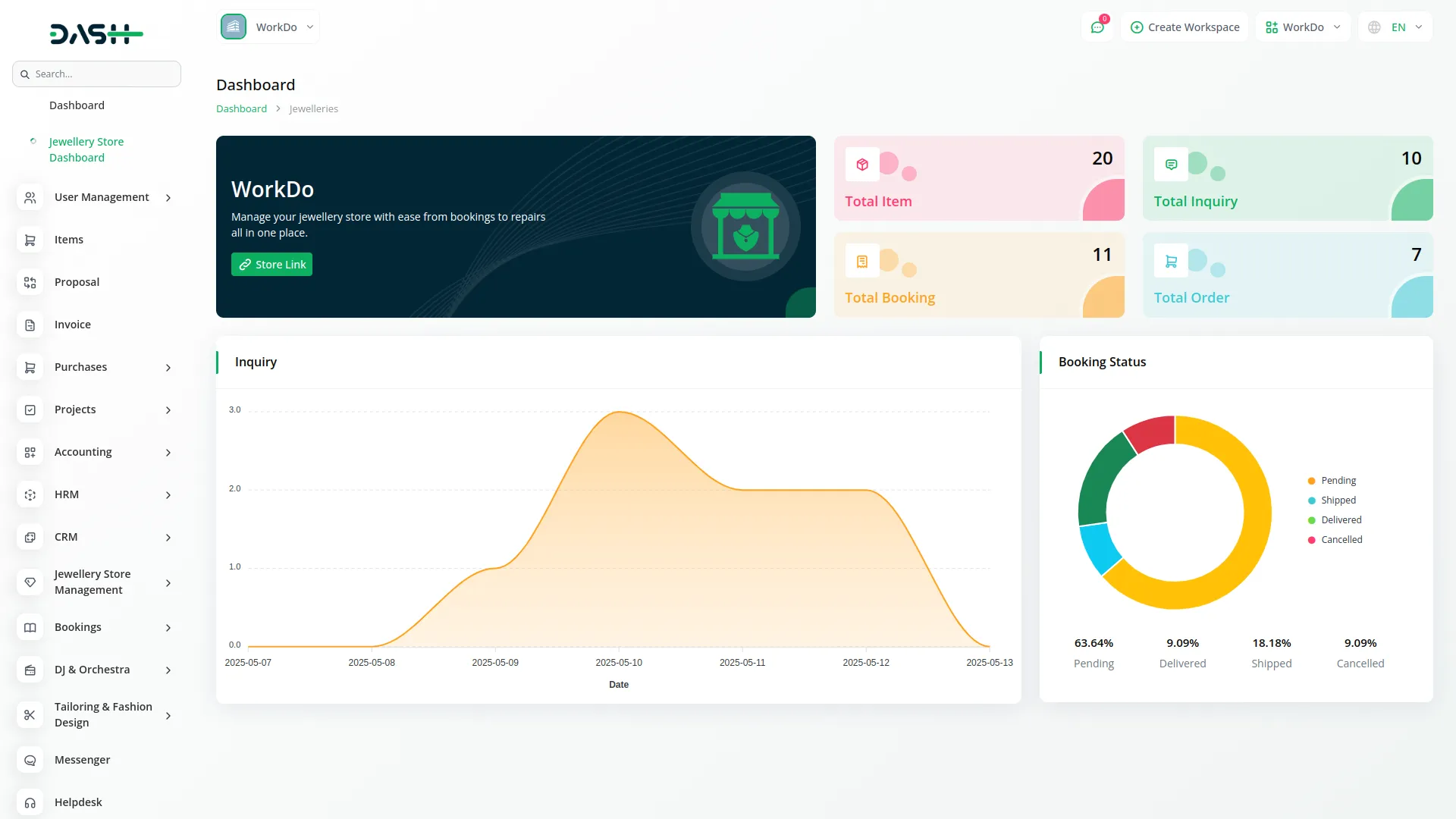
Jewellery Store (Website)
- The store interface contains the following sections:
- Header
- Displays store logo and language options.
- Product Cards
- Show product image, inquiry form button, quick view button, product name, price, and karat.
- Inquiry Form
- Accessed by clicking the inquiry form button.
- Includes fields like: Customer Name, Contact, Email, Inquiry Type, Jewellery Category, Weight, Material, Karat/Purity, Image Upload, Design Requirements, Budget, Inquiry Date, and Description.
- Quick View
- Opens a slider view of the product gallery.
- Shows product name, SKU, category, price, description, material, weight, karat, quantity, total, and inquiry redirection button.
- Google Location
- Displays store location via Google Maps iframe.
- Footer
- Displays logo, description (from Store Setup), open timings (from Store Setup), and contact details.
-
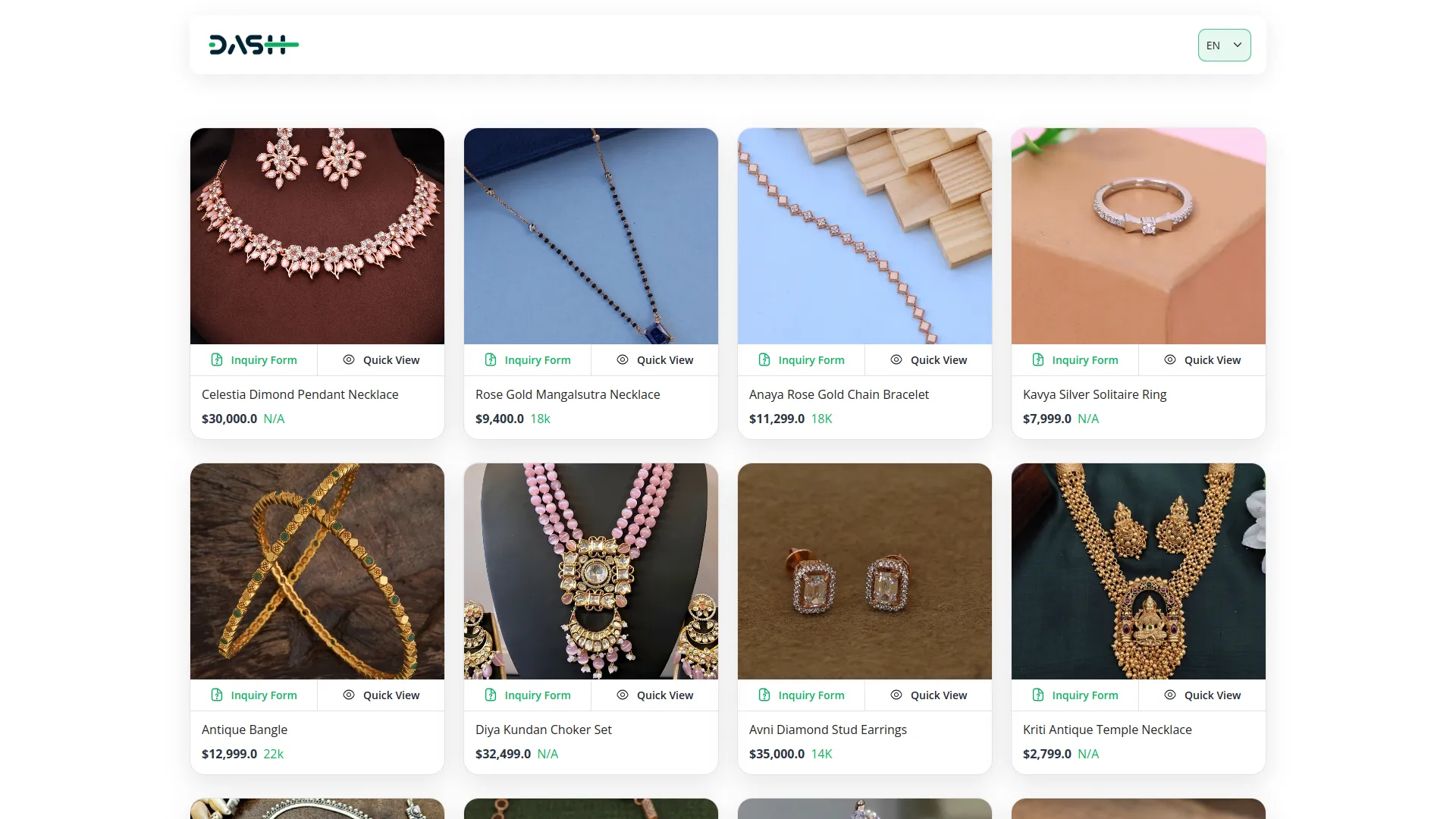
-
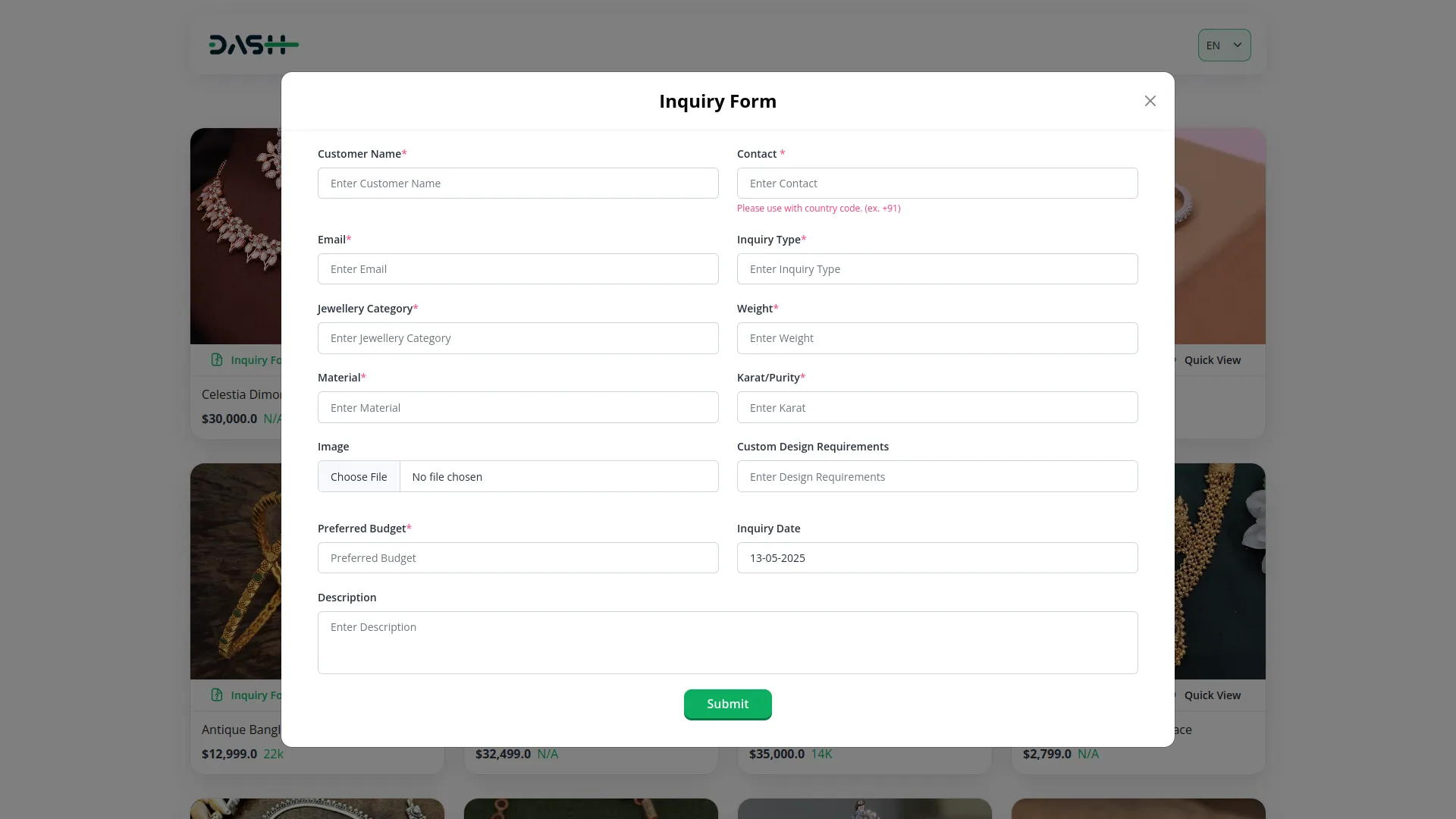
- Header
Jewellery Items
- To add a new item, click the Create button on the Jewellery Items page.
- Fill out the following sections:
- Details
- Item Name, SKU, Tax, Category, Description.
- Pricing
- Sale Price, Purchase Price, Unit, Quantity.
- Jewellery Store Info
- Material, Gross Weight, Net Weight, Stone Details, Karat, Labour Charges.
- Images
- Upload multiple product images.
- Details
- After submitting, the item will appear in the Jewellery Items list.
- Items List Page:
- Shows columns: No, Image, SKU, Sale Price, Purchase Price, Tax, Category, Unit, Quantity, Type.
- Use the search bar, export button, and action icons (Show, Edit, Delete).
- Note: These actions (Show, Edit, Delete) are accessed through the item base page, not directly in the list.
- On the jewellery items list page, all saved items will appear in a table showing NO, Image, SKU, Sale Price, Purchase Price, Tax, Category, Unit, Quantity, and Type.
- You can also search for specific items, export the list, or perform actions like Show, Edit, or Delete for each item.
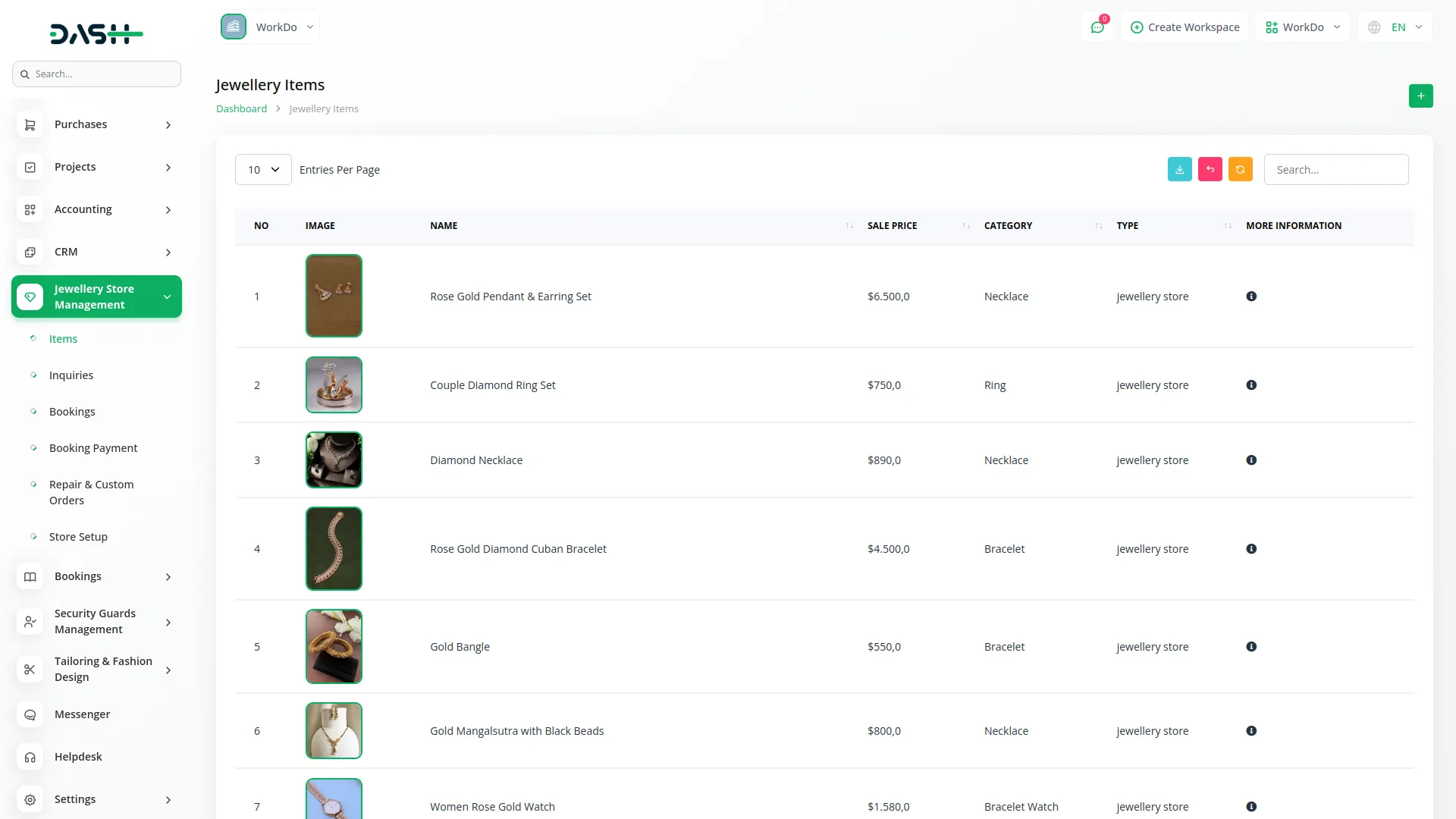
Manage Inquiries
- On the inquiries list page, you can view all customer inquiries about your jewellery items.
- The table displays columns including No, Image, Product Name, Customer Name, Contact, Inquiry Type, Inquiry Date, and Jewellery Category.
- For more detailed information, each inquiry shows Customer Name, Customer Email, Material, Karat, Weight, Budget, Description, and Design Requirements. The inquiry status (New, In Progress, Responded, Closed) is also displayed.
- You can search for specific inquiries or export the list. To remove an inquiry, use the Delete action. Note that all data is automatically set from the Store.
-
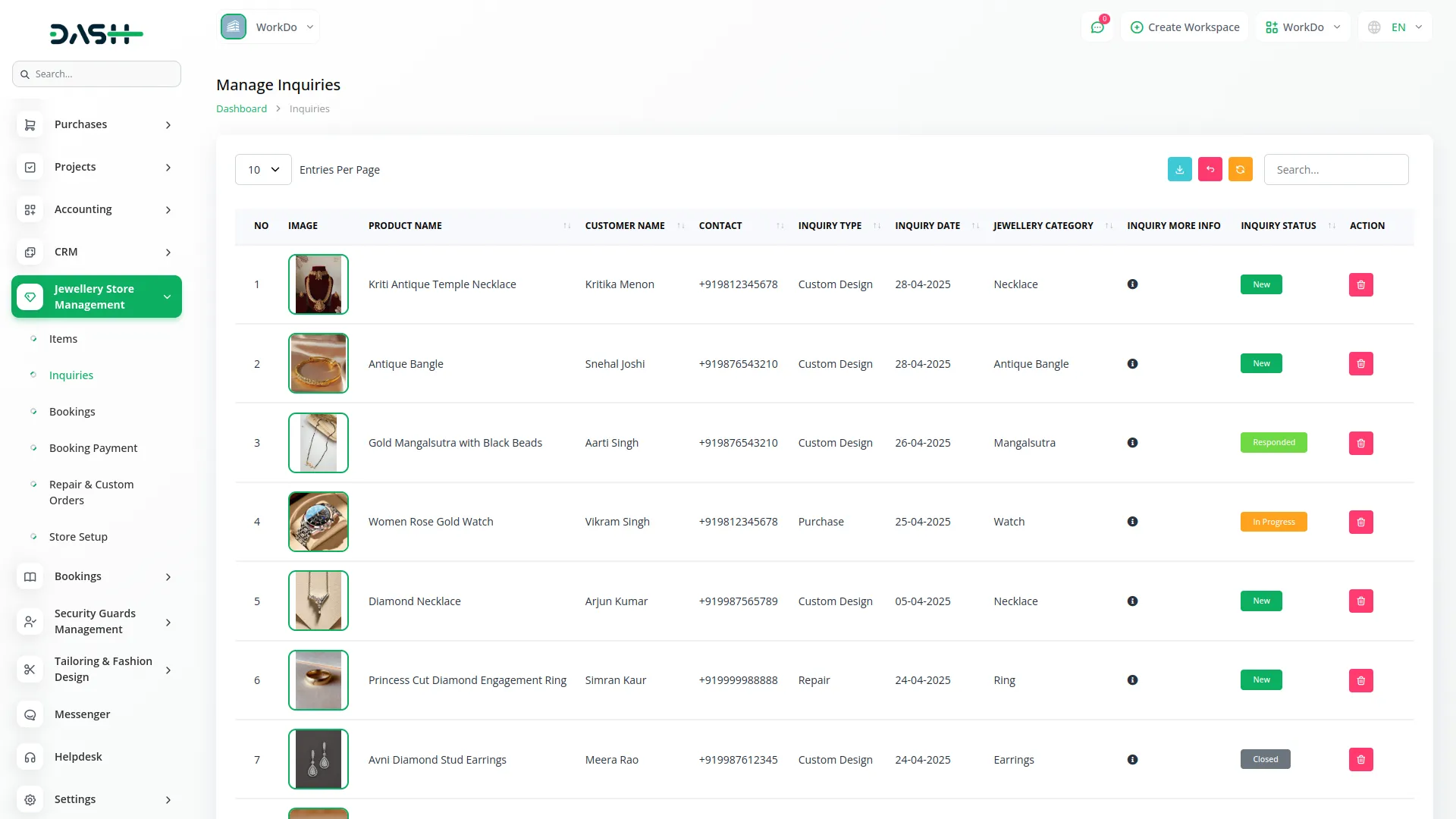
Manage Bookings
To create a new booking, click the Create button on the Bookings page.
Booking Form
- Customer Name, Contact, Email, Date of Sale, Address.
- Select Item from the Add-On and specify Quantity.
- System auto-fills Gross Weight, Net Weight, Stone Weight, Making Charges, and Metal.
- Enter Metal and Stone Prices.
- Subtotal and Grand Amount are calculated automatically.
- Add Discount, Shipping Address, Order Source, and Notes.
Click Submit to save the booking.
Bookings List Page:
- Columns: No, Booking ID, Item, Customer Name, Contact, Email, Date of Sale, Payment Status (Pending/Complete), Delivery Status (Pending/Shipped/Delivered/Cancelled).
- Action Icons: Payment (only if payment is pending), Show, Edit, Delete.
-
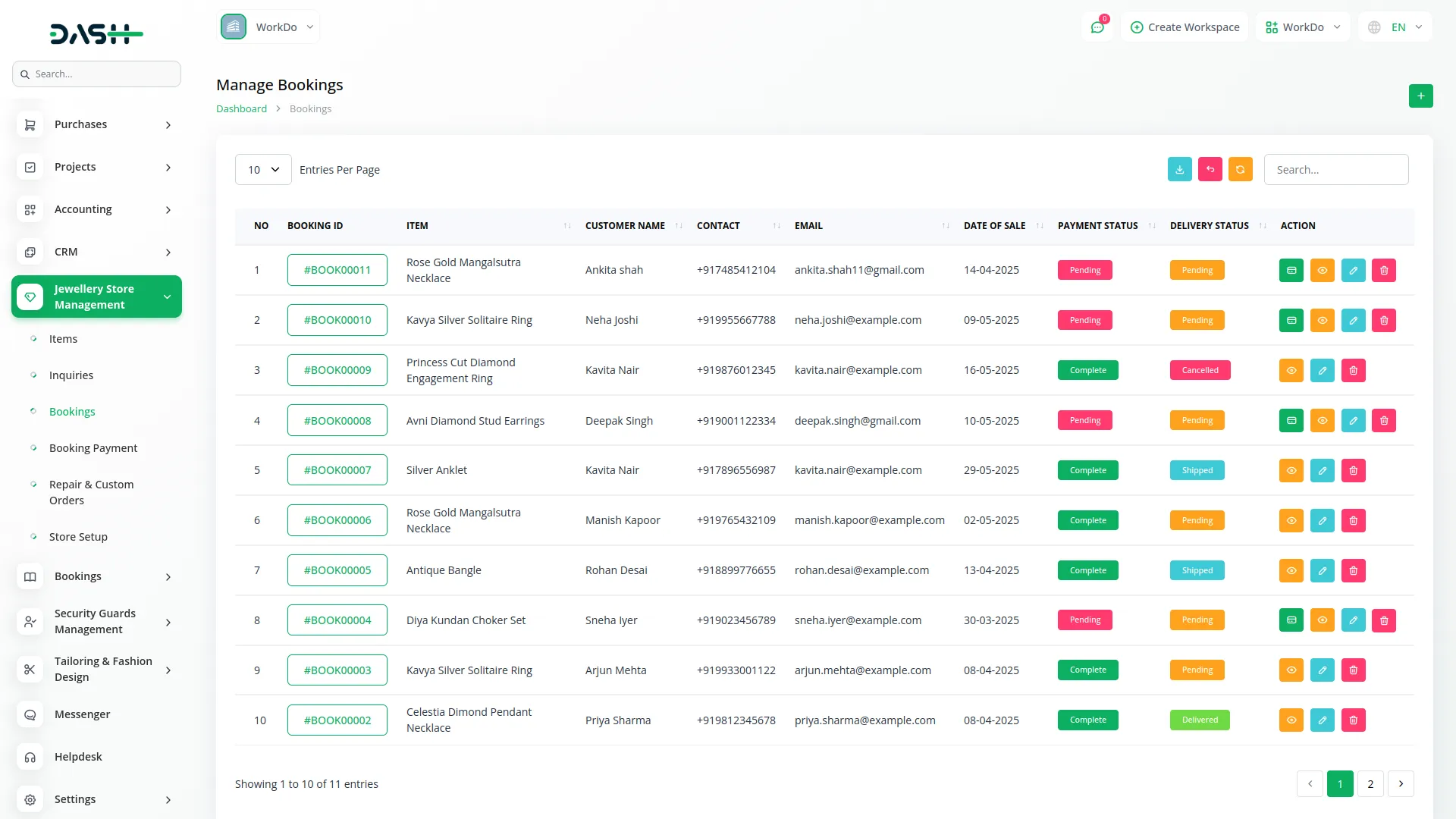
Manage Booking Payment
- On the booking payment list page, you can view all payment records related to bookings.
- The table displays columns including No, Payment ID, Customer Name, Paid Amount, Due Amount, Total Amount, and Status (Partly Paid, Paid).
- These records are automatically displayed when a booking entry is created. You can search for specific payment records, export the list, or delete a payment record if needed.
-
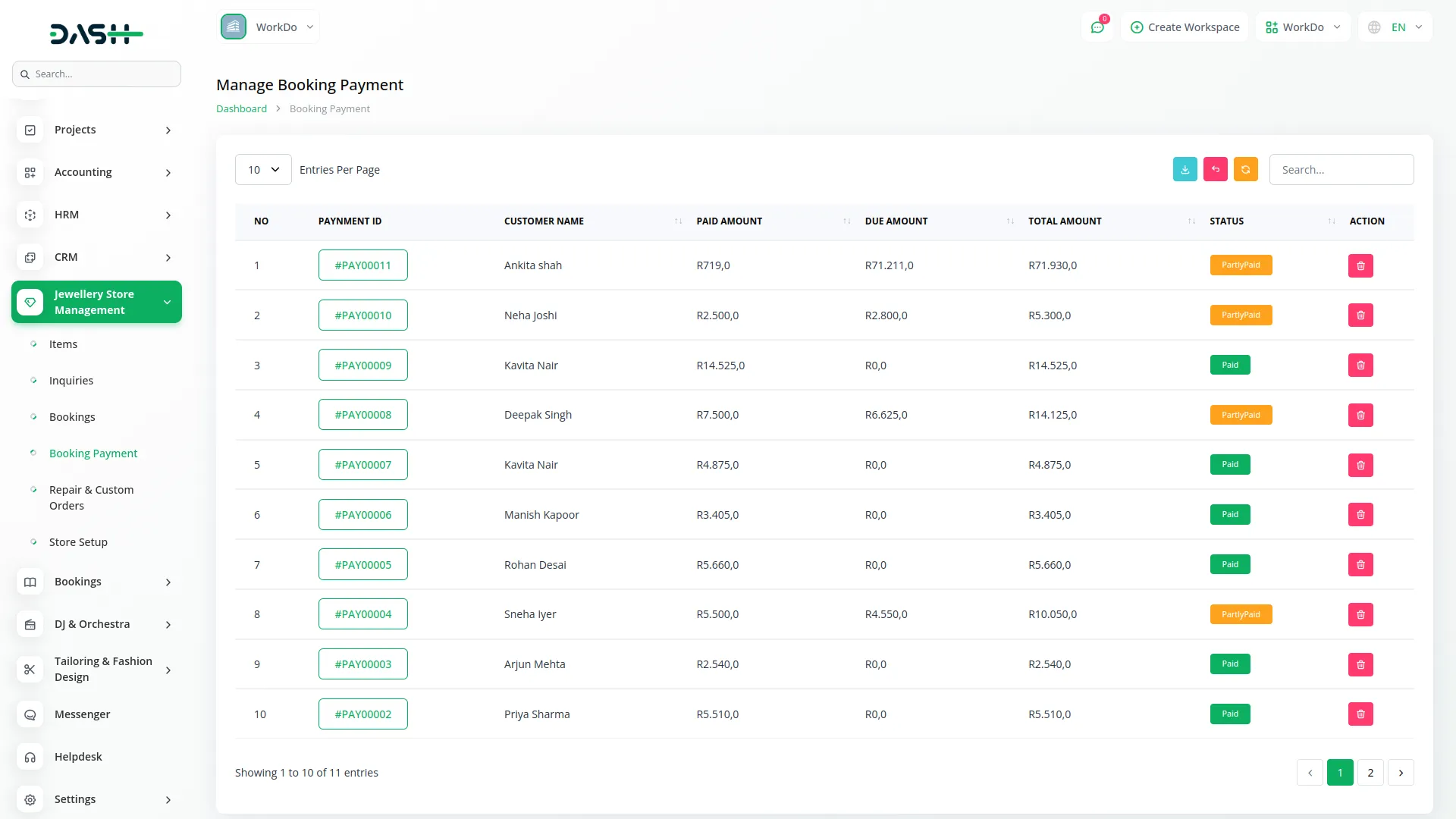
Repair & Custom Orders
To create a repair or custom order, click Create on the Repair & Custom Orders page.
Order Form:
- Customer Name, Contact, Email.
- Material, Weight, Karat.
- Work Required, Estimated Cost.
- Delivery Date, Additional Instructions.
- Upload an image of the item.
Click Submit to save.
Repair Orders List:
- Columns: No, Image, Customer Name, Email, Category, Payment Status (Pending/Paid), Status (In Progress/Completed/Delivered), Delivery Date.
- Action Icons: Payment (if payment is pending), View, Edit, Delete.
-
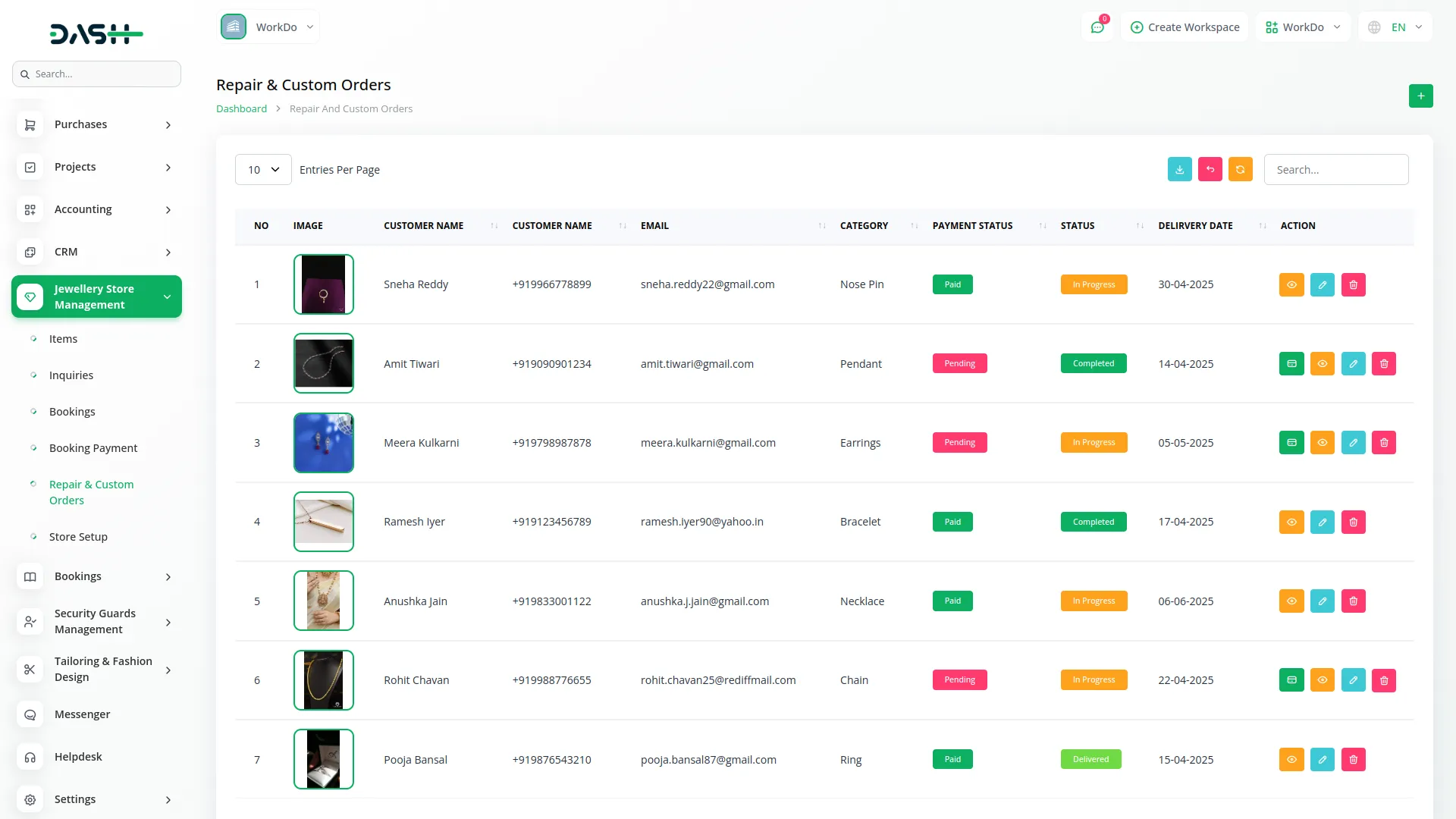
Store Setup
Access this section from the Add-On menu.
1. Response Setup:
- Set the message shown to customers when they submit an inquiry.
-
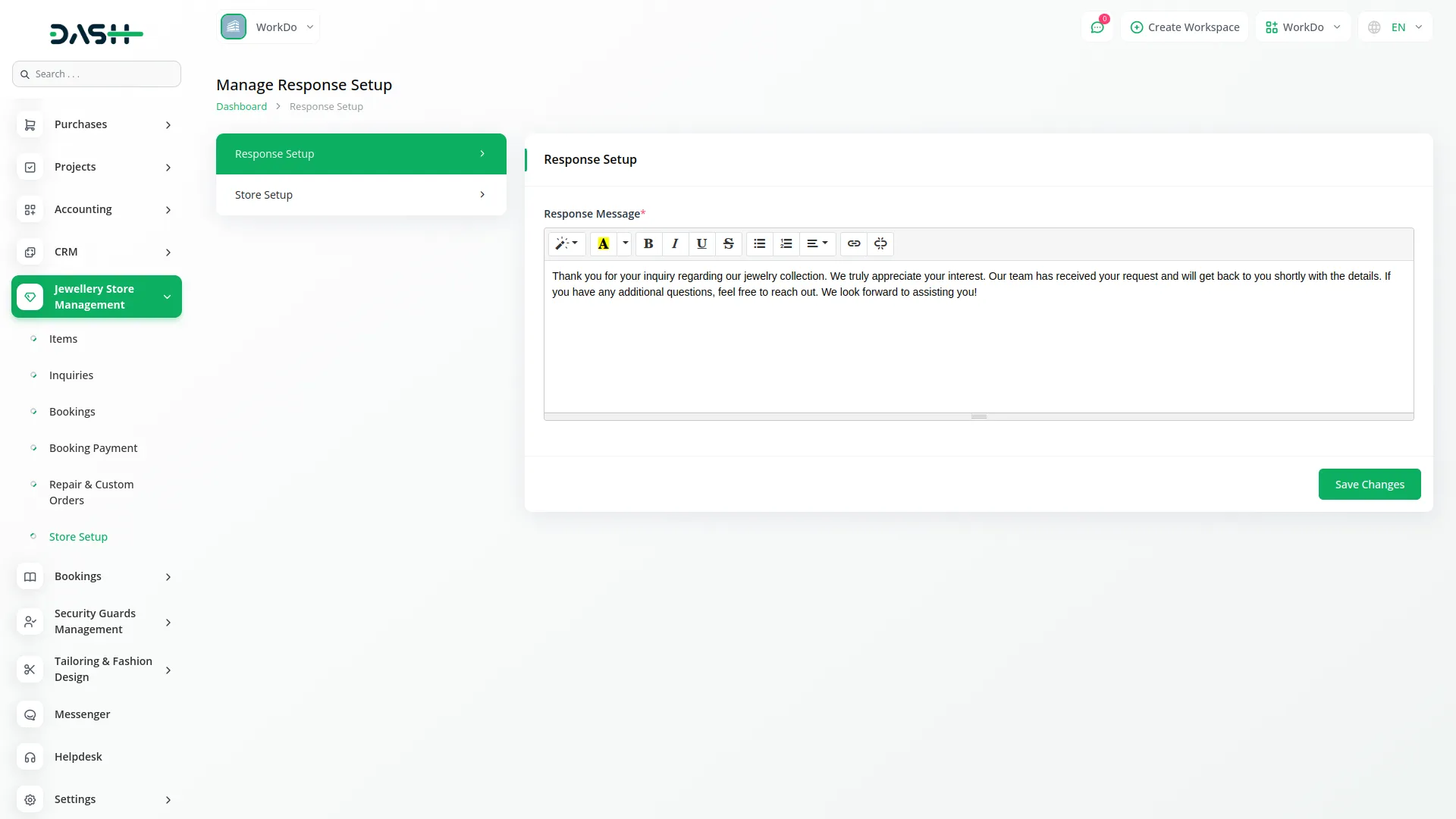
2. Store Setup:
- Store Name, Email, Contact No.
- Open Days, Opening & Closing Times.
- Google Map iframe (for location).
- Address and Store Description.
Click Save to apply changes.

Categories
Related articles
- Google Forms Integration in Dash SaaS
- Dropbox Integration in Dash SaaS
- Boutique and Design Add-On Detailed Documentation
- Plaid Integration in Dash SaaS
- Fast2SMS Add-On Integration in Dash SaaS
- How To Generate Whatsapp API Permanent Access Token
- Assets Integration in Dash SaaS
- Asana Project Management Detailed Documentation
- SalesForce Integration in Dash SaaS
- Ozow Payment Gateway in Dash SaaS
- Sign-In with Github Add-On Integration in Dash SaaS
- To Do Integration in Dash SaaS
Reach Out to Us
Have questions or need assistance? We're here to help! Reach out to our team for support, inquiries, or feedback. Your needs are important to us, and we’re ready to assist you!


Need more help?
If you’re still uncertain or need professional guidance, don’t hesitate to contact us. You can contact us via email or submit a ticket with a description of your issue. Our team of experts is always available to help you with any questions. Rest assured that we’ll respond to your inquiry promptly.
Love what you see?
Do you like the quality of our products, themes, and applications, or perhaps the design of our website caught your eye? You can have similarly outstanding designs for your website or apps. Contact us, and we’ll bring your ideas to life.
