Twilio Integration in Dash SaaS
Introduction
Twilio is a cloud communications platform that empowers developers to integrate communication channels into their applications. It offers APIs for tasks like sending text messages and making phone calls programmatically. Twilio is widely used by businesses to enhance customer engagement and automate communication processes. It also offers modules for tasks like notifying team members of new tasks, informing users about invoices, and tracking revenue changes. Twilio’s flexibility and features make it a valuable tool for creating effective communication solutions.
Workflow of Twilio Add-on
Installation
So, the following is the process of the installation of the Twilio Add-on with the help of which you can easily have access to this Add-on.
Step 1 : Super Admin Access
First, the super admin must add the Twilio Add-on by going through a few procedures.
-
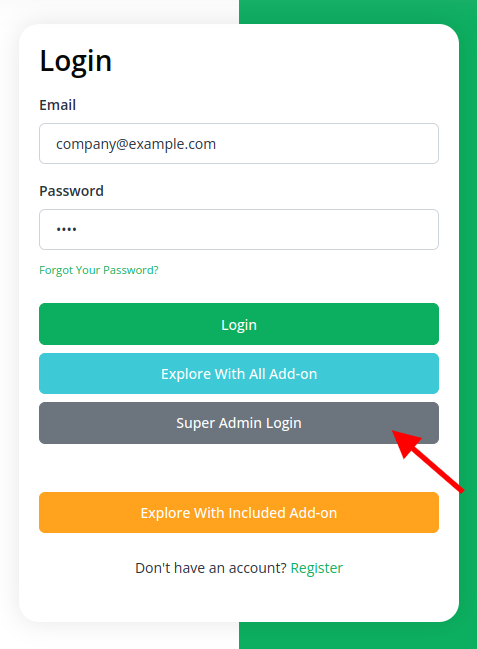
- Scroll down to “Add-on Manager” after logging in to the super admin side.
- Click the “+” (Module Setup) button to include the Add-on.
-
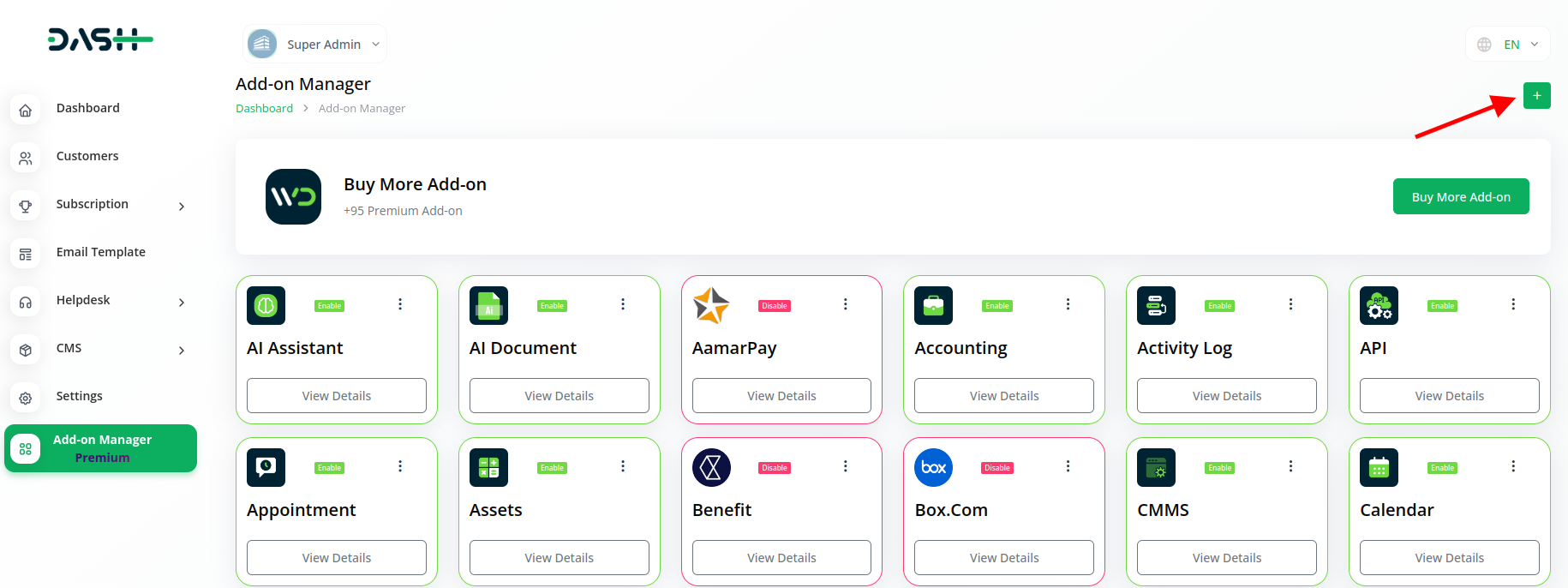
- You will see a box where you must attach the ZIP file for the “Twilio Add-on.”
-
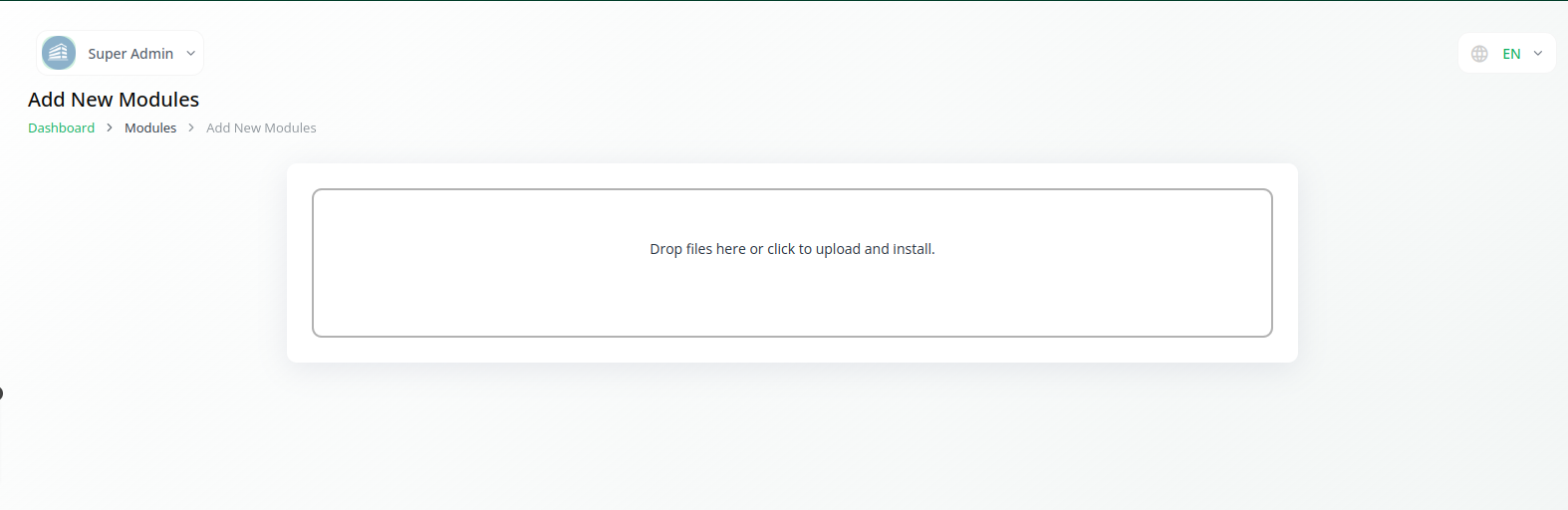
- You must enable the module once the setup procedure is finished in order for the remaining customers to purchase it.
-
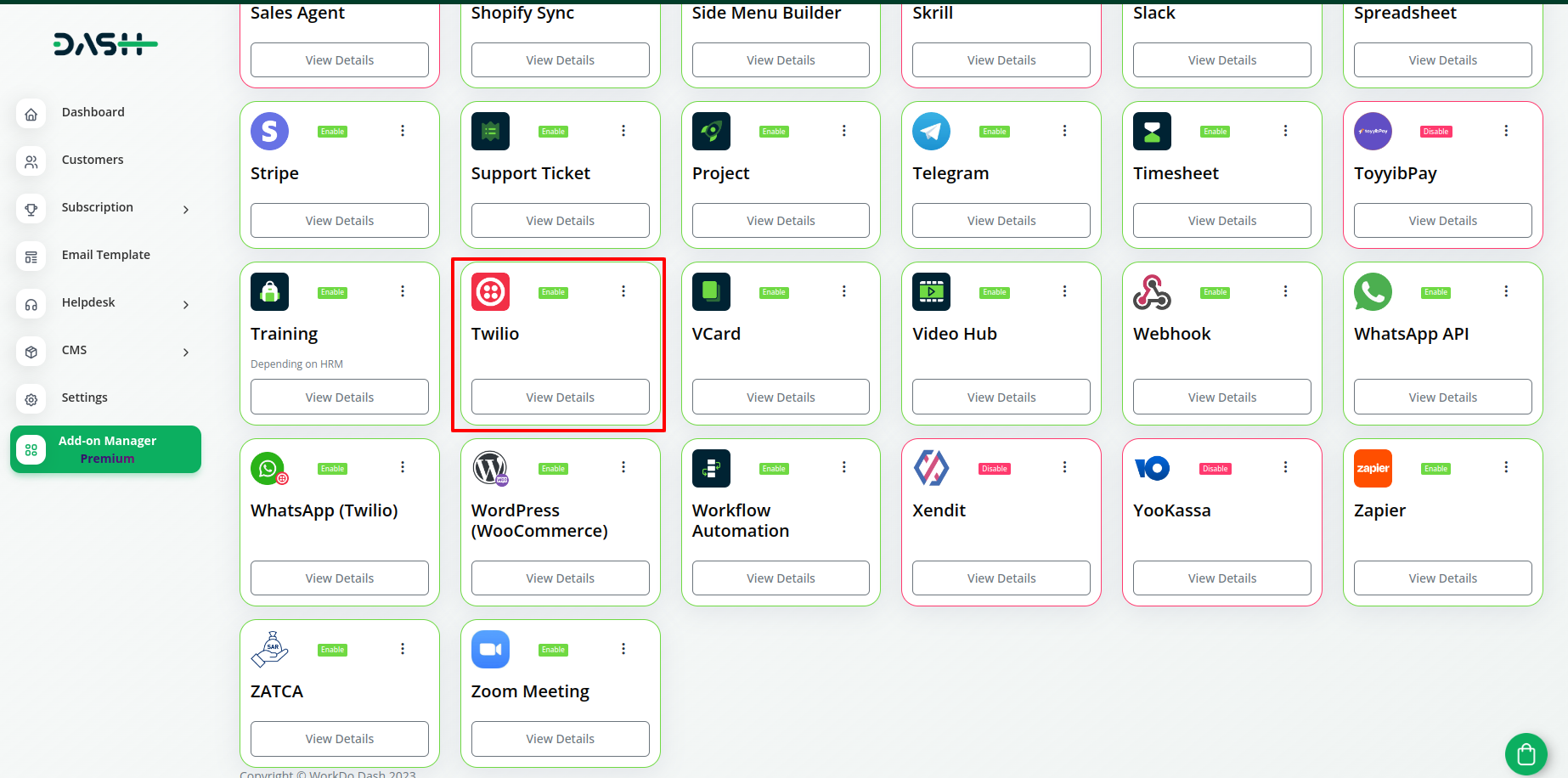
Step 2 : Company login Access
After the super admin enables the Add-on, the admins can purchase the Add-on and access the Twilio Add-on by following the steps mentioned below.
- So, the admin has to first purchase the Add-on by navigating to the “Subscription Plan” page and then you have to click the “Usage Plan” and find the Twilio Add-on and buy it.
-
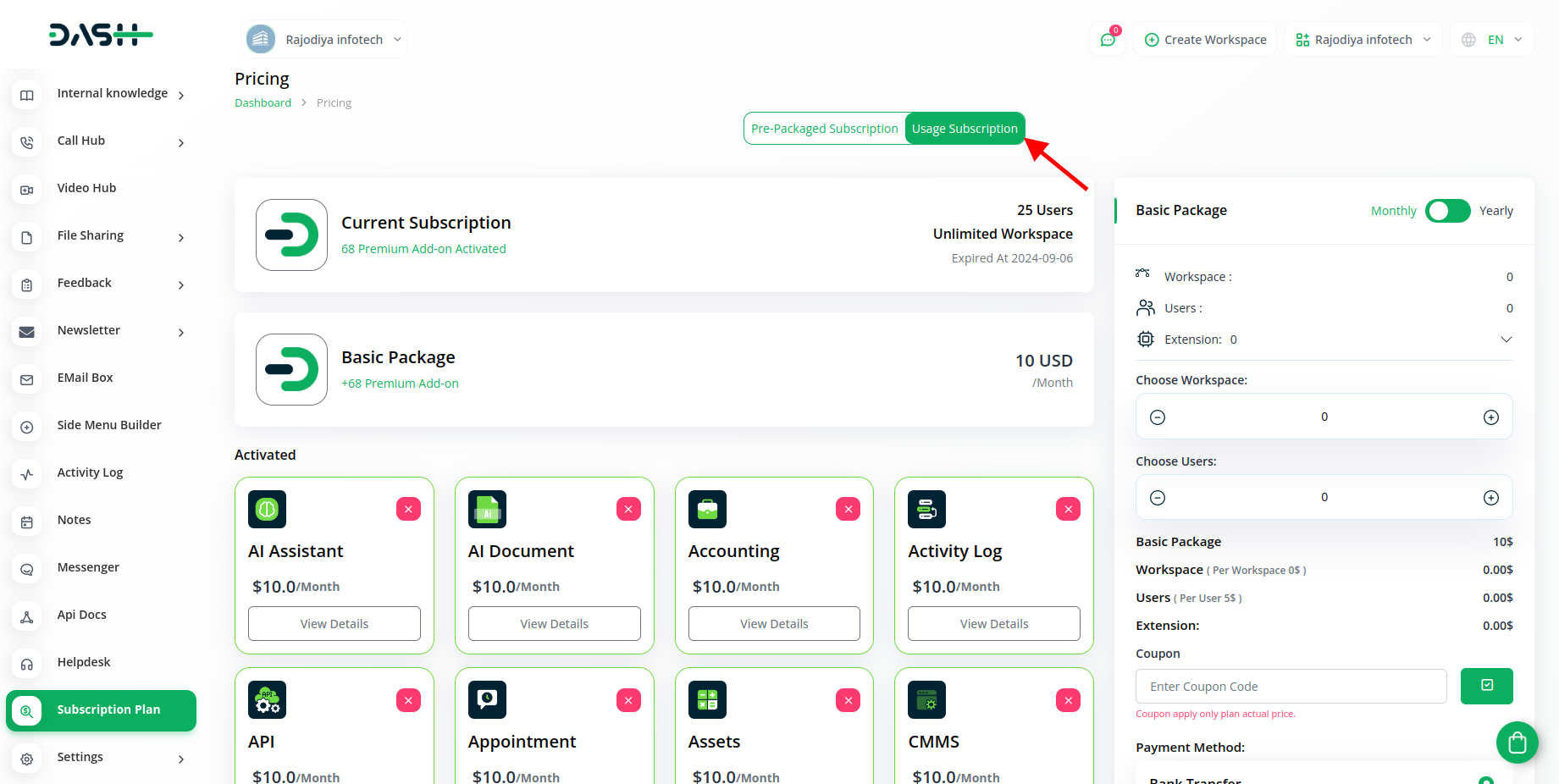
- After you purchase the Add-on go to the settings page and click on the system settings button.
Step 3 : How to use the Twilio Add-on?
- Once you purchase the Add-on, navigate to the settings module, click on system settings, and find out Twilio.
-
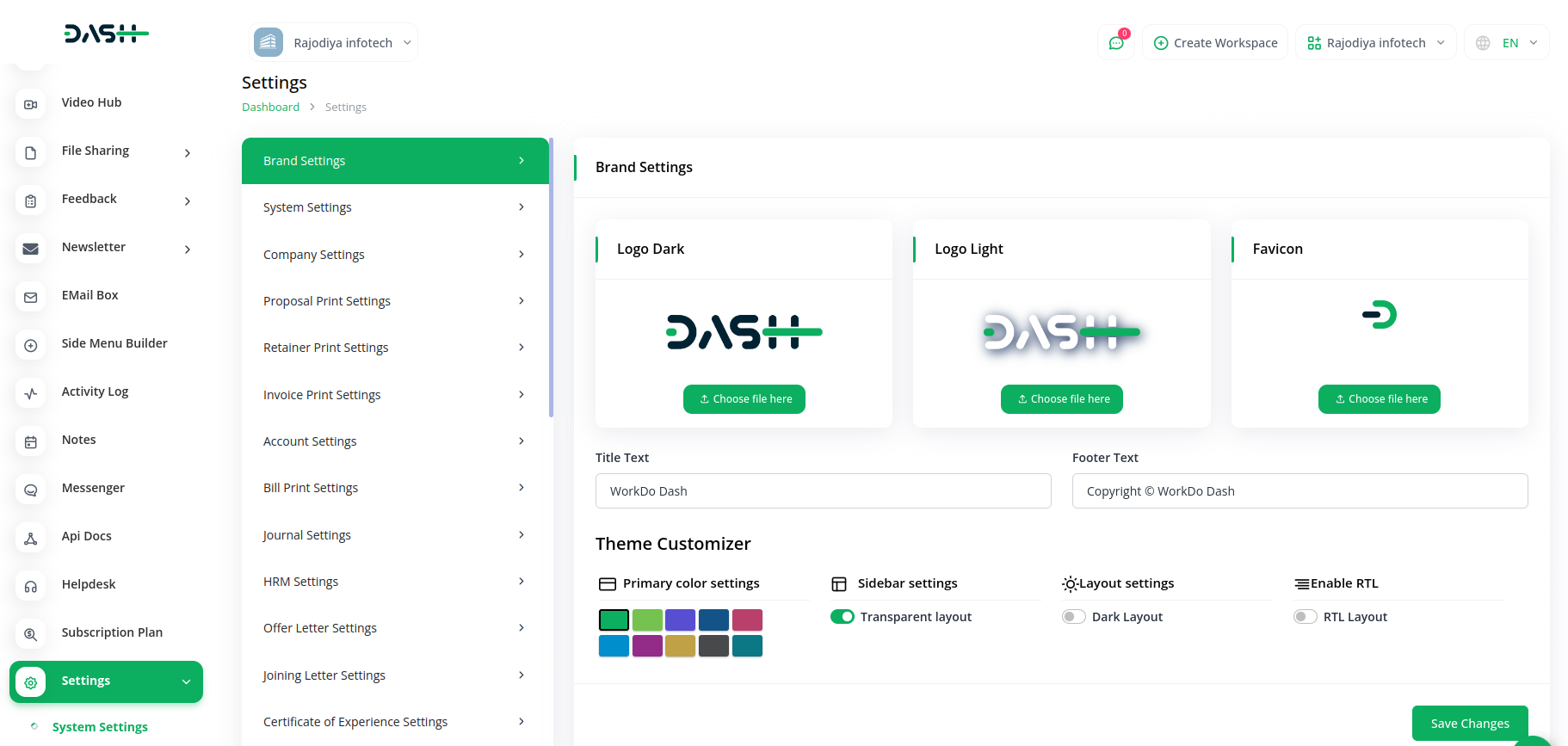
- On that page, you have to enter the SID, Token, and Form ID.
-
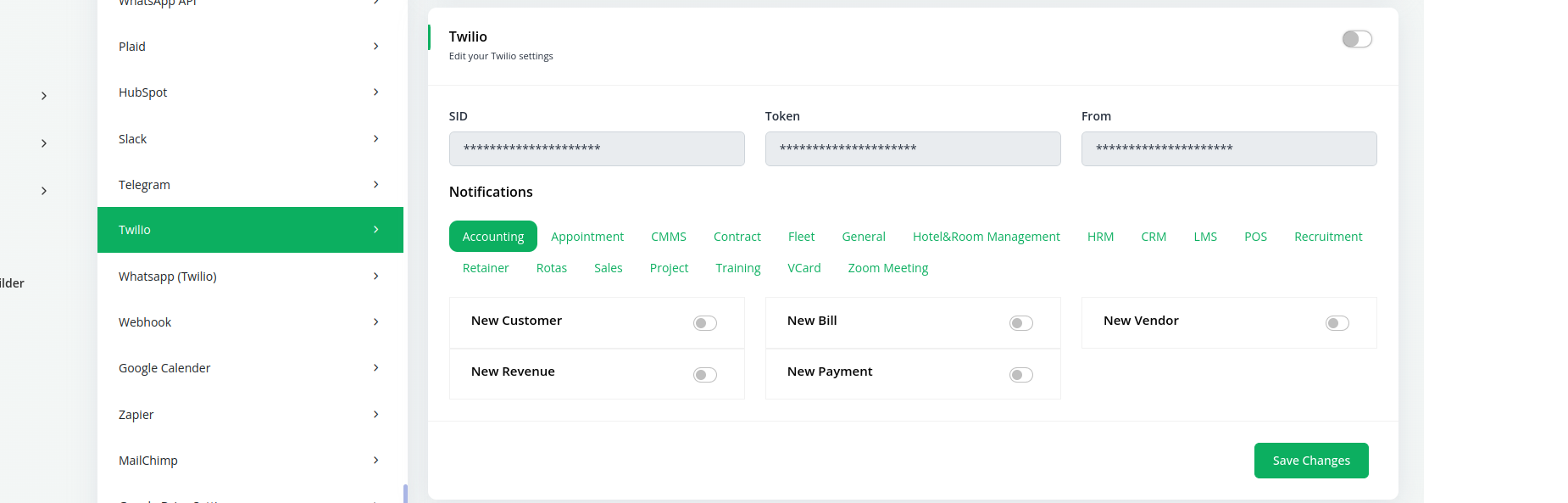
- To generate the SID, Tokem, and Form ID, you can follow this link https://www.twilio.com/docs/iam/access-tokens
- After you do this, you get a chance to choose the notifications settings. Here is the way you can enable or disable the notifications of the various modules.
1. Accounting Module
- New Customer
- New Bill
- New Vendor
- New Revenue
- New Payment
You can customize the notifications, like if you want to send a message regarding new customers then you have to enable that button, the same thing goes for all the points mentioned above.
2. Appointment Module
- New Appointment
- Appointment Status
Similarly, if you want to send notifications regarding new appointments, or appointment status then you can enable or disable one of the buttons, if you enable that button, then the notification will be sent of all the new appointments.
3. CMMS Module
- Work Order Request
- New Supplier
- New POs
- Work Order Assigned
- New Part
- New Component
- New Location
- New PMs
You can customize the notifications, like if you want to send a message regarding a work order request then you have to enable that button, the same thing goes for all the points mentioned above.
4. Contract Module
- New Contract
If you want to send notifications regarding a new contract, then you can enable the new contract button from the settings page.
5. Fleet Module
- New Vehicle
- New Booking
- New Insurance
- New Maintenance
- New Booking Payment
- New Fuel
You can customize the notifications, like if you want to send a message regarding new vehicles then you have to enable that button, the same thing goes for all the points mentioned above.
6. General Module
- New Invoice
- Invoice Status Updated
- New Proposal
- Proposal Status Updated
- Create User
- Bank Transfer Payment Status Updated
If you want to send notifications regarding a new invoice, or invoice status update, then you can enable any button from the settings page.
7. HRM Module
- New Award
- New Announcement
- New Holidays
- New Monthly Payslip
- New Event
- New Company Policy
- Leave Approve/Reject
- New Trip
The notifications can be customized; for example, if you want to send a message about new awards, you must enable that button. The same is true for all the points made above.
8. CRM Module
- New Lead
- Lead to Deal Conversion
- New Deal
- Lead Moved
- Deal Moved
From the settings page, you can activate any button regarding which you want to send notifications on Twilio.
9. LMS Module
- New Course
- New Course Order
- New Custom Page
- New Blog
- New Rating
You can customize the notifications, like if you want to send a message regarding the new course or new course order then you have to enable that button, the same thing goes for all the points mentioned above.
10. POS Module
- New Purchase
- New Warehouse
To send a message about a new purchase, you must enable that button. The same is true for all the other aspects described above. You can customize the notifications.
11. Recruitment Module
- New Job
- New Job Application
- Interview Schedule
- Convert To Employee
From the settings page, you can activate any button regarding which you want to send notifications on Twilio.
12. Retainer Module
- Retainer Create
- New Retainer Payment
To send a message about a new retainer created, you must enable that button. The same is true for all the other aspects described above. You can customize the notifications.
13. Rotas Module
- New Rotas
- Rotas Time Change
- New Availability
- Cancel Rotas
- Days Off
If you want to send notifications regarding a new rotas, rotas time change, or any other options then you can enable any button from the settings page.
14. Sales Module
- New Quote
- New Sales Order
- New Sales Invoice
- New Sales Invoice Payment
- Meeting Assigned
15. Support Ticket Module
- New Ticket
- New Ticket Reply
16. Project Module
- New Project
- New Milestone
- New Task
- Task Stage Updated
- New Task Comment
- New Bug
17. Training Module
- New Trainer
18. vCard Module
- New Appointment
- New Contact
- New Business
- Business Status Updated
19. Zoom Meeting
- New Zoom Meeting
20. Double Entry
- New Journal Entry
21. Commission
- New Commision Plan
- New Commission Receipt
22. Holidays
- New Booking Coupon
- New Room Facility
- New Hotel Customer
- New Hotel Service
- New Room Booking
- New Room
- Change Hotel Theme
23. Workflow
- New Workflow
24. Portfolio
- New Portfolio
- Update Portfolio Status
25. Spreadsheet
- New Spreadsheet
26. SalesAgent
- New Program
- Sales Agent Request Sent
- Sales Agent Request Accept
- Sales Agent Request Reject
- New Sales Agent
- New Sales Agent Order
- Update Order Status
27. Fix Equipment
- New Accessories
- New Asset
- New Audit
- New Component
- New Consumables
- New License
- New Location
- New Maintenance
28. WordPress WooCommerce
- New Product
29. Visitor Management
- New Visitor
- New Visit Reason
So, these are some of the modules, for which you can customize the notifications. There are modules, like Sales, Support Ticket, Project, Training, vCard, Zoom Meeting ,Double Entry, Commission, Holidays, Workflow, Portfolio, Spreadsheet, SalesAgent, FixEquipment, Visitor Management And WordPressWoocommerce for which you must follow the same process.
Categories
Related articles
- MyFatoorah Payment Gateway in Dash SaaS
- Quickbooks Integration in Dash SaaS
- PowerTranz Payment Gateway in Dash SaaS
- Fleet Integration in Dash SaaS
- Freight Management System Integration in Dash SaaS
- Parking Management Integration in Dash Saas
- Meeting Hub Integration in Dash SaaS
- AI Assistant Integration in Dash SaaS
- Construction Management Integration in Dash SaaS
- Pharmacy Management Integration in Dash SaaS
- Business Plan Integration in Dash SaaS
- CyberSource Integration in Dash SaaS
Reach Out to Us
Have questions or need assistance? We're here to help! Reach out to our team for support, inquiries, or feedback. Your needs are important to us, and we’re ready to assist you!


Need more help?
If you’re still uncertain or need professional guidance, don’t hesitate to contact us. You can contact us via email or submit a ticket with a description of your issue. Our team of experts is always available to help you with any questions. Rest assured that we’ll respond to your inquiry promptly.
Love what you see?
Do you like the quality of our products, themes, and applications, or perhaps the design of our website caught your eye? You can have similarly outstanding designs for your website or apps. Contact us, and we’ll bring your ideas to life.

