Custom Field Integration in Dash SaaS
The Custom Field Add-On allows you to add extra fields to specific Add-Ons and forms based on your business needs.
Introduction
The Custom Field Add-On allows you to add extra fields to specific Add-Ons and forms based on your business needs. This powerful tool helps you customize your system by creating additional input fields such as text, email, number, date, dropdown, and other field types. You can add these custom fields to various Add-Ons including Base, Account, HRM, Sales, Projects, and many specialized Add-Ons like Hotel Management, School, Healthcare, and more. The add-on gives you flexibility to capture additional information that may not be available in the standard forms, making your system more tailored to your specific requirements.
How to Install the Add-On?
To Set Up the Custom Field Add-On, you can follow this link: Setup Add-On
How to Use The Custom Field Add-On?
- To create a new custom field, navigate to Company Side Menu and click on Custom Field, then click the “Create” button. You will see a form with the following fields: Custom Field Name for entering the field label that will be displayed to users, Type for selecting the field format from nine different options, Module for choosing the main section where you want to add the custom field, Parent for selecting the specific area within the chosen module where the field should appear, and Rule for setting whether the field is required or optional for users to fill out.
- When creating a custom field, you can select from nine different field types including Text for simple text input such as names, titles, or short descriptions where users can enter any text content, Email for email addresses with automatic format validation to ensure proper email structure, Number for numeric values only such as quantities, amounts, or measurements where only numerical input is accepted, Date for date selection with calendar picker interface allowing users to choose specific dates, Textarea for longer text content such as descriptions, comments, or detailed information that requires multiple lines of text, Attachment for file uploads including documents, images, certificates, or any other files that users need to attach, Dropdown for single selection from predefined lists of options where users can choose one item from a list you create, Checkbox for multiple choice options where users can select several items at once from the available choices, and Radio for single choice selection from multiple options where only one option can be selected at a time.
-
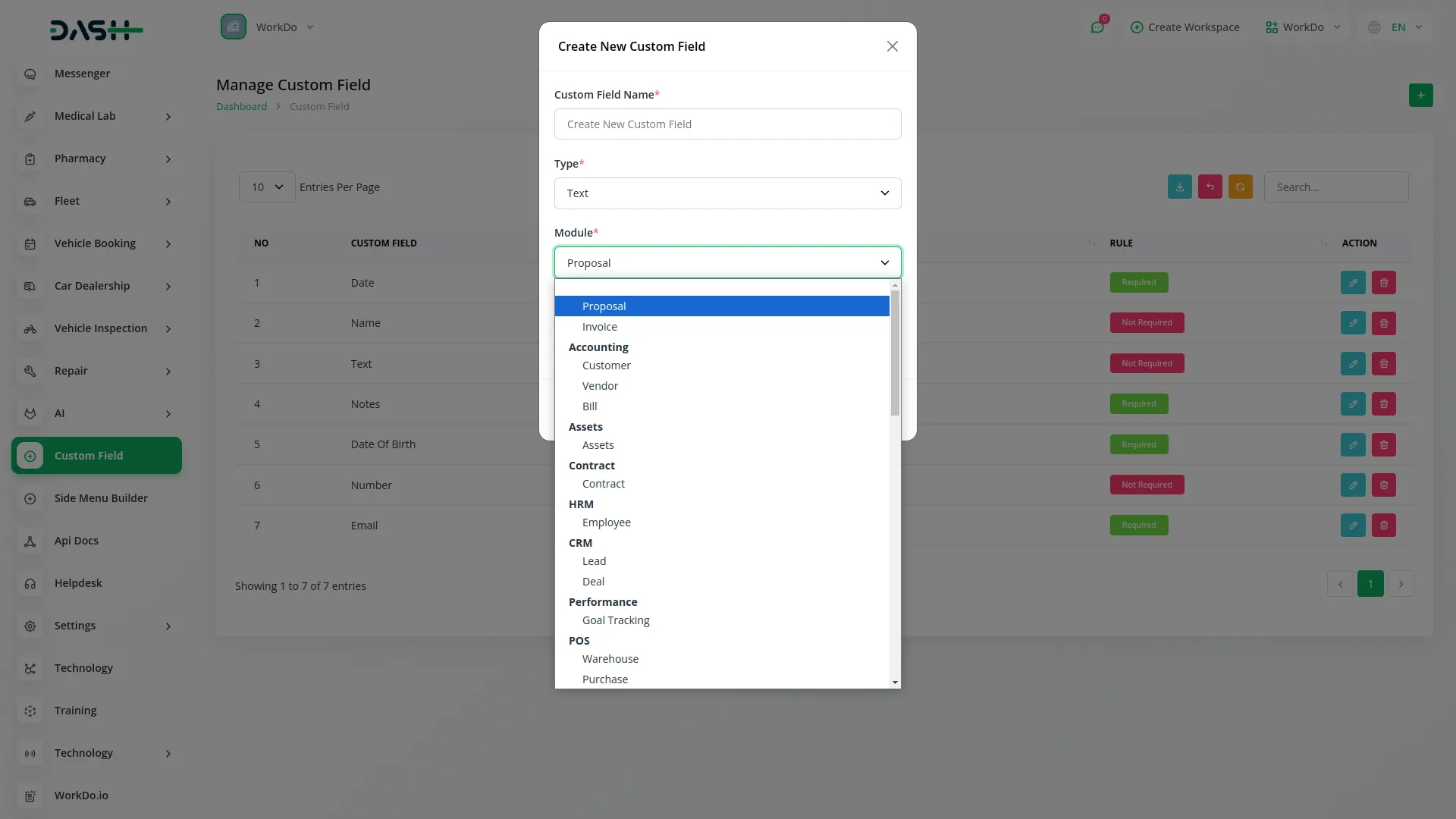
- When you select Dropdown, Radio, or Checkbox as the field type, an input box will appear allowing you to enter options. Click the plus icon to add multiple options, and each time you click the plus icon, a new input field will appear so you can enter multiple choices for users to select from, allowing you to create comprehensive lists of selectable options for your custom fields.
- When setting up your custom field, you must choose the field rule which determines whether users must fill out the field or if it is optional. Select Required if the user must fill out this field before saving the form and the system will prevent form submission without completing this field, ensuring that important information is always captured. Select Not Required if the field is optional and users can leave it blank without any validation errors, providing flexibility for information that may not apply to all records or situations.
- The list page displays all custom fields in a table with columns for Field Name, Type, Module, Parent, Rule, and Actions.
-
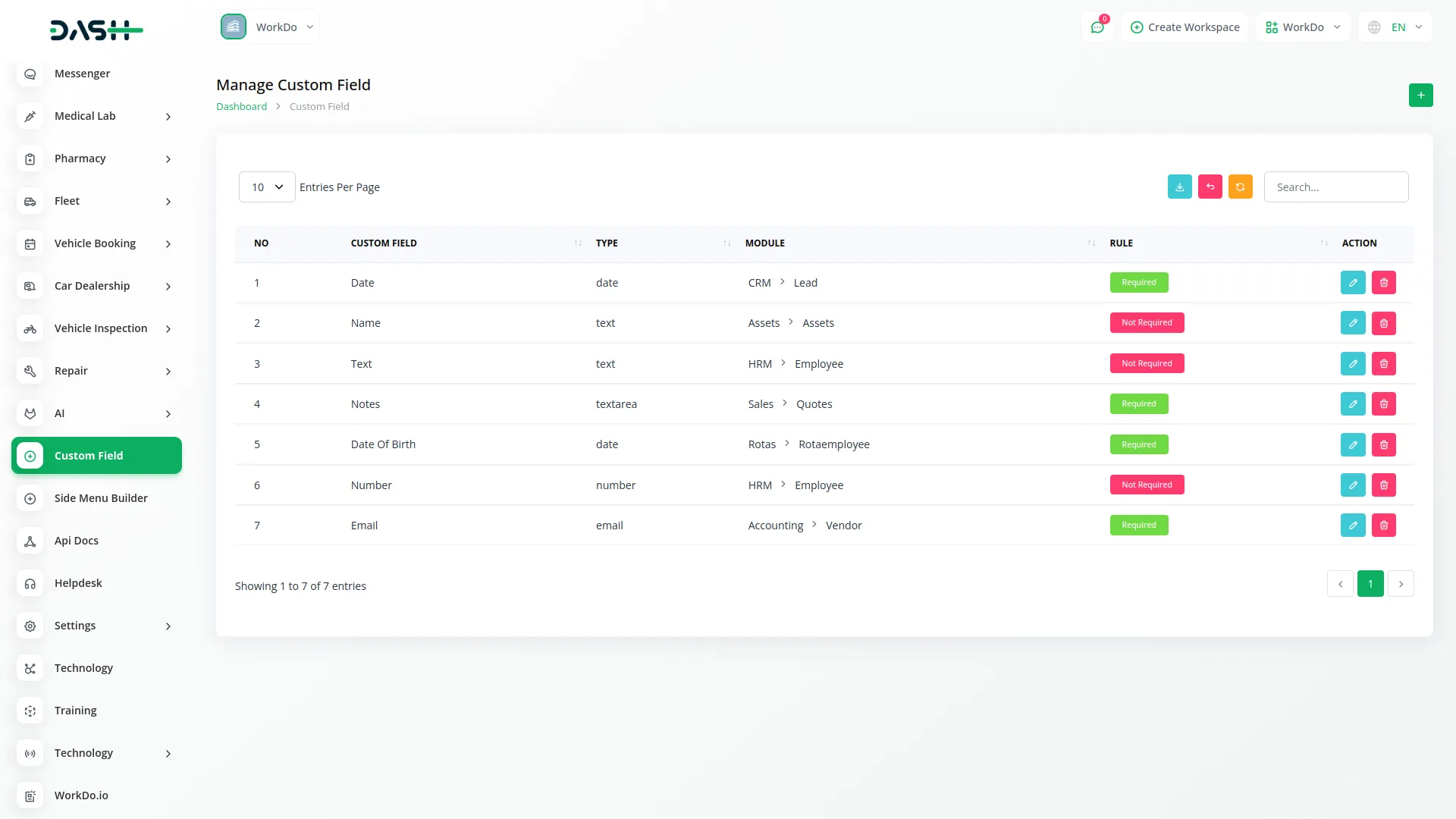
- Available actions include Edit to modify the custom field settings When clicking Edit, you can modify the Custom Field Name.and Delete to remove the custom field from the system.
-
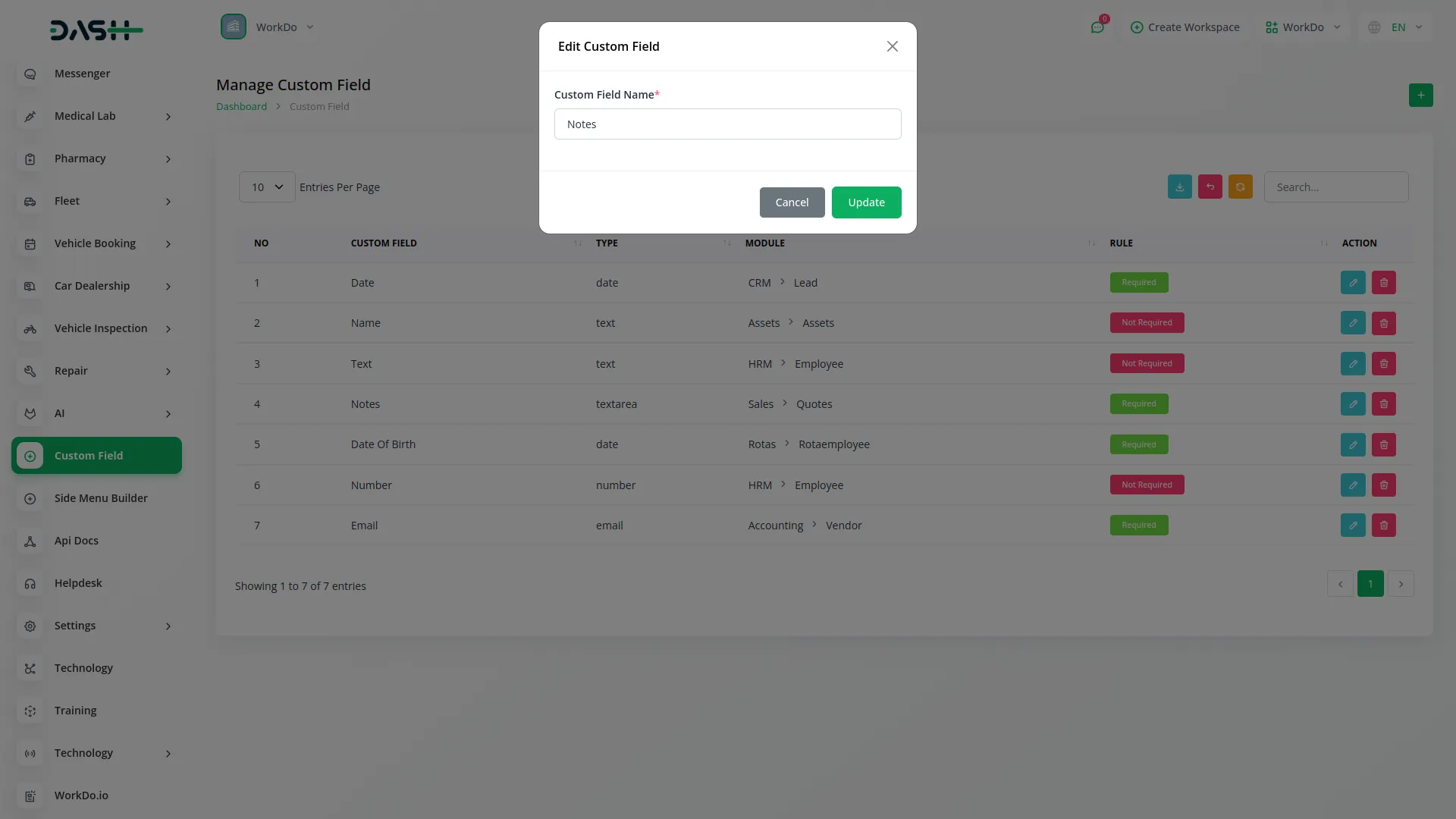
- You can add custom fields to many different areas of your system. Here are the available Add-Ons and their Parents:
Available Add-Ons and Parent
You can add custom fields to many different areas of your system. Here are the available Add-Ons and their Parents:
| Add-On | Parent |
|---|---|
| Base | Proposal, Invoice |
| ProductService (Item) | Product & Service (Item) |
| Account | Customer, Vendor, Bill |
| custom field | custom field |
| Assets | Assets |
| Contract | Contract |
| HRM | Employee |
| Lead | Lead, Deal |
| Performance | Goal Tracking |
| POS | Warehouse, Purchase |
| Rotas | RotaEmployee |
| Sales | Quotes, Sales Invoice, Sales Order, Account, Contact, Opportunities, Case |
| Projects | Projects, Tasks, Bugs |
| Hotel & Room | Hotel Customers |
| CMMS | Component, Supplier, POS |
| Fleet | Driver, Customer, Vehicle |
| Tour & Travel | Tour |
| Double Entry | Journal Entry |
| Internal Knowledge | Book, Article |
| School | Admission, Student, Parent, Homework |
| Music Institute | Student, Teacher, Instrument, Class |
| ChildCare Management | Inquiry, Parent, Child |
| Gym Management | Trainer, Member, Measurement |
| Agriculture Management | Agriculture Fleet, Process, Equipment, Crop, User, Cultivation |
| Garage Management | Vehicle, Service |
| Courier Management | Courier |
| Newspaper | Agent, Journalist, Newspaper, Advertisement |
| Legal Case Management | Advocate, Courts, Cases |
| Property Management | Units, Tenants, Maintenance Request |
| Hospital Management | Doctor, Patient, Appointment |
| BeautySpa Management | Booking |
| Parking Management | Parking |
| MachineRepair Management | Machine |
| Beverage Management | Raw Material, Manufacturing |
| Sales Agent | Sales Agent |
Example Usage
- If you want to add a custom field to the Customer section in the Account module, enter Field Name as “Industry Type” which will be the label shown to customer, select Field Type as “Dropdown” to create a selection list, select Module as “Account” for the main section, select Parent as “Customer” for the specific area, set Rule as “Required” to make it mandatory, then add options like “Manufacturing”, “Retail”, “Services”, “Technology”, “Healthcare” by clicking the plus icon multiple times, and finally click Create to save the custom field. Now, this custom field will appear when creating or editing a customer in the Account Add-On, allowing users to select the industry type from the dropdown list you created, and they must fill this field before saving the customer record since it is set as Required.
-
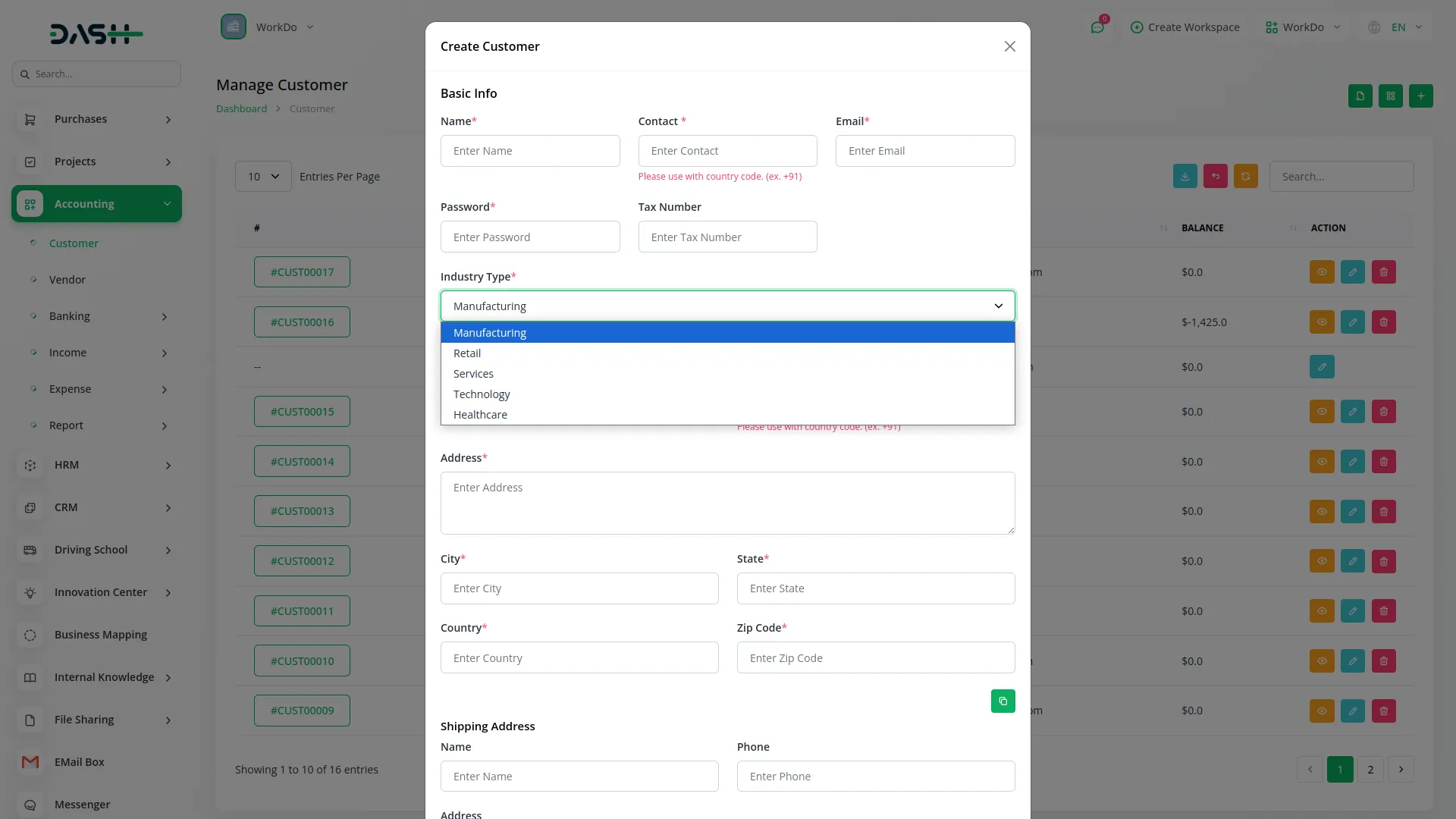
Categories
Related articles
- Fast2SMS Add-On Integration in Dash SaaS
- Meeting Hub Integration in Dash SaaS
- Game Zone Add-On Detailed Documentation
- Optical & Eyecare Center Detailed Documentation
- School/Institute Management Integration in Dash SaaS
- Legal Case Management Integration in Dash SaaS
- Xero Integration in Dash SaaS
- Mobile Service Management Integration in Dash SaaS
- Tour & Travel Management Integration in Dash SaaS
- WorkFlow Integration in Dash SaaS
- Office Equipment Management Detailed Documentation
- Moneris Integration in Dash SaaS
Reach Out to Us
Have questions or need assistance? We're here to help! Reach out to our team for support, inquiries, or feedback. Your needs are important to us, and we’re ready to assist you!


Need more help?
If you’re still uncertain or need professional guidance, don’t hesitate to contact us. You can contact us via email or submit a ticket with a description of your issue. Our team of experts is always available to help you with any questions. Rest assured that we’ll respond to your inquiry promptly.
Love what you see?
Do you like the quality of our products, themes, and applications, or perhaps the design of our website caught your eye? You can have similarly outstanding designs for your website or apps. Contact us, and we’ll bring your ideas to life.
