Newspaper Distribution Management Integration in Dash SaaS
Dash SaaS’s Newspaper Distribution Management module redefines efficiency and organization in the newspaper distribution industry.
Introduction
The Newspaper Distribution Management System is a comprehensive software solution designed to streamline the entire newspaper distribution process. This system manages everything from basic setup configurations to subscriber management, journalist coordination, advertisement handling, and sales tracking. The platform enables newspaper companies to efficiently organize their distribution centers, manage agents and subscribers, track newspaper sales, handle journalist information, and monitor subscription plans all from one centralized location.
How to Install the Add-On?
To Set Up the Newspaper Distribution Management Add-On, you can follow this link: Setup Add-On
How to Use The Newspaper Distribution Management Add-On?
System Setup
Manage Category
- To create a new category, click the “Create” button on the category page. Enter the category name in the form. The list page displays all categories in a table with the Name column. You can perform Edit or Delete actions on each category entry.
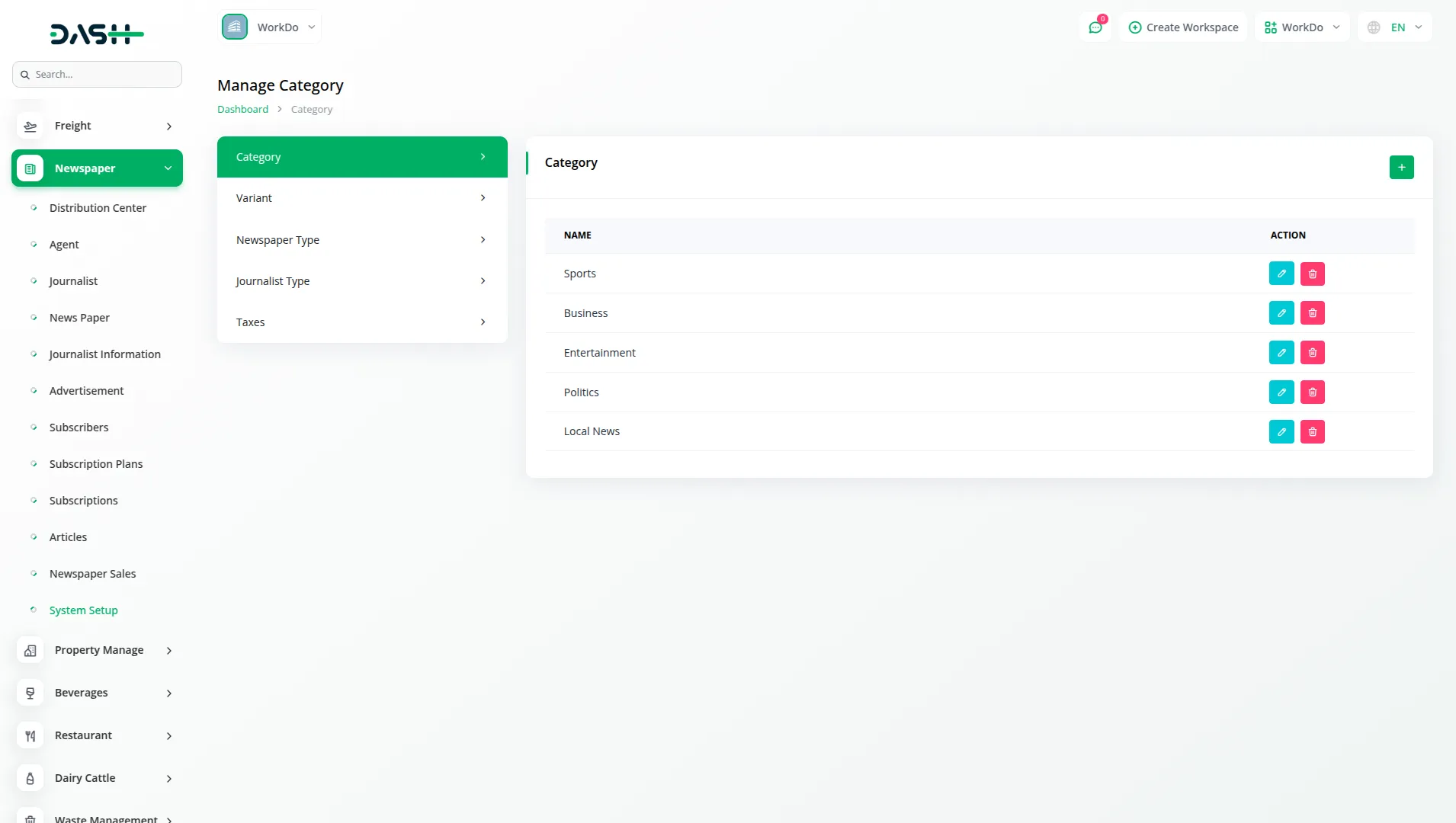
Manage Variant
- To create a new variant, click the “Create” button. Fill in the variant name and set the price for that variant. The list page shows all variants with Name and Price columns. Available actions include Edit and Delete for each variant.
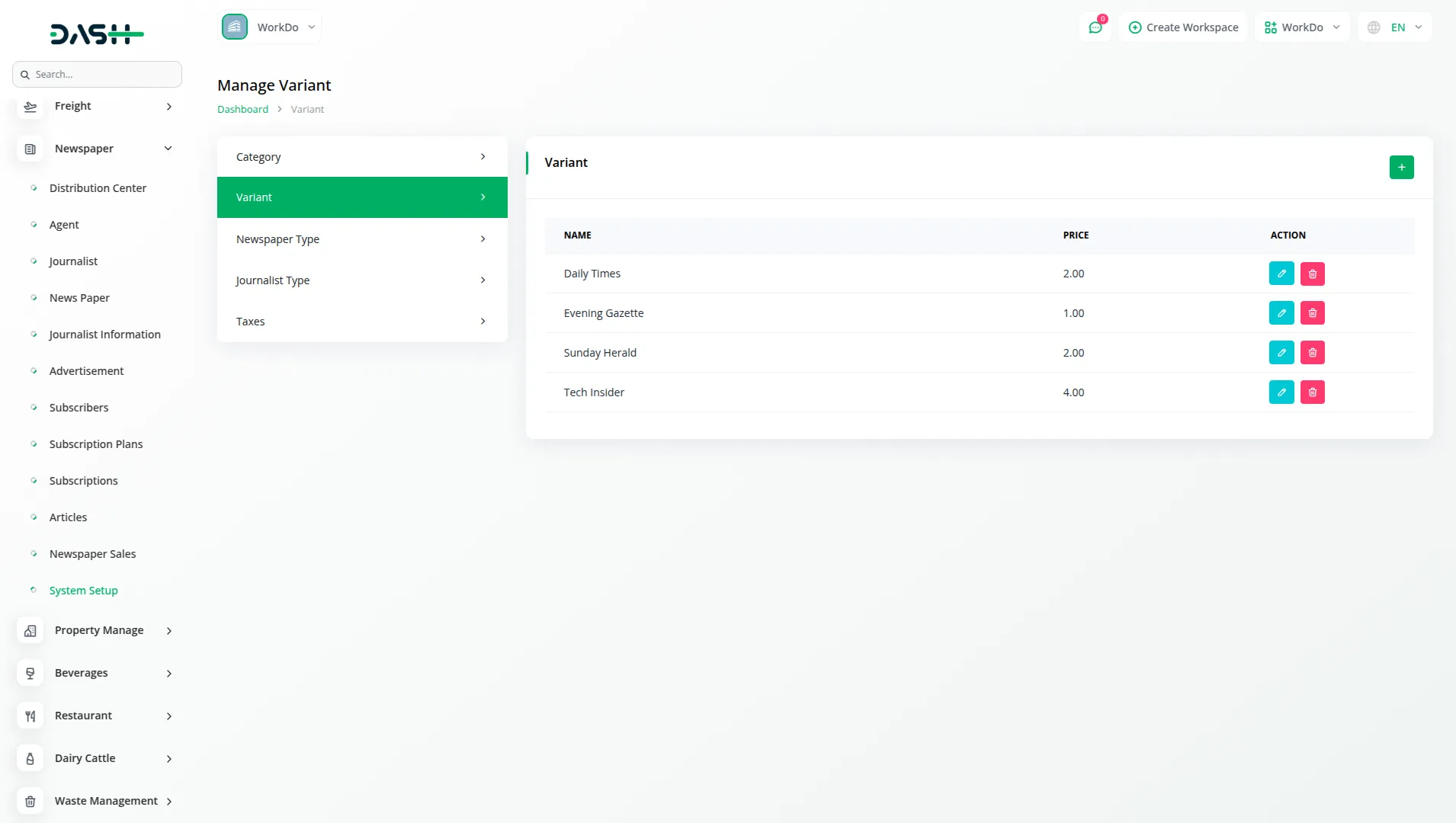
Newspaper Type
- To create a newspaper type, click the “Create” button. Enter the newspaper type name in the provided field. The list page displays all newspaper types with the Name column. You can Edit or Delete each newspaper type as needed.

Journalist Type
- To create a journalist type, click the “Create” button. Enter the journalist type name and set the associated price. The list page shows all journalist types with Name and Price columns. Actions available are Edit and Delete.

Manage Tax
- To create a tax entry, click the “Create” button. Enter the tax name and specify the percentage rate. The list page displays all tax entries with Name and Percentage columns. You can Edit or Delete each tax entry.

Manage Distribution Center
- To create a new distribution center, click the “Create” button. Enter the distribution center name and complete address details.
- The list page shows all distribution centers with Name and Address columns. You can use Search and Export buttons, and perform Edit or Delete actions on each center.

Manage Agent
- To create a new agent, click the “Create” button. Start by filling in the Basic Info section with name, mobile number, email, and password.
- Next, complete the Billing Address section with name, phone, address, city, state, country, and zip code. If the billing and shipping addresses are the same, click the “Same as Billing Address” button to automatically fill the shipping address.
- Otherwise, manually enter the Shipping Address details including name, phone, address, city, state, country, and zip code. The list page displays all agents with columns for Name, Email, Mobile No, Billing Phone No, and Shipping Phone No. You can use Search and Export buttons, and perform Edit or Delete actions.

Manage Journalist
- To create a new journalist profile, click the “Create” button. Fill in the Basic Info section with name, mobile number, email, and password.
- Then complete the Journalist Address section by selecting the journalist type, and entering the area, city, and address details.
- The list page shows all journalists with Name, Email, Mobile No, Area, and City columns. Search and Export buttons are available, along with Edit and Delete actions.

Manage Newspaper
- To create a new newspaper, click the “Create” button. Enter the newspaper name, select the variant and tax, then specify the date, quantity, price, and sales price.
- The list page displays all newspapers with columns for Name, Date, Quantity, Variant, Price, Sales Price, and Taxes. You can use Search and Export buttons. Available actions include Show, Edit, and Delete.

Manage Journalist Information
- To create journalist information, click the “Create” button. Enter the title, select the journalist type, create the information content, and upload an image.
- The list page shows all journalist information entries with Image, Journalist, Type, Info, Date, and Information columns. Search and Export buttons are available, along with Show, Edit, and Delete actions.

Manage Advertisement
- To create a new advertisement, click the “Create” button. Upload an image, enter the advertisement name, select the newspaper, specify the date, choose distributions, and create content.
- The list page displays all advertisements with Image, Journalist, Type, Info, Date, and Information columns. You can use Search and Export buttons.
- Available actions include Apply Or Cancel Advertisement, Show, Edit, and Delete. When you click Show, you can view the advertisement details including Name, Newspaper, Date, Distributions, Text Content, Image Content, and Request Status. Note that only the company can change the Request Status while users can view the status but cannot modify it.

Manage Subscriber
- To create a new subscriber, click the “Create” button. Fill in the subscriber’s name, email, phone number, and address.
- The list page shows all subscribers with Name, Email, Phone, and Address columns. Search and Export buttons are available, and you can perform Edit or Delete actions.

Manage Subscription Plans
- To create a subscription plan, click the “Create” button. Enter the plan name, set the price, and specify the duration.
- The list page displays all subscription plans with Name, Price, and Duration columns. You can use Search and Export buttons, and perform Edit or Delete actions on each plan.

Manage Subscriptions
- To create a new subscription, click the “Create” button. Select the subscriber, enter the subscription start date and end date, then set the status.
- The list page shows all subscriptions with Subscriber, Subscription Plan, Start Date, End Date, and Status columns. Search and Export buttons are available, along with Edit and Delete actions.

Manage Articles
- To create a new article, click the “Create” button. Enter the article title, select the journalist and category, choose the newspaper, specify the publish date, set the status, and create the content.
- The list page displays all articles with Title, Journalist, Category, Newspaper, Publication Date, Status, and Content (Button) columns. You can use Search and Export buttons, and perform Edit or Delete actions.

Manage Newspaper Sales
- To create a newspaper sale record, click the “Create” button. Select the newspaper and distributor, enter the quantity sold, sale price, total sale amount, and sale date.
- The list page shows all newspaper sales with Newspaper, Distributor, Quantity Sold, Sale Price, Total Sale, and Sale Date columns.
- Search and Export buttons are available, and you can perform Edit or Delete actions. You can use this newspaper data to create an invoice.

Categories
Related articles
- Sign-In with LinkedIn Add-On Integration in Dash SaaS
- Training Integration in Dash SaaS
- Facilities Integration in Dash SaaS
- Box.com Integration in Dash SaaS
- Commission Integration in Dash SaaS
- Google Meet Integration in Dash SaaS
- Waste Management Integration in Dash SaaS
- PayNow Payment Gateway Integration in Dash SaaS
- Vehicle Trade Detailed Documentation
- CinetPay Integration in Dash SaaS
- Google Drive Integration in Dash SaaS
- Grant Management Detailed Documentation
Reach Out to Us
Have questions or need assistance? We're here to help! Reach out to our team for support, inquiries, or feedback. Your needs are important to us, and we’re ready to assist you!


Need more help?
If you’re still uncertain or need professional guidance, don’t hesitate to contact us. You can contact us via email or submit a ticket with a description of your issue. Our team of experts is always available to help you with any questions. Rest assured that we’ll respond to your inquiry promptly.
Love what you see?
Do you like the quality of our products, themes, and applications, or perhaps the design of our website caught your eye? You can have similarly outstanding designs for your website or apps. Contact us, and we’ll bring your ideas to life.
