Asana Project Management Detailed Documentation
The Asana Project Management Add-On helps you connect your Asana account to manage projects and tasks from within the platform.
Introduction
The Asana Project Management Add-On helps you connect your Asana account to manage projects and tasks from within the platform. By adding your Asana API key in the system settings, you can link your workspace and access your projects without switching between different apps. This makes project tracking easier and keeps everything in one place.
With this Add-On, you can create, assign, and follow tasks directly in Dash SaaS, and all changes will be updated in Asana. It helps teams stay organized by giving a clear view of project progress, deadlines, and responsibilities. Whether working on small tasks or big projects, this integration makes teamwork smoother and improves productivity.
How to Install the Add-On?
- To Set Up the Asana Project Management Add-On you can follow this link: Setup Add-On
How to use the Asana Project Management Add-On?
- Once you install the Add-On, go to the sidebar and go to the System Settings.
- Find the Asana Project in it, and enter the Purchase Access Token.
- To Generate the Access Token, follow this link: https://app.asana.com/0/my-apps
-

- After that, go to the dashboard section and find the Asana Project Management Dashboard.
- On this page, you will get to see the list of WorkSpaces, including all the details like number, workspace ID, workspace name, and an action column from which you can easily view project details, user details, and buttons for edit and delete through which you can edit or delete the workspace whenever you want.
-
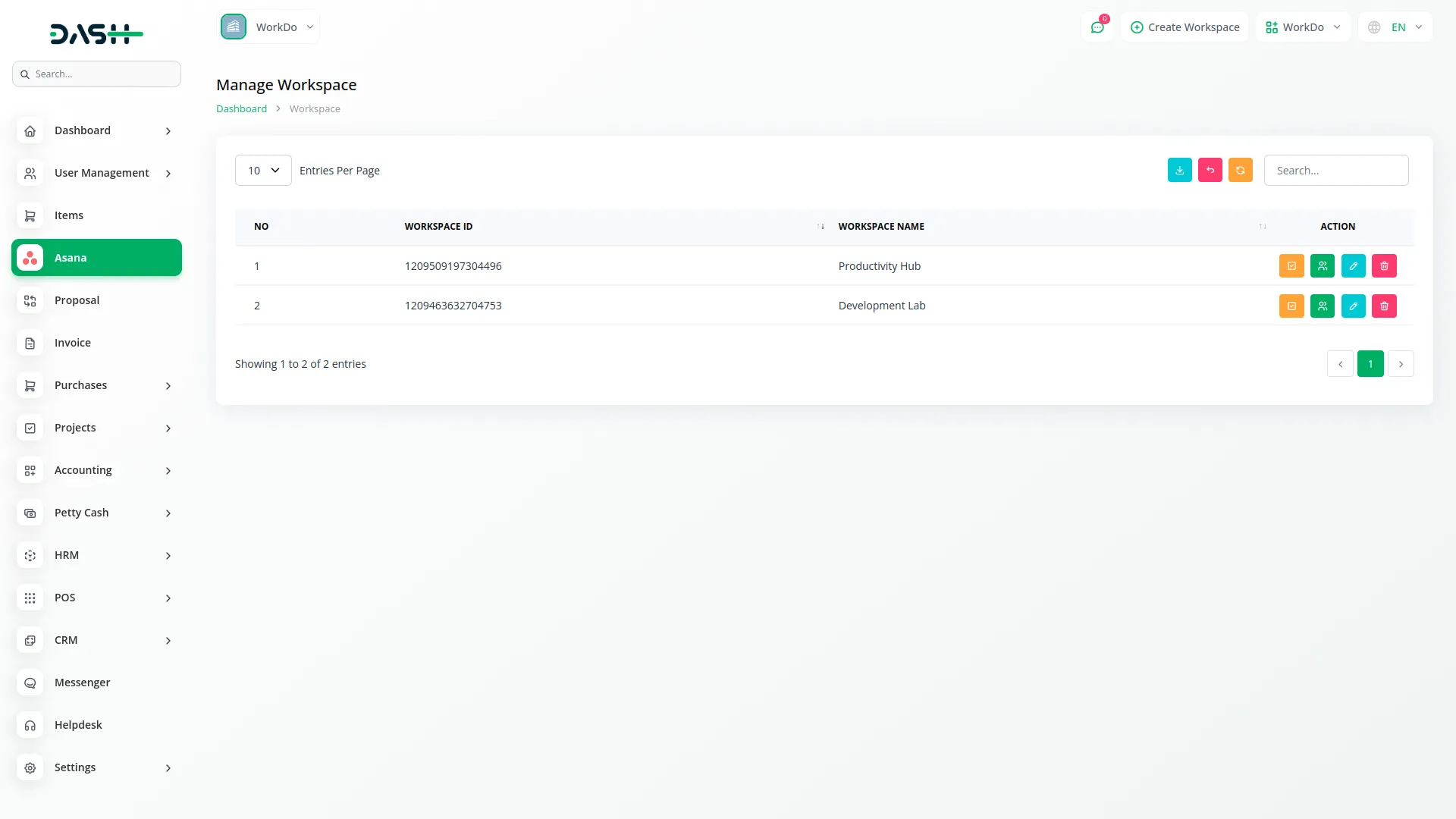
- If you click on the “users view” button, you can see the number of users added in that particular workspace. Here, you can create new users with the help of the create button given at the top. Just enter the email ID of the user and it will be recorded on the users page. You can also edit and delete the user details whenever you want.
-
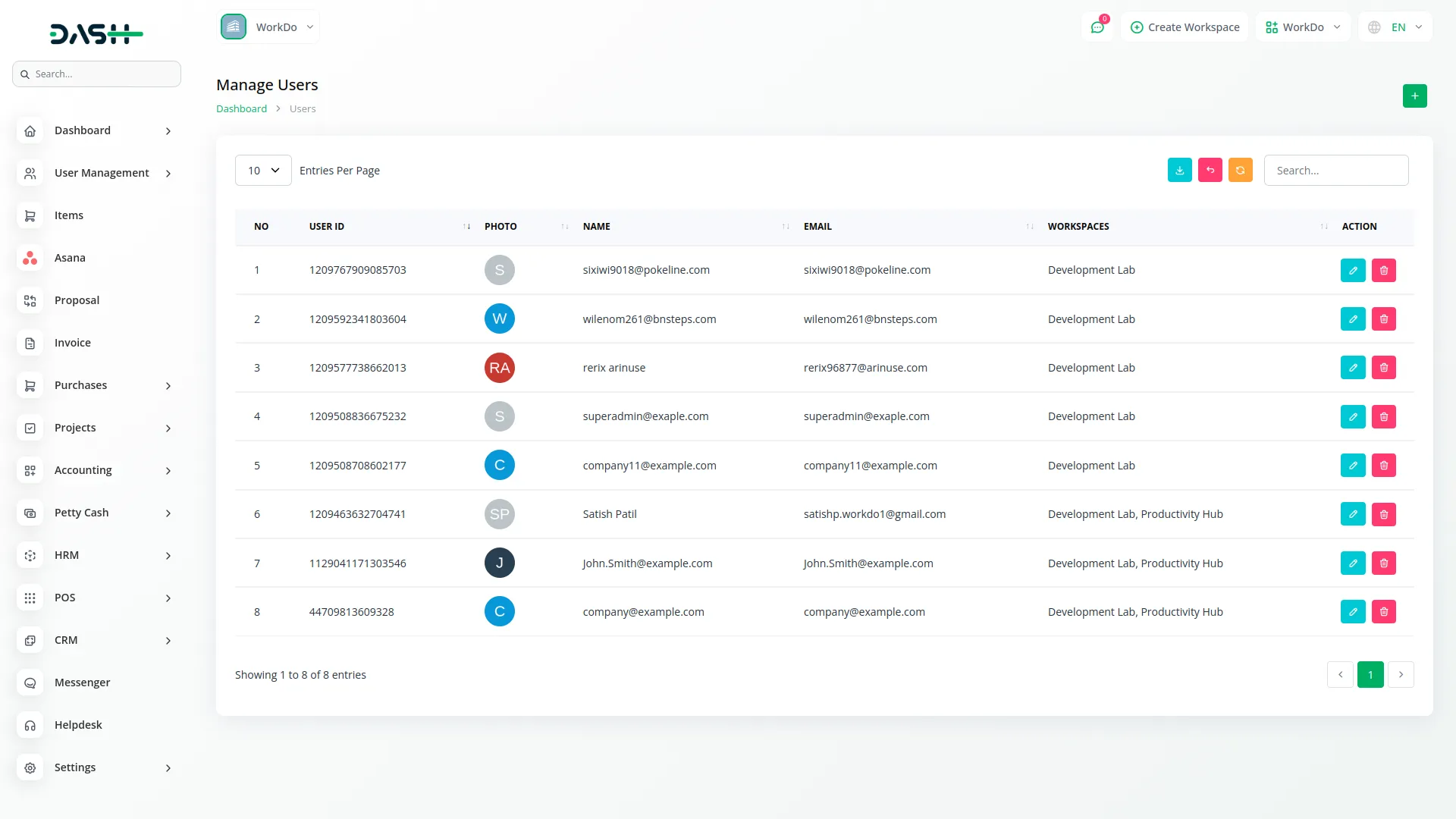
- After that if you click on the “projects view” button given in the action column of the workspace page, you will be navigated to the projects page of that particular workspace.
- On this page, you will get to see the number of projects in your workspace. You can have two views of this, first is grid view and second is list view. You can see all the details related to a particular project on that page. You can also create new projects with the help of the create button given at the top. Just enter the name, due date, and description of the project. You can also invite users, and edit or delete the details whenever you want.
-

- Secondly, you can also view all the project details easily. If you click on the view button, first of all you will get to see the name of the project along with the description. Beside which you will see the start date, and due date of the project. You can also see the number of team members involved in the project, and the status of the project whether it’s completed, on going, or pending.
- Beside that, you will see the number of days left of the due date of the project, and number of tasks involved in the project. Below this you can see the list of team members and activities. You can also edit and delete the projects easily with the help of buttons given in the action column. You can also add the users if you want.
-

- At the top of the project page, there are several buttons available. The first button is for Task Kanban Board, here you can have a Kanban view of the tasks, listed according to their priorities. You can also drag & drop the tasks within different priorities easily. You can view the task details, add comments, files, and sub tasks easily. You can also edit or delete the task whenever you want.
-

- After that, there is a button for Gantt chart through which you can see the timeline of the tasks, you can increase or decrease the timeline easily.
-

- At last, you can have a calendar view of the tasks so that you can track the start date and due date easily.
-

Categories
Related articles
- DPO Payment Gateway in Dash SaaS
- Franchise Management Integration in Dash SaaS
- Pesapal Integration in Dash SaaS
- Zendesk Integration in Dash SaaS
- Shopify Sync Integration in Dash SaaS
- Backup & Restore Integration in Dash SaaS
- vCard Integration in Dash SaaS
- Procurement Integration in Dash SaaS
- Equipment Rental Detailed Documentation
- PayFort Add-On Integration in Dash SaaS
- Custom Alert Detailed Documentation
- Timesheet Integration in Dash SaaS
Reach Out to Us
Have questions or need assistance? We're here to help! Reach out to our team for support, inquiries, or feedback. Your needs are important to us, and we’re ready to assist you!


Need more help?
If you’re still uncertain or need professional guidance, don’t hesitate to contact us. You can contact us via email or submit a ticket with a description of your issue. Our team of experts is always available to help you with any questions. Rest assured that we’ll respond to your inquiry promptly.
Love what you see?
Do you like the quality of our products, themes, and applications, or perhaps the design of our website caught your eye? You can have similarly outstanding designs for your website or apps. Contact us, and we’ll bring your ideas to life.
