WorkFlow Integration in Dash SaaS
Introduction
Workflow automation is a game-changer for businesses looking to enhance task efficiency and productivity. It simplifies and streamlines processes by automating repetitive tasks and customizing actions based on specific event triggers. Whether automatically sending email notifications for bill settlements or managing various aspects of your operations, workflow automation helps reduce manual labor, minimize errors, and ensure smoother, more efficient workflows.
At its core, workflow automation is about organizing tasks logically, setting milestones, and monitoring progress, all of which contribute to improved task management. By leveraging workflow automation, businesses can stay informed and in control, receiving tailored notifications through a range of platforms like email, Slack, Telegram, or Twilio. This not only optimizes communication but also frees up valuable time and resources for more strategic initiatives, ultimately leading to increased productivity and reduced stress in the workplace.
Installation
So, the following is the process of the installation of the WorkFlow Add-On with the help of which you can easily have access to this add-on.
Step 1 : Super Admin Access
First, the super admin must add the Slack add-on by going through a few procedures.
-
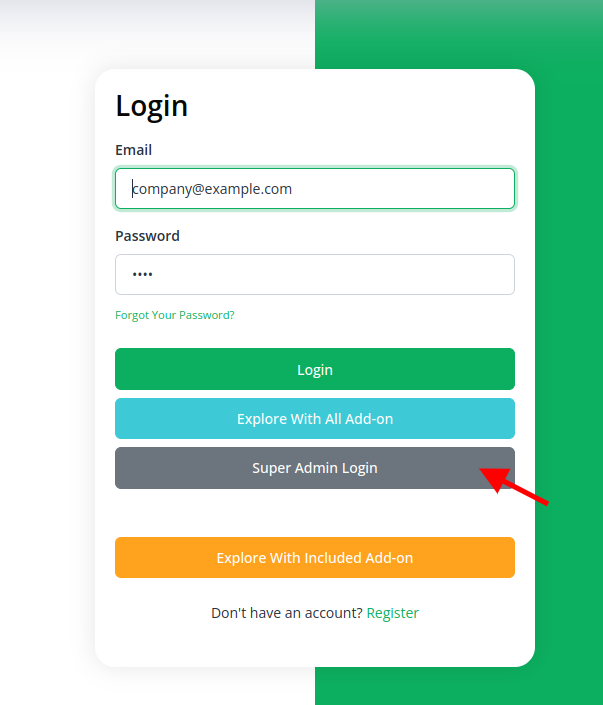
- Scroll down to “Add-on manager” after logging in to the super admin side.
- Click the “+” (Module Setup) button to include the Add-On.
-
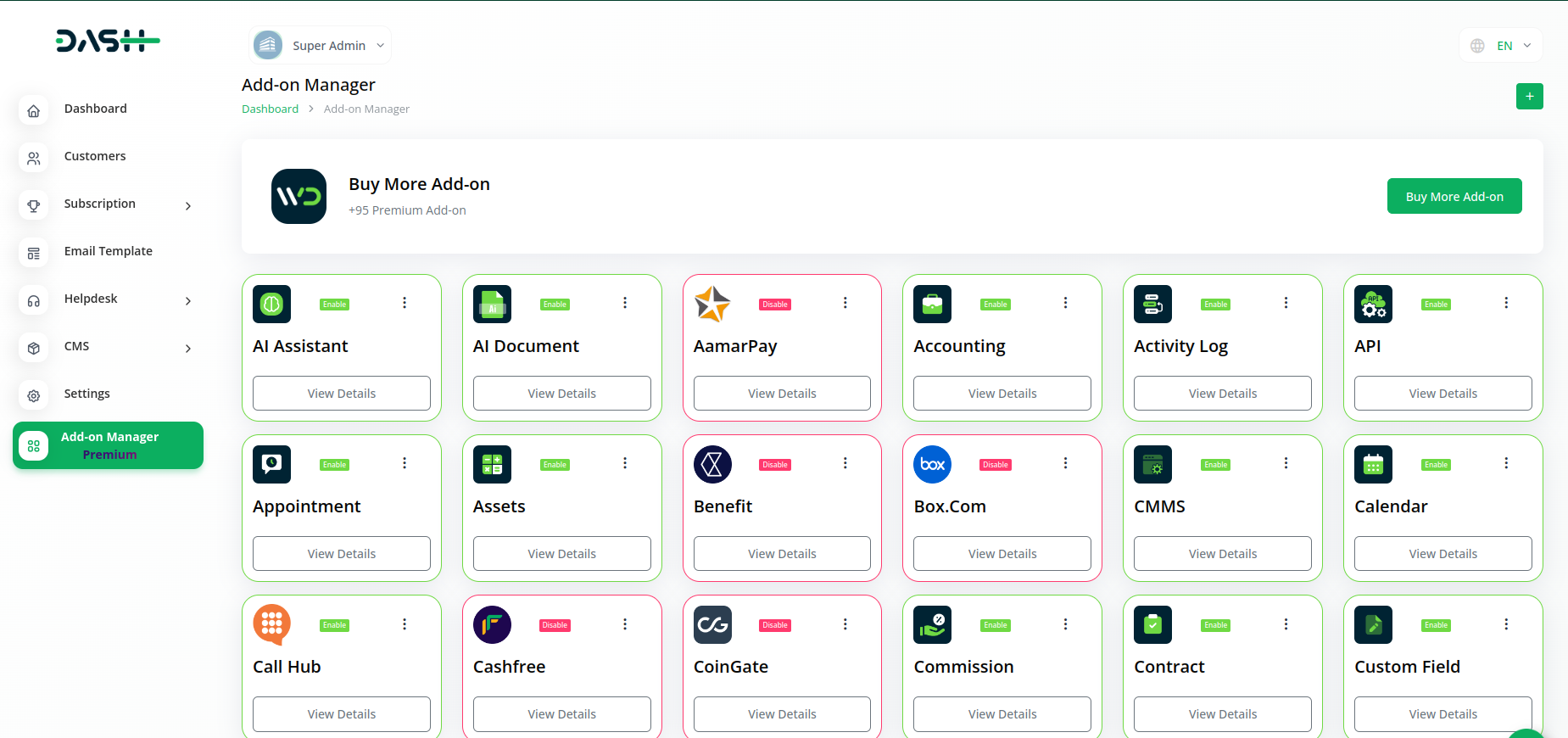
- You will see a box where you must attach the ZIP file for the “WorkFlow Add-On.”
-
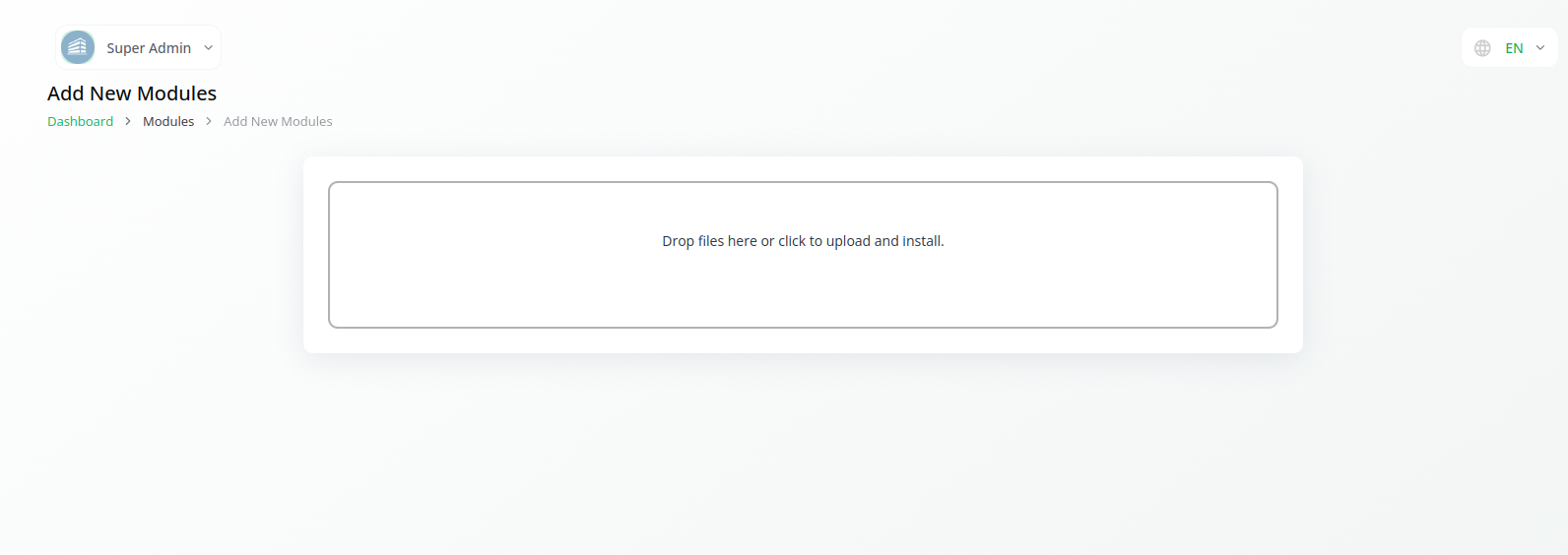
- You must enable the module once the setup procedure is finished in order for the remaining customers to purchase it.
-
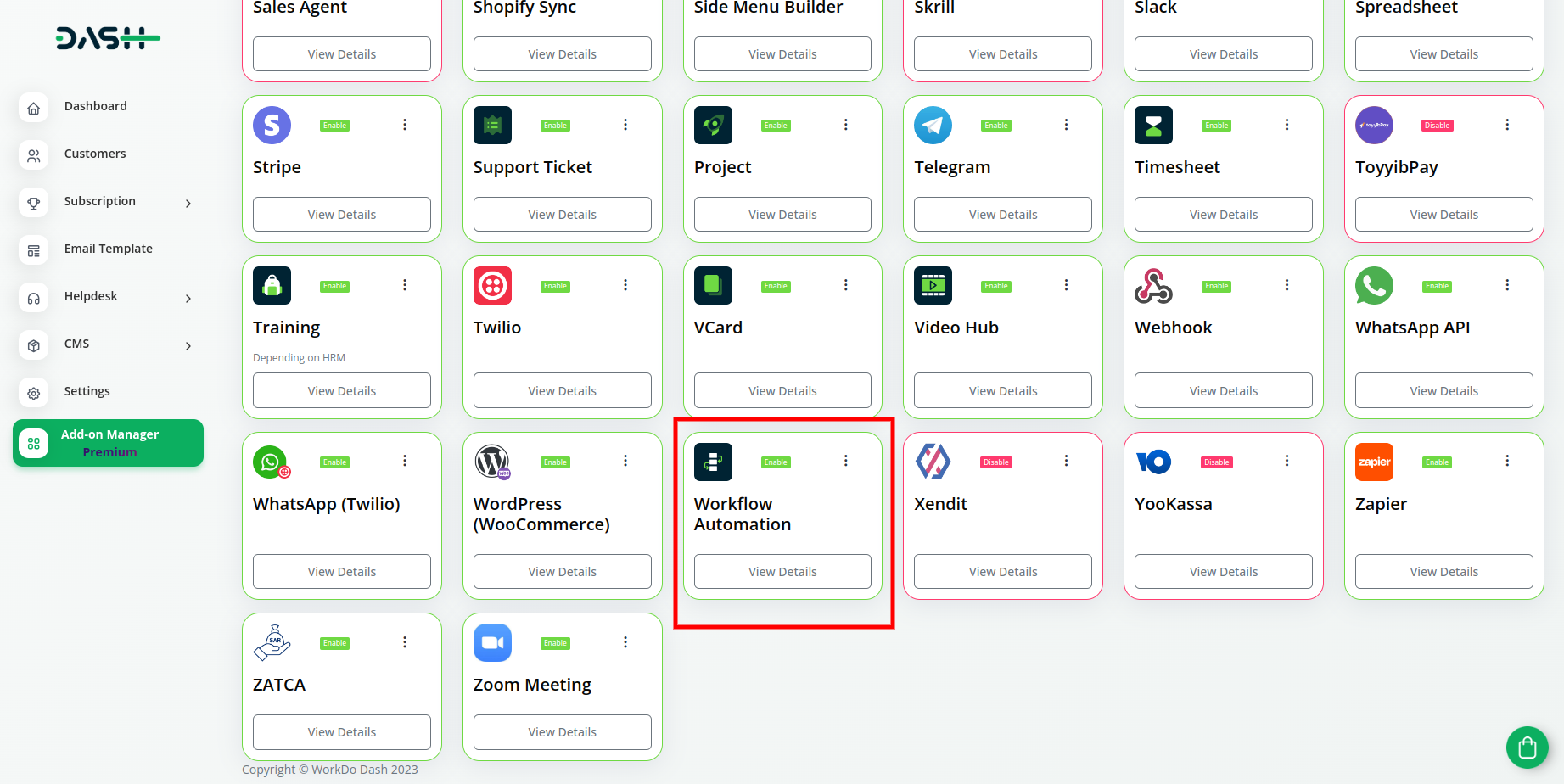
Step 2 : Company login Access
After the super admin enables the add-on, the admins can purchase the add-on and have access to the Slack add-on by following the steps mentioned below.
- So, the admin has to first purchase the add-on by navigating to the “subscription plan” page and then you have to click the “usage plan” and find the Slack add-on and buy it.
-
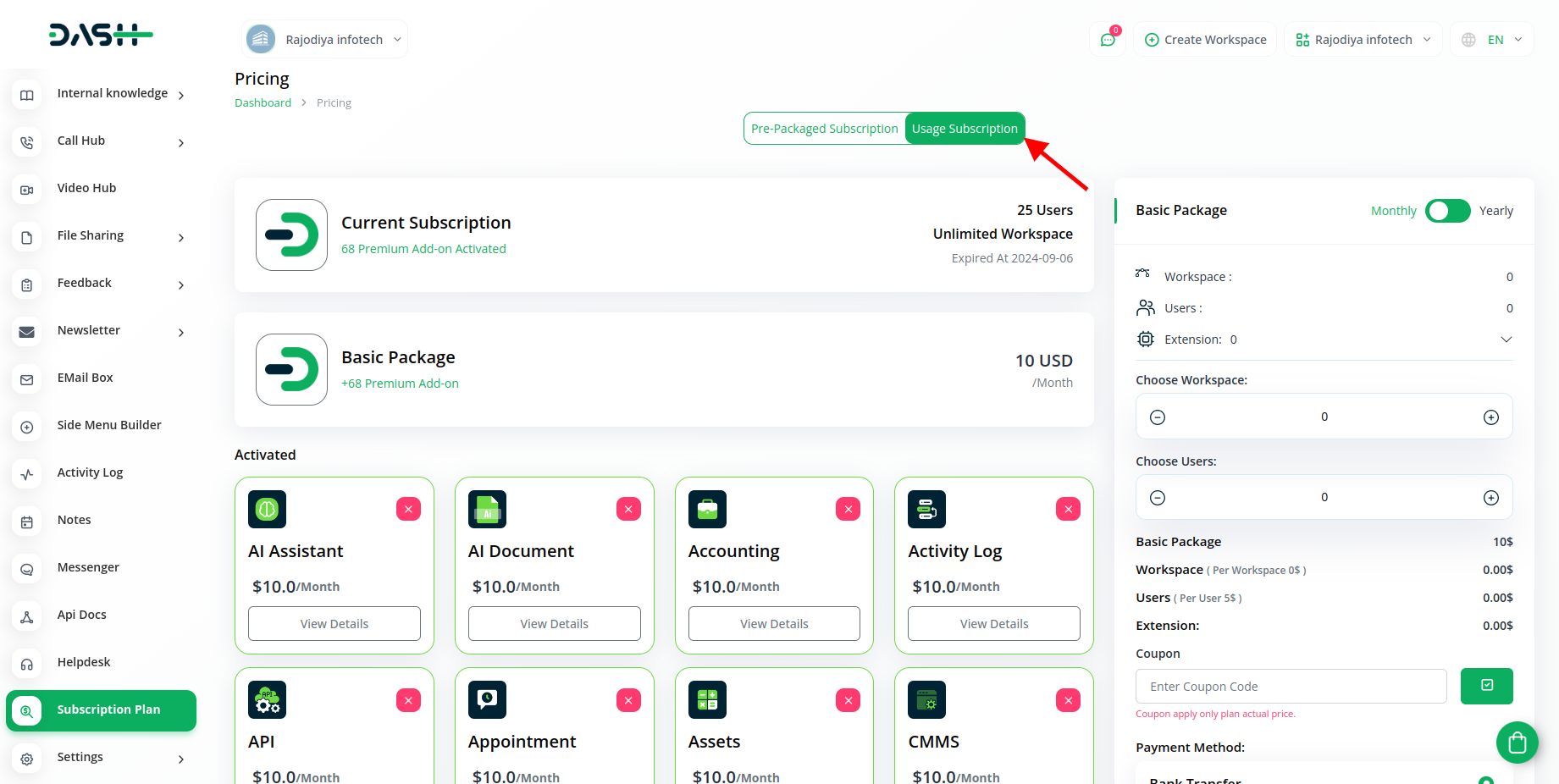
- After purchasing the module you have to click on the “+” button and enter the name of the workflow.
-
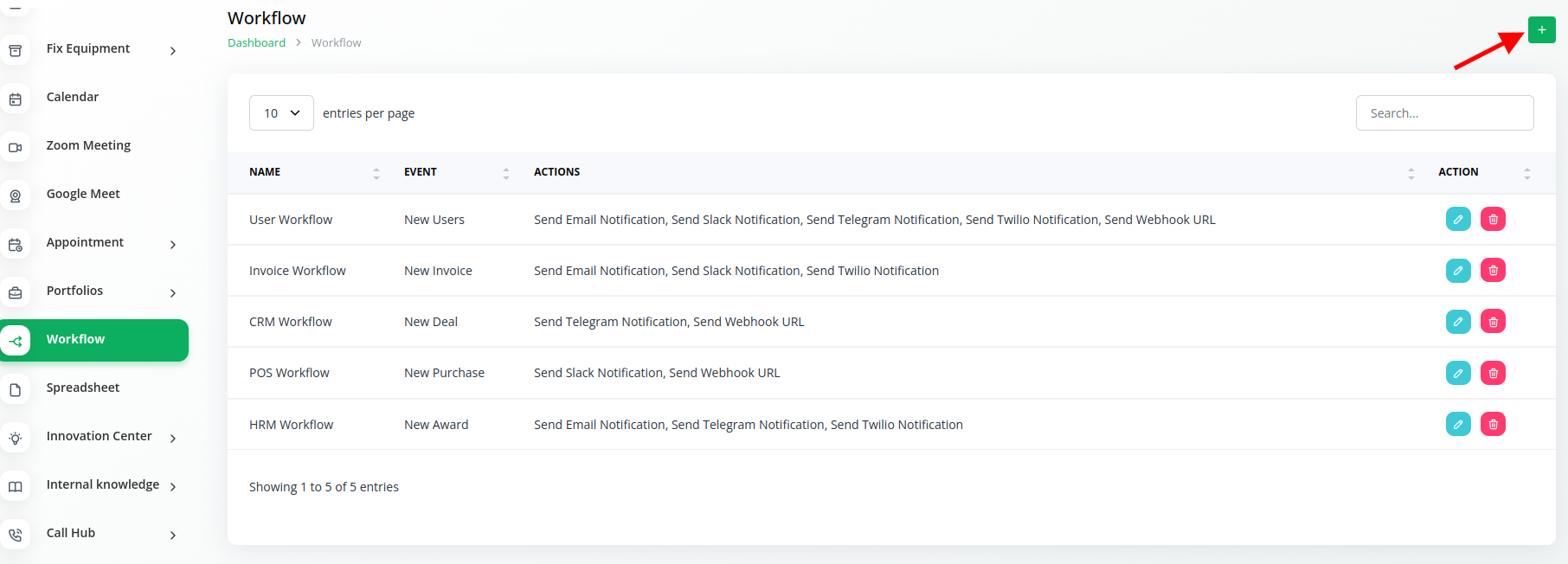
Step 3 : How to use the WorkFlow Add-on?
- Once you write the name of your WorkFlow, you have to choose the module, and the events from the given list.
-
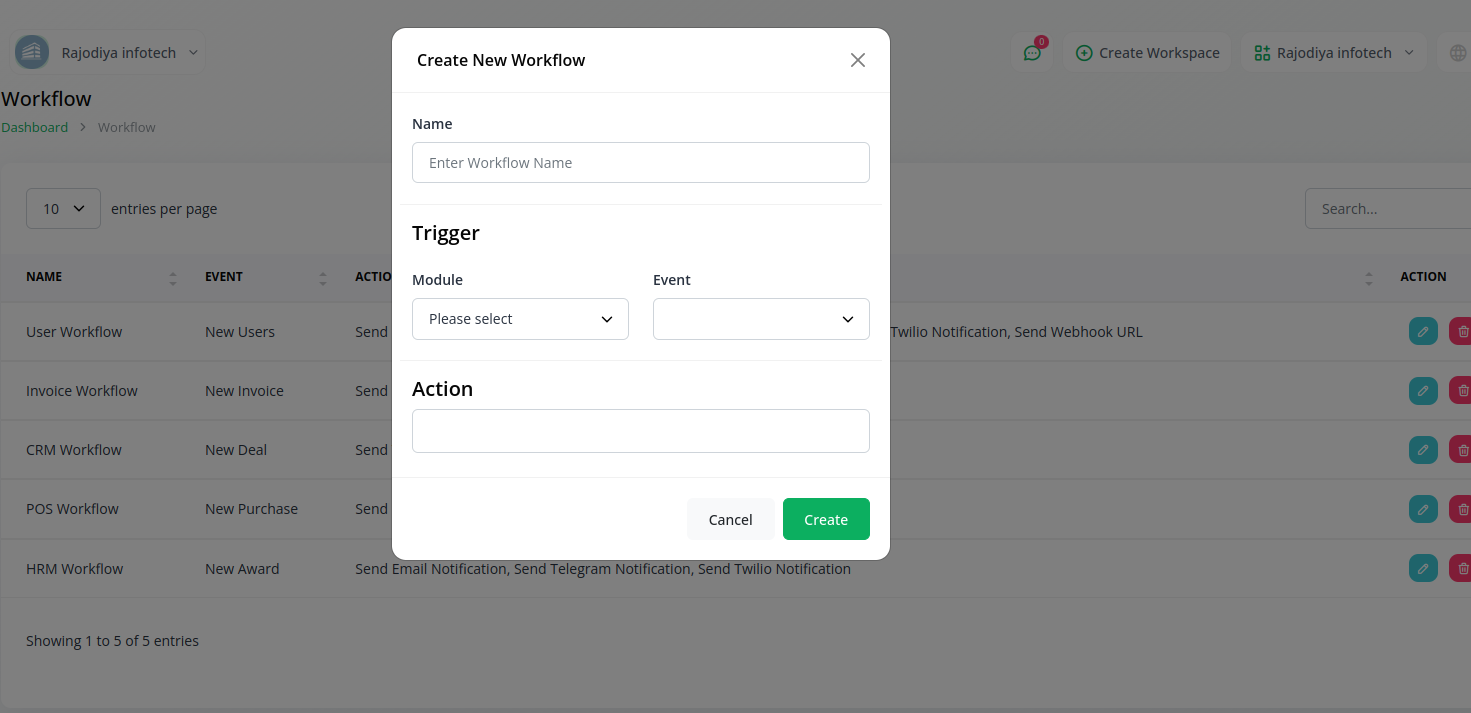
| Modules | Events |
|---|---|
| Accounting | New Customer |
| Appointment | New Appointment |
| CMMS | New Supplier |
| Contract | New Contract |
| General | New User, New Invoice, New Proposal |
| HRM | New Award |
| CRM | New Lead, New Deal |
| POS | New Purchase |
| Retainer | New Retainer |
| Support Ticket | New Ticket |
| Project | New Project |
| Training | New Training |
| CMMS | New Supplier |
| Sales | New Contracts, New Opportunities, New Quotes, New Sales Invoices. |
| School | New Admission |
| LMS | New Course |
| Fleet | New Booking, New Maintenance, New Fuel History. |
| Holidays | New Room Booking |
| Gym Management | New Trainer, New Measurement |
| Beauty Spa Management | New Beauty Booking |
| Agriculture Management | New Agriculture Fleet, New Agriculture Service, New Agriculture Cultivation, New Agriculture Crop. |
| Garage Management | New Vehicle, New Service |
| Tour Tavel Management | New Tour, New Tour Inquiry |
| Newspaper | New Newspaper |
| Property Management | New Unit |
| Childcare Management | New Inquiry, New Child |
| Hospital Management | New Doctor, New Medicine, New Bed |
Right after you choose the module, and events, you have to select the actions, from the list given below.
| Actions |
|---|
| Send Webhook URL |
| Send Email Notification |
| Send Slack Notification |
| Send Telegram Notification |
| Send Twilio Notification |
After selecting the actions, your WorkFlow will be created, after which you can also edit that workflow, by clicking on the “edit” button.
In editing, you can apply some conditions, webhook URL, select the email types, select the Twilio type, enter the slack webhook URL, and add the Telegram Access Token.
You can also write or edit the message that you want to send.
Categories
Related articles
- WooCommerce Integration in Dash SaaS
- Hotel and Room management in Dash SaaS
- LMS Integration in Dash SaaS
- Training Integration in Dash SaaS
- To Do Integration in Dash SaaS
- Finding Email Credentials for the EMailbox Module in Dash SaaS
- Meeting Hub Integration in Dash SaaS
- Recurring Invoice/Bills Integration in Dash SaaS
- e-Invoice Integration in Dash SaaS
- Inventory Integration in Dash SaaS
- Biometric Attendance Integration in Dash SaaS
- Movie Show Booking System Integration in Dash SaaS
Reach Out to Us
Have questions or need assistance? We're here to help! Reach out to our team for support, inquiries, or feedback. Your needs are important to us, and we’re ready to assist you!


Need more help?
If you’re still uncertain or need professional guidance, don’t hesitate to contact us. You can contact us via email or submit a ticket with a description of your issue. Our team of experts is always available to help you with any questions. Rest assured that we’ll respond to your inquiry promptly.
Love what you see?
Do you like the quality of our products, themes, and applications, or perhaps the design of our website caught your eye? You can have similarly outstanding designs for your website or apps. Contact us, and we’ll bring your ideas to life.

